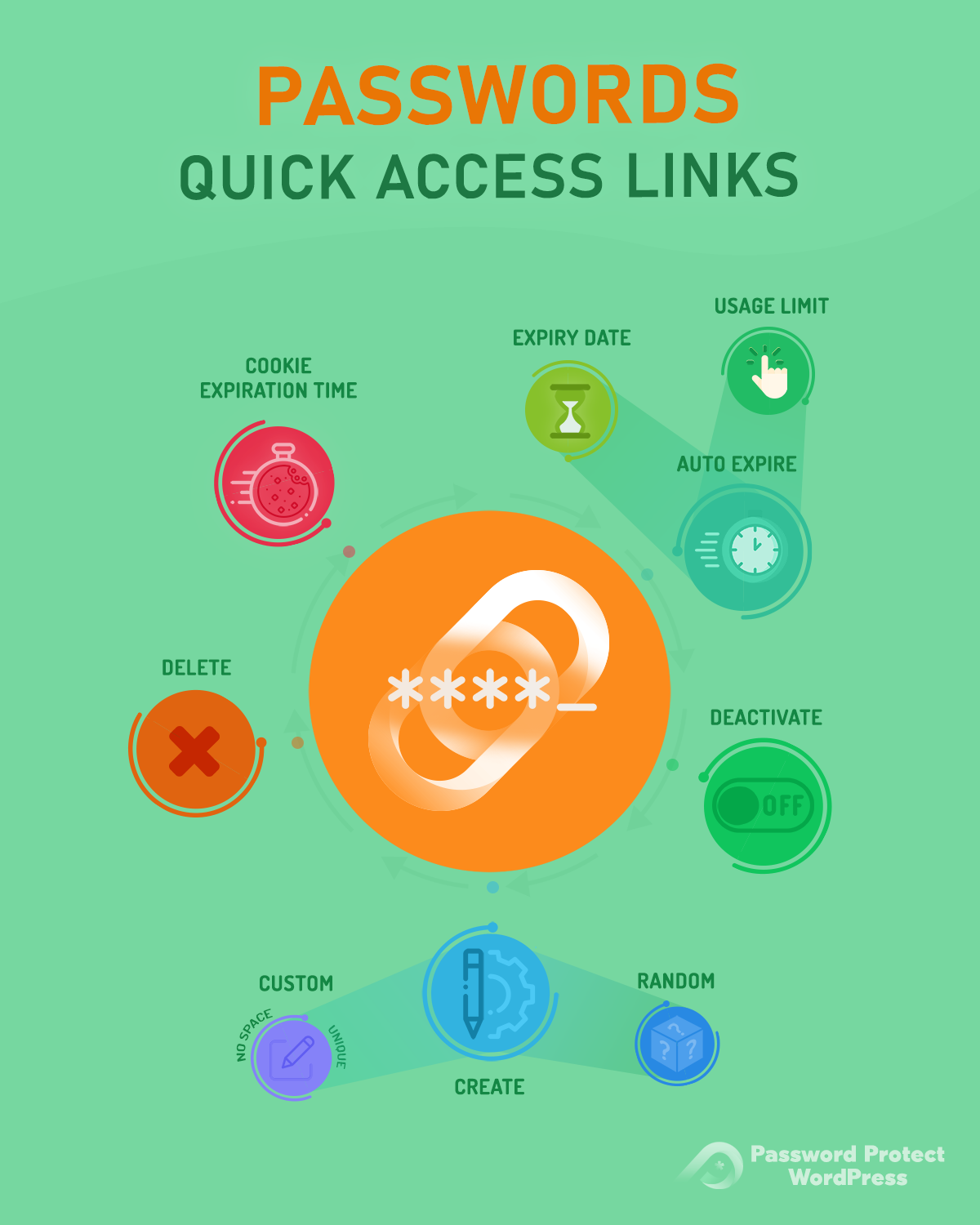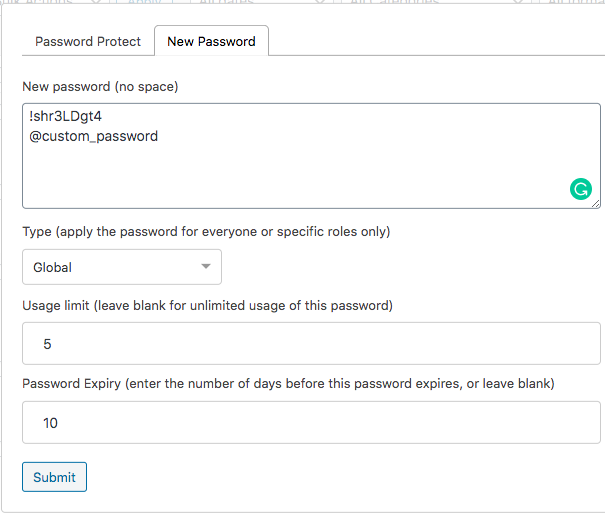Password Protect WordPress (PPWP) Pro extends the default WordPress password protected visibility and provides users with much more advanced features such as unlimited and auto expiring passwords. In this article, let’s take a quick look at how our PPWP Pro works.
How Password Protect WordPress – PPWP Pro works
A page or post is considered “password protected” when you:
-
- Change its Visibility under Edit screen from “Public” to “Password protected” – the default WordPress feature
- Password protect by roles: set a password for a role while editing a page or post
- Click on “Password protect this page” button under All Pages/Posts
Or when:
-
- Its parent page or category is protected
- The entire WordPress site is protected
- Password protected group contains that page or post
We automatically generate a random password when protecting a page if there is no password created for that page yet.
-
- Deleting or deactivating all passwords of a particular page doesn’t “unprotect” that page. You have to unprotect the page manually.
- Unprotecting a page doesn’t remove all its passwords. They will reappear when protecting that page again.
How to Manage WordPress PPWP Passwords
Create Passwords
You can literally create unlimited passwords for each post (content).
- Passwords must be unique within a protected post
- You cannot create the same password across different password types, e.g. Global and Role, for a particular post
- You cannot edit existing passwords
- You can deactivate and delete them, together with changing their usage limit and expiry time
- Spaces are not allowed
- While you can use spaces with the default WordPress “password protected” feature (on Classic Editor) – which is a bug, you cannot do so with our plugin
- You can create the same passwords across different posts with ease under our plugin’s settings page. The password is called “Global (shared)”.
- Use Group Protection to unlock multiple content at the same time
- Apply Access Levels to passwords. Those with higher levels will automatically unlock content of the lower ones.
Expire Passwords Automatically
There are 2 ways for you to expire the passwords automatically.
- Usage limit: limit password usage or the number of clicks on quick access links
- Password expiry: passwords will be automatically expired after a preset number of days
Expired passwords can no longer be used to unlock content.
Manage Passwords
- After entering password correctly, users won’t have to input it again within a preset period, i.e. 7 days by default
- You have to re-enter the password when:
- The password is deleted or deactivated
- The password’s cookies whose expiration time can be set under our settings expire
- One password can be set to multiple user roles and one role can have multiple passwords.
- While a random password is auto-generated when you protect a post, removing all passwords doesn’t make that post become unprotected.
Master Passwords
There is an option to create Master passwords, which are not used to secure your pages and posts but to unlock all protected content at once.
In other words, if your posts are not protected before, you cannot assign a master password to lock it.
Sitewide Passwords
The Sitewide password on the Free version is hashed (encrypted). That means you cannot see the password. In case you forget your password, you have to set a new one.
You can create as many passwords as you’d like to on our PPWP Pro version. There is an option to redirect users according to the passwords entered.
Use Password Suite extension to set password expiry and limit for the sitewide protection.
Related articles: