Manage plugins under Multisite
There are a few differences in managing and updating plugins on WordPress multisite network and single site:
- You can add, update, or delete plugins under network settings only.
- Network activate or deactivate plugins will activate/deactivate for all sites in the network. However, if a plugin has been activated on an individual site, “network deactivate” action won’t make it become inactive.
How to Update PPWP plugins in Multisite mode
Step 1: Install our plugins under the network admin dashboard, e.g PPWP Lite, and Pro but do not activate them.
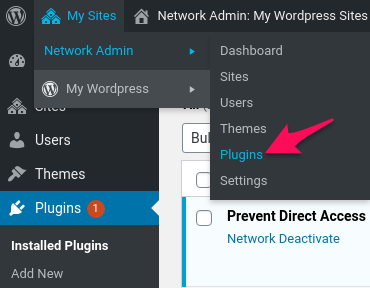
Step 2: Go to the site where you want to use these plugins and activate them individually.
Step 3: In order to update our plugins, you have to “network activate” or activate them on the main site of your network.
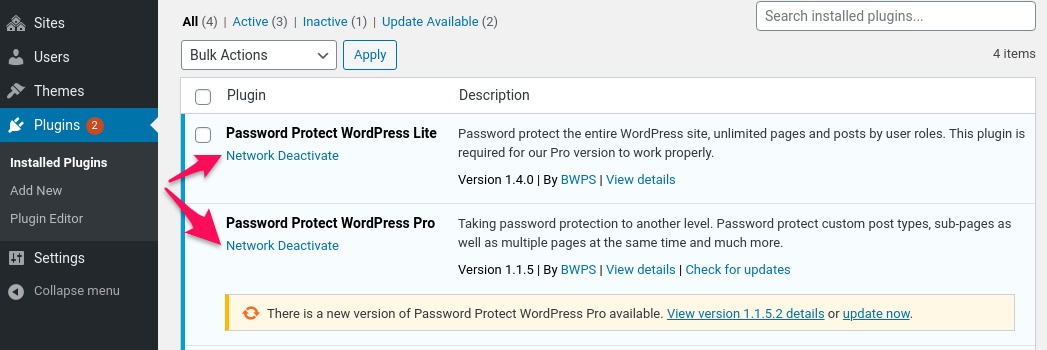
It’s worth noticing that you can only see the plugin update notification when accessing network admin (available to super admins only).
Click on “Check for update” to get the update link. The update process should work the same as in a single site.
Please note that Password Protect WordPress Pro requires the Lite version to be activated to get our plugin updates.
You’re also required to activate your license key on the main site to get updates on a multisite network.
In case you “network activate” to update our plugins to their latest version, you should network deactivate them once the update process is done. Those sites with our plugin activated still remain active and working. The rest of the sites are still working without our plugins as usual.
If you get “Automatic update is unavailable for this plugin” message, see the separate article on troubleshooting plugin updates.
