In this article, we will show you how to require users to provide additional information, such as their emails or usernames, in order to unlock the protected content.
- Add additional fields to password form
- Track users’ additional information
- Require additional fields with access links
Requirements:
- Password Protect WordPress Lite version 1.4.4 or greater
- Password Protect WordPress Pro version 1.2.2 or greater
- PPWP Password Suite version 1.3.0 or greater
- PPWP Statistics version 1.3.1 or greater
Add additional fields to password form
After activating our plugins, navigate to Password Protect WordPress >> Additional Fields tab from your admin dashboard and enable the corresponding option.
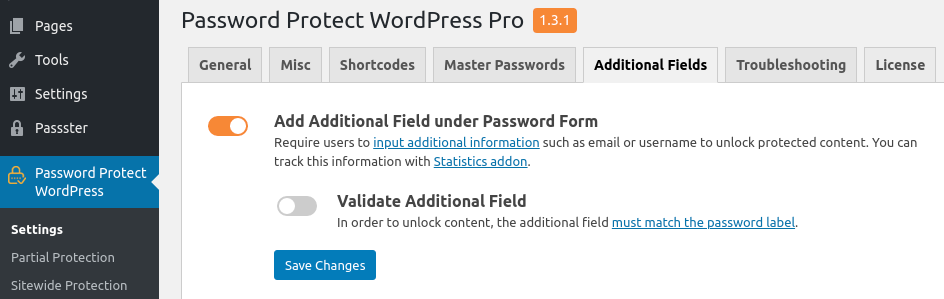
Once saved, a new field named “Email” will be added to the password form as shown below.
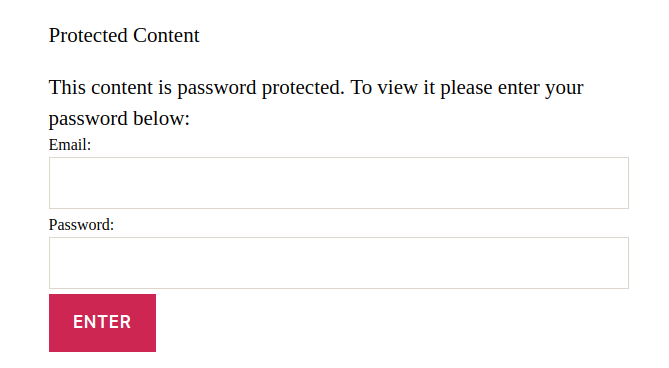
At the moment, additional fields are applicable only to single password form and not partial and sitewide ones.
You can edit the default input label as well as adding a new input field.
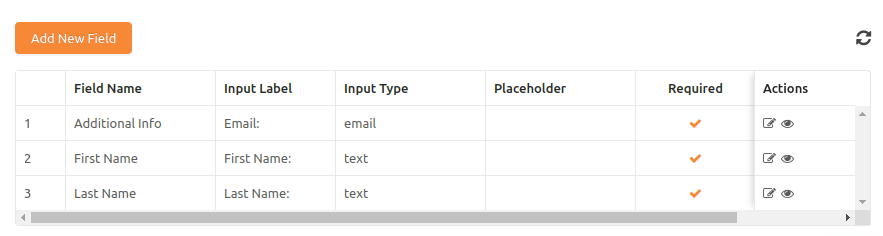
The Field Name will display under the Statistics table while the Input Label will be shown under the password form.
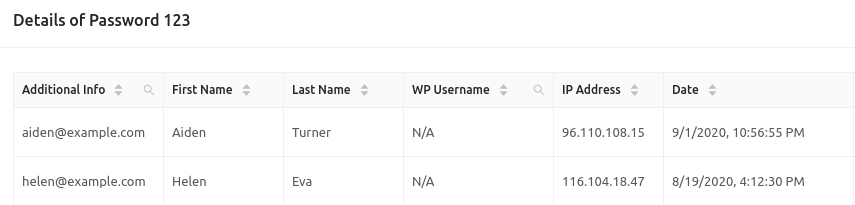
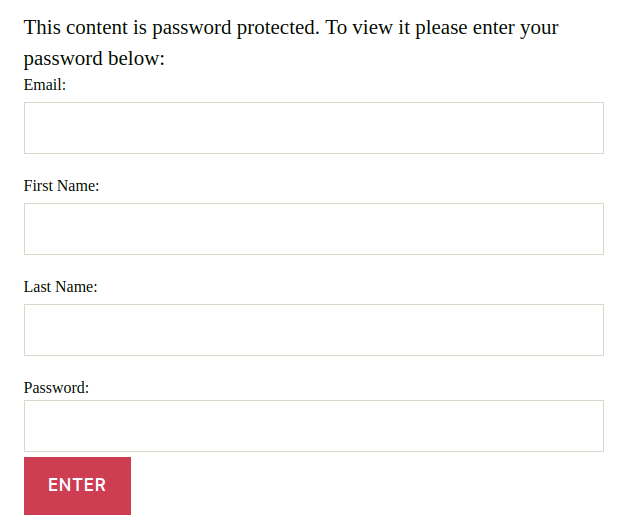
It’s worth noting that:
- Once a new field is added, it cannot be removed. Instead, you can choose to hide it using the “eye” icon action. That way, the collected data still shows in the Statistics table.
- The style of additional fields will follow the style of the password field, which is customized easily via WordPress Customizer.
Increase the maximum number of additional fields
You’re allowed to generate up to 10 additional fields. To change this maximum value, simply add the following code snippet into your (child) theme’s functions.php file.
/**
* Increase the maximum number of new fields that can be generated to 20
*/
add_filter('ppwp_ps_maximum_field', 'ppwp_ps_maximum_field');
function ppwp_ps_maximum_field()
{
return 20;
}
Show additional fields on certain pages only
Since version 1.3.8, you can choose to display additional fields on specific password-protected content only. To do that, simply enable “Show Additional Fields on Certain Posts” option, then search for your protected content.
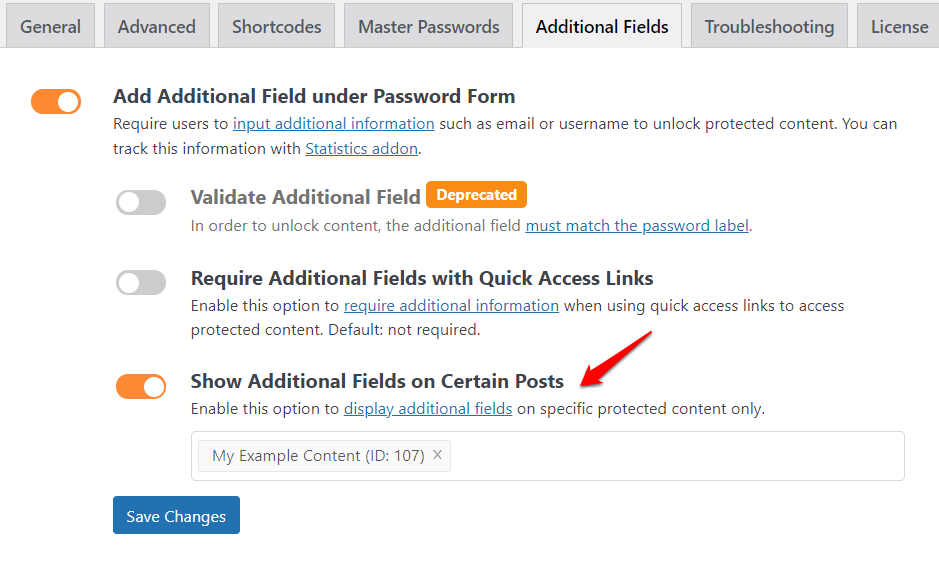
Don’t forget to press “Save Changes” once you’re done.
Track users’ additional information
As long as PPWP Statistics is active, the additional information will be tracked.
To see the recorded data, navigate to Password Protect WordPress >> Statistics from your admin dashboard.

Click on “View Detail” to check who has used a certain password to unlock your protected content.
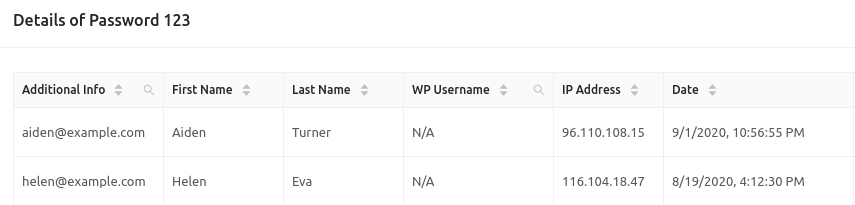
If users logged into your site, their username is shown under WP Username.
Require additional fields with access links
The quick access link will bypass this function by default. In other words, if users access your content via a quick access link, they will provide neither email/username nor password. As a result, the additional info will be empty.
In order to track information data without requiring users to enter a password, please enable “Require additional fields with quick access links” option and give them access via a quick access link.
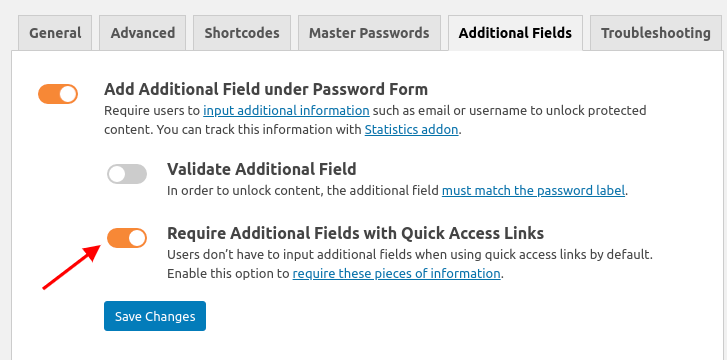
Click here to see it in action.
