PPWP WooCommerce Integration extension gives you the ability to sell password-protected content via WooCommerce. After purchasing, your customers will receive a quick access link (QAL) allowing them to access protected content directly. What’s more, you have full control over the link restrictions, such as expiring them after a period of time or a number of clicks automatically. This helps prevent your protected content from being shared without your permission.
In this guide, we’ll take you through the process of creating QALs allowing your customers to access password-protected content after buying.
- Step 1: Attach a protected page to a WooCommerce product
- Step 2: Restrict link access by clicks or time
- Step 3: Customize the message showing the QALs
Requirements:
- Password Protect WordPress Lite version 1.4.4 or greater
- Password Protect WordPress Pro version 1.2.2 or greater
- PPWP WooCommerce Integration version 1.0.0 or greater
After activating our plugins, create or edit a WooCommerce product. Then tick the Virtual checkbox to enable the PPWP Protection option.
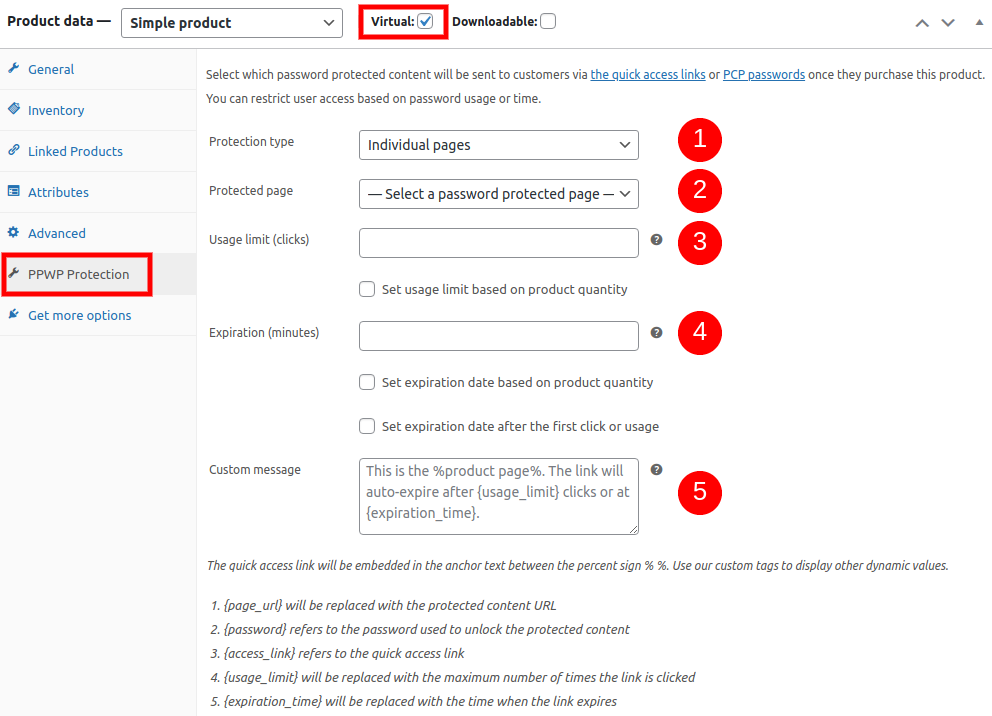
Step 1: Attach a protected page to a WooCommerce product
Select the password-protected content which you want to send to the customers once they purchase this product. Only content that is password protected by our PPWP Pro shows up under the dropdown list.
Step 2: Restrict link access by clicks or time
In order to prevent the customers from sharing your content, you should restrict access link usage by time or clicks. Leave these fields empty to create never-expiring links.
Since version 1.2.0, our plugin provides the following options:
Set usage limit based on the product quantity
Tick this checkbox if you want to increase the usage limit based on the product quantity.
Let’s say you set the usage limit to 1. If the customer buys 2 items of this product, they can access the link twice.
Set expiration date based on product quantity
Tick this checkbox in case you intend to increase the expiration time based on the product quantity.
Let’s say you set the link to expire after 1440 minutes (1 day). If the customer buys 2 items of this product, they can access the link within 2 days.
Set expiration date after the first click or usage
Tick this checkbox to start the expiration time since the first click of usage instead of right after the purchase.
Let’s say you set the link to expire after 1440 minutes (1 day). If the customer purchases the product on Jun 01 but clicks the link a week later (Jun 08), he is still able to access the link within 1 day after that.
You are required to update PPWP Pro to version 1.3.0.1 to use this feature.
Note: Usage limit and Expiration time help to restrict QALs, not protected content. Let’s say you set a link to auto-expire after 1 click. Once a customer clicks his QAL, the others will see the 404 page when attempting to access that link.
Technically, when the customer clicks on the QAL, our plugin will store the password as a cookie on his browser. So the customer still accesses the protected content without entering the password until the cookie expires.
Step 3: Customize the message showing the QALs
This message will be embedded into the order page and email template. It should not contain [, ], “, ‘ characters.
Here is a sample message: This is the %product page%. The link will auto-expire after {usage_limit} clicks or at {expiration_time}.
% %. Your customers will be able to access your exclusive content via this link after purchase.You can also use our custom tags to display other dynamic values.
{page_url}will be replaced with the protected content URL{password}refers to the password used to unlock the protected content{access_link}refers to the QAL{usage_limit}will be replaced with the maximum number of times the link is clicked{expiration_time}will be replaced with the time when the link expires
The screenshot below demonstrates how this message is shown to customers.
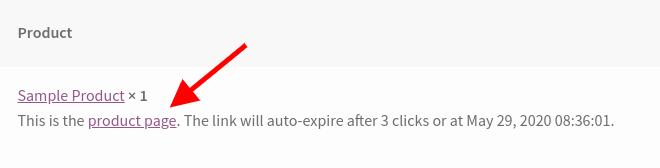
It’s worth noting that:
- QALs are generated as long as the Virtual checkbox is ticked.
- You can get only one QAL per order. In other words, the number of QALs doesn’t depend on the number of associated products.
- Changing password-protected content will generate new QALs under all order pages, either existing or upcoming orders.
- If admin users delete a password generated by this extension (WooCommerce type) or change its labels, a new password will be generated automatically as soon as the customer accesses the order page.
- In case you enable Set expiration date after the first click or usage option, the expiration time will be updated after the first click under the order page, but not in the Order Completed email.
- The QALs will be sent to the customer once the order is completed by default. That said, you can still use some custom code to send the QALs even with the processing orders.
