This article guides you on how to get API Key and URL to integrating your ActiveCampaign account with other plugins on your sites such as our ActiveCampaign Integration extension.
In the article, we will walk you through the following steps:
- Login to ActiveCampaign account
- Get ActiveCampaign API Key and URL
- Connect ActiveCampaign with PPWP Pro
1. Login to ActiveCampaign account
- Already have an ActiveCampaign account? Sign in here.
- If you don’t have an ActiveCampaign account yet, sign up here.
2. Get ActiveCampaign API Key and URL
Step 1: Click Settings option located on the left side navigation menu
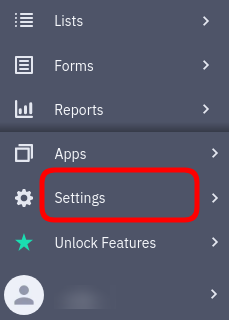
Step 2: Select Developer option at the bottom of this menu
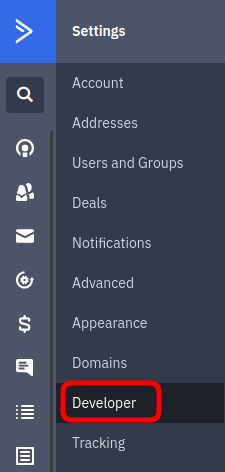
Step 3: Your ActiveCampaign API URL and Key will display under Developer Settings page
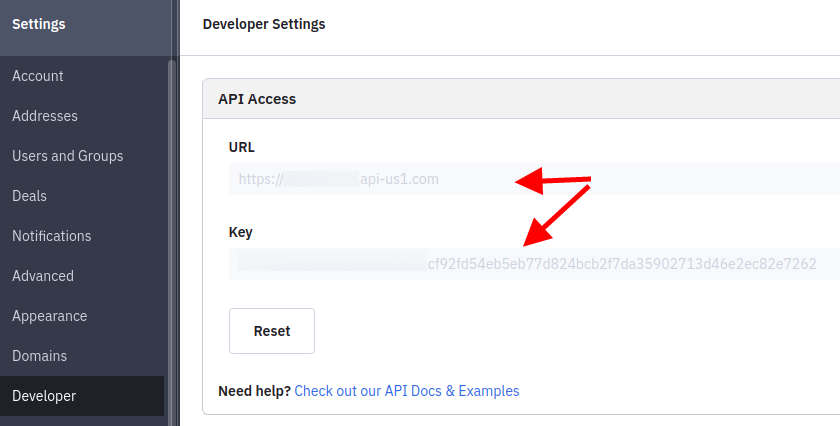
3. Connect ActiveCampaign with PPWP Pro
- Step 3.1: Go to PDA ActiveCampaign settings page under Settings in the right sidebar

- Step 3.2: Insert the above ActiveCampaign API URL and Key to connect your ActiveCampaign account with our plugins
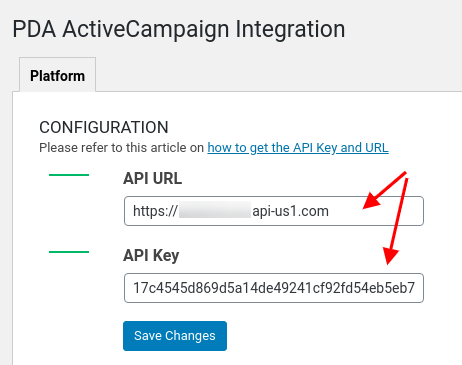
Restrict password usage
There is no usage restriction on passwords generated by ActiveCampaign extension by default.
You can auto-expire these passwords after a period of time or number of clicks by defining the following constants under wp-config.php.
define( 'PPWP_PWD_EXPIRY', 3 ); // days define( 'PPWP_PWD_LIMIT', 2 ); // times of usage
Once the set up is done, you should either create a standard ActiveCampaign campaign or automation and then integrate them with our PPWP Pro.
