Enter License Key
After purchasing the plugin, you will receive an email from our partner SendOwl where you can find your own License Key as follows:
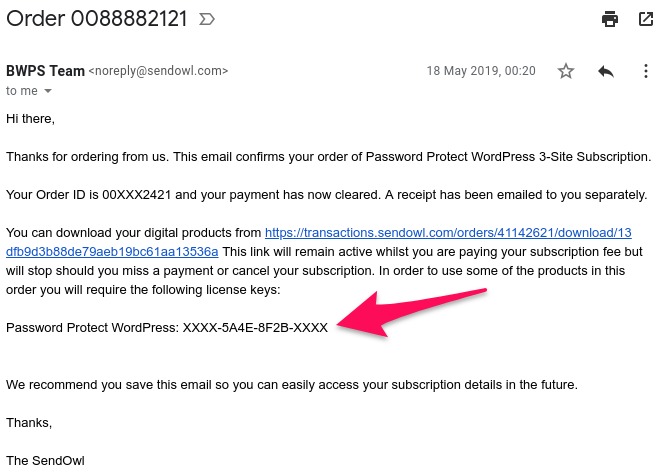
Next, under your WordPress admin, choose “Password Protect WordPress”, copy that key, and paste into “License key” field.
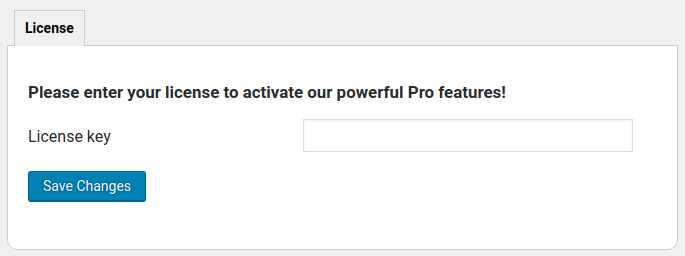
And finally, click on “Save changes”. Once entering correctly, you’ll see the settings page as follows:
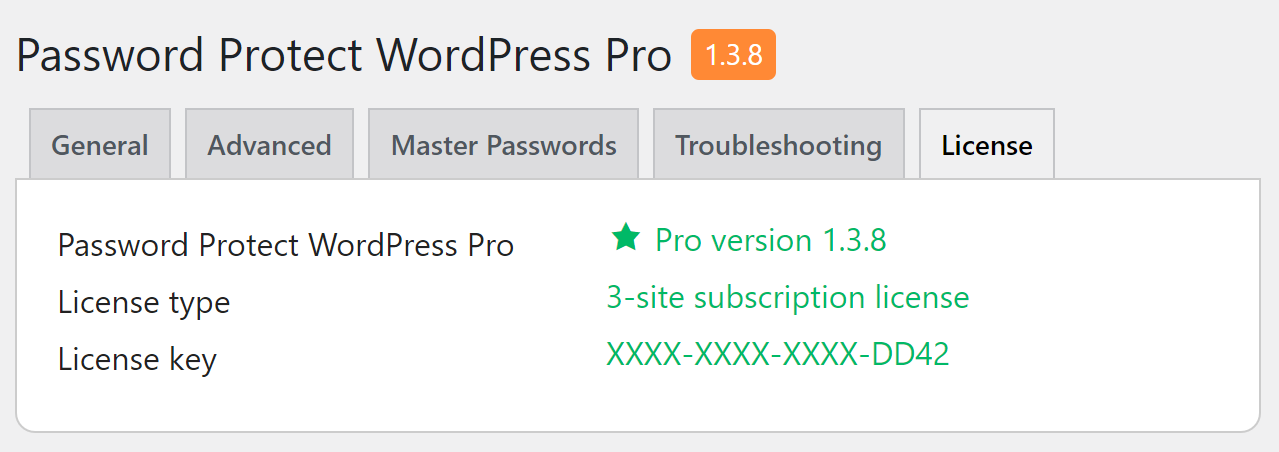
Please note that if you haven’t entered a license key, automatic updates will be disabled by default. Once entering the license successfully, you should click on “Check for update” to get the newest version of PPWP Pro.
Refresh License
After upgrading your license, you may want to “refresh” your license in order for your license reflects the change.
First, you need to enable our debug mode by turning on this option under the settings page.
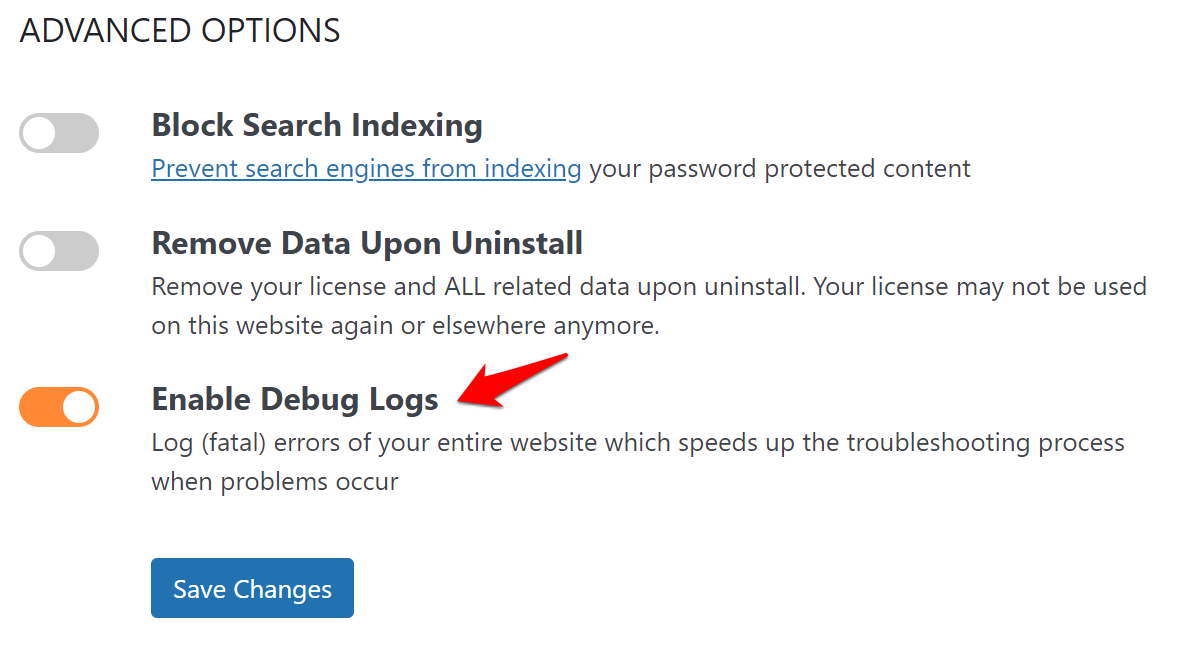
Once done, go back to the License tab and you should see a “Refresh License” button as the image below:

Simply click on this button to update your license information.
