By default, our sitewide protection allows you to hide your whole site under a password form. Those with correct passwords can unlock all your protected content.
There comes a time when you want to grant users access to some parts of your protected site only. The ideal solution is to allow unlocking the predefined content based on entered passwords.
That’s when you need our unlocking partial sitewide protection feature.
Requirements:
- Password Protect WordPress Lite version 1.7.7 or greater
- Password Protect WordPress Pro version 1.3.7 or greater
- PPWP Group Protection version 1.3.1 or greater
We assume that you’ve protected your entire site with our PPWP Pro plugin.
Now, to unlock your sitewide protection partially, simply follow our step to step guide below.
How to Unlock Partial Sitewide Protection
Step 1: Once installing and activating our PPWP Group Protection extension successfully, go to Password Protect WordPress >> Groups page from your admin panel.
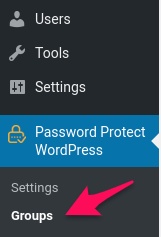
Step 2: Click on Add New button to create a new group.
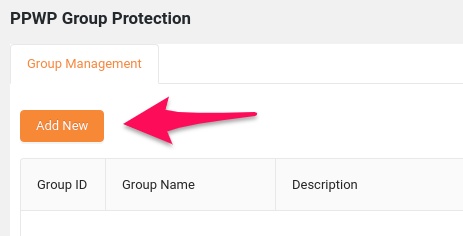
It will bring up a new page where you need to fulfill some fields as follows:
-
- Name: Add a group name (required)
- Description: Add a group description
- Protection Type: Choose the Sitewide option.
- Content Selection:
- Include selected content below: Group passwords are used to unlock the selected content.
- Exclude selected content below: Group passwords are used to unlock all content except the selected one.
- Content: Select content belonging to the group
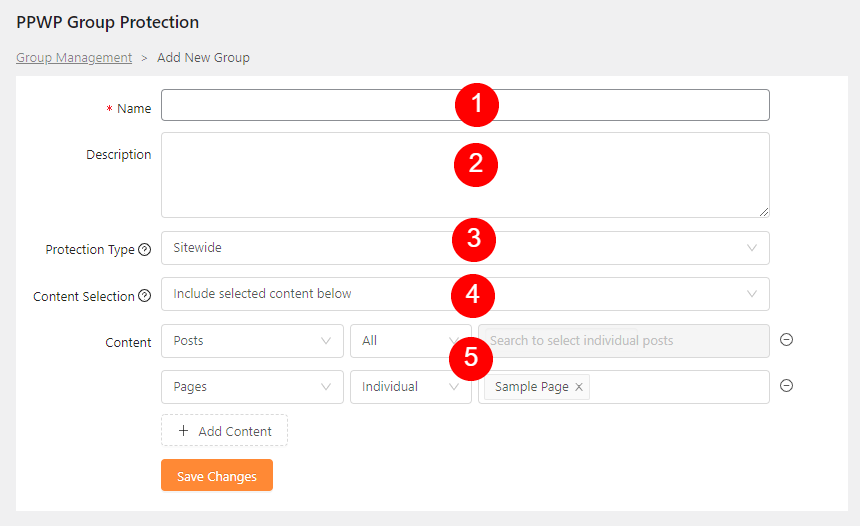
It’s important to know that:
- One post can belong to multiple groups.
- The search result displays up to 10 posts at a time
- If you can’t find a page or post, please make sure:
- You have entered more than 3 characters
- You have selected a post type before searching
- Able to select the Woocommerce product as well as the custom post type
Step 3: Click “Save Changes” to save the group information
Step 4: Create and manage passwords
As soon as you have already created a group, you need to generate passwords for unlocking partial sitewide protection. Achieve it by following our tutorial on how to create and manage Group passwords.Logic
- Parent groups are not support on sitewide protection type
- Must input the partial sitewide passwords on the selected content of the group (if input the correct password on the wrong place → wrong password error message)
- Able to select the same content on the different groups
- Cannot create duplicate passwords
- Unlock partial sitewide also unlock the protected content (single password form) of this group
