Quick access links (QALs) allows users to access the protected content directly without having to enter a password. By default, a quick access link is associated with a password and generated by our PPWP plugin automatically. It is usually combined by the page URL and a random string.
For some reason, you might want to customize the link to make it shorter or easier to remember.
In this article, we will show you how to customize the auto-generated QALs as you wish.
Requirements:
- Password Protect WordPress Lite version 1.7.3 or greater
- Password Protect WordPress Pro version 1.3.4 and greater
- PPWP Password Suite version 1.3.5 or greater
How to Customize QALs
Step 1: After activating our plugins, navigate to the Password Protect WordPress >> Setting >> Advanced tab from your admin dashboard and enable the “Allow Customizing Quick Access Links” option.
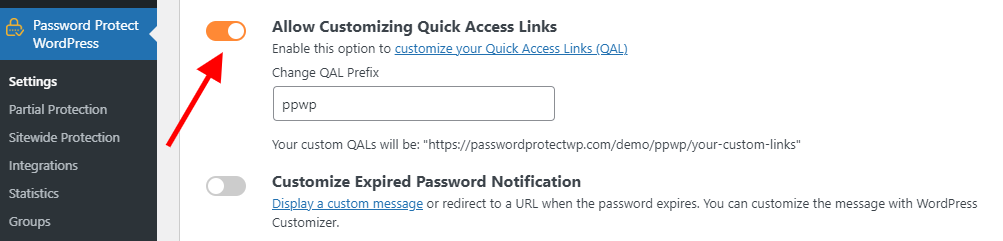
By default, your QALs will be something like https://passwordprotectwp.com/ppwp/your-custom-slug. You can change the ppwp prefix to whatever you want.
Step 2: Go to the password protected page or post and click on the “Manage Passwords” button.
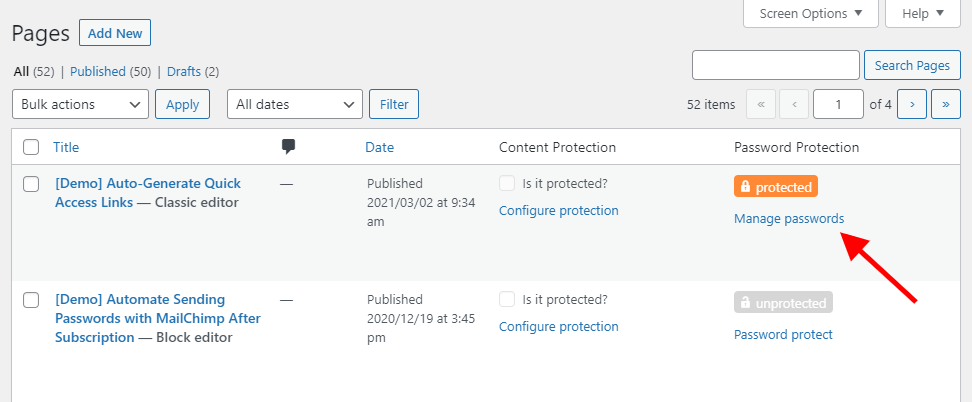
You will see a new “QAL slug” column where you can create a custom slug for your QAL. Simply click on the “Edit” button.
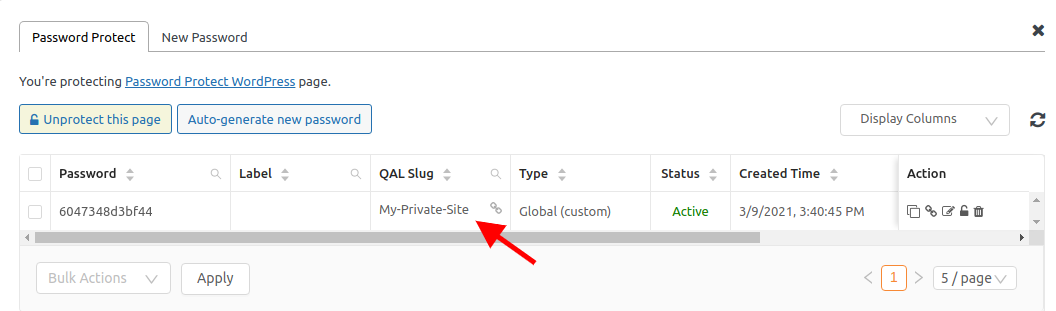
If the column doesn’t display, you have to select it from the “Display Columns” dropdown list.
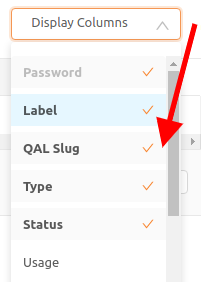
Logic & Limitation
- Only lowercase, uppercase letters, numbers, hyphens, and underscores are allowed for both QAL prefix and slug.
- Allow inputting up to 100 characters only.
- The custom QALs work in the same way as the default QALs.
- The default QALs still work as usual.
- However, the QALs of sub-language pages built by the WPML plugin will redirect to the main pages.
- This extended feature is available in Password Suite extension only. So if you deactivate the PPWP Password Suite, all the custom QALs will stop working.
