PPWP Passwordless Authentication offers content protection via reCAPTCHA. It grants real users access without the need for any password while protecting your site against parsing and spam.
Requirements:
- Password Protect WordPress Lite version 1.7.0.1 or greater
- Password Protect WordPress Pro version 1.3.1 or greater
- PPWP Passwordless Authentication extension version 1.0.0 or greater
In this article, we will walk you through the process of locking your content with Google reCAPTCHA.
How to lock your content with reCAPTCHA
Step 1: Protect your content with PPWP Pro
There are 5 ways to password protect your WordPress private pages.
Simply hover over the post title and then click on the “Protect” button to lock your content immediately.
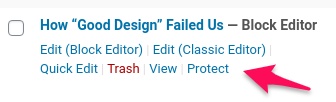
Step 2: Configure reCAPTCHA v2
You’re required to register your site domain with Google so that you can add reCAPTCHA to your site.
Currently, we support Google reCAPTCHA v2 – Checkbox only.
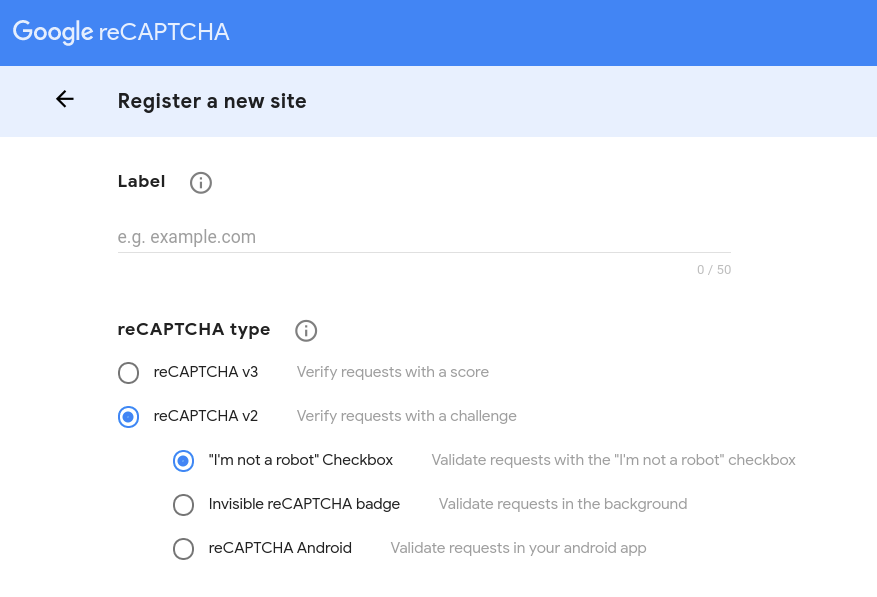
Once you’re done, navigate to Password Protect WordPress >> Integrations >> Configuration tab and input the keys you’ve received.

Step 3: Assign reCAPTCHA to protected content
Navigate to Password Protect WordPress >> Passwordless Authentication menu from your admin dashboard.
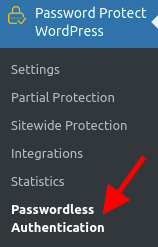
Then enable the “Protect Content using Passwordless Authentication” option.
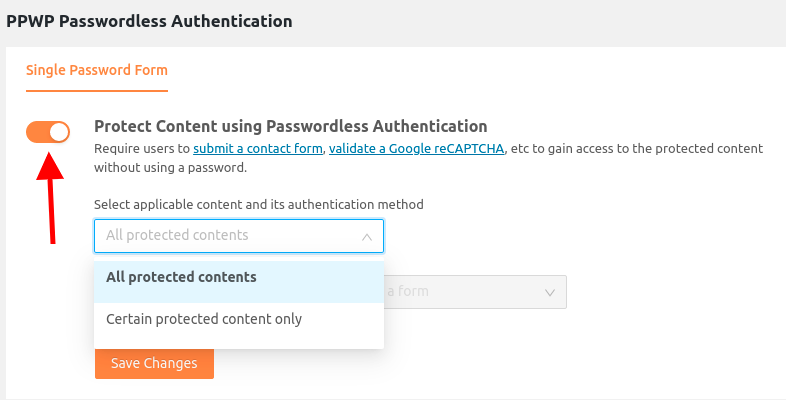
You can choose to display the reCAPTCHA checkbox either in all protected content or in specific content only.
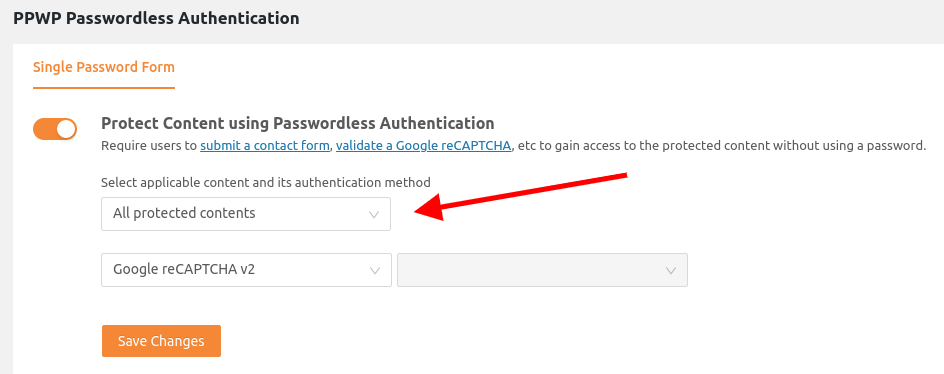
If you choose “Certain protected content only”, you can assign the reCAPTCHA to all posts belonging to a post type or a group of content.
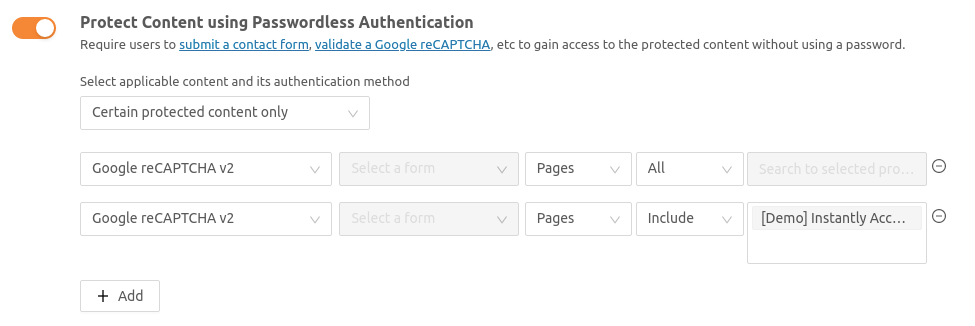
After you save your settings, the reCAPTCHA checkbox will be shown on the protected pages as below.
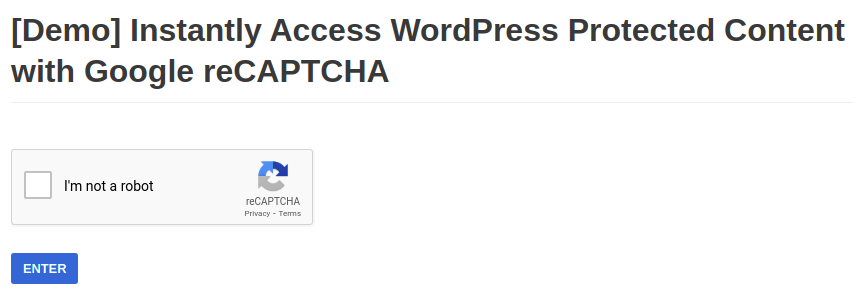
Users have to verify the reCAPTCHA in order to access the protected content.
Logic and limitations
- You can search and select the content protected by our PPWP Pro only.
- Quick access links (QAL) will allow your users to bypass the reCAPTCHA verification and access the content directly.
