PPWP WooCommerce Integration extension gives you the ability to sell password-protected content via WooCommerce. After purchasing, your customers will receive a password or Quick Access Links (QALs) allowing them to access protected content directly. What’s more, you have full control over the password restrictions, such as expiring them after a period of time or a number of usage automatically. This helps prevent your protected content from being shared without your permission.
In this guide, we’ll take you through the process of creating passwords for your customers to access a password-protected group of content after purchasing.
- Step 1: Password protect a group of content
- Step 2: Associate a protected Group with a WooCommerce product
- Step 3: Restrict password usage
- Step 4: Customize the order confirmation message
Requirements:
- Password Protect WordPress Lite version 1.4.4 or greater
- Password Protect WordPress Pro version 1.3.8 or greater
- PPWP WooCommerce Integration version 1.3.1 or greater
Step 1: Password protect a group of content
First and foremost, you should have a password-protected group of content.
To do that, simply follow our tutorial here.
Step 2: Associate a protected Group with a WooCommerce product
Go to “Products” under your admin dashboard. Here, choose to edit an existing product or create a new one.
Under the Product Edit page, tick “Virtual” checkbox to enable the “PPWP Protection” option.
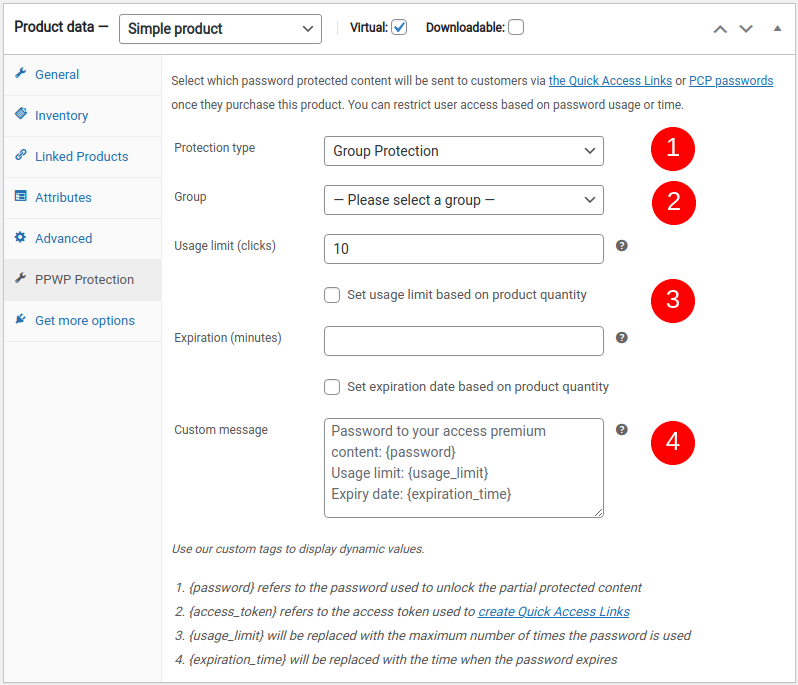
- Protection type: select “Group Protection”
- Group: Choose a password-protected group
Upon each purchase, our plugin will generate a Group password for your customers to unlock all content belonging to the selected Group.
Step 3: Restrict password usage
In order to prevent the customers from sharing your content, you should restrict the password usage. You can leave these fields empty to create never-expiring passwords.
Set usage limit based on the product quantity
Tick this checkbox if you want to increase the usage limit based on product quantity.
Let’s say you set the usage limit to 1. When a customer buys 2 items of this product, he can use the password twice.
Set expiration date based on product quantity
Tick this checkbox if you want to increase the password expiration time based on product quantity.
Let’s say you set the password to expire after 1440 minutes (1 day). When a customer buys 2 items of this product, he can use the password within 2 days.
Note: Usage limit and Expiration time help to restrict the password usage only, not the protected content. Let’s say you set a password to auto-expire after 1 time of use. Once a customer enters the password to unlock the protected Group, the others can’t use the password any more.
Technically, when the customer unlocks the content successfully, our plugin will store the password as a cookie on his browser. As a result, the customer can keep access to the content without re-entering the password until the cookie expires.
Step 4: Customize the order confirmation message
You can customize the message which will be embedded into the order page and email template. It should not contain [, ], “, ‘ characters.
Here is a sample message:
Enter this {password} to unlock your premium content. The password will auto-expire after {usage_limit} times of usage or at {expiration_time}.
You can also use our custom tags to display other dynamic values.
- {password} refers to the password used to unlock the protected Group.
- {access_token} refers to the access token used to create a quick access link (QAL).
- Using QALs allows users to access content directly without entering the passwords.
- {usage_limit} refers the maximum number of times the password can be used
- {expiration_time} refers to the time when the password expires.
Grant access via QALs
You might want to create quick access links (QALs) to allow your customers to access content directly without entering passwords. To do so, simply insert the page URL followed by an access token.
Let’s say our page URL is: https://passwordprotectwp.com/demo/parent-page/
Then the Quick Access Link will be https://passwordprotectwp.com/demo/parent-page/?{access_token}.
Logic & Limitations
- You can generate only one password per order. In other words, the number of passwords doesn’t depend on the number of associated products.
- We do provide a custom code for you to send customers multiple passwords based on product quantity.
- If admin users delete a password generated by WooCommerce Integration extension, a new password will be generated automatically once the customer accesses the order page.
- Changing the protection type leads to generating new passwords and updating the confirmation message in all order pages including existing and upcoming ones.
- Deactivating WooCommerce Integration extension does not mean that passwords generated by the extension will be deactivated too.
