PPWP WooCommerce Integration provides a simple way to protect your whole store with a single password. Simply password protect WooCommerce shop page, all categories and product pages are protected too. Once users enter the password to unlock one of them, the rest of your store will become accessible at the same time.
In this article, we will walk you through the following sections:
- How to protect the entire WooCommerce store
- How to customize password form
- How to bypass password protection
- How to track password usage
- Compatible with WooCommerce & other PPWP functions
Requirements:
- Password Protect WordPress Lite version 1.4.4 or greater
- Password Protect WordPress Pro version 1.2.2 and greater
- PPWP WooCommerce Integration version 1.1.0 and greater
How to protect the entire WooCommerce store
Step 1: Navigate to Password Protect WordPress >> Settings and select “Products” under the Post Type Protection option.
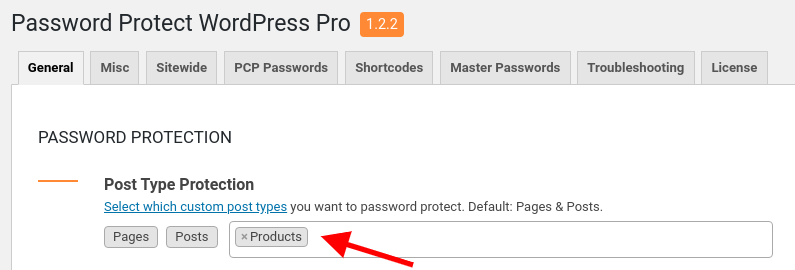
Step 2: Go to Pages and click on “Password Protect” button next to the Shop page.
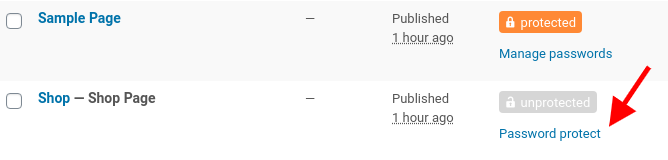
It will bring up a popup where you can protect the shop page with a random password or create your own custom password.
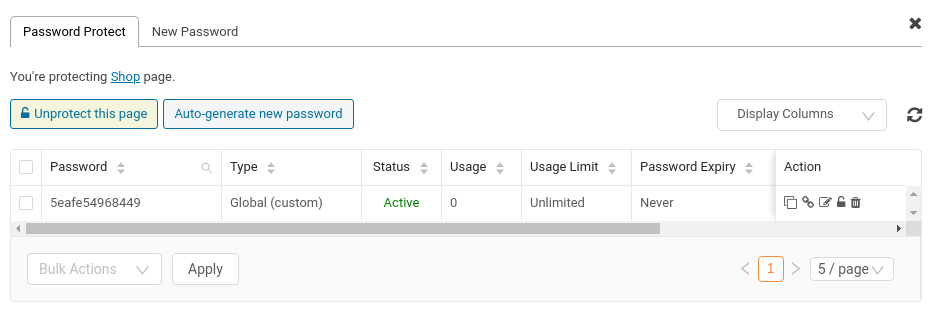
You can create as many passwords as you want and restrict password usage as well.
Disable search engine indexing
When a page is a password protected with our plugin, it will be hidden from the search results by default.
If you still want your private shop to display under Google or Bing search results, optionally turn off the corresponding option under our plugin’s settings page.

How to customize password form
When the shop page is password protected, a password form will be shown under not only the shop page but also product pages and category pages.
You can easily change the design of this form via WordPress Customizer.
Go to Appearance >> Customize and select our “Password Protect WordPress Form” in the left-hand sidebar.
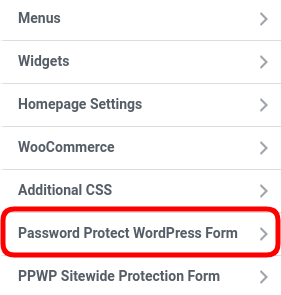
You will be given the full options to modify the description, change button colors as well as displaying “Show password” button, which allows your users to see what they are typing.
How to bypass password protection
Cookie expiration time
When a user enters the password to access your private shop, our plugin will automatically store a cookie in their browser. As a result, the user can access your shop multiple times without re-entering passwords until the cookie expires.
By default, the store will remain unlocked in 7 days after the user enters the password. You can change this default value under the settings page.

Whitelisted user roles
There are some cases where you want your visitors not to have to provide passwords to access your protected store, e.g. for logged-in users.
You can achieve it by using our Whitelisted Roles option under the plugin’s settings page. By default, admin users can access the protected shop directly without providing a password. To make your shop automatically appear whenever a user logs into your website, select “Logged-in users” instead.
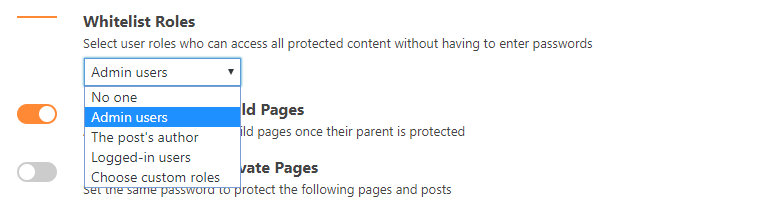
Quick access links
Another simple way that allows your users to access your private shop directly is to use a quick access link. The link will lead them to the private page directly without asking for a password.
The link will be generated when you click on the “Copy Access Link” button.
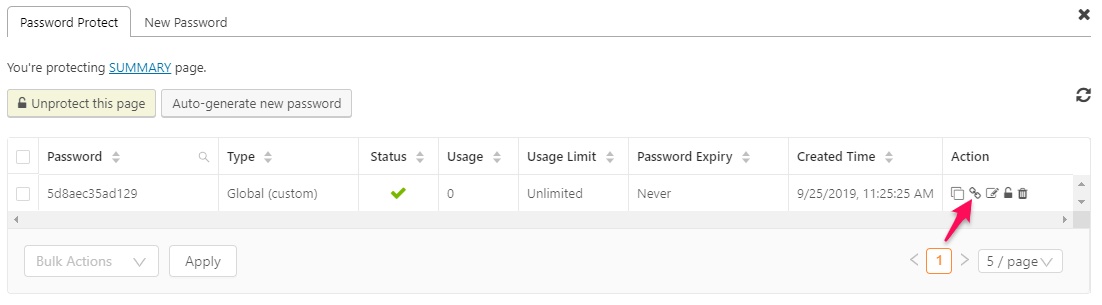
The quick access link will be something like https://passwordprotectwp.com/shop/?ppwp_ac=eyJwYXNzd29yZCI6IjEyMyJ9
By clicking this link, your users will access the shop page where displays all products. To let your users access the specific product or category page, simply add our token to the page URL.
For example, the quick access link of a product page will be https://passwordprotectwp.com/product/sample-product/?ppwp_ac=eyJwYXNzd29yZCI6IjEyMyJ9
How to track password usage
With Statistics extension, you can track your users’ activity in your private shop, e.g who has accessed your shop and when they accessed.
Compatible with WooCommerce & other PPWP functions
A few things are worth noting:
- If you protect a product page by both PPWP Pro and PPWP WooCommerce Integration (by protecting the shop page), your users have to enter the password twice to see the content. So it’s recommended that you unlock all content protected with PPWP Pro and just protect the shop page only.
- Currently, our plugin just protects the shop page defined by WooCommerce.
Limitation:
Our password form won’t be shown under the product page with the Astra theme.
