When it comes to protecting a group of content with a single password, one post will belong to one group only and passwords must be unique across groups. So once users enter the valid password into a post, all content belonging to the same group will be unlocked too.
However, there is a situation where you want a post to be assigned to more than one group. In other words, it can be unlocked by passwords of any of the groups it belongs to.
Let’s say there are 3 groups: A, B, and C.
- Password “123” will unlock content under group A and group B.
- Password “456” will unlock content under group A and group C.
With PPWP Group, you can resolve this case by creating a parent & child group structure. Simply make group B and group C parents of group A. A child group will be unlocked by any passwords of its parents.
Requirements:
- Password Protect WordPress Lite version 1.2.3.1 or greater
- Password Protect WordPress Pro version 1.1.4 or greater
- PPWP Group Protection version 1.2.0 or greater
How to set a parent-child group relationship
Once creating or editing a group, you will notice a field named “Parents”. This field will list all groups which can be parent of the current one. In this example, we will set group A as a child of group B and group C.
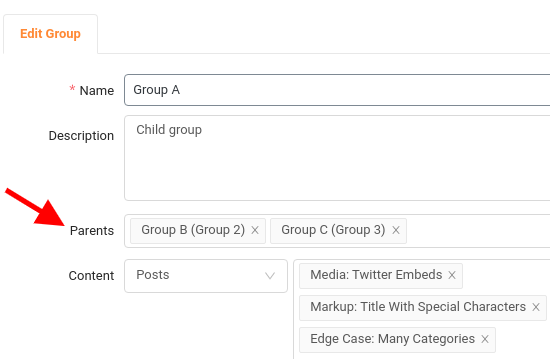
Please note that:
- A group can become the parent of multiple groups but the child of one group.
- A group cannot be the parent of one group and the children of another at the same time.
- The password creation and management functions of the child groups will be disabled.
- A group won’t be able to be deleted as long as it is a child of other groups.
How to parent-child groups work
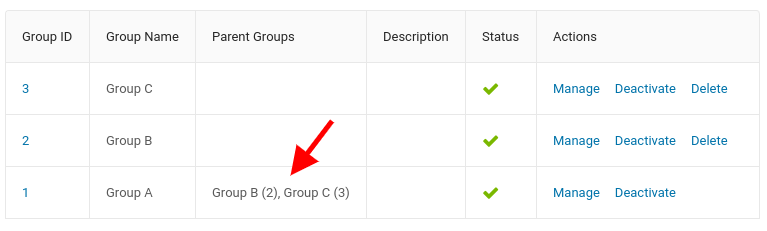
When users enter the password of group B into any content belonging group A or group B, all content under both groups but not group C will be unlocked. Similarly, the passwords of group C are able to unlock all content under group C and group A but not group B.
