Quick access links (QALs) save users a lot of time as well as providing a better user experience by not having to enter passwords manually.
However, if your users have a lot of QALs, it’s hard to keep track of them.
In this article, we will show you how to display a list of QALs for each logged-in user. Accordingly, they can view all QALs they have in the same place.
Requirements:
- Password Protect WordPress Lite version 1.7.9 or greater
- Password Protect WordPress Pro version 1.3.8 or greater
How to List all Quick Access Links for Logged-in Users
Step 1: Protect your content
First of all, you need to password protect your content with our PPWP plugin.
To do that, simply hover the post title and then click on the “Protect” button to lock your content immediately.
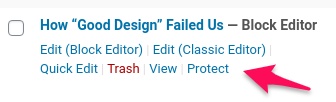
Or you can refer to our documentation 5 Ways to Password Protect Your WordPress Private Pages for more protection methods.
Step 2: Create new passwords with labels as usernames
In this step, you need to create new passwords. In the Label field, simply add the corresponding usernames.
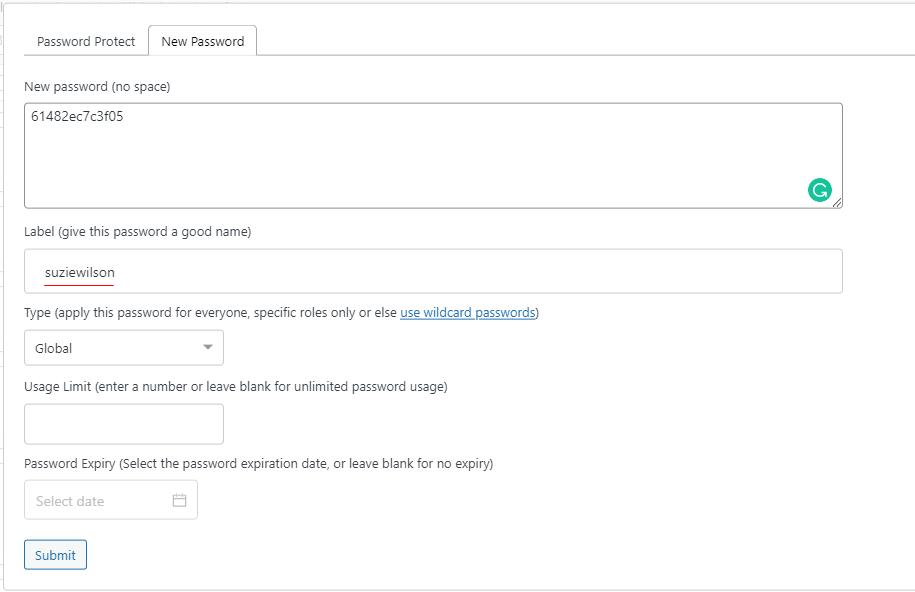
For existing passwords, you can edit labels for each password under the Manage Passwords popup.
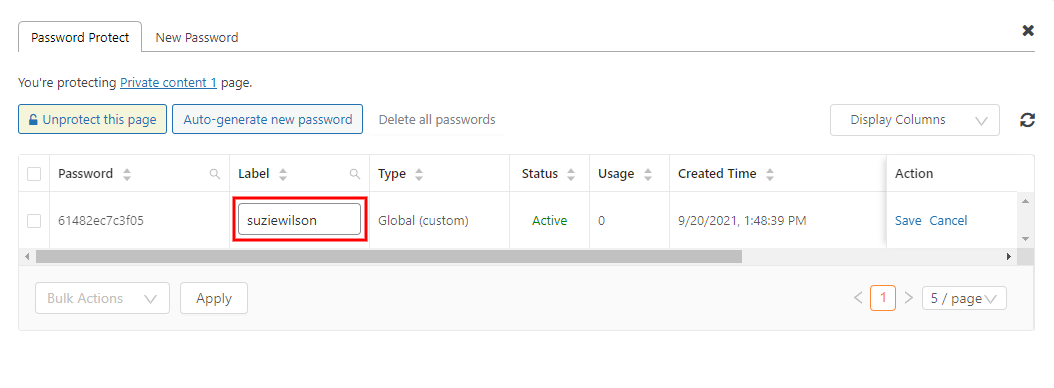
In case you want to create or update multiple passwords at once, you can use the import passwords function that is available in our Password Suite extension.
Step 3: Create a user’s access link page
You can create a new page, post, or custom post type and then input the shortcode below to display the user’s access links:
[ppw_qal]
Below are all attributes available with this shortcode:
- link_text: Define the anchor text to embed the QALs
Default: click here - page_limit: Define the number of QALs displayed per page
Default: 5 (links) - error_message: Defined the message shown when users haven’t logged into your site
Default: Unauthorized – Please log in to view this content. - format_time: Define how the Password Expiry is displayed following PHP format.
Default: ‘F j, Y’ => Month, day Year - show_link: Option to show/hide access links
Default: true - show_title: Option to show/hide post title
Default: true - show_password: Option to show/hide password
Default: true - show_usage_limit_left: Option to show/hide the remaining usage for QALs
Default: true - show_post_thumbnail: Option to show/hide the post featured image
Default: true - show_expire_time: Option to show/hide the password expiry
Default: true
Please click on this link to view all quick access links that the user subscriber has.
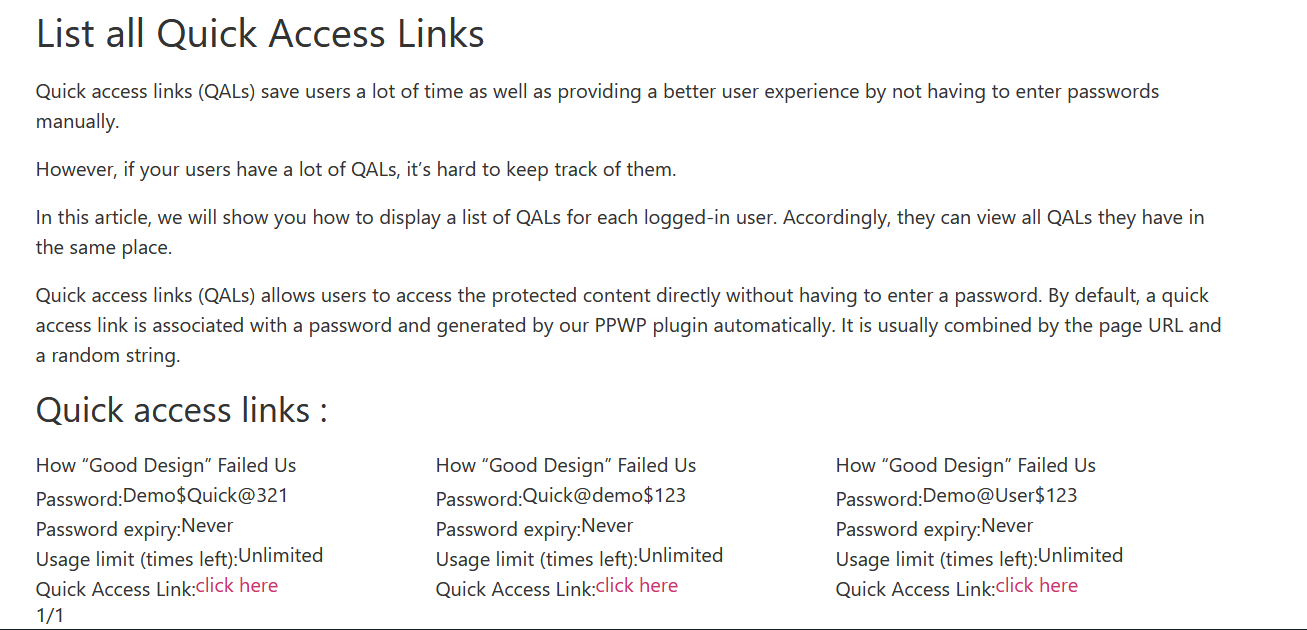
Logic
- The passwords’ labels must match the user’s usernames.
- Only QALs that are associated with active passwords will be displayed.
