First things first, please make sure:
- You’re on the latest version of WordPress
- You’re using the latest version of PPWP Free and Pro
Our plugin is updated frequently with bug patches, security updates, code improvements, and new features. It’s always best to use the latest versions.
Here are some scenarios that you might come across when using our plugins.
- My content is not protected
- Password form still displays or I have to enter the password twice
- Submit button keeps loading
- I’m redirected to homepage after entering the password
- I can’t submit thousands of passwords
My content is not protected
If you’ve set the passwords but your content is still not protected, it’s most likely because:
- You’re protecting a custom field’s content
- You’re using a custom page template
- Your theme or page builder plugin is not compatible with our plugins
Check out 4 Steps to Troubleshoot Password Protection Issues
Password form still displays or I have to enter the password twice
If you’ve entered the correct password but still can’t view the protected content, it’s likely that you’re using an unsupported caching method and/or plugin.
A rare case is that the cookie is saved in the wrong format.
Our plugin uses cookies to allow users to access protected content multiple times without re-entering the password. If the cookie is saved incorrectly, the password form will still show.
If that’s the case, simply add the following code snippet to your (child) theme’s functions.php file to resolve the problem.
add_filter( 'ppw_check_md5_format', '__return_false' );
Submit button keeps loading
If the submit button keeps loading after you enter the password in partial content protection (PCP) form, it might be due to No ‘Access-Control-Allow-Origin’ header issue. It happens when your site is HTTPS but you unlock the content in HTTP page.
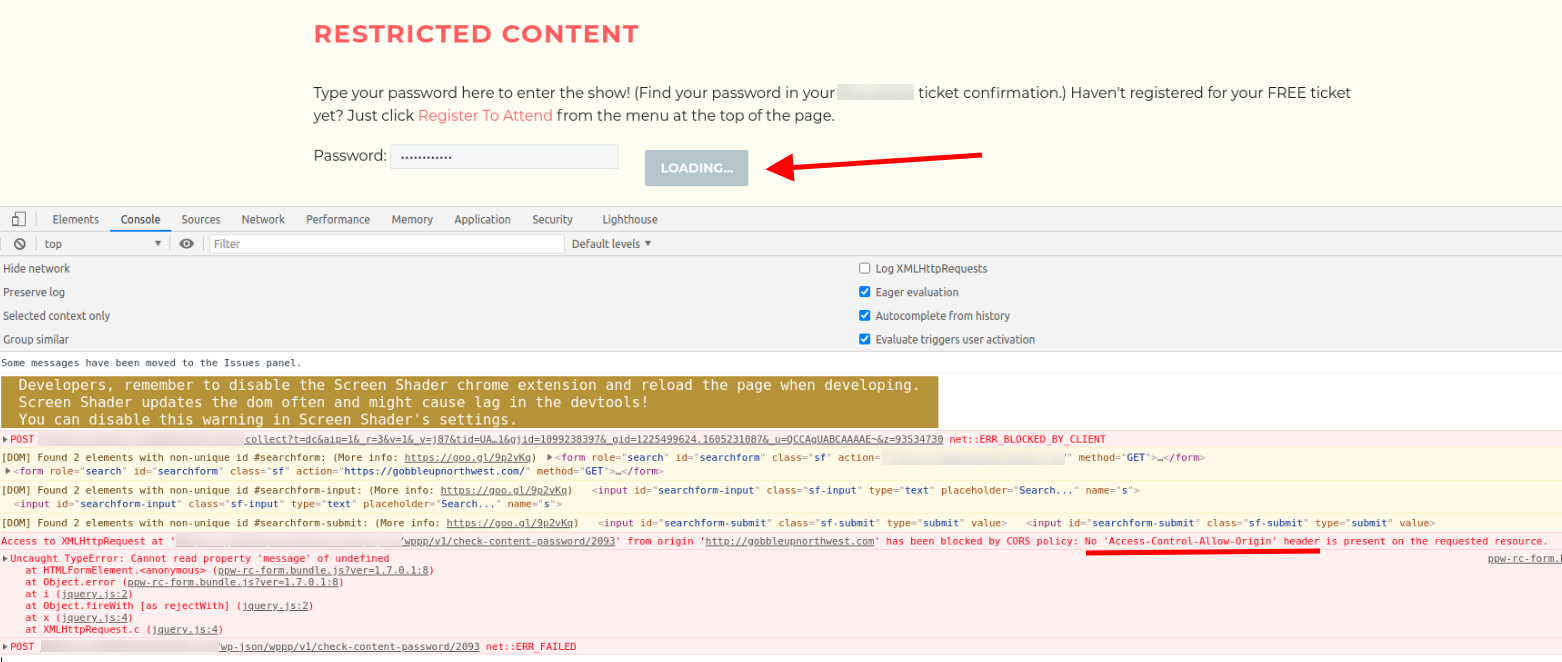
To fix it, all you need to do is to redirect the HTTP to HTTPS automatically.
I’m redirected to the homepage after entering the password
Our plugin currently uses the “referrer URL” to handle the process after users enter a password. If your site somehow has a static referrer URL, our plugin won’t work properly.
In that case, simply add the following code snippet to your (child) theme’s functions.php file.
add_filter( 'ppw_use_callback_url', '__return_true' );
I can’t submit thousands of passwords
If you can’t input thousands of passwords at the same time, it’s likely that your hosting server has put a restriction on the input data.
In fact, your password submission is restricted by the PHP max_input_vars config option, which has a default value of 1000. This value varies across different hosting servers. That’s why some users claim that they can submit a max of 7K passwords, some only 1.2K.
What you can do is to increase the value by updating your server’s php.ini. You can also add the following line to your .htaccess or httpd.conf file.
max_input_vars = 10000 // 10 thousand passwords
Alternatively, use our Password Suite extension to import a large number of passwords, together with their expiry and label, from a CSV file.
4 Steps to Troubleshoot Password Protection Issue
1. Which types of content do you want to password protect?
PPWP allows you to password protect the entire page content, parts of the content, and the whole WordPress site but NOT content on Custom Fields automatically.
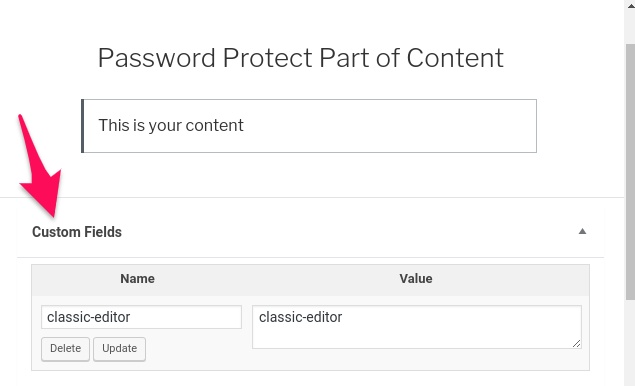
You can do it by yourself by following our guide on how to password protect custom fields, which requires a little coding knowledge.
2. Which page templates are you using?
WordPress and our plugin’s password protection feature works well with the default WordPress template, making use of the_content(), but not on a custom page template.
To determine whether you’re using a custom template or not, look for “Page Attributes” section when editing the page content. Check out the selected template.
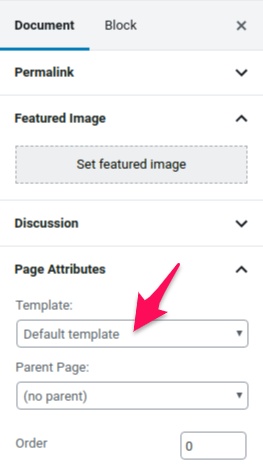
Fortunately, our PPWP plugin, even the Free version, allows you to password protect WordPress custom page templates and custom fields as well. You will need to modify your template slightly.
3. Which themes or page builder plugins are you using?
PPWP is working properly with the top WordPress themes and page builder plugins. If you’re using other plugins that aren’t on the list, please contact us. We will help you double-check its compatibility.
4. Are you using any caching plugins and/or server cache?
Caching speed up your WordPress site but would cause issues with our plugin. In other words, even if users enter the correct passwords, your website would still show the cached version of your protected page, i.e. with the login form instead of the private content.
To determine if it’s a caching issue, please enter a wrong password. Cached pages wouldn’t display the error message.
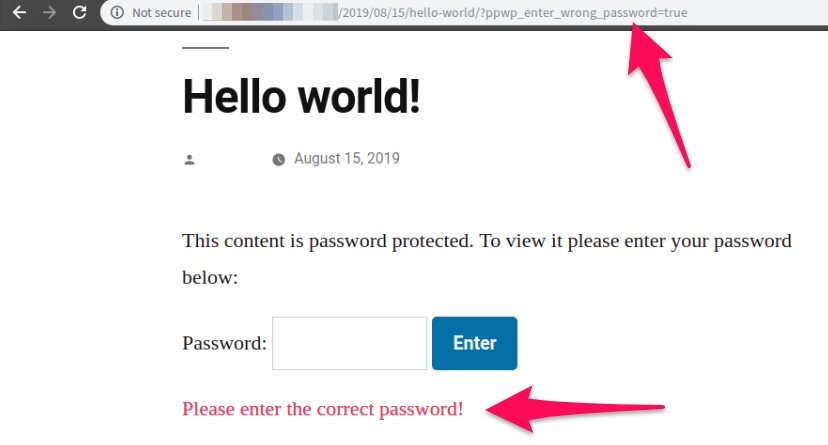
By default, our PPWP Pro version works properly with the popular caching plugins, including W3 Total Cache, WP Super Cache, and WP Fastest Cache. If you’re using other caching plugins or server caching, please try to disable caching for our plugins cookies.
You might also want to go through this Q&A troubleshooting guide as well.
If you’ve gone through the 4 steps above and the issue still persists, please drop us a support request. Our team is always willing to help.
