We will be constantly updating our plugin to add new features and/or fix existing bugs if any. So it’s important for you to keep our plugin to its latest version.
To do that, you don’t need to re-download and re-install our plugin’s zip file. Instead, you just need to follow our instructions below.
Please make sure that you have already activated your license key successfully on your site before updating our plugins.
How to update
Navigate to Plugins >> Installed Plugins from your admin dashboard and find our “Password Protect WordPress Pro” plugin. If there is a new version, you will see a notification as an image below.
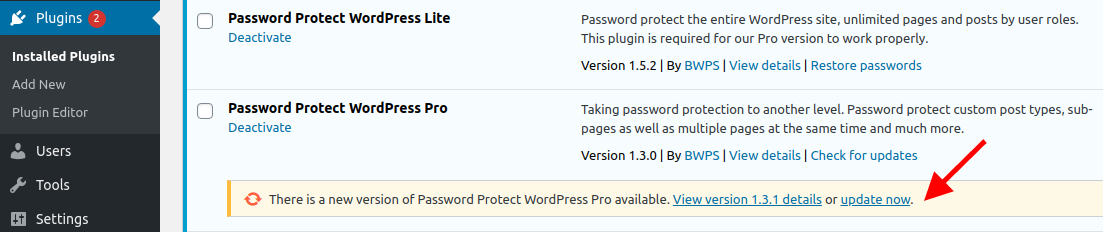
Simply click on “update now” button link to get our PPWP Pro latest version.
In case you’ve never seen the update notification for a while, please click “Check for updates”. It’s worth noting that the button is only available when PPWP Free is active.
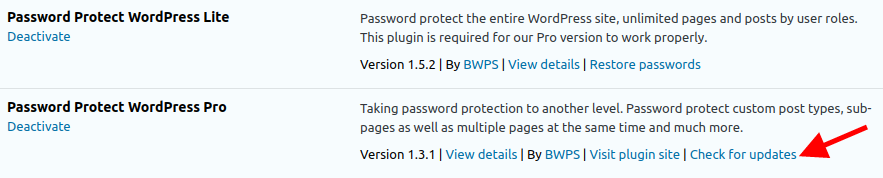
The update will not delete any existing data and settings.
Please note that although we’ve always done rigorous testing before deployment, it’s highly recommended that you perform a full backup of your WordPress website including your files and database before any plugin updates.
Refer to this guide on how to update our plugins in WordPress Multisite Network.
Automatic update is unavailable
There are some possible cases where you get an “Update Unavailable” error message from Password Protect WordPress (PPWP) Pro plugin as the image below.
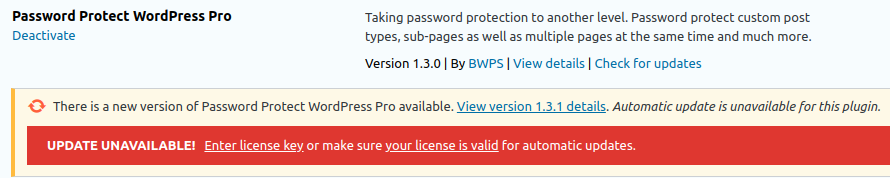
Invalid Site URL
Typically, you must activate, i.e. enter a valid license key for our plugin to work on your site.
When you migrate your website to a different domain, e.g. from a staging environment to a live site, your site URL is not activated. That is the reason why when you update the plugin, you will receive the warning message above.
You need to upgrade PPWP Pro license plan to use our plugins in more sites or contact us if you have any other questions.
Expired License
If you get our annual subscription license, it will be auto-renewed every year for continued updates and support. In case you cancel your subscription, you can continue using and receiving updates as normal until your license key expires.
You will need to renew or re-purchase our plugin in order to retain access to plugin updates.
Limitation: If you keep receiving the “Update Unavailable” error message while your license key is active and your site URL is registered, please try clicking the “Check for Update” button again. If it still doesn’t work, please contact us for further support.
Disabled License
Your license becomes disabled when your refund request is granted or you violate our terms of use. This means you can no longer use the plugin.
In this case, you can choose to either remove our plugin completely from your site or get a new license to continue using it.
