Requirements:
- Password Protect WordPress Lite version 1.3.0 or greater
- Password Protect WordPress Pro version 1.1.3 and greater
Step 1: Once activating our plugins, navigate to Password Protect WordPress >> Settings from your admin dashboard.
Then select “Courses”, “Lessons”, “Topics” and other LearnDash post types under Post Type Protection option.
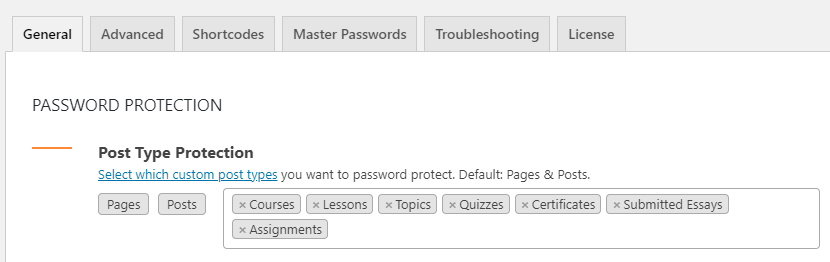
Step 2: Password protect a course page.
Simply hover the course title and then click on “Protect” button to lock its content immediately.
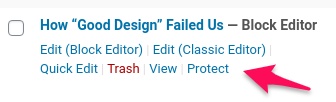
Step 3: There are 2 options to protect LearnDash lessons and topics once the course page is protected.
To do so, add the corresponding code snippet into your (child) theme’s functions.php file.
Show password form in Lesson and Topic pages
add_filter(
'the_content',
function ($content) {
if (!function_exists('ppw_core_render_login_form')) {
return $content;
}
$post_type = get_post_type();
if ('sfwd-lessons' !== $post_type && 'sfwd-topic' !== $post_type) {
return $content;
}
$course_id = learndash_get_course_id();
if (!post_password_required($course_id)) {
return $content;
}
global $post;
$post_id = $post->ID;
$post->ID = $course_id;
$form = ppw_core_render_login_form();
$post->ID = $post_id;
return $form;
},
100
);
Redirect users to Course page
add_action(
'template_redirect',
function () {
if (!function_exists('ppw_core_render_login_form')) {
return;
}
$post_type = get_post_type();
if ('sfwd-lessons' !== $post_type && 'sfwd-topic' !== $post_type) {
return;
}
$course_id = learndash_get_course_id();
if (!post_password_required($course_id)) {
return;
}
wp_redirect(get_post_permalink($course_id));
exit;
},
100
);
