Password Protect WordPress (PPWP) Pro provides 2 ways for you to create and manage your content passwords
Password Protection Popup
Locate your protected content under WordPress Pages, Posts or Custom Post Types then click on “Manage passwords” under “Password Protection” column. A popup will appear allowing you to manage all your passwords.
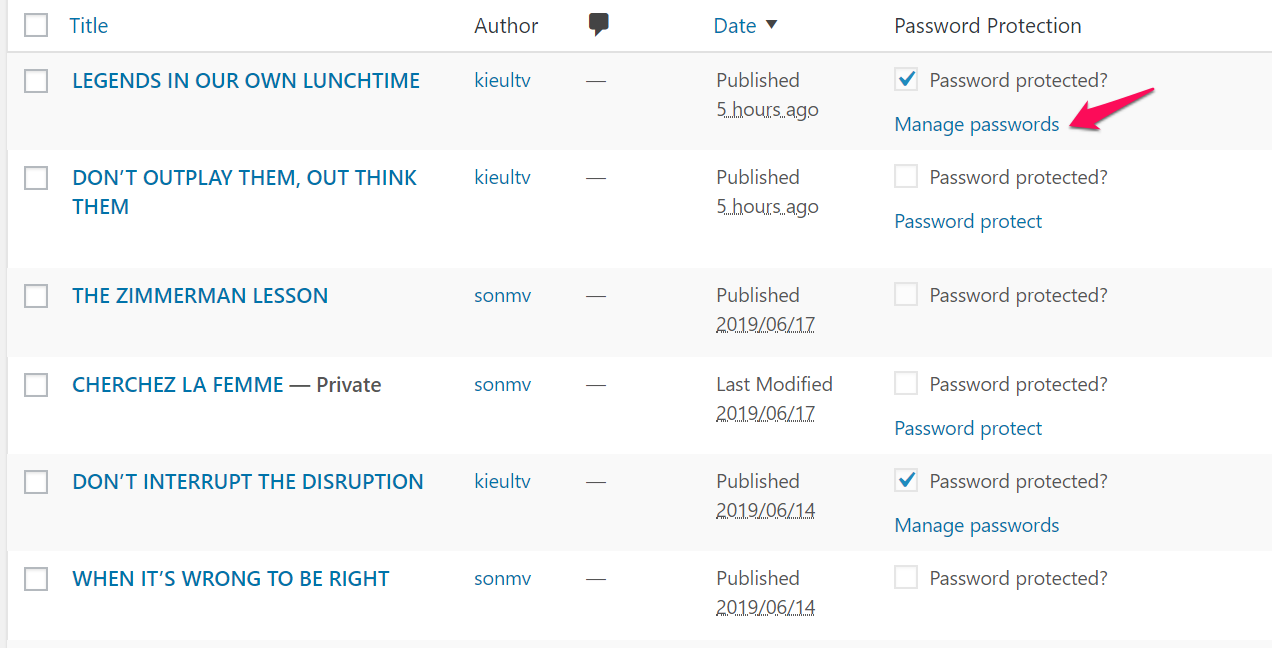
First and foremost, we integrate WordPress “password protected”, our own “password protect by role” feature into the popup for you to manage all your passwords at the same place. You will see every user role assigned to each password under the “Type” column.
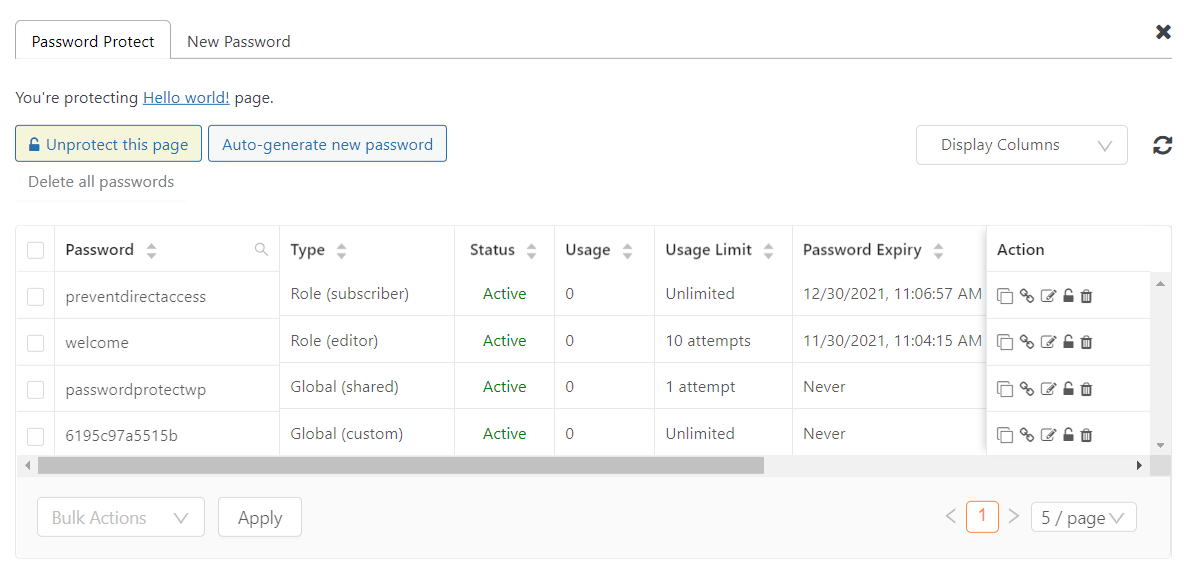
- Global (default): global passwords, i.e. anyone can use it, created using WordPress “password protected” default feature
- Global (custom): global passwords created by our plugin
- Global (shared): a global password shared across pages
- Role (user role): password protected by roles
Under our password management popup, you can:
- Restrict passwords by time or usage
- View the number of times a password was used
- Deactivate/activate or delete any passwords that you want
Please note that when you unprotect your page/post, your passwords will be hidden but not actually be deleted. When you password protect your content again, these passwords will show up as previously.
Edit Pages/Posts
You can conveniently create and manage your passwords while editing your content too. Our metabox is located on the right sidebar of your main content.
Classic Editor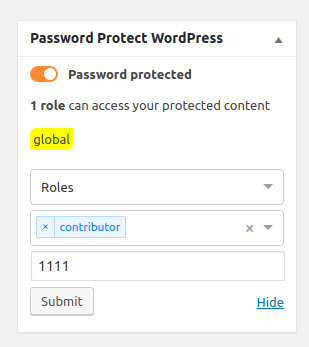 |
Guttenberg Editor |
In order to view the password usage, set its expiration and manually delete or deactivate each password, you have to go to our content protection popup.
