This only applies for Pro version 1.0.10.2 and below.
Check out our latest password migration process.
Once PPWP Pro is activated, the default WordPress password protection feature will be hidden to avoid potential conflicts. You should manage these passwords through our plugin instead.
So if you’ve protected your Custom Post Types (CPT) content using WordPress built-in option before, you will need to migrate these passwords into our plugin’s. Otherwise, they will become unprotected and accessible to anyone.
In short, once PPWP Pro is activated,
- WP default passwords will be hidden for all CPT including pages and posts
- These posts will become unprotected until you migrate these default passwords
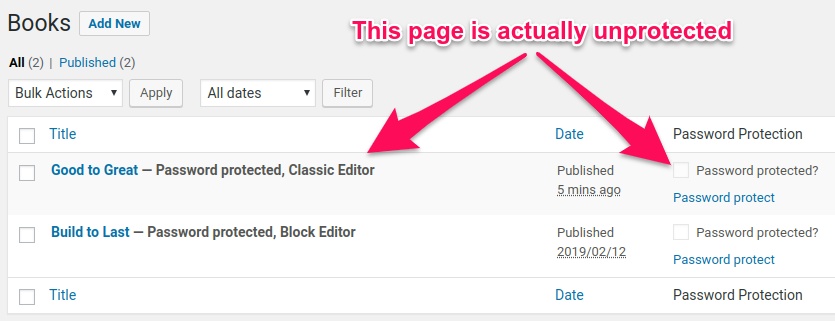
How to migrate WordPress default passwords for CPT
Let’s say, you’re running an online bookstore and have some valuable e-books protected by the default WordPress password. When you activate our plugin, please follow the 2 steps below to merge and display WordPress passwords under our password popup:
Step 1: Add “Books” type to “Post Type Protection” option under our setting page and then click “Save changes”
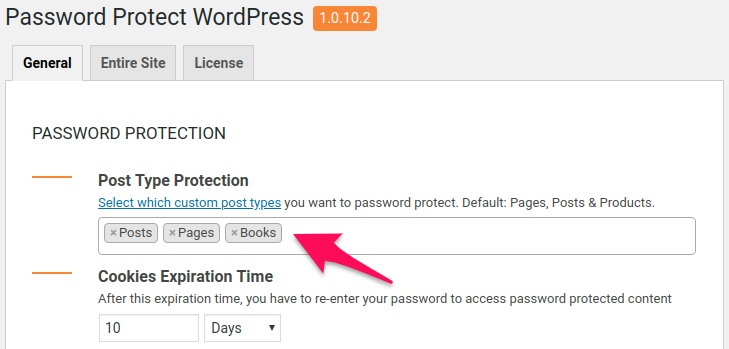
Our password migration is a one-way process. That means if you de-select your custom post type from our setting option, your passwords won’t be moved back to the default WordPress password protected option. In fact, your content will still be protected.
Step 2: Click on “Migrate Passwords” button under “Password Migration” section on the right-hand side of the screen
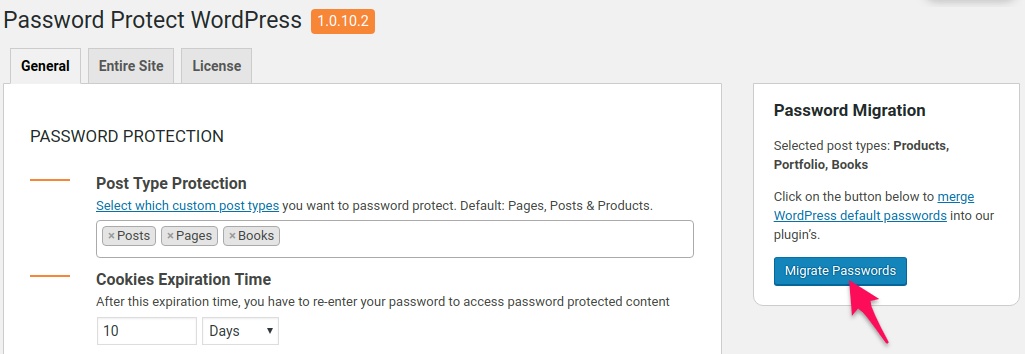
Go back to your “Books”, you will notice that “Password protected” status besides the title was removed. Instead, the checkbox “Password protected?” have been ticked.
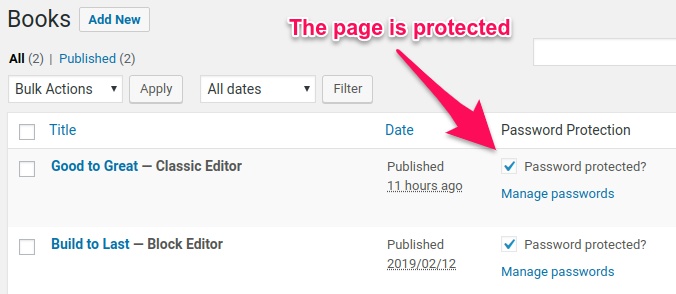
Visit the page and you will see the password form. Enter the password you’ve just created to make sure the password protection works properly as normal.
