
WordPress password protection allows you to lock your premium content with passwords to chase away unwanted users. Only authorized visitors with the correct passwords can access your protected content.
It would be great if you could add password protection to your WordPress site by coding yourself. But how can you achieve that without a coding background? The answer is simple: using a good plugin.
PPWP is widely recognized by both experts and users as the most secure and easy-to-use password protection plugin. All you need to do is to install the plugin and set some basic settings according to your preferences. The plugin will take care of the rest. PPWP plugin helps you password protect your entire website, a page, a post, or just part of the content.
Let’s take a closer look at how PPWP plugins can help you.
Password Protect WordPress Pages & Posts
There are many ways to protect your WordPress content:
- Install the PPWP plugin to password protect your WordPress pages, posts, content section, and entire site.
- Apply the PDA plugin to protect your media files from unauthorized access and downloads.
- Make use of the Watermark WordPress Files plugin to display, watermark, and protect your PDF files.
- Take advantage of the Protect WordPress Pages & Posts plugin to prevent unexpected access to your content via its URL.
A password-protected page refers to a WordPress page that is protected by passwords. Site users have to enter the correct passwords to access and view the protected page.
Imagine the WordPress page as your house and the password as your house key. Only people with the key can get into your house.
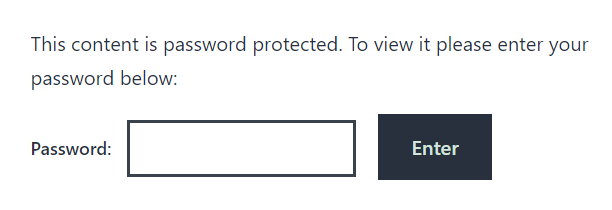
Yes. By default, WordPress allows you to password protect your page by configuring the Visibility settings.
However, the default functionality is quite limited and inflexible. There is no way to generate multiple passwords per post or page. You cannot also set the password usage limit and restrict the password to specific user roles. That’s where a password protection plugin comes in handy.
The PPWP plugin will help you overcome the limitation.
There are 2 methods to create a password-protected page, apart from the default WordPress function: PHP codes and plugins. Since the smallest change can put your site at risk, please opt-in for the former method only if you’re confident in your coding skills. Otherwise, let the PPWP plugin do the hard work for you.
When users visit your password-protected page, instead of viewing the page content, they’ll see a form asking for a password. To access the page, they have to enter the correct password into the password form.
Yes, absolutely. Customizing password forms has never been easier with the PPWP plugin. It integrates with the WordPress Customizer, providing you with a user-friendly UI to customize your WordPress password-protected pages.
You can style the password form’s background color, headline, description, password labels, and password reveal button.
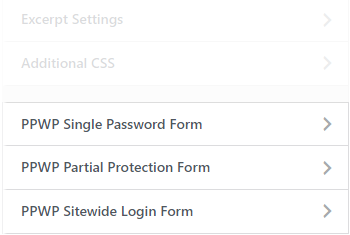
There are many reasons why your WordPress password-protected page is not working. This could be because the WordPress cookies save your passwords or your installed plugins cause a caching problem. Fortunately, you can avoid the trouble by using the PPWP plugin.
Yes. You can add custom HTML pages to your WordPress site via an FTP client or your hosting control panel, then use the PPWP plugin to password protect your HTML pages.
Password Protect Entire WordPress Site
Yes. With just a few simple steps, you can password protect your entire WordPress site with the PPWP plugin.
Yes. PPWP Pro lets you password protect your entire WordPress site, then exclude some pages from the sitewide protection. That way, you’ll be able to grant users access to some parts of your protected site only.
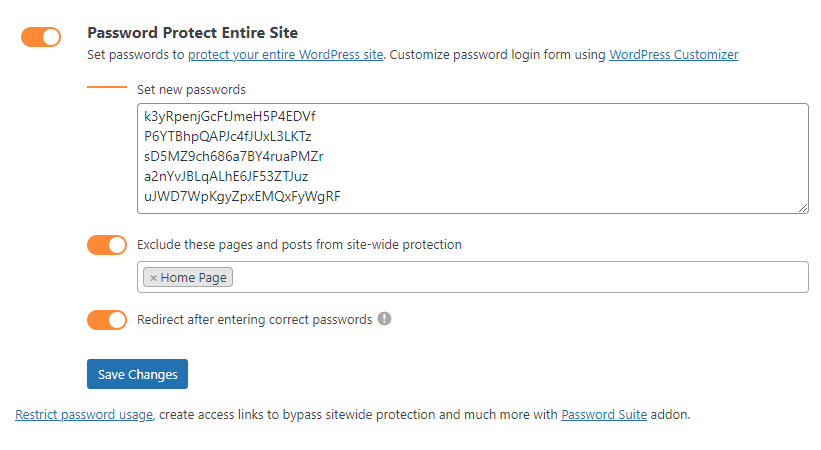
Password Protect WordPress Content Section
PPWP offers a simple solution to password protect a content section in a WordPress page or post.
If you are using the Elementor page builder, install the PPWP plugin to password protect your content. Simply drag & drop the Password Protection block into your page and you can create password-protected content in Elementor.
In addition to Elementor, PPWP also supports you to password protect content with many top page builders.
Bypass WordPress Password
PPWP provides you with “quick access links” to bypass WordPress password-protected pages and posts, content sections, or the entire site. These links allow your site members to directly access the protected content without asking for a password.
There are 2 main steps to bypass WordPress passwords. First, lock the content with a password, then generate a quick access link associated with that password.
Remove WordPress Password
Easy game! Simply open and edit your page or post from the admin dashboard. In the Publish section, change its status from Password protected to Public then press the OK button. That’s it.
In case you’re using PPWP Pro to secure your content, refer to our article to remove password protection in WordPress.
If you’re protecting your content with the PPWP plugin, navigate to the Password field in your page or post and simply delete the passwords.
Create a WordPress Membership Site
Many membership plugins available on the market help you build a membership site, such as Simple Membership, Paid Membership Pro, User Access Manager, etc. However, it can be overkill in case you just need a small-scaled site. To create a simple WordPress membership site, it would be best to use the password-protection method.
You can password protect your content section and grant the passwords to specific user roles. In other words, only your site members and authorized visitors can use the passwords to access the protected content. Other users will be restricted even though they have the correct passwords.
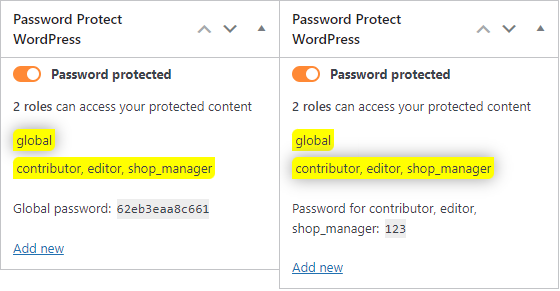
Make WordPress Site Private
Simply make your WordPress site private by checking the Search Engine Visibility box under the Settings → Reading menu. This discourages search engines from indexing your site so no one would be able to find and access the website.
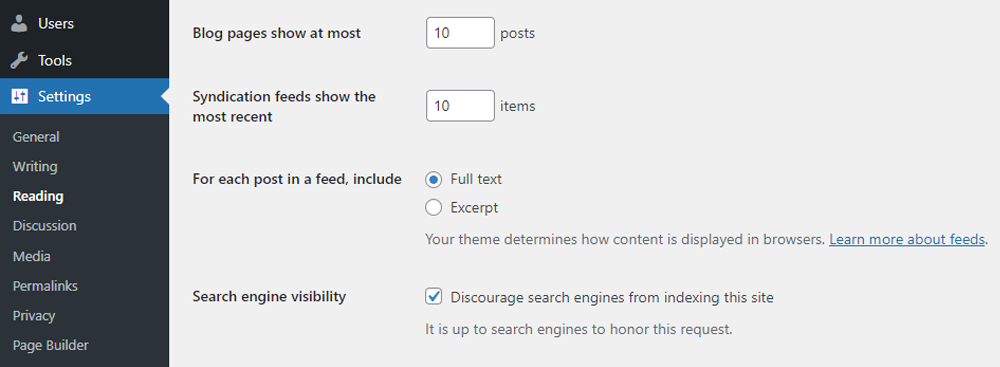
You can also use plugins to hide your WordPress site.
Another common way is to password protect your site. Only those with the correct password can unlock your site content. This is not only a site protection method but also a combined solution of search engine prevention and maintenance mode.
In case you’re using the WordPress built-in function to make your page private, site editors and administrators can access it. Others will see a 404 not found page when attempting to open it.
If you’re using the default feature to password protect your page, all users with the correct passwords can view it.
To hide your page and grant access to specific users, we suggest using a password protection plugin, i.e., PPWP.
Other Questions
There are plenty of online encryption tools available for free. Search for “HTML encrypt online“, pick any tool, paste your HTML code, and encrypt it.
However, we don’t recommend applying this method as it is not a safe way. If you wish to hide the HTML code from users, it would be best to password protect your HTML page.
The PPWP plugin provides you with the functionality to password protect the HTML links in your WordPress pages or posts.
We’ve published a detailed guide on how to create .htaccess and .htpasswd files. Check it out.
