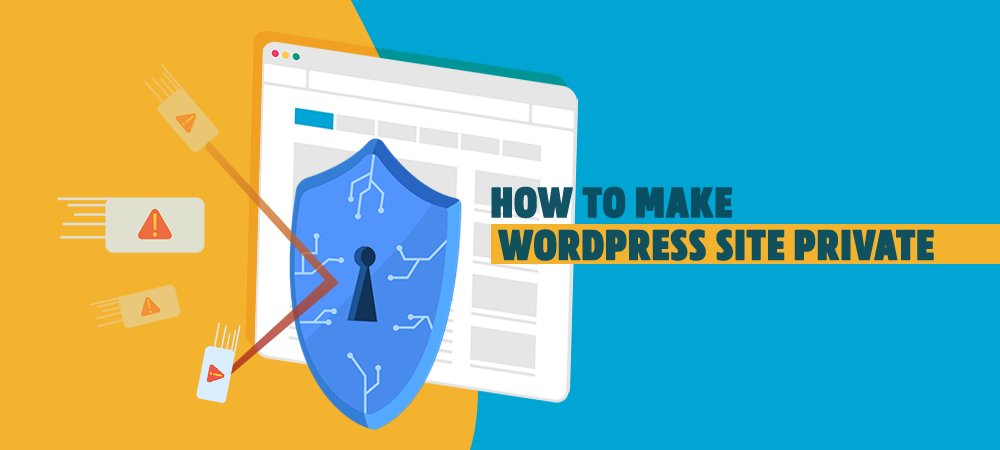As a website owner, you want to show your content publicly as well as to be indexed by Google or other search engines. This helps you attract more visitors and traffic which increases your site’s popularity.
However, in some cases, you might not want a post, portions of your WordPress Blog, or the entire website to be visible to the general public. In this article, we’ll list 3 reasons for making a WordPress post or website private and will help you figure out how to do that straightforwardly.
3 Reasons for Making a Private Blog
#1 Underdevelopment WordPress Site
While putting up content on your under construction website, you want to restrict unauthorized users from accessing your WordPress site content until it’s totally complete. Privatizing your site proves useful since only you and the development team can view, edit, and leave comments on it.
#2 Internal Communication within a Company
Internal communication is another common reason for creating WordPress private sites. WordPress can be used privately for training modules and certain work-related stuff within a company or organization. It’s accessible to your team members and people in your workplace only.
#3 Personal Private Content
You want to save your family photos or videos but don’t intend to show these media files to the whole world except your relatives and friends. A private blog is a perfect place to keep them. As time goes on, family memorable experiences and feelings still stay the same on these blogs.
Personal blogs are another common case that you may want to make them private. A trending and controversial topic may interest you so you want to write some posts to express your opinions. However, you may not want to discuss it with everyone but those sharing the same opinions. By making a private blog and share with some specific readers, you can avoid unwanted controversies.
How to Make an Individual Blog Private
You might be surprised at how easy it’s to make a blog post private. WordPress offers solutions for blog privatization including setting a Private status or setting a password.
#1 Set a Private Status
For articles that you’ve already written, you should follow these simple steps to make them private:
- Go to your WordPress Dashboard
- Click on Post → All Posts
- Choose an individual post that you want to make private
- Click on Edit
- Find the Visibility at the top right corner of your screen then hit Edit
- Enable the Private option
- Hit OK
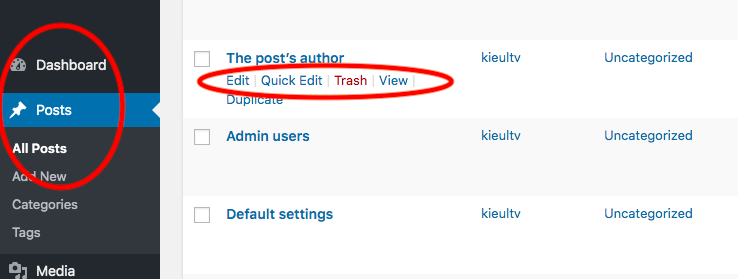
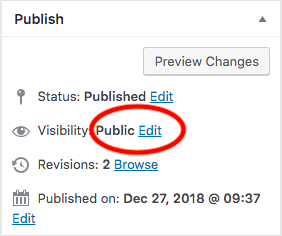
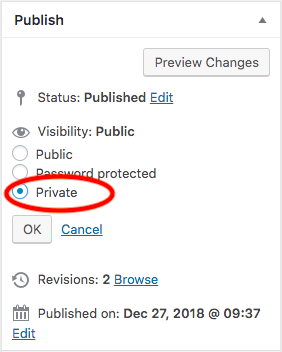
After enabling the Private option, only administrators are allowed to see the post.
What if you’re writing a blog and want to make it private? It’s even simpler.
- Find Visibility at the top right corner of your screen while you’re writing
- Click on Edit
- Enable the Private option
- Hit OK
#2 Password Protect a Post
WordPress also has a checkbox where you can use a password to protect a blog. In other words, as soon as you set a password to protect the post, only those with the password are allowed to access the protected content.
Password protecting a published blog post follows similar steps to setting a Private status:
- Go to your WordPress Dashboard
- Click on Post → All Posts
- Choose an individual post that you want to password protect
- Click on Edit
- Find Visibility in the upper right corner of the screen then hit Edit
- Enable the Password Protected option
- Enter a password to protect the post
- Hit OK
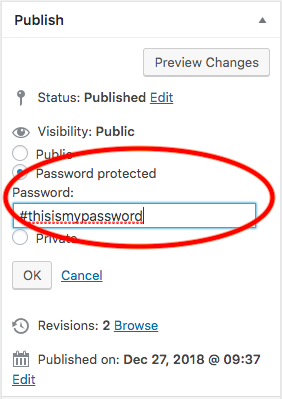
Although WordPress supports password protecting a post, you can install a plugin to extend the password protection functionality. The Password Protect WordPress plugin is highly recommended to password protecting your site. It supports securing not only a single post but also all child pages and posts under a parent page. You can provide different passwords for different users to access the same page as well. Blocking access to the entire WordPress site is available in this plugin too.
It takes you only a few clicks to install and get started password protecting your content with Password Protect WordPress plugin. You can follow these steps:
- Go to your WordPress Dashboard
- Click on Plugin, then Add New
- Types in the search box “Password Protect WordPress” (1) and look for the plugin name WordPress Password Protect Page Plugin in the search results
- Click on “Install Now” (2)
- Click “Activate Plugin” (3) on the next page
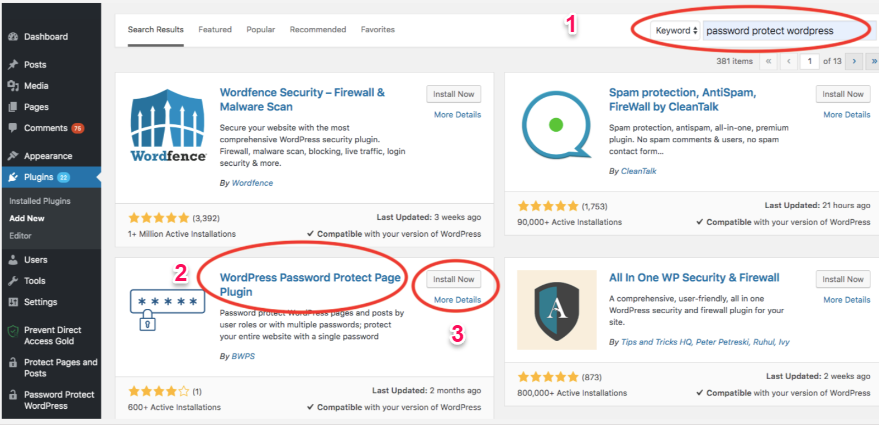
You’re also able to select user types to access your protected content without entering a password, i.e. admins, post’s authors, and logged-in users.
How to Make a WordPress Website or Blog Private
Google and other search engines won’t visit or link to your site as soon as you make it private. You can do that easily by taking these simple steps
- Go to your WordPress Dashboard
- Click on Settings → Reading
- Check the Search Engine Visibility box
- Save your changes
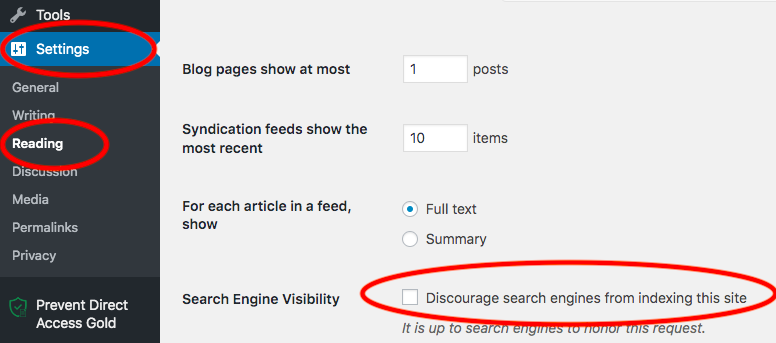
What’s more, you can install a plugin to make your WordPress site private. My Private Site is currently the most popular plugin to help make your site completely off the grid except for those who have access. The following steps will guide you on how to use it:
- Install My Private Site plugin. We’ve shown you how to add a plugin to WordPress in the Password Protect section above. You can reference it to install the My Private Site plugin.
- Go to Settings Private Site on your WordPress Dashboard
- Check the Private Site box
- Save your changes
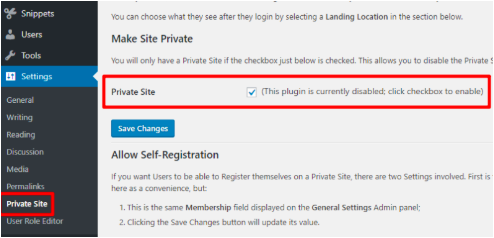
Password protection is another option for blocking your content from unauthorized users. The following steps show you how:
-
- Install the Password Protect WordPress plugin
- Go to your WordPress Dashboard
- Select Password Protect WordPress
- Click on the Entire Site section
- Enable Password Protect Entire Site
- Set your password
- Save your changes
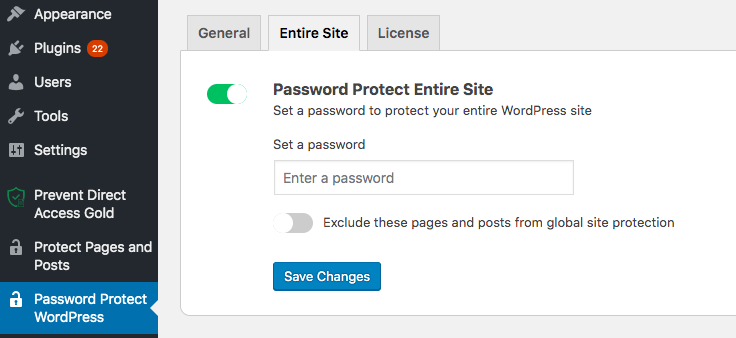
Ready to Make Your WordPress Site Private?
There are many ways to make your WordPress site private. You can either enable the Private feature or set a password to prevent specific content from being searchable.
Feel free to ask in the comment box below or contact us if you have any questions or need any further support.