Running a website with many posts is like owning a bookstore with thousands of books. As the store owner, you should arrange your books in an intuitive and user-friendly way. One of the best practices is to display all related books on the same shelf or in a specific area.
When it comes to online content, that action is similar to adding all your related posts to a specific category.
But that’s not all. To bring your website to a higher level, you need to suggest relevant posts on your users’ current page. This makes it easier for them to invest more in their field of interest and stay on your site longer.
In this article, we’ll guide you completely on how to display this information on your website.
Let’s jump in!
Why Show Posts from a Specific Category in WordPress?
Consistently arranging your content plays an important part in increasing the user experience. Apparently, relevant posts make it easier for them to look for what they need.
Users always want to get information intuitively. If your website fails to give them such a feeling, they’ll immediately jump into other sites rather than spending their valuable time on yours.
Plus, it helps increase your site traffic. Displaying relevant posts keeps your users staying on your website longer. People tend to learn more and more. So they’ll definitely keep surfing to find additional information about the topic they’re interested in.
So instead of leaving your users to take care of themselves, let’s make everything easiest for them when they’re on your website.
Sounds interesting?
Let’s try it out and see the changes now!
How to Show Recent Posts from a Specific Category to a WordPress Page or Post
When your users read, let’s say at the end of a post, do you want to encourage them to continue reading others?
We’re sure your answer is yes. That’s when adding recent posts to a page comes in handy.
Show Recent Posts from a Specific Category to a WordPress Page Using Gutenberg Block
First, you’ll need to open the page where you want to add the recent posts to.
Here, click on the add new block button (+).
Scroll down to see the WIDGETS section and choose the Latest Posts.
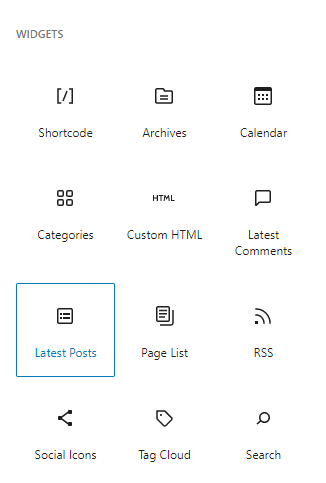
This action will display recent posts from all categories by default.
To show posts from specific categories only, let’s scroll down to the Sort and filtering section on the block settings.
Here, choose the name of the categories you want to show posts from.
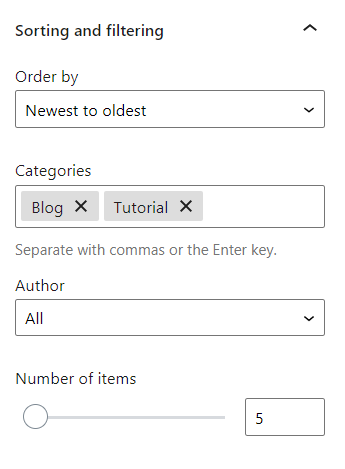
The block settings also give you many options like showing featured image, post author, date, and content.
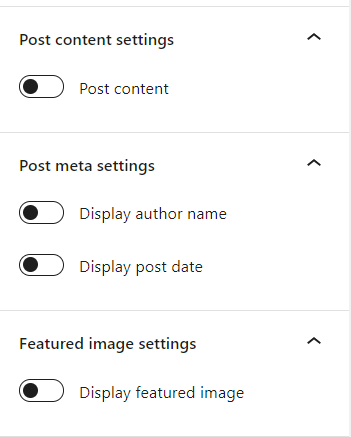
Once you’re done, let’s save your settings and preview it.
Show Recent Posts by Categories to a Page Using Plugins
We’ve given you a detailed guide on how to add posts to pages using Gutenberg blocks.
What if you’re using Classic Editor?
You might need the help of a plugin called Display Posts – Easy lists, grids, navigation, and more.
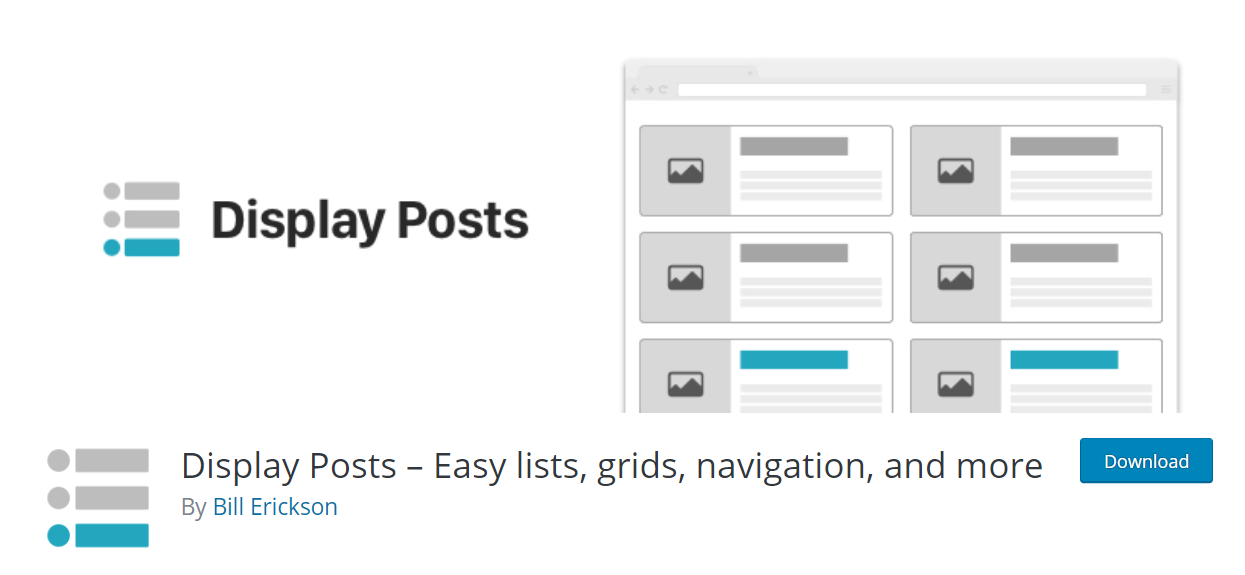
This plugin allows you to easily list content on any place of your website by shortcodes.
To only show posts within a certain category, use the category parameter:
[display-posts category="news"]
It’s very simple and straightforward, isn’t it?
That’s the reason why this plugin is well-trusted by many WordPress users, gaining 100,000+ installations with 131 5-star reviews so far.
Besides adding posts to pages, you can also consider adding them to the sidebar so that users can see them even when they’re reading their current posts.
How can you do that?
Let’s move to our next section!
How to Show Posts from a Specific WordPress Category on Sidebar
Though WordPress comes with a built-in default widget to display recent posts in your site’s sidebar or any widget ready area, it doesn’t allow you to filter posts by category.
It’s when the Recent Posts Widget With Thumbnails plugin comes into practice.
First things first, you’ll need to install and activate the plugin on your site. The Recent Posts Widget With Thumbnails plugin is totally free so you can get it directly in the WordPress plugin directory.
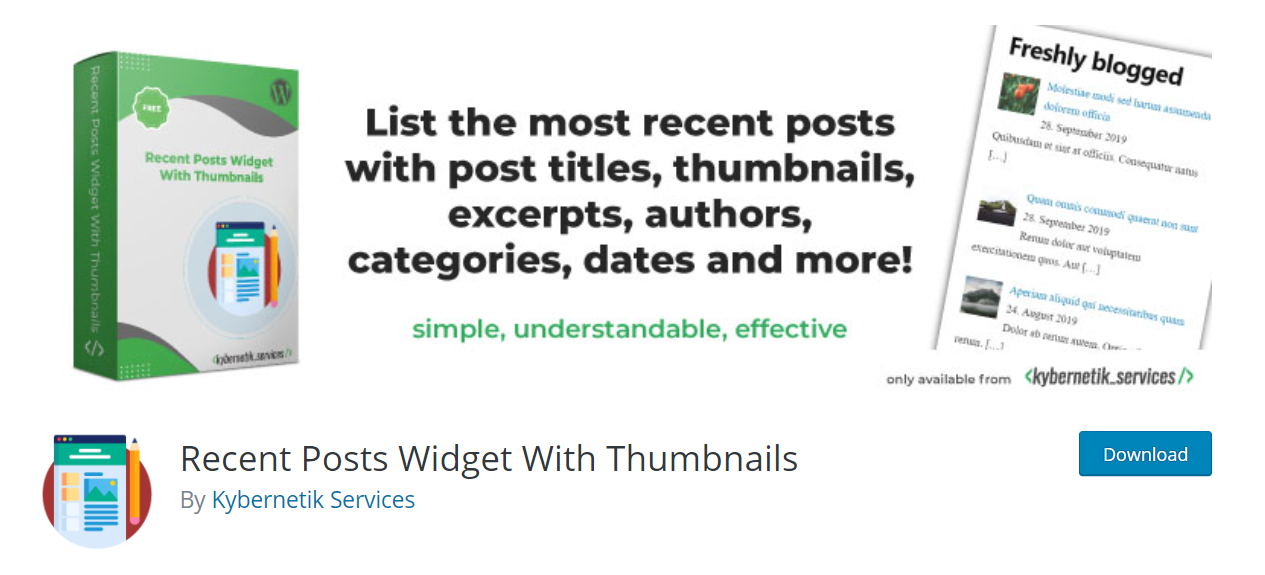
Once you’re done, navigate to Appearance > Widgets. In the bottom of the page, you should see the “Recent Posts With Thumbnails” widget.
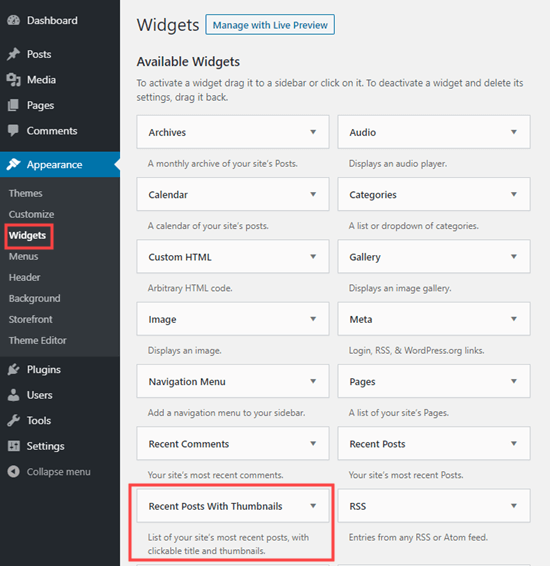
You need to add it to your sidebar or another widget-enabled area.
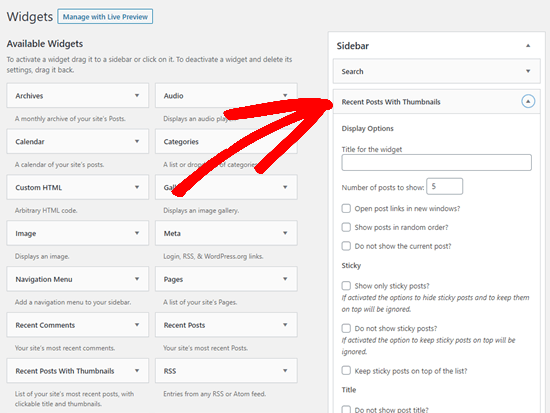
The “Recent Posts With Thumbnails” comes with a lot of options to define how recent posts are displayed on your sidebar.
You can also show excerpts, show posts from specific categories, ignore sticky posts, display random posts, and more.
Once you’re done, click the Save button for all your settings to be applied.
Now, go to the front end to see how your posts display!
That’s it!
Make Use of Recent Posts on Your Website Now!
Building an intuitive and engaging website is never a cakewalk! We’ve walked you through one of the most efficient methods to optimize your sites, i.e. displaying recent posts from specific categories.
You can choose to display posts on either pages or sidebar.
To add posts to pages, you can use either Gutenberg widget blocks or Display Posts – Easy lists, grids, navigation, and more plugin.
To add posts to the sidebar, the Recent Posts Widget With Thumbnails plugin is the top-notch choice.
Considering the advantages that recent posts bring to your site, what are you waiting for?
Let’s make the most of it now!
