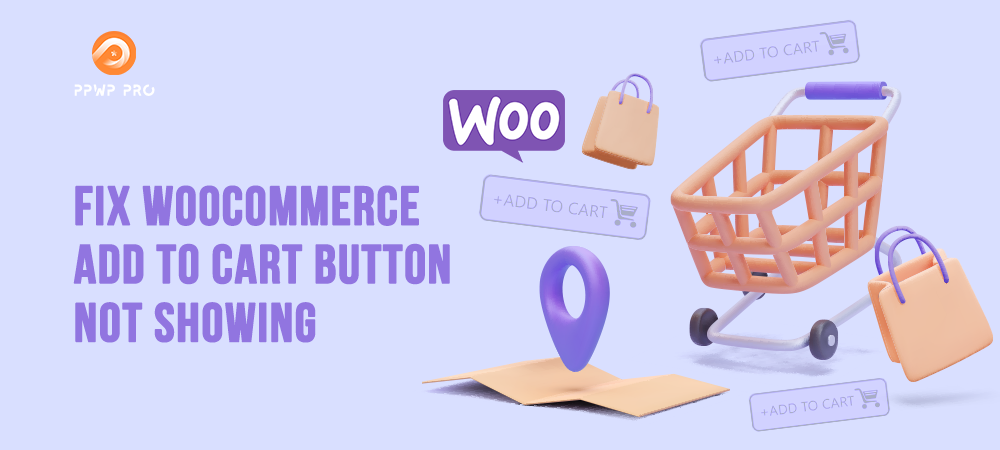With 43% of the world’s websites running using WordPress, it is undoubtedly the most popular content management system (CMS)! Its popularity is all due to its ease of use. Even if you know nothing about coding or web design, you can launch your website in mere minutes.
You can flexibly change the look and function of your WordPress site using plugins. If you’re planning to run an eCommerce store to sell products or services, WooCommerce comes as the best choice.
Unfortunately, while popular and powerful, WooCommerce can run into issues from time to time. A problem that users often encounter is the WooCommerce Add to cart button not showing error. We’ll show you how to fix it in this guide!
- What Is WooCommerce?
- Understanding the WooCommerce Add to Cart Button Not Showing Error
- #1 Update WooCommerce to the Latest Version
- #2 Enter WooCommerce Product Information
- #3 Resolve Plugin Conflicts
- #4 Fix Coding Problem
- #5 Check Incompatible Themes
- #6 Get Rid of Server Issues
What Is WooCommerce?
WooCommerce refers to a WordPress eCommerce plugin. Simply put, you can install and integrate WooCommerce into your WordPress website to turn it into an eCommerce store. It gives you every tool you need to begin selling products, both physical and digital, on your WordPress site!
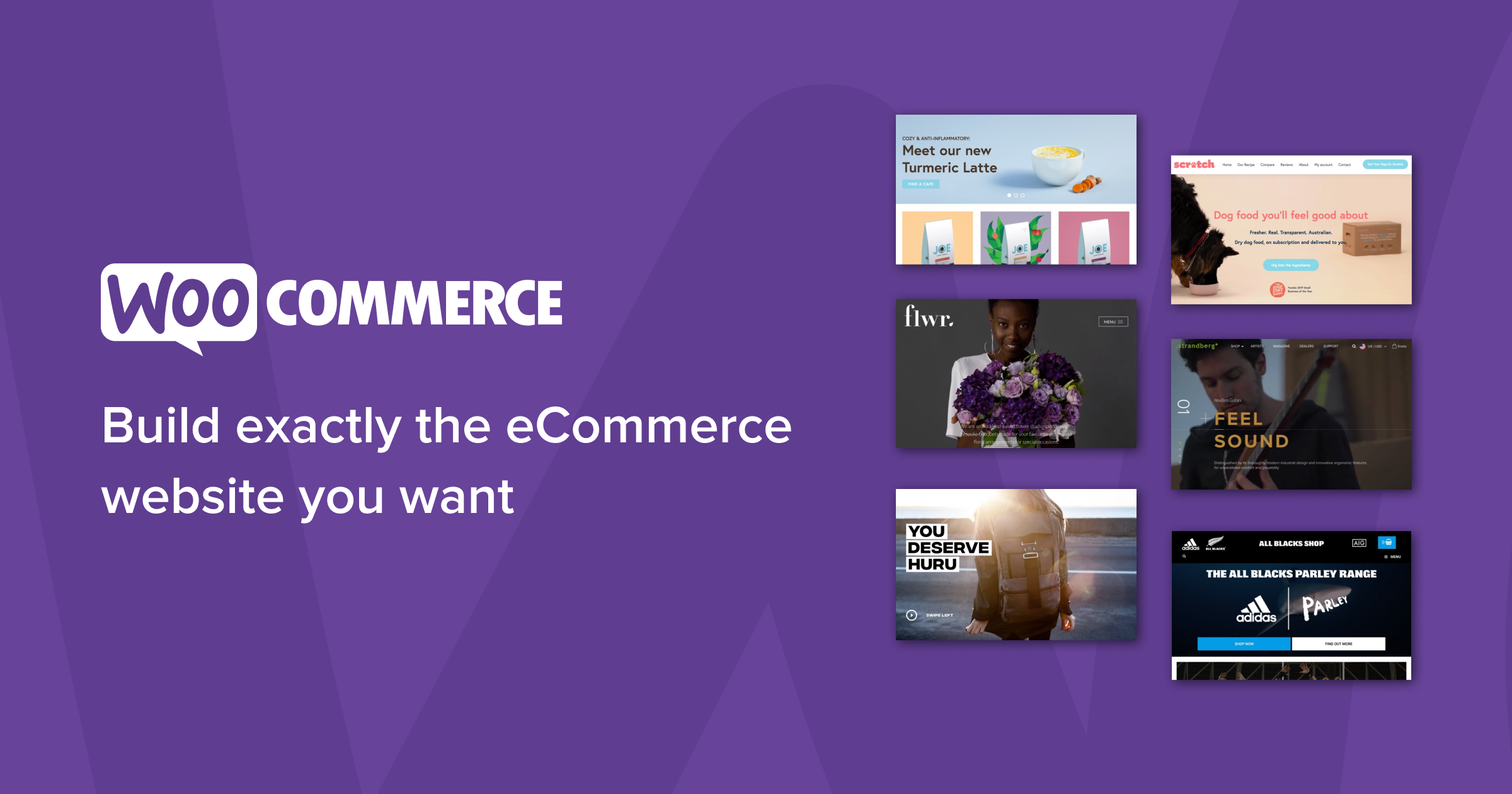
And the best part? WooCommerce is open-source and totally free to use. This is why this plugin is extremely popular among small to medium-sized business owners.
Understanding the WooCommerce Add to Cart Button Not Showing Error
One of the principal functions of WooCommerce is giving your site a “Shopping Cart” function. Customers can put the products they want into the cart, then easily check out.
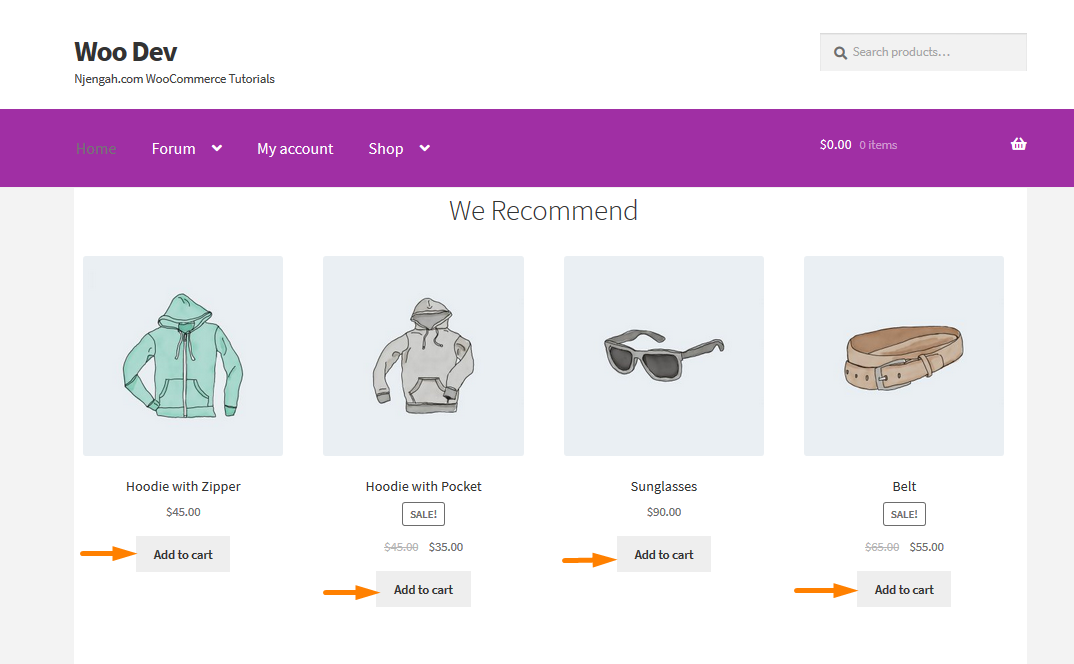
But many WooCommerce users have reported a puzzling problem. For some reason, the button people can use to add products to their cart doesn’t work. When clicked, it either does nothing or shows an error message. In some cases, the button doesn’t even show up at all!
There are many reasons why this happens. The next section will show you the most popular reasons and share with you the fixes.
#1 Update WooCommerce to the Latest Version
This is a very common problem. The developers of WooCommerce continuously pump out new updates and patches that solve compatibility issues, bugs, or glitches. If the version you installed isn’t up-to-date, some functions, like the Add to cart button, may bug out.
The fix is extremely simple, and you can probably already guess what it is. Update WooCommerce to the latest version!
Login to the WordPress admin panel. Find the tab Updates on the menu bar to the left. You can check and install WooCommerce’s latest updates from the Updates tab.
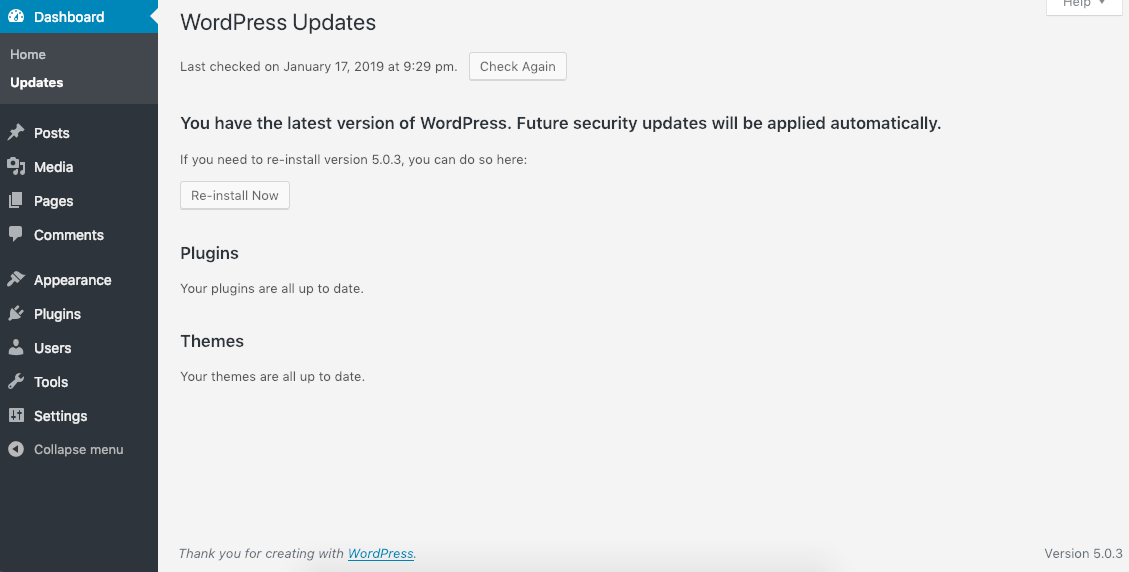
If there is any new update, click on the Update Now prompt to download and install it. The last step is to check whether the problem has been fixed or not.
There is no new update or the WooCommerce add to cart button not showing error still persists even after updates? Proceed to the next section.
#2 Enter WooCommerce Product Information
In WooCommerce, every product you list on your website must have the product information attached (name, description, price, etc.) If you forgot to fill in these fields, the Add to cart button for that particular product wouldn’t work.
Besides basic information, you should take the time to fill out important fields such as availability and product ID. Some of this info is optional, but you should also fill them out regardless.
Once all of the necessary information is written in, the Add to cart button will appear.
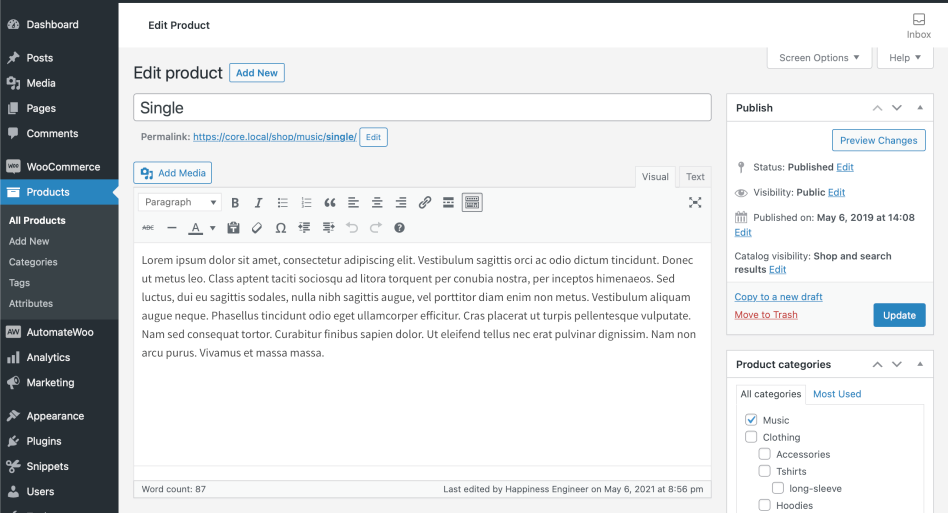
#3 Resolve Plugin Conflicts
WordPress plugins sometimes refuse to work with one another. When that happens, it’s called a “conflict”. If you run WooCommerce alongside a plugin that it’s not compatible with, errors, bugs, and glitches will occur.
WooCommerce has a list of all known incompatible plugins. Check and see if you have any of them installed. If you do, disable it, and WooCommerce should work again.
When you can’t find the bad plugin on the list, and you’re still convinced that a conflict causes the problem, here’s what to do.
First, ensure all the plugins are updated to the latest versions. Developers often release patches to fix compatibility issues between plugins.
If that doesn’t work, clear the cache on your WordPress site. This is similar to pressing the “reset” button on your site and sometimes helps fix certain issues.
No dice? Go through your installed plugins and disable them one by one to find the offending plugin. Deactivate the conflicted plugin once you have found it.
#4 Fix Coding Problem
Coding problems could lead to the Add to cart button being disabled. Typically, this happens because of pricing issues with your variable items.
You can resolve this issue even without knowing much about coding.
To fix this issue, open the functions.php file of your webpage by going to Appearance > Theme Editor.
Add this line of code to the very end of the file.
add_filter('woocommerce_show_variation_price’, function() { return TRUE;});
Click Update File. That should be it! Test your website again to see if the Add to cart button has reappeared.
#5 Check Incompatible Themes
Plugins aren’t the only thing that can cause a conflict with WooCommerce. Themes can break the system sometimes, too.
There are many ways to fix this issue, one of which is to check the configuration settings for the theme.
Go to Appearance > Customize > WooCommerce in your WordPress admin panel. You should now see a line called Add to Cart Buttons. Check to see if it’s set in Invisible. If it is, click on it to turn it into Visible.
The button should now appear!
#6 Get Rid of Server Issues
Sometimes, it’s not even yours or your site’s fault at all. Occasionally, your site may be unable to read the jQuery code due to the file mod_security expiring. It is a protective system that safeguards your website from malicious attacks.
An expired mod_security file can lead to glitches and bugs. To see if the file has expired, you can inspect your website with the browser’s developer tool. If the JS error “.jQuery.cookie.min.js not found” shows up, this is the problem you’re facing.
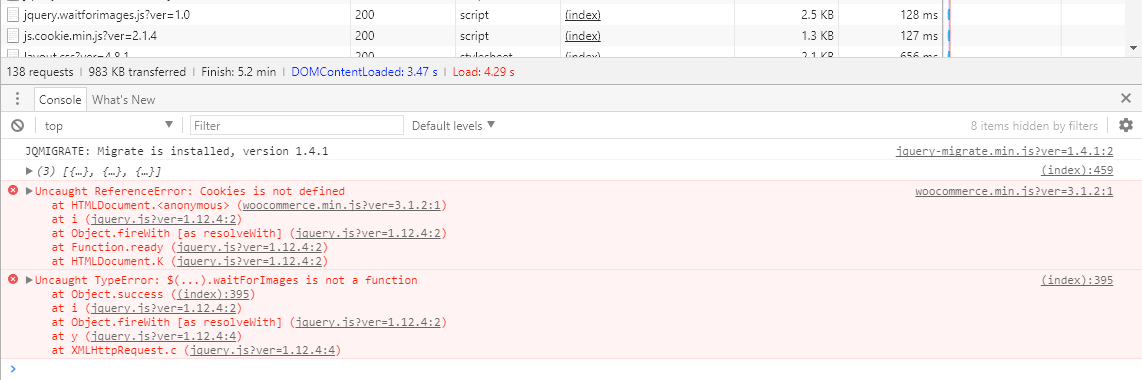
However, you cannot fix this issue by yourself. Instead, give your hosting provider a call, and they will sort it out for you.
Make the WooCommerce Add to Cart Button Visible
WooCommerce is an excellent eCommerce plugin for WordPress. But like any other tech tool, it can run into many issues as you work with it. Problems can range from a simple wrong line of code to a bad server-side issue.
We hope this diagnostic guide has helped you figure out why exactly your site is suffering from the WooCommerce Add to Cart button not showing error and fix it.
Don’t forget to subscribe to our website for more useful tutorials!