A private WooCommerce category can be protected from unauthorized access to the products by passwords or user roles.
In our previous article, we have indicated how to protect a WooCommerce category with passwords. At that point, let’s find out how to restrict access to WooCommerce categories by user roles.
Our article will give you an in-depth insight into choosing the most suitable solution to restrict access to your WooCommerce stores.
- Two WooCommerce Content Restriction Methods Compared
- How to Restrict Access to WooCommerce Category by User Roles
Two WooCommerce Content Restriction Methods Compared
Password protection and role-based access control are the two favored ways to protect content.
It’s hard to tell if a method outshines the other. Actually, it almost depends on your use cases.
We will bring forward the pros and cons of each method in the following section. From which, you can choose the most suitable one to apply to your WooCommerce stores.
Restrict Access to WooCommerce Categories by Passwords
Rather than needing an account to log in, your customers are only required to enter passwords to access protected categories.
Additionally, you can create passwords to protect categories whenever you want, then send them to your customers.
Nowadays, several plugins save you from generating passwords manually. With the help of them, you can set multiple passwords for each protected category with ease.
Meanwhile, the only disadvantage of password protection is that you cannot control if your passwords are used by authorized customers or not.
Restrict Access to WooCommerce Categories by User Roles
Setting user roles proves a powerful way for any WordPress site owner to define which capabilities a user could have on your site.
Similar to password protection, this method has its advantages and disadvantages.
By protecting categories by user roles, you take over control of determining which logged-in users can access your WooCommerce categories. Accordingly, you can adjust the visibility of your WooCommerce categories based on your needs.
However, this protection method requires users to create accounts for access permission. It is the only weakness of protecting categories by user role compared with by password.
How to Restrict Access to WooCommerce Category by User Roles
Basically, the process of restricting access to WooCommerce consists of 2 stages:
- Use a plugin to assign the accessing capability to certain user roles.
- Use a plugin to make one or more of your WooCommerce categories private.
In this article, we’ll go through the User Role Editor, both free and premium versions.
Let’s get started.
Customize User Roles and Capabilities with User Role Editor
In the WordPress directory, you can find the User Role Editor plugin and download it for free.
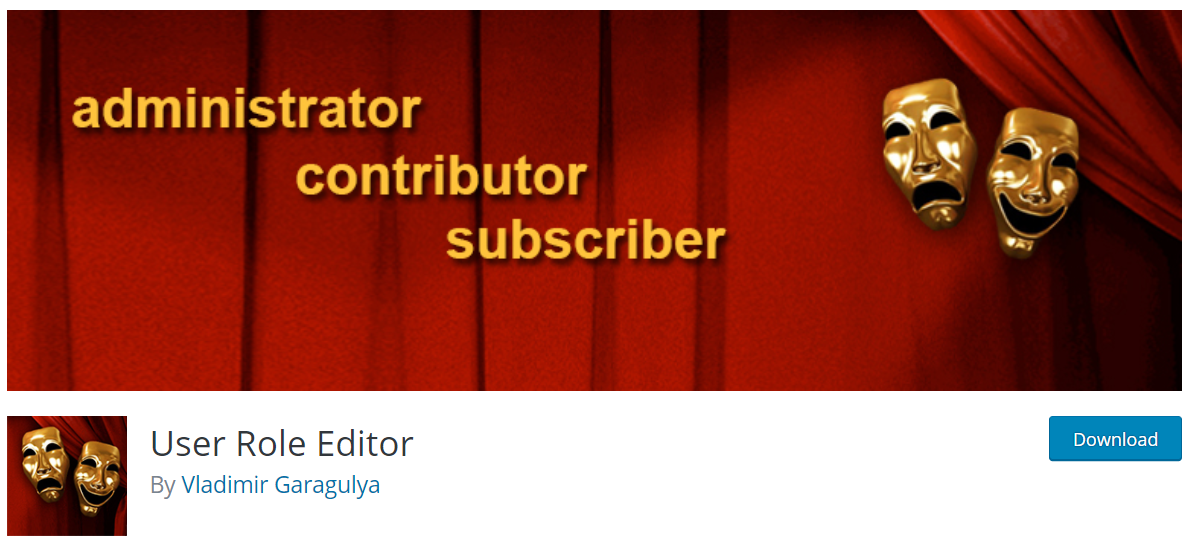
Step 1: Define User Role Editor General Settings
After you have the plugin installed and activated, go to Settings > User Role Editor and set up the plugin before using it.
A new screen with five setting tabs will display.
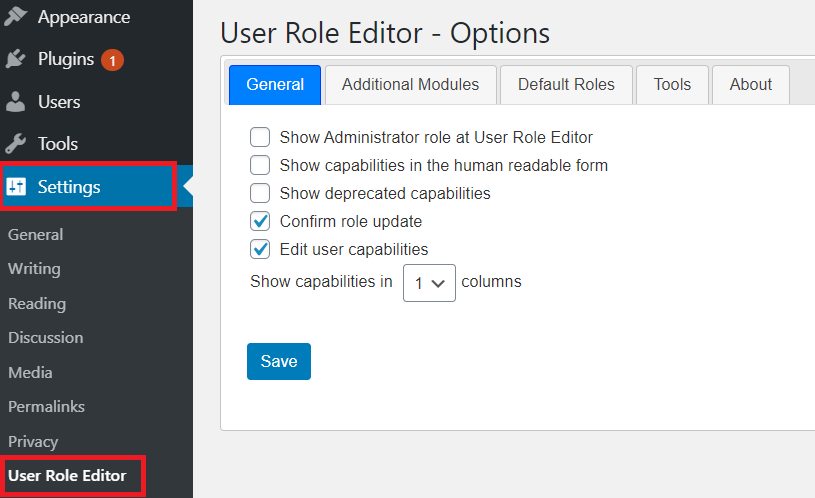
General Tab contains five checkboxes. Confirm role update and Edit user capabilities are ticked by default to authorize you to edit the capabilities.
Additional Modules Tab detects and manages non-logged-in users who access your site.
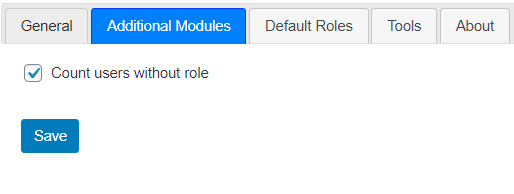
Default Role Tab assigns default roles to new users after they register accounts.
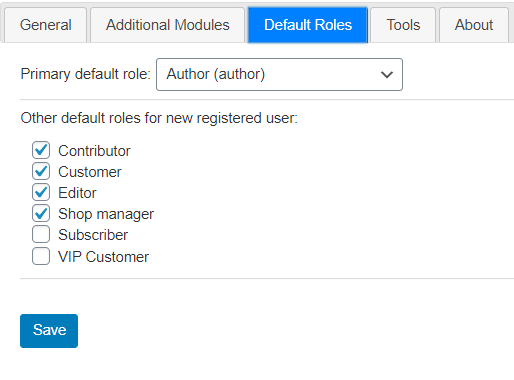
Tools Tab allows you to reset user roles to WordPress defaults.

Step 2: Configure the User Roles with User Role Editor
Navigate to User > User Role Editor. A screen displays where you can customize your user roles on it.

Add New User Roles
In the right panel, click Add Role. A pop-up will appear where you can insert a new user role.
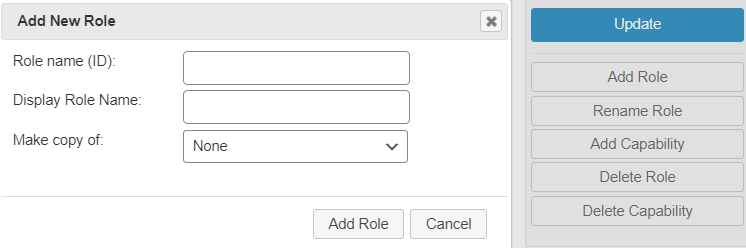
Add New Capabilities
Add Capability function enables you to insert new ones.
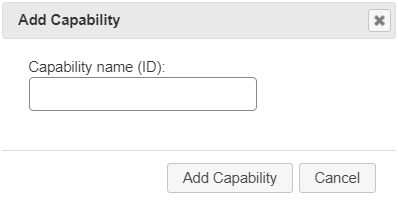
Edit Capabilities for User Roles
In the Select Role and change its capabilities section, choose the user role which you want to edit capabilities.
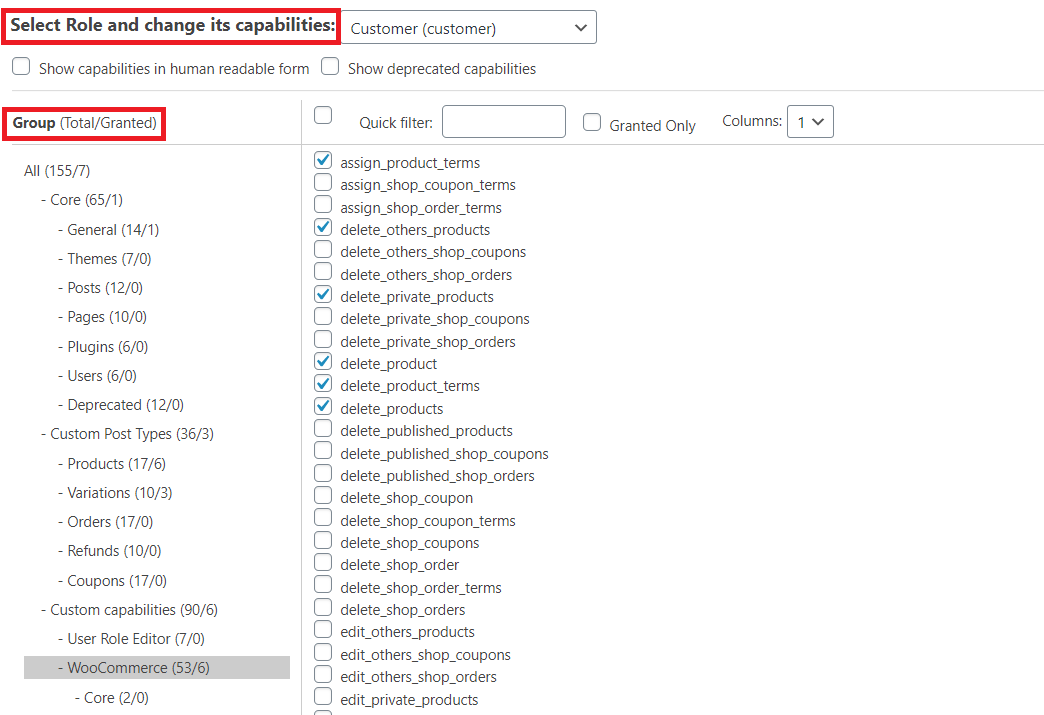
In the Group section, you can add or remove the capabilities of selected roles by ticking or unticking checkboxes.
After finishing your setup, click Update.
That’s it. You have completed customizing the user roles for WordPress in general and WooCommerce in particular. Now, let’s move to the next step.
Restrict Access to WooCommerce Categories by User Roles
If the free version of the Edit User Role plugin provides you with basic features to manage user roles, its premium version enables you to utilize user roles for restricting access to WooCommerce categories.
Let’s jump into how exactly to do that.
Step 1: User Role Editor Settings
After you upgraded the plugin to the Premium version, navigate to Setting > User Role Editor in your dashboard.
A new screen displays. In Additional Modules, activate Content View Access Restrictions.
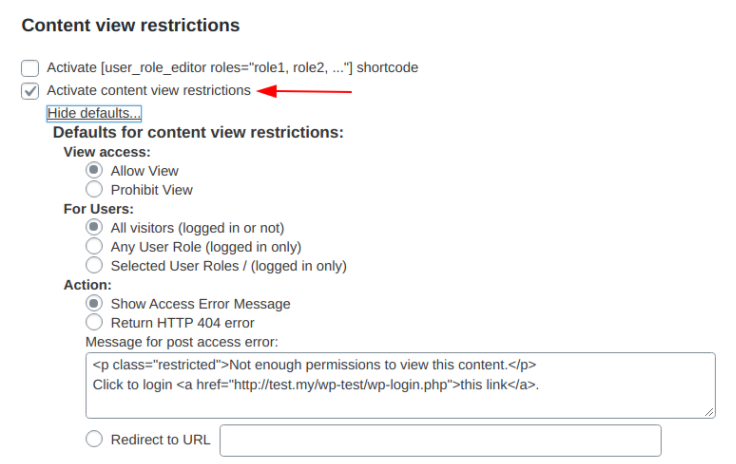
Hit Save when you’re done.
Step 2: Set Category Level Restrictions
Rather than setting restrictions for every single product, you can set access restrictions for selected categories instead.
Now, let’s open a category on which you intend to set restrictions.
A new screen will show up. Scroll down and you’ll see the Content View Restrictions section.
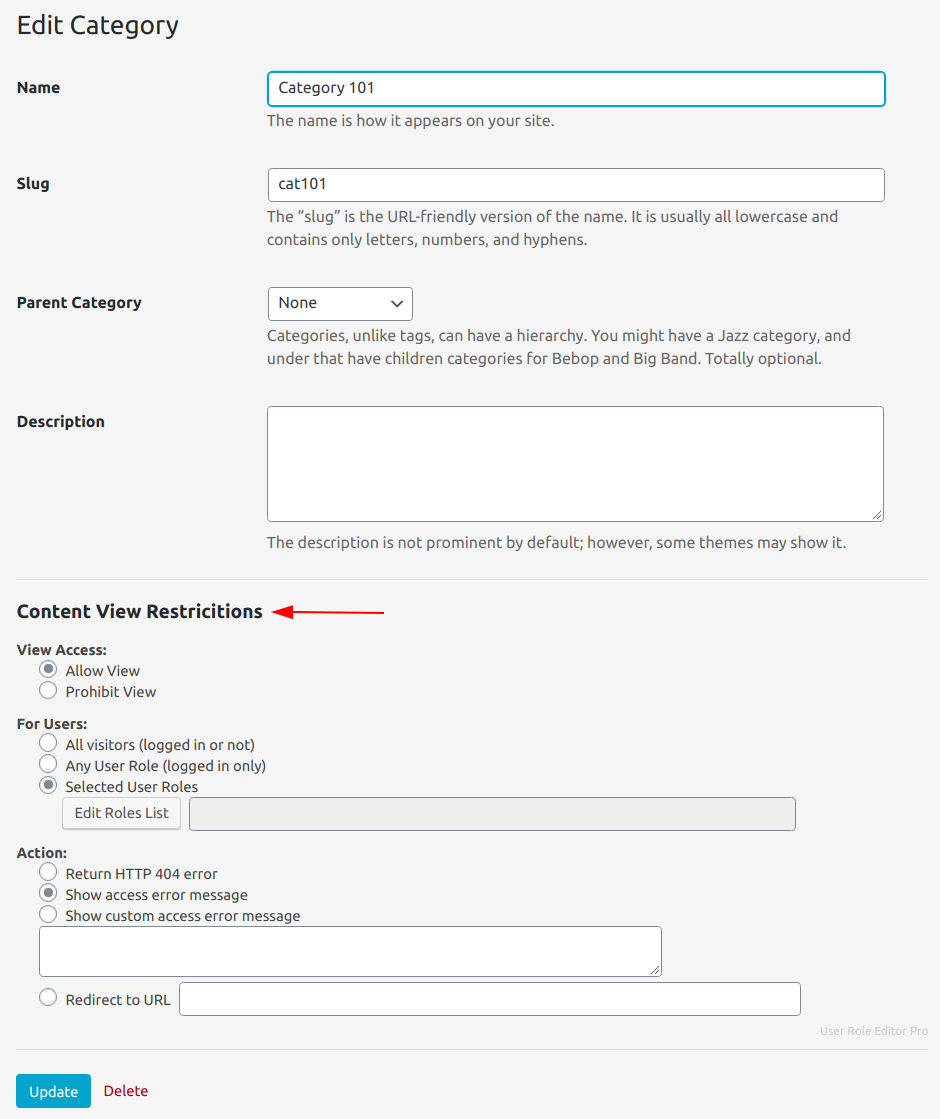
Here, select users to whom you want to assign accessing permission.
All posts of this category will be access-restricted according to the settings you’ve made here.
Remember to hit Update.
Alternatively, this plugin also lets you set the access restriction on a role level.
Go to Users > Users Role Editor. Select a role and click the Posts View button.
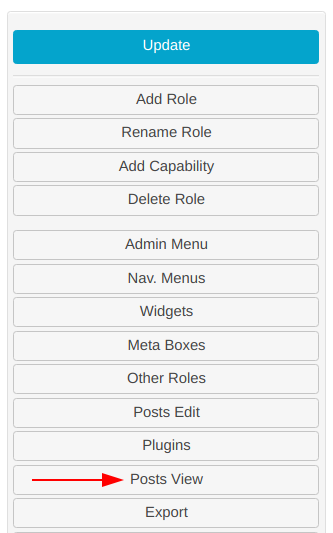
A dialog opens, you can select or input appropriate access restrictions options here.
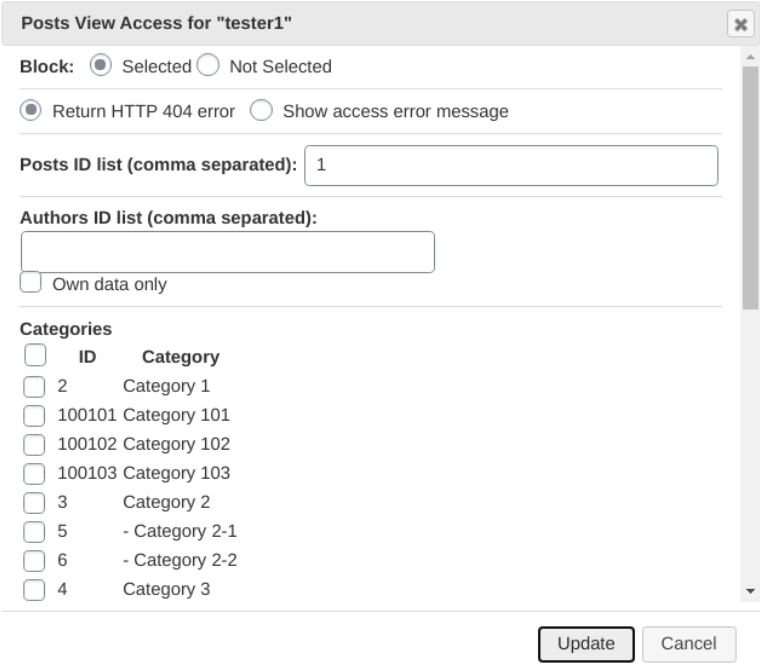
Once done, remember to hit Update.
That’s it! You now can manage to restrict your WooCommerce categories by user roles.
Ready to Set User Role Restrictions for Your WooCommerce Category?
If you’re selling multiple kinds of products that target different segments of customers, gathering your products under categories happens to be the smart choice.
Setting your categories visible to a specific customer group saves your users a lot of time searching target products among dozens of choices. Accordingly, this will notch up sales and contribute to your bottom line.
Thanks to the help of the User Roles Editor plugin, you’re able to set WooCommerce categories only visible to specific user roles with no hassle.
We’ve guided you through step-by-step actions to restrict your WooCommerce categories by user roles. Hope you find it helpful to your site. .
If you have any questions about this topic, please leave a comment in the box below!
