When owning a website, you probably expect your site will scale up with thousands of users and visitors coming to read your content or buy products one day. Unfortunately, the growth of both content and users will lead to the overload of accounts and protection control. In order to manage the passwords of users’ accounts and protected pages and posts, you will need suitable plugins.
Since WordPress won’t take further actions than storing passwords of users’ logins, you basically couldn’t do much with the password tracking and savings. Hence, in this article, we will suggest two powerful tools to help you handle WordPress passwords management.
Before getting into the solutions, let’s understand the reasons to have at least one WordPress password manager plugin on your site.
Why Should You Need Password Management?
Some of you might use a simple and easy-to-remember password to login to your WordPress site. It’s quite risky. With the increasing numbers of attacks across famous websites, the consequences will be serious once hackers gain access to your site. That’s why you need to create a strong and unique password for your account as well as for each valuable content on your website.
Imagine you have plenty of users and password-protected content, it’s not easy to remember all of them. Even worse, you protect certain pages or posts with multiple strong and complex passwords. Figuring out the correct password for that content will surely be a pain in the neck. You, then ultimately ask for plugins to store them to deal with it.
A password manager plugin will help you not only save all passwords on your WordPress site but also generate strong passwords for your desired content or account. Whenever you’re about to enter the password, the plugins will auto-fill the saved ones. You no longer have to remember anything, the password plugin will do the job.
Now it’s time to see what the two best ways to manage your WordPress password are and how to use them effectively.
LastPass – Remember Your Passwords Across Every Device
This is one of the most popular apps on the Internet that serves thousands of users. It’s available on several operating systems such as Windows, Mac, Linus, IOS, Android, and Blackberry OS. No matter what devices you or your users are using, LastPass is always able to sync all your passwords.
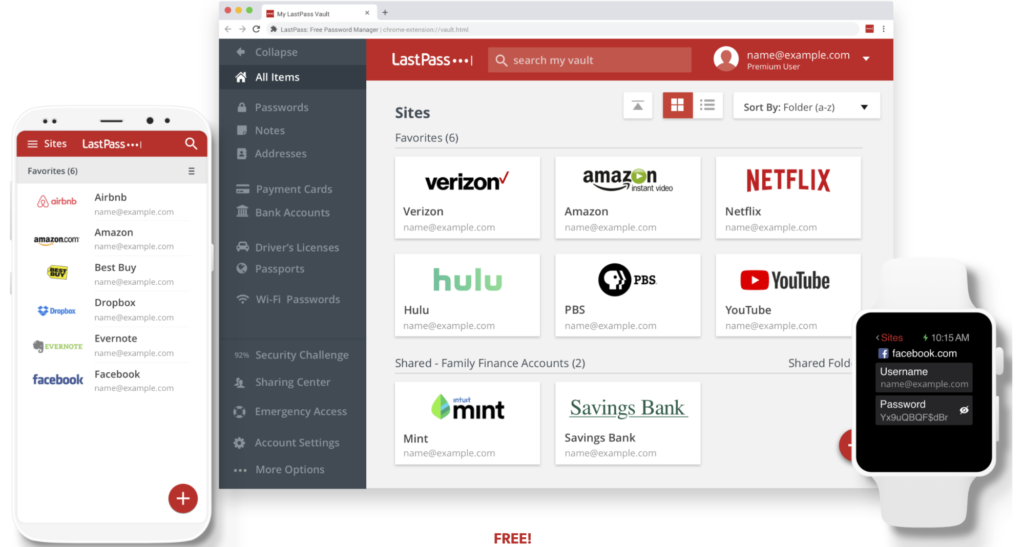
You can find this LastPass application in your web browser extensions. Provide a user-friendly interface, you don’t have to spend so much time trying to figure out how to connect LastPass to other sites. It allows you to save sites as you log in, import sites from your emails, add sites directory in the app settings, or integrate with other password manager apps.
LastPass also stores your passwords and relevant information in its password vault. By enabling local-only encryption, the process of encrypting, and decrypting are made at the device level. Everything is maintained confidential, even LastPass won’t be able to access them.
What if other colleagues and users want an account to log in your website? Just tell them to install LastPass and then sync the login from your device without showing them any information relating to your account or password. This will reduce the chance of passwords leaking or account hacks.
Offer both Free and Premium versions, you might consider and choose which plan is suitable for your situation. If your site is still small and doesn’t have a lot of users, you can just download the free ver. Or else, the Premium and Families provide more powerful features at a very reasonable price.
Password Protect WordPress – Best Password Protected Plugin
If Lastpass helps you sync passwords of your login account across devices and sites, this plugin provides powerful features to let you use passwords to secure content and control them effortlessly.
Among several password protected plugins in WordPress, Password Protect WordPress Pro (PPWP) meets most of the requirements that users are looking for. The plugin generates unlimited strong passwords to protect posts, pages, custom post types, or even WooCommerce categories in your WordPress site.
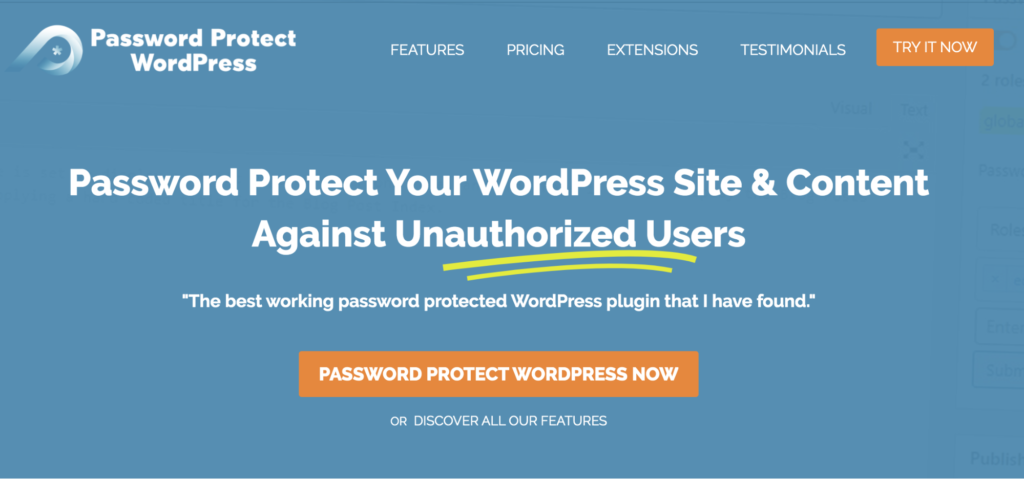
Once your content is protected you can manage the passwords right at the Post section in your WordPress dashboard. The pop-up window when you click to the Manage password will show functions allowing you to track, edit, and get the quick access links of that content.
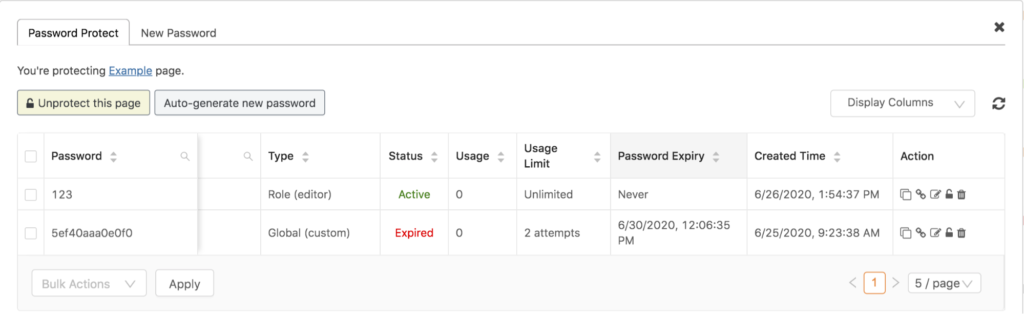
The password expiry and usage limit are totally under your control. You might want to set it unlimited or one-time usage depending on your purposes.
Having so much protected content and find it difficult to remember or find the right password for each of them? PPWP lets you create one single master password that can unlock all the content at once.
Track passwords’ usage and expiration
The plugin also provides a useful Password Statistics extension to help you control who has accessed your content with a particular password as well as suspicious entering attempts. You can track the password usage of an individual page or post passwords, or sitewide passwords, and part of content passwords.
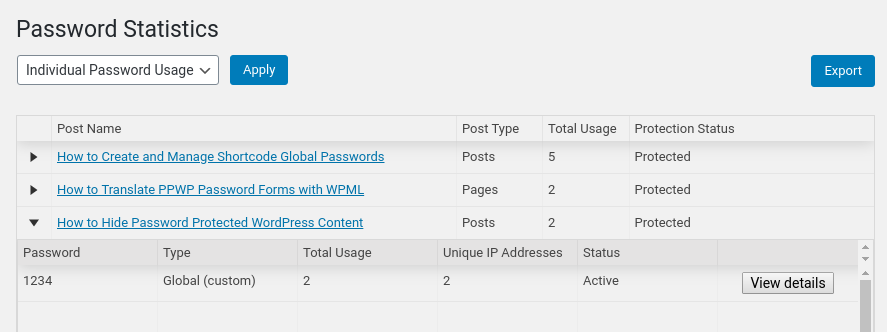
The Export function allows you to export all tracking information relating to your passwords into a CSV file. The total usage and unique IP Addresses are the two main sections you should focus on. They indicate whether your passwords are being shared across multiple users or not.
If you prefer to provide a private site for your members and users rather than protect every single page or post on your website, simply use the password sitewide protection. The Password Suite extension will support you handle it with ease. You’re able to manage the sitewide password usage as well as its expiration date right in one place.
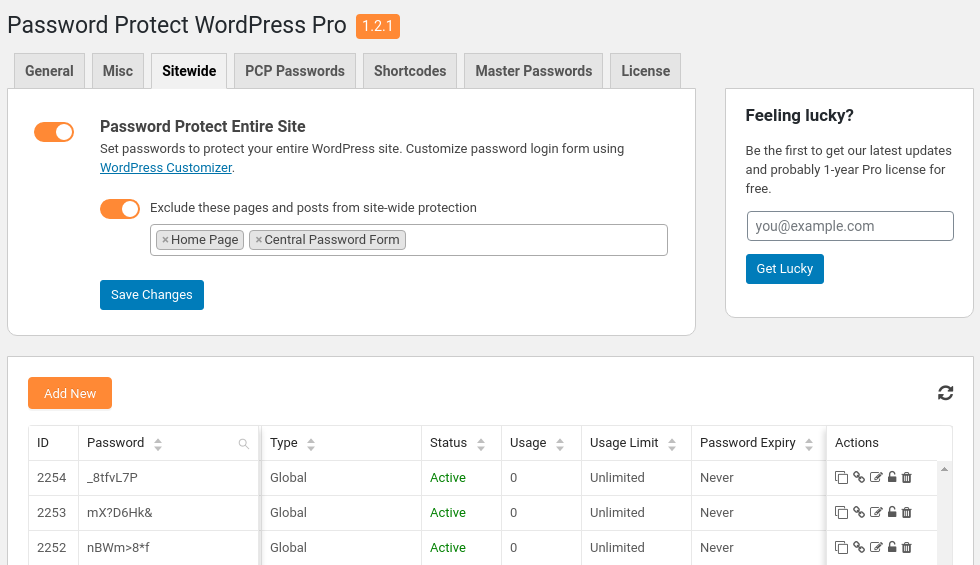
Manage Passwords Before It Becomes a Big Mess
In this digital age, it’s so common if you have more than one online account. The problem is each account will go with a unique password. Hence it will lead to the overwhelm of password remembrance. LastPass comes as a life-saving tool to get you out of that trouble. By syncing all the passwords among sites and accounts, you don’t have to look at your password notes anymore. The plugin will store them and autofill whenever you want to login.
Also, information leak issues and content piracy increases dramatically these days. WordPress website owners have started using different protection for their content, especially the password protection methods. Password Protect WordPress Pro proves its effectiveness thanks to its brilliant features that help thousands of users prevent unauthorized users from accessing protected pages or posts. To extend and enhance the protection shield, the plugin also offers Password Statistics and Password Suite to help you track all the password data that applied to your content or the entire site.
If you still have any questions about password management, please leave your thoughts in the comment section below.
