The number of relevant visitors majorly decides how successful your WooCommerce store is. The more people coming to your site, the higher chances of turning them into leads and probably customers.
But wait! There may be times you don’t want anyone to land on your store for a couple of reasons. No business owners plan to let people see an incomplete shop page. Or your site is attacked by malware and ill-intentioned users. If you’re bothered by at least one of these issues, maintenance and coming soon modes could help you relieve the anxiety.
In this article, we’ll briefly explain what maintenance mode for a WooCommerce store is as well as its usages. Then, we’ll show you how to create one for your site with ease.
Why and when putting WooCommerce store in maintenance mode
WooCommerce maintenance or coming soon mode allows you to close your entire shop temporarily. You can work on your store behind the scenes without changing the live version. However, customers are unable to see your products, place orders, and make purchases.
Here are some common cases when online business owners look for a solution to shut down the WooCommerce store page in a certain period of time:
#1 Your store is under construction
You have an idea of doing business and earning money via your WordPress blog. You’ve spent a lot of time and effort building the store and get excited to see how your live store looks like even though it’s not launched yet.
Maintenance mode makes your wish come true without confusing visitors. Instead of granting them access to the unfinished e-commerce shop, just show a notice saying the shop is in the pre-launch status.
As a result, you can preview real-time updates on your progress without worrying that users might feel uncomfortable.
#2 You redesign the e-commerce shop for inspiration
Another situation you should consider enabling WooCommerce maintenance mode is to modify its appearance. You’ve run the online business for over decades and maybe it’s time to upgrade the outdated theme style.
To improve the user interface, it’s recommended to close your WooCommerce store for a while to redesign it. The fresh wind blowing across your site will satisfy the customers and influence positively to your sales.
#3 Something is going wrong with your store
Your WooCommerce shop gets hacked and breaks down but you’ve not found out the causes yet? It might be because of vulnerabilities brought by toxic plugins and themes. Malware repeatedly trying to enter possible login accounts and access to your admin dashboard could be another harm.
What if potential buyers still visit your product pages while you’re looking for the reasons and solutions? They’ll probably lose confidential information when logging in and won’t come back due to poor experience.
Shutting the shop page gives you a free hand to figure out and fix the problems. At the same time, you can inform visitors that the shop is not available at the moment. They can visit later or leave messages for urgent support requests.
How to enable maintenance mode for WooCommerce store
There are multiple ways to put your store under construction or temporarily shut your shop down. You can either manually add code to the functions.php file or make use of a specialized plugin. They each come with a set of benefits and drawbacks that can greatly affect your WooCommerce store down the road.
If you edit the site yourself using the coding method, the code will be there forever. However, it requires you to have a good knowledge base about development which might challenge amateurs.
Using plugins, on the other hand, releases the headache of turning a live WooCommerce store into under construction mode within seconds, which is perfect for non-tech savvy owners. Since there are a lot of free and premium plugins, it’s hard for you to pick the right one.
Some are specially created for WooCommerce maintenance mode, some others support this function as one of their features. To take advantage of one plugin for multiple purposes, we recommend the Password Protect WordPress Pro plugin.
Use Password Protect WordPress Pro for WooCommerce maintenance mode
Recognized as the most powerful password protection plugin, PPWP Pro and its WooCommerce Integration permit you to close your store in a given time. You can protect your WooCommerce shop page with passwords. As a result, all the product pages become secure too.
This doesn’t affect anything on your WordPress website at all. Users still view your home page, read the blogs, and contact the support team, but they can’t access everything related to WooCommerce. This means that any changes to the store won’t be available to visitors at all.
To enable this feature, you’re required to install both PPWP Pro and its WooCommerce Integration extension. Take these 5 steps to get started with the plugins:
- Download PPWP Pro and WooCommerce Integration Extension
- Log into your WordPress dashboard → Plugins → Add New → Upload Plugin
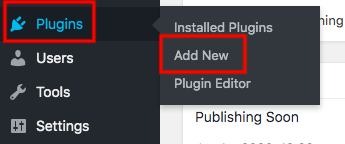
- Open the zip files you’ve just downloaded then activate them
- Head to Pages and look for your Shop page
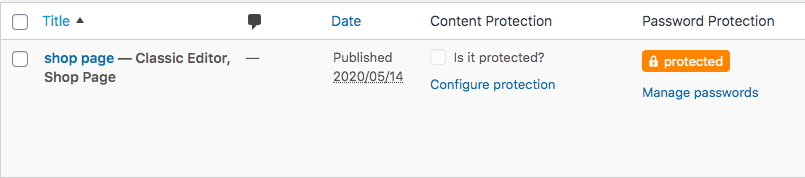
- Click Password protect. It’s possible to lock the page with multiple passwords. You can auto-generate new random passwords or create your own custom ones.
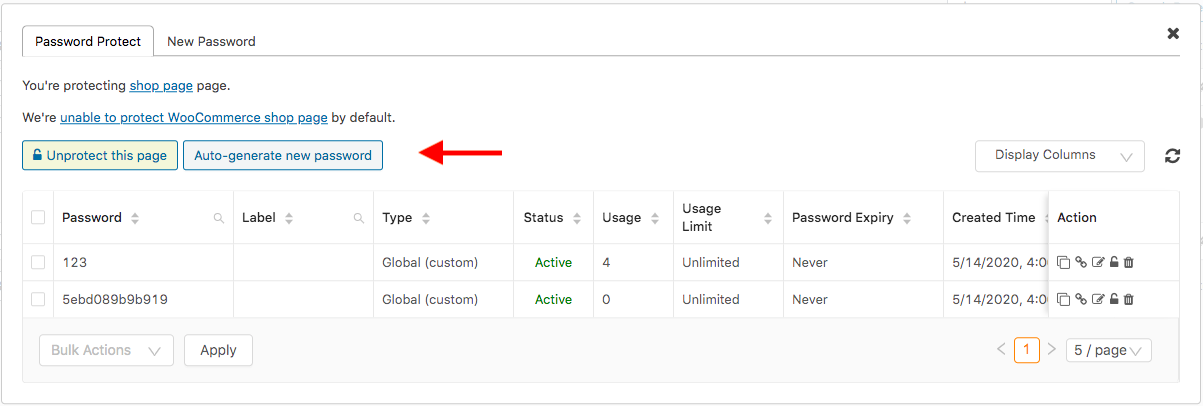
Your Shop page and all the product pages are secure against the public now. Only authorized users with the correct passwords can unlock the store. These people can be the shop owner, developers, or shop SEO managers. The products will follow the same passwords as the main Shop page.
In addition, the message “This content is password protected. To view it please enter your password below:” will be displayed on the protected pages. You should customize it to match your use case and demand. For example, “This store is under construction. Please enter the correct password to access:”
To adjust this notice, simply go to the plugin General settings page on the WordPress admin navigation menu. Then scroll down to the Password Form Customization section. After that, replace the default message with a new one.
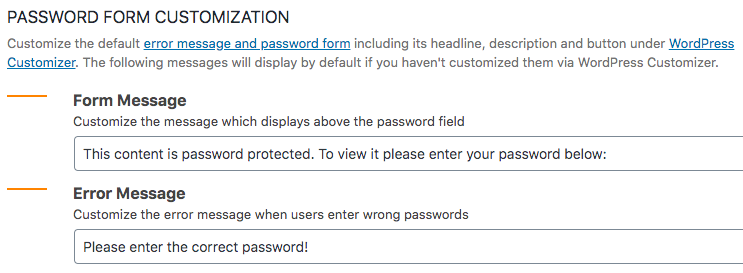
Click the Unprotect this page button when your WooCommerce shop is ready to show up again.
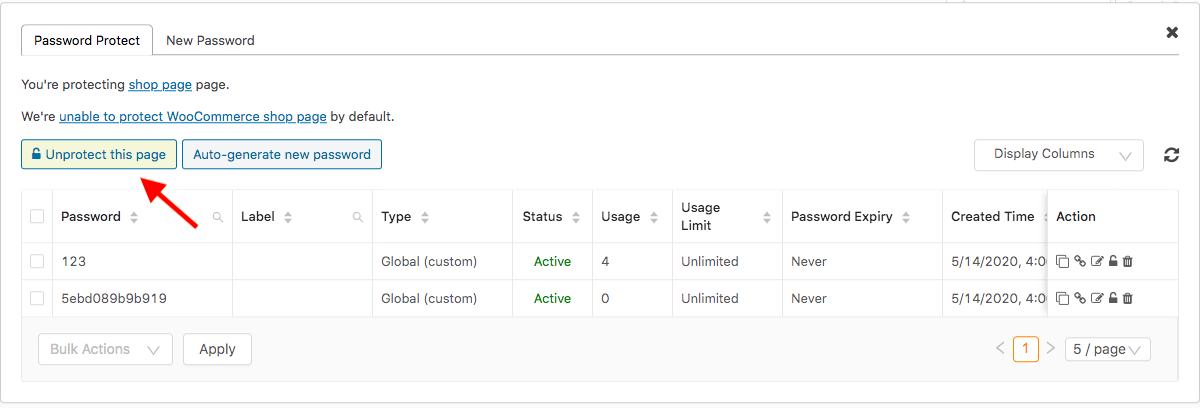
Password protect individual WooCommerce products
After finishing constructing or fixing your online store, you might immediately think of disabling the plugins and remain the Public status for the shop.
Wait! You would intend to keep activating the plugins in some situations. For instance, you plan to provide premium products to specific customers, or you offer adult goods like tobacco or wine that only over 18-year-old people are able to buy.
Password protection is the easiest way to restrict orders to your private WooCommerce products. Follow the guide below to activate this feature:
- Select Products under the Post Type Protection drop-down right in the plugin settings page
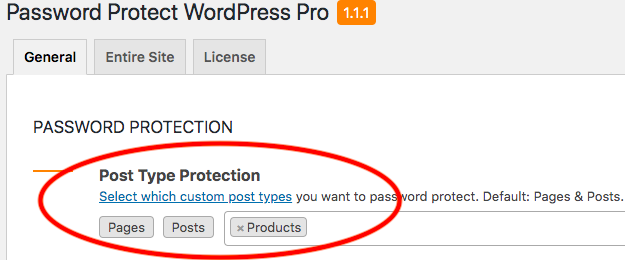
- Hit Save Changes
- Visit the Products section and choose your desired products to protect
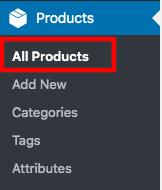
Thanks to the password expiration feature, you now can deactivate your passwords after a certain time or a number of usages. This helps prevent password fraud and sharing without your permission. Simply set the expiration time in the password management popup when you create new passwords.
Sell access to the protected content
Apart from enabling maintenance mode, the WooCommerce Integration extension allows you to sell access to password protected content with WooCommerce. It’s mostly used by bloggers providing highly valuable content.
Once purchasing, customers will receive a quick access link on the thank-you page or via email to view the secure content. The link will automatically expire after a number of clicks or given time, depending on your setting.
Make use of WooCommerce maintenance mode
You always want your WooCommerce shop active so that customers can place orders. However, if there is anything going wrong or you need to redesign the store appearance, it’s better to switch on the maintenance mode.
Password protecting WooCommerce shop enables you to block visitors from ordering your products or seeing an incomplete store. Nobody has access to the online shop except developers or your team members.
Password Protect WordPress Pro and its WooCommerce Integration extension assist you in temporarily disabling your shop page for a while without affecting the website. They also help secure single product pages after the store is made public again.
Install Password Protect WordPress Pro and WooCommerce Integration extension today and enjoy the best maintenance mode experience ever!
