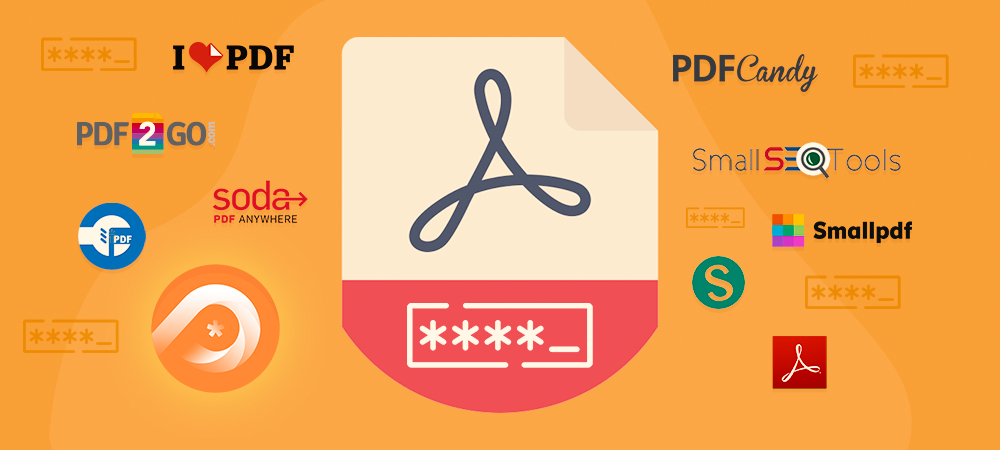Nowadays, PDF has grown into the third most common file format on the web, after HTML and XHTML, according to the PDF association. In fact, there are now trillions of PDF files used in the world. And this number is continuing to soar dramatically every year.
However, a greater number of PDF users leads to a higher security risk. That’s why you should learn how to password protect your PDF online to ensure their maximum safety.
The thing is, how can you do that if you aren’t a tech-savvy person? Fortunately, you don’t need any coding skills to do so. All you need is to find the right tool to help you password protect PDF online.
Let’s find out together!
- What are Online PDF Password Protection Tools?
- Why Should You Password Protect PDF Online?
- #1 PPWP Pro
- #2 Adobe Acrobat
- #3 Smallpdf
- #4 PDF2GO
- #5 Soda PDF
- #6 iLovePDF
- #7 Sejda
- #8 CleverPDF
- #9 SmallSeoTools
- #10 PDFCandy
- Bonus: Tips to Choose a Strong Password
What are Online PDF Password Protection Tools?
They are normally online software or applications designed to restrict access to your PDF files with passwords.
In simple terms, these tools allow you to enter passwords for your PDFs. So only those who have the correct key are able to view, copy, print, or edit your files. That way, you can prevent unauthorized access to your valuable content.
The great thing is, you can use them without any technical knowledge. Possessing basic computer skills is more than enough. With a few simple clicks, you will be able to password protect or encrypt your PDF online.
Why Should You Password Protect PDF Online?
Undoubtedly, data security is the top concern of most PDF users. And one of the most powerful ways to get rid of cybercrimes is to password protect PDF online. Passwords provide the first line of defense against unexpected entries to your PDFs. So they will help you ensure your data privacy.
It would probably be a nightmare if one day you find out someone has the access to your personal or sensitive information. Hence, you should maintain strong passwords for all important PDFs on your computer. The stronger your password, the better your PDF file security will be from hackers and malicious software.
Having in mind that there are tons of these tools on the market. It might be difficult for you to make up your mind. To help you make a sound decision, here we show you 2 ways to password protect PDF online. Along with the top 10 hand-picked tools to achieve that.
So, let’s check them out!
2 Methods to Password Protect PDF Online
There are 2 main ways you can password protect PDF online.
- If you want to password-protect PDFs on your WordPress site, you have to install a plugin that offers this feature.
- If you want to use passwords to encrypt PDFs on your computer, there are other free online tools that allow you to do that.
#1 PPWP Pro
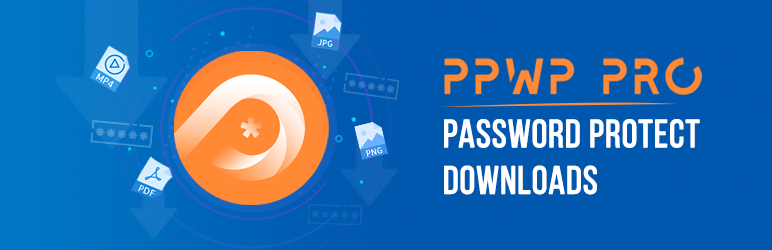
Password Protect WordPress (PPWP) Pro is one of the most trusted tools to password protect PDF in WordPress. It receives over 20,000 active installations and this number is still increasing due to its marvelous features. With the support of this plugin, you will be able to:
The PPWP Pro plugin is packed with its PPWP Smart Restriction extension to protect your files. You just need to add the file URL you want to protect. This plugin will do everything for you from generating to managing passwords.
After the file is protected, if someone tries to access its URL, they will see a password form as the image below:
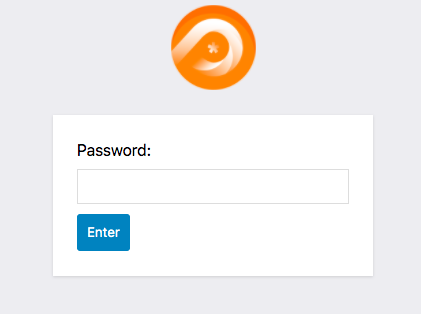
What’s even better is that you can restrict access to your files by user roles, usage limits, or password expiry.
- User Roles: By default, anyone with the password can unlock the protected files. You can change the settings to ensure only users of a specific role are able to access them.
- Usage Limits: You can set the maximum number of times a password is used.
- Expiration Time: You can limit the password usage duration. Simply put, readers won’t be able to use it to access your protected file after a given time.
Check out our detailed guide on how to password protect WordPress files with the Smart Restriction extension.
Password Protect PDF Embedded in Content Sections
The PPWP Pro plugin integrates seamlessly with PDA (Prevent Direct Access) Gold to protect files embedded in your content using a shortcode. To illustrate, once published, your content will look like this:
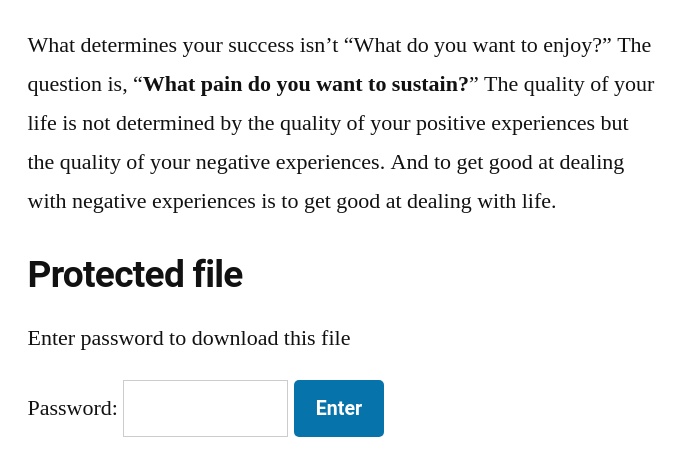
Similar to the feature above, you can set password expiration time and download limits to your files.
See our full instructions on how to password protect files embedded in content sections.
Password protection in a PDF is critical. If you are worried about setting a password for a PDF file in Adobe Reader, you no longer need to worry.
#2 Adobe Acrobat
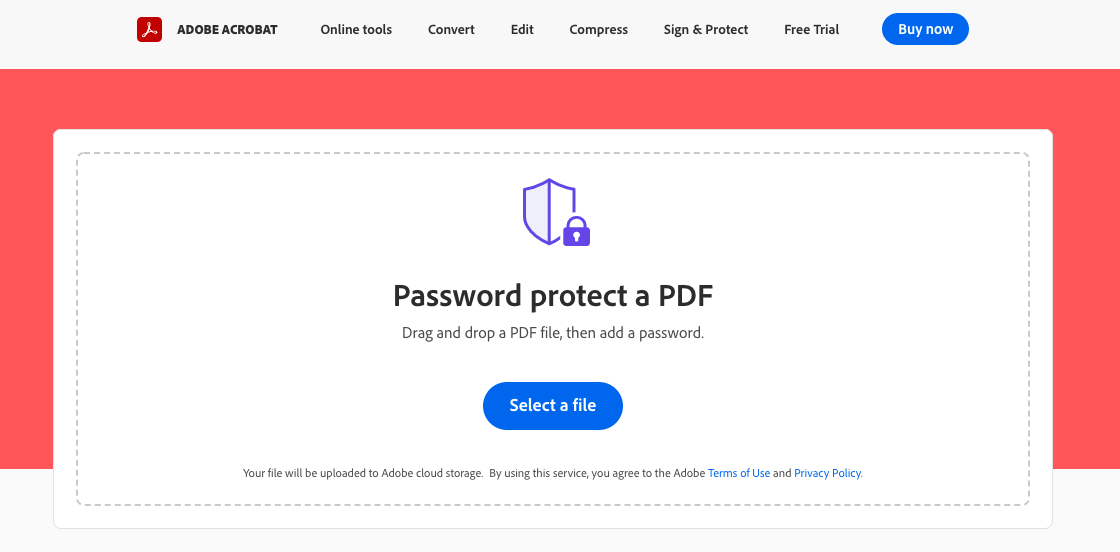
This is the number one tool to password protect PDF online. As the inventor of the PDF file format, Adobe guarantees trusted document security. It helps password protect your PDF with confidence from any browser on Mac or Windows.
Key Features:
- Use password to protect PDF files
- Keep you informed whether your password is weak, medium, or strong.
Price: Free. If you need more advanced PDF security, you can use Adobe Acrobat Pro DC at $14.99/month. It will allow you to:
- Add encryption options
- Encrypt with certificates
- Change security settings and permissions to restrict editing, printing, or copying
- Edit PDFs
- Organize PDF pages
- Convert PDFs to any Microsoft file types
#3 Smallpdf
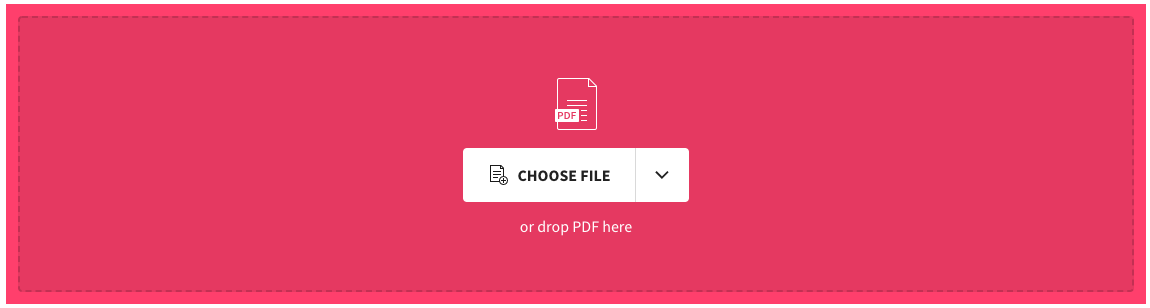
For those who want to find out how to password protect a PDF file without Acrobat, look no further. With Smallpdf, protecting PDFs with password protection has never been so easy. You can enter a password on any PDF file of your choice and be sure no one will be able to get their hands on it.
Key Features:
- Encrypt PDFs with a password to prevent unwanted access
- Use secure SSL connections to transfer all files and passwords
- Permanently delete files after one hour
- Instantly delete passwords after processing
- Support all platforms like Mac, Windows, and Linux
- Password protect PDF files in the cloud
Price: Free.
#4 PDF2GO
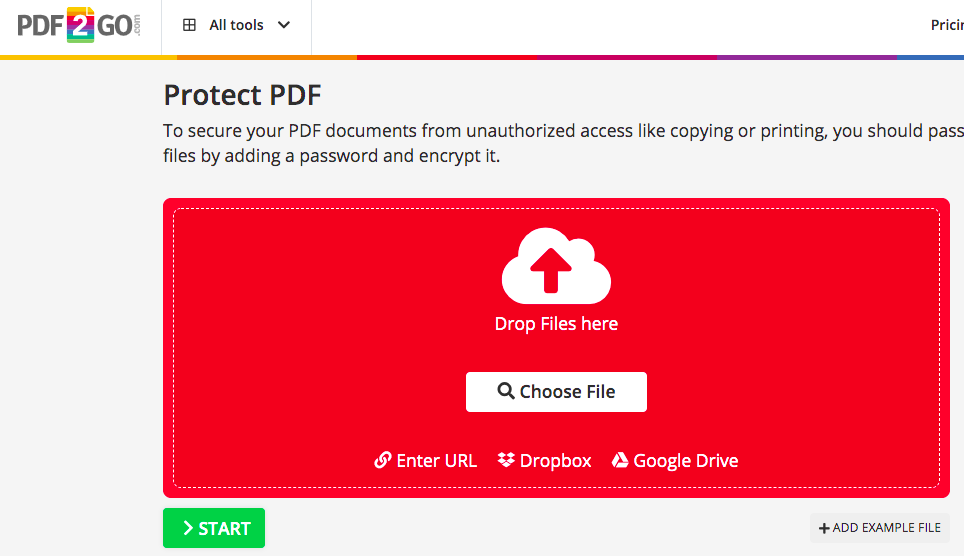
SSL encryption, regular server clean ups, and secure uploads and downloads are key when using this tool. Plus, you can protect your PDFs on anywhere, desktop, mobile, or tablet as long as you’re connected to the Internet.
Key Features:
- Encrypt your PDF files with a password
- Password protect PDF files with URL, in Dropbox, or in Google Drive
- Set password to restrict permissions such as prevent printing, copying, or editing
Price: Free. It also offers a Premium version with advanced features and unlimited file size at $6.50/month.
#5 Soda PDF
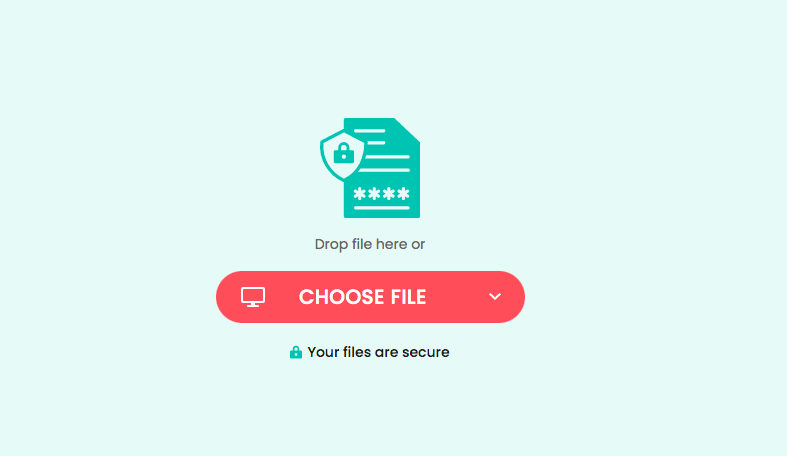
This is another wonderful tool to password protect PDFs to restrict editing. When unwanted readers try to access your files, they’ll have to enter the correct password to open and edit the documents. Additionally, it allows you to download the desktop version to do this offline.
Key Features:
- Encrypt and protect PDFs with passwords
- Email a link to your file, which will only be valid for 24 hours
- Restrict permissions to edit, copy, and print the files
- Add digital signatures
Price: Free. Or you can install the Unlimited Access version at $13.06/month.
#6 iLovePDF
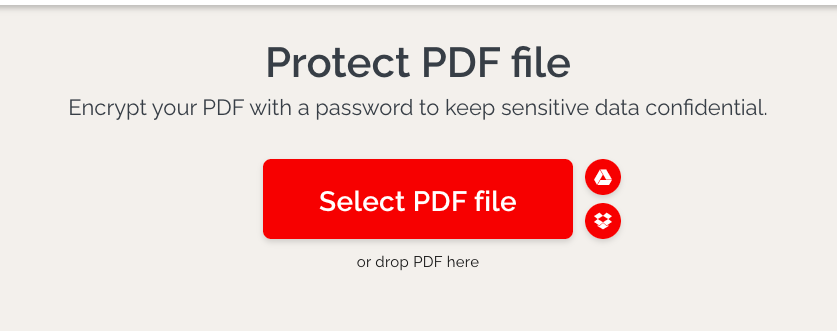
Not so computer-savvy? No problem. iLovePDF can be considered the simplest tool to password protect PDF online. Users love it as it’s available online, so there’s no need for downloading and installing it on your computer or mobile device. Most importantly, it’s compatible with all platforms and has a user-friendly interface. So you won’t encounter any setbacks.
Key Features:
- Password protect PDF files and PDF files in Dropbox or in Google Drive
- Support 25 languages
- Automatically eliminate all archives within 2 hours
- Ensure high-speed file processing
Price: Free.
#7 Sejda
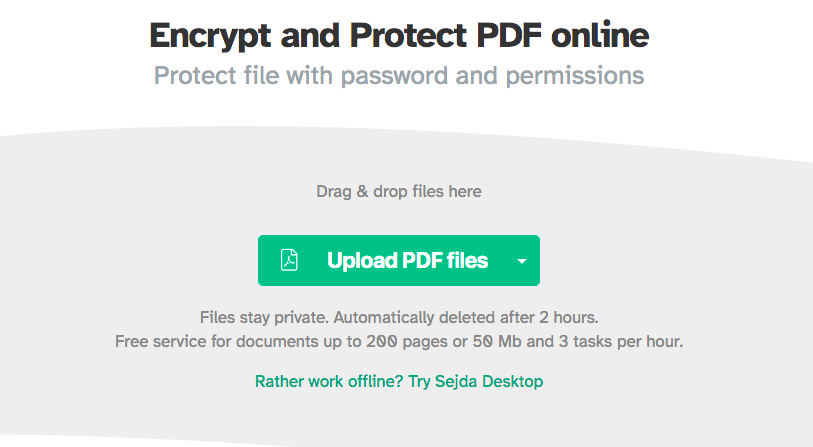
Sejda is another popular online password protection PDF tool that allows users to view and manage PDF files with ease. You can access it from any platform, at any time, as long as you have an Internet connection.
What makes this tool an excellent choice for everyone is that it provides incredible security features. Apart from simply encrypting your files, Sejda goes big by ensuring total control over them in various ways.
Key Features:
- Password-protect PDF files, Dropbox files, and Google Drive files
- Automatically delete files after 2 hours
- Safely upload files over an encrypted connection
- Use the owner password for editing the document (optional)
- Select which PDF features should be allowed. For instance, printing can be restricted, or filling forms and commenting can be disabled.
Price: Free. Advanced features will be offered for $7.50/month.
#8 CleverPDF
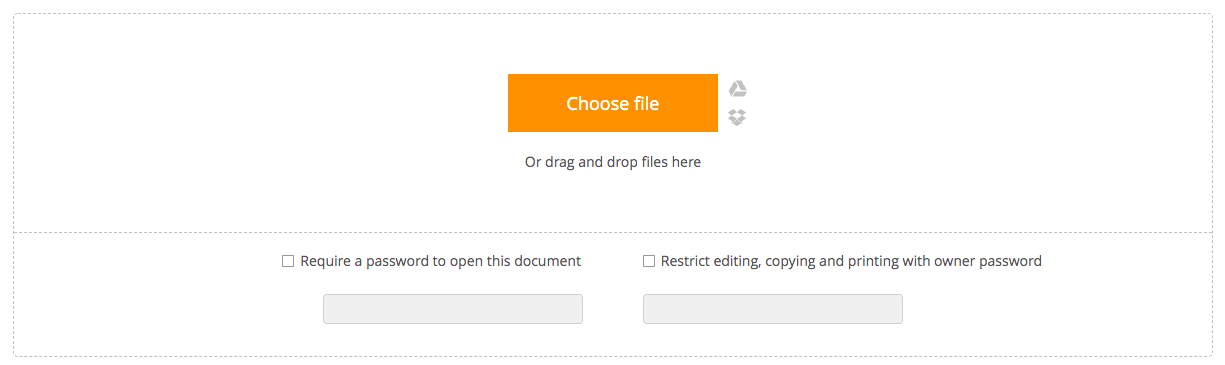
When using this tool, there are mainly two types of PDF passwords: Open passwords and owner passwords.
Open passwords are the strongest protection, they are not likely to be cracked. If users want to read the file, they must enter the correct open password.
Owner passwords are weak protection, which prevents readers from copying, editing, or printing your files. However, it may be bypassed by some PDF software.
Key Features:
- Protect PDF with open password and owner password
- Ensure 128 bits encryption
- Gray out the copy and print button in the Adobe Reader
- Delete uploaded files from the server after 30 minutes
- Transfer files using SSL connections
Price: Free.
#9 SmallSeoTools
You can find another PDF password protection online tool offered by SmallSeoTools. When it comes to password-protecting PDF Mac or Windows from editing, there is no better approach than this tool.
With this tool, it might seem that the password is the core. However, what really secure PDF documents is encryption.
Key Features:
- Use passwords to encrypt PDF files
- Secure multiple PDFs by merging them
- Upload the PDF files directly from Google Drive and Dropbox
- Block spam by reCaptcha
Price: Free.
#10 PDFCandy
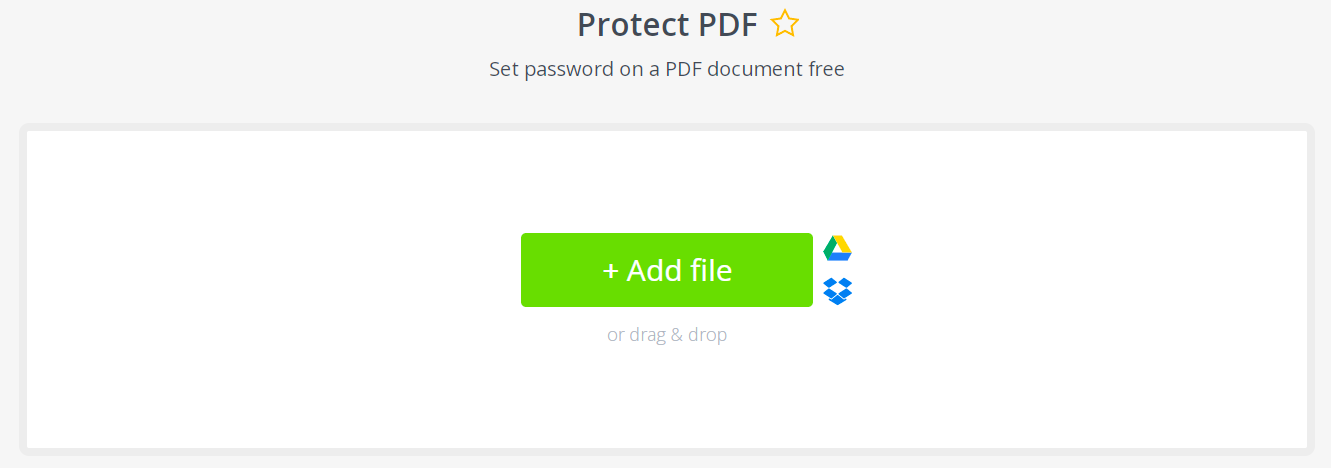
There’s no need to install a third-party app to password protect PDF with PDFCandy. You can do this in any corner of the world with an Internet connection.
This is one of the most reliable online PDF password protection tools. When utilizing it, the uploaded files’ privacy will be maintained at the highest level. Also, their contents are not used for any other purposes other than the protection ones.
Key Features:
- Set password on a PDF document
- Integrate with Dropbox and Google Drive
- Drag & drop to upload files
Price: Free.
Bonus: Tips to Choose a Strong Password
Do’s: To establish a strong password, you should increase the length of the password to at least 10 characters long. Also, try to add a mix of letters (both upper and lower case) and numbers. The addition of symbols can also enhance password strength.
Don’ts: When you select passwords, avoid using personal information or common words found in a dictionary that can be guessed easily.
Embark on Password Protecting Your PDF Online Now!
This article has recommended 10 outstanding tools to password protect PDF online. Most of the tools are free and simple to use. Although it doesn’t require much effort and resources, you can ensure the highest security for your PDF files.
Each tool has its own unique point. Your job is simply to select the one that meets your needs and requirements. It will help you win the fight against unauthorized access.
So, don’t wait any longer, let’s get started now!