Most WordPress website owners are well aware of preventing their content from being accessed by unauthorized users. Rather than creating a membership site for members only to interact with the provided information, several site owners prefer protecting certain valuable content with passwords.
Unfortunately, if you have a lot of posts or pages protected with passwords, it would be a challenge to manage them all. You then are in need of a better solution for that. In this article, we will show you how to password protect content effectively as well as make the password management no longer a painful experience.
- Using passwords to protect content
- Problems when having too much password-protected content
- Set a master password to unlock protected content
Using Passwords To Protect Content
In fact, you are able to password protect content by either using WordPress default settings or a third-party plugin. Depending on how you want to secure your content, what WordPress has to offer might not be strong enough to eliminate all potential risks.
WordPress default password-protected content
When you’re about to publish a post or page, WordPress offers the function to change its visibility including the password-protected option. Navigate to the Publish section on the right sidebar of your post’s edit screen to change the Visibility.
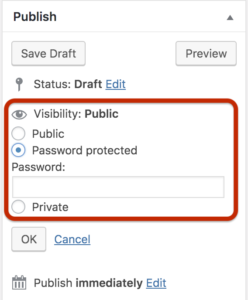
Type the password you want to assign to that post in the Password box and make sure it doesn’t exceed 20 characters.
Once you hit Publish, your post will no longer be visible to everyone. WordPress will cover your protected page or post with a password form instead. Only users with the correct password are able to access the private content.
Even though this method is simple and easy to implement, its effectiveness isn’t that high. You’re only able to create one single password per post and that password will be valid forever unless it’s deleted. As a result, if a user knows the password, he or she could share it with others and that makes the password protection effort become meaningless.
To avoid password sharing, WordPress also provides users with a diverse choice of plugins in its repository. In situations like this, a powerful plugin like Password Protect WordPress is the best solution you are looking for.
Protect pages, posts or custom post types using Password Protect WordPress
Password Protect WordPress (PPWP) supports users in creating multiple passwords for a single page, post, category, or custom post type. What makes PPWP more powerful than other WordPress password plugins is its efficiency when allowing users to set the password usage and expiration date. Better yet, you can share password-protected content via a direct access link instead of a password.
After downloading and activating the plugin, inside your page, or post settings, you’re allowed to enable password protect feature right in the column next to your desired pages or posts. The plugin, then, will automatically generate a strong password. The good thing is that you can have as many passwords as you’d like to.

You are able to create your own passwords and set up how many times users can access protected content with that password. Plus, selecting the specific date on which the passwords expire will help control unauthorized users’ access much better.
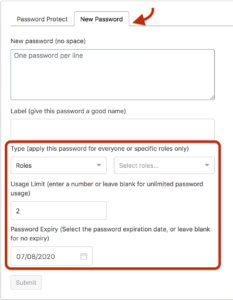
In the password settings, the password Type is an advanced feature that enables you to apply a certain password to specific user roles. If you want everyone to use that password to view the content, then just leave it as global. Or else, to increase the confidentiality of your posts, you might allocate the password for different types of roles such as editors, subscribers, or customers.
Problems when having too many password-protected posts, or pages
Depending on the scale of your website, some of you may reach hundreds of posts per month. And the percentage of protected content will also be higher than smaller size websites. Needless to say, you probably feel overwhelmed when managing all these protected posts, or pages.
In addition to that, you couldn’t track which passwords are correct to access individual posts, leading to forgetting passwords or messing up the password settings. When you’re in a hurry and need to update the protected posts immediately, remembering which passwords will work could be a nightmare.
Also, if you’re not in your office, or not using your own laptop or computer, you might spend hours trying to figure out the right password for that content. It’s not time efficient at all, is it?
There must be a solution to this problem. Luckily, understanding what difficulties users might face when using passwords to protect content, PPWP offers you master passwords as a brilliant quick fix.
Set A Master Password to Unlock Protected Content
What are master passwords?
A master password is a password that will unlock all protected content on your site. The plugin names it as Master to emphasize its power as well as to help users distinguish between a regular password and this versatile one. No matter how many passwords and whatever settings you apply to them, master passwords allow you to access every protected post without any interruption.
How to use master passwords
It’s clear that a master password only works with posts already turned on the “password protect” function. So after password protecting all of the desired posts or pages, you can head to the Password Protect WordPress menu in your dashboard.
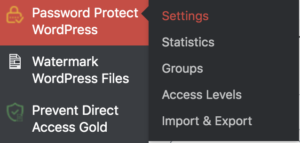
Switch to Master Passwords tab and click Add New
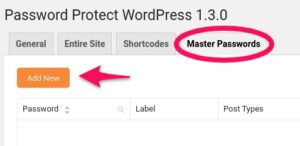
You will be able to create a new master password in the settings popup window. There are 6 primary fields for you to set the password as your requirements. Apart from normal password settings such as role types, usage limitation, and password expiry, the Post Types also allows you to choose between post, page, and WooCommerce products that the master password can open.
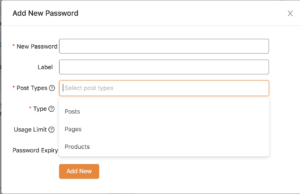
How to manage master passwords
The plugin enables you to create unlimited master passwords and manage all of them in one place. This facilitates you to provide different passwords to different user roles. Plus, with an easy-to-use interface, non-tech savvy doesn’t need to worry much about how to handle all the passwords.
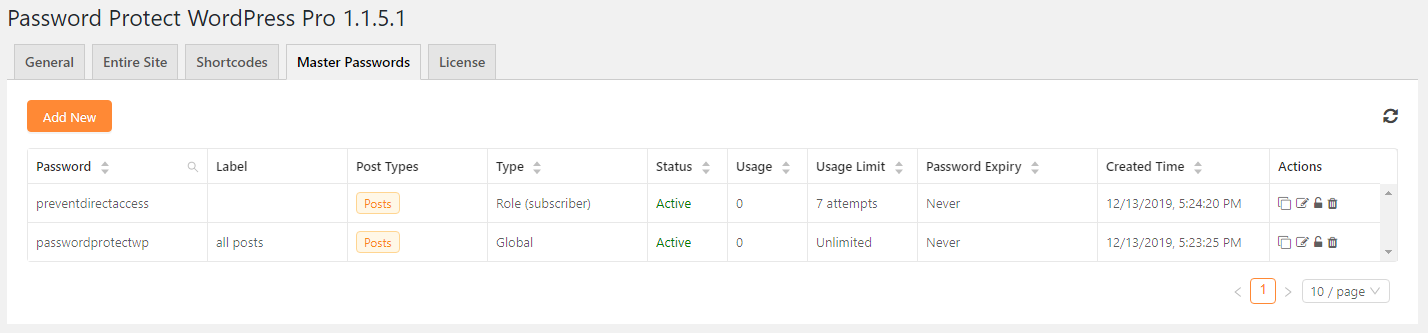
Instead of selecting each password to make changes, you can do it right under the Master Passwords tab. Each password has the same settings for you to (de)activate, delete, and restrict access by time and user roles.
Password Protect WordPress also comes along with several useful extensions. Some of them might have settings that overlap the master passwords’. Therefore, in order to make sure your master password can open all the secured posts and pages, check out the documentation on how master passwords work.
One is enough!
Saving you time from creating a membership site to restrict access to protected content, Password Protect WordPress (PPWP) plugin allows you to create unlimited passwords to secure and turn your entire site into a private one. Only users with the correct and valid password are able to access them.
In addition, to reduce massive problems when controlling multiple passwords of numerous content at the same time, the plugin presents Master Passwords to help you unlock all content at once with a single password. No more remembering all the created passwords and which content they apply for, master password to the rescue!
