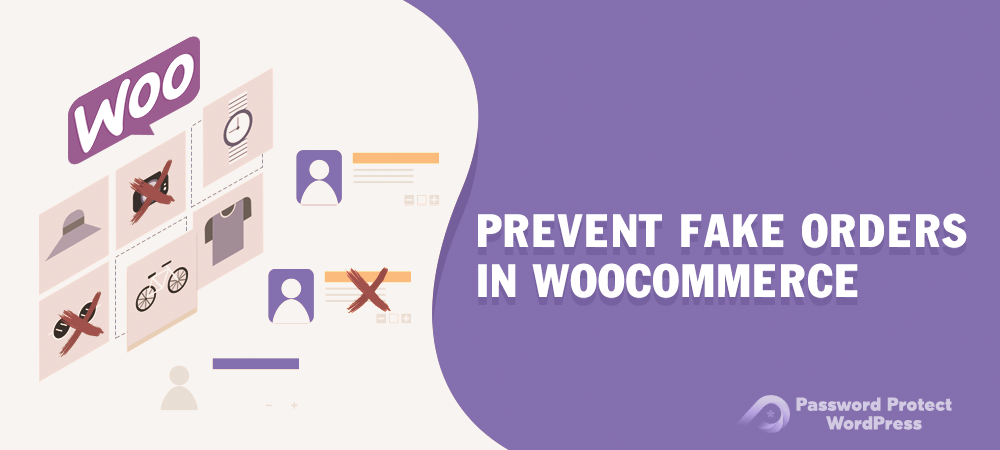Building an online store on WordPress shouldn’t take you much hassle with the assistance of tools and plugins. WooCommerce, coming as the most popular e-commerce platform, helps create a shop and sell products within minutes.
Once your store is set up and runs on the right path, it’s time to continuously maintain it to maximize the business. It’s because there are always hidden threats such as spams and cheated orders on your online shop. According to Review42, about 30% of online shopping are frauds which leads to the loss of $57.8 billion among 8 industries.
The statistics warn us of bypassing the WooCommerce security issues. However, how can you concentrate on growing sales if you keep worrying about spam orders in your store?
Fortunately, there is a solution to every problem. To help you prevent spam and fake orders while growing your WooCommerce store, we’ve put together 4 effective methods to apply. Before digging into details, why don’t we identify clearly the consequences of attacked online stores and spam orders?
Harms of WooCommerce Fake Orders
As mentioned, frauds and spam orders in WooCommerce dramatically affect your store and your business. Not only do you lose revenue but it also makes your e-commerce shop less professional.
Lost sales and decrease revenue
Fraudulent orders are rising recently, along with the development of the e-commerce industry. Buyers place these orders with the intention of defrauding the seller.
To take one example, you offer unlimited-edition products in your WooCommerce store. Several people come in and put all of them in their carts without payment. The product appears out of stock and customers with real demand don’t have anything left to buy while you haven’t actually sold them out yet.
Make the store less professional
Another type of WooCommerce spams is malicious comments. Enabling comments encourages users to interact with your team and make the store more active. But at the same time, you have to deal with incoming messages from bots.
Hackers leave malicious bots in comments to attack your website as well as your WooCommerce shop. As a consequence, you might lose all the important customers’ information, from login details, order history to payment information.
Affect your SEO ranking and credibility
Google prefers to introduce stores with a great rating and a high number of orders to searchers since these online shops have gained customers’ trust. How about stores with a lot of fake orders? Search engines probably move them to very lower pages or even remove them out of result pages.
Once understanding the effects of spam orders in WooCommerce, it’s time to take necessary actions and quickly recover and protect your store.
#1 Configure basic anti-spam settings
WordPress comes with some basic security options to prevent bots from damaging your store. All you need to do is go to the WordPress settings page and configure the settings there. They will work for your WooCommerce store too.
- Log into your WordPress admin dashboard and go to Settings → General
- Disable the option “Anyone can register” in the Membership section
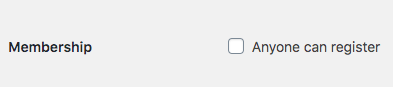
- Head to Discussion under the Settings section
- Uncheck the box “Allow link notifications from other blogs (pingbacks and trackbacks) on new articles”
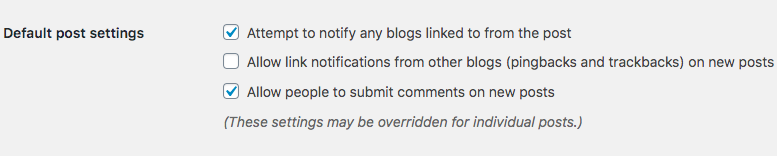
- Enable the option “Comment author must have a previously approved comment”

Each feature helps prevent ill-intentioned people from placing fake orders on your WooCommerce store on a different path. You can make sure comments won’t appear on your site immediately without your permission. In addition, you’re able to avoid pingback spam.
It’s recommended to create a custom login page too. All WordPress sites provide the same registration URL which is https://yoursite.com/wp-login.php?action=register. Still, this is the common target for spammers. They will brute force your store by trying a lot of usernames and passwords repeatedly.
An updated login or registration page URL makes it harder for bots to hack your WooCommerce online store. They will be redirected to a 404 page when attempting to access it.
#2 Password protect product pages and the entire store
The primary settings mentioned in the first method just basically protect your WordPress site and WooCommerce store. To achieve a higher level of security, you need to take advanced actions. Password protecting product pages and the entire store proves efficient in this case.
Recognized as one of the best password protection plugins, Password Protect WordPress Pro allows you to lock your products and prevent unwelcome visitors from making fake orders.
Only specific customers with the correct password can access your products or your store and make a purchase. Others will see a password form when intending to buy your products. In this way, you’re able to filter unauthorized or spam customers.
Password protect single WooCommerce products
To get started locking your WooCommerce product pages, you must have the PPWP Pro plugin installed and activated. Then, take the following steps:
- Visit the plugin settings page in your WordPress admin navigation menu
- Select Products in the Post Type Protection section
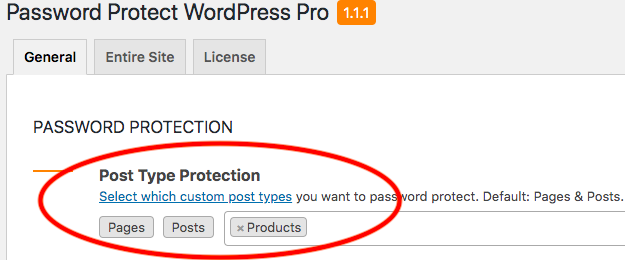
- Go to Products list and click Password protect under your desired products
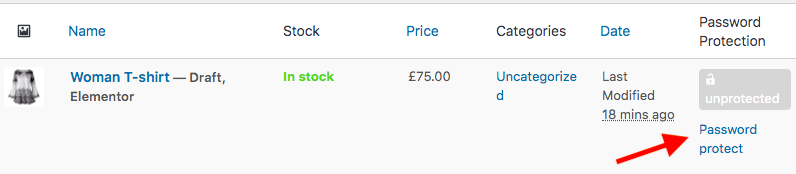
- Generate a random password or create your own one
It’s possible for you to secure a product page with more than one password. You can also expire these passwords after a certain time or a number of clicks. There is no chance for users to share passwords and access your products without your permission.
Make the entire WooCommerce store private
You’re required to install an additional extension called WooCommerce Integration along with the PPWP Pro plugin in order to password protect your whole shop page.
Upon activation, here is the process of securing all products in a WooCommerce store at once:
- Go to Pages from your WordPress backend and look for the Shop Page
- Password protect the Shop Page in the same way as other product pages
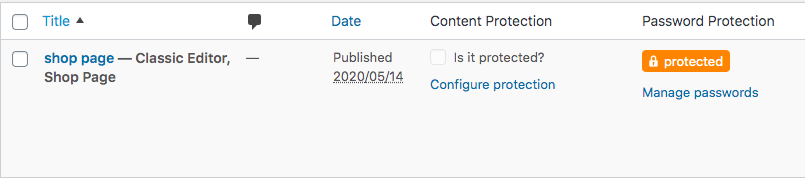
- Enter your passwords
Once users enter the password to access the store, all product pages become accessible automatically. They don’t have to enter passwords to buy any private products.
#3 Use captcha plugins
Captcha refers to a verification method to identify if the users are human beings, not programs or scripts. Users have to take certain actions such as choosing correct images or typing the right string of characters to be identified.
There are a bunch of free captcha plugins for WooCommerce available on WordPress repository to choose from. We’ve separated the wheat from the chaff by putting together the top 5 WooCommerce captcha plugins with their main features, advantages, and disadvantages. You can pick one suitable plugin depending on your needs.
Don’t let spam orders damage your business
Fake orders harm your online business in various ways. Not only is your revenue affected but it also reduces the site rankings and SEO performance. You might sometimes lose customers’ valuable information like credit card details or buying history.
You’re allowed to apply more than one method to deal with this security problem, from making essential adjustments in your WordPress settings page to locking products and shop page. It’s also ideal to add captcha identification to checkout pages to filter bots.
Keep in mind that there is no 100% effective solution. You can also consider adopting multiple options at a time, such as configuring basic WordPress settings and password protecting WooCommerce products at the same time.
Still have questions about how to prevent spam orders in WooCommerce? Just say the words in the comment box below.