When it comes to web page creation, WordPress proves the most widely used platform in the world. This widespread popularity, unfortunately, makes WordPress a regular target for hackers and spammers.
Most hackers often distribute malware to WordPress sites, then make them vulnerable by taking control of their key functionalities.
As a WordPress site owner, you must remove WordPress malware right after it attacks your site to prevent further security hacks and malicious activities.
In this article, we’ll dive deeper into a few reasons why WordPress suffers from malware. Then we’ll walk you through 6 steps of WordPress malware removal. Serious damage, as well as common signs of malware infection, will be also covered in the post.
Let’s dive right in!
- Why Your WordPress Site Suffers From Malware
- How Malware Affects WordPress Sites
- Common Signs of a WordPress Malware Infection
- Tips for WordPress Malware Removal
Why Your WordPress Suffers From Malware

Source: WP Consulting
Malware refers to a program file that is harmful to a website. It will leverage a site’s vulnerabilities for several risky activities. As stated in WordPress Security Statistics, there are 4 primary reasons why your WordPress sites are infected with malware, including:
- Failing to update to the latest WordPress version
- Using incompatible plugins or themes
- Using weak passwords
- Choosing insecure web hosting
How Malware Affects WordPress Sites
When malware attacks your WordPress website, it causes long-lasting negative SEO effects on your site. Most often, malware can create duplicate pages packed with keywords to attract visitors. Then, they will be redirected to other spam links. All search engines protest this action and will decrease your site’s search rankings as well as creating a dramatic loss of website traffic.
Even worse, the malware expels your site from SERPs. Every day, there are about 10,000 websites taken to blacklist by Google. When a website is listed in Google Blacklist, Google Search Engine will create an index removal to that site. That means visitors will no longer be able to access it, making your SEO effort down the drain.
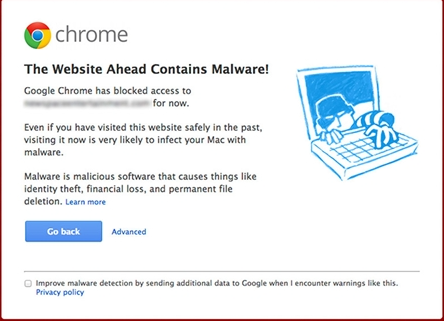
Depending on each browser, users will see a different notification of a website in Google Blacklist. However, they all have a common point: the warning is strongly red.
Now, let’s move on to the common signs of malware and tips for WordPress malware removal.
Common Signs of a WordPress Malware Infection
There might be times you face security vulnerabilities when working on WordPress. According to a Security report, about 1% of 1.86 billion websites in the world suffer from malware every week.
To better understand this problem, we will share some common signs of malware infection.
- Pop-up ads appear continuously on your site
In this case, when the ad banners show up on your website, you can’t turn them off. Although they are normal ads, these advertising banners point to a bad and malicious link.
- Your website suddenly lost traffic
When the search engine crawler determines that your website is infected with malicious code, they will remove it from SERPs. At that point, your visitors can’t find your site which results in losing a huge amount of traffic.
- Your site keeps getting redirected to a completely different website
If you click on a link of your site and it leads to another website with unrelated and irrelevant content, that means your site is infected with malware.
- Your site is flooded with spam links and strange comments
Your website is jammed with spam comments with strange content in other languages. It may be due to automatic spam links from malware that affects your website, reducing your website’s quality.
Tips for WordPress Malware Removal
#1 Backup Your Site
Before updating or upgrading your site, you need to make sure that you always have its backup file.
To avoid losing all your important files and data when updating, you’d better follow our instructions below.
- Step 1: Head to File manager > click on the public_html directory > choose Compress
- Step 2: Right-click to download and save data on the computer’s archive
- Step 3: Go to FTP > Site Manager > Connect and download the folder
#2 Scan Your WordPress Sites
There are some hacks running inconspicuously behind your site. You’re even unaware of malware until Google lists out your site from search results. Therefore, you should scan your website for malware on a regular basis.
To check your WordPress site for malware, you can visit the Sucuri scanner and enter your domain in the scan box. Once you click on the Scan Website button, Sucuri will automatically identify malware issues on your site.
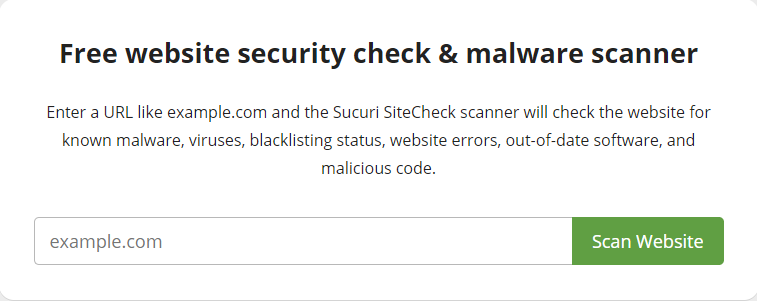
#3 Upgrade the Latest WordPress Version
Another solution to prevent WordPress malware is to always have your latest WordPress version available. When you update the WordPress core platform, you’ll automatically get the latest security feature. Hackers will find it difficult to attack your WordPress site.

#4 Strengthen Your Passwords
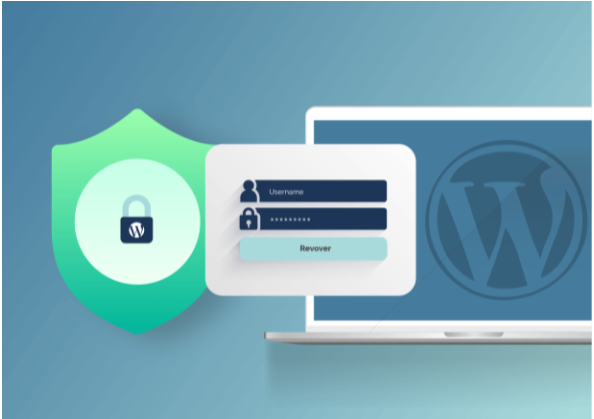
To improve website security, it’s necessary to change the entire password of accounts, servers, and hosts. If there are multiple users on your site, you need to log out all user accounts and check for any inactive or unusual ones. Then, you’d better set a personalized and strong password for each user.
#5 Set up WordPress Firewall
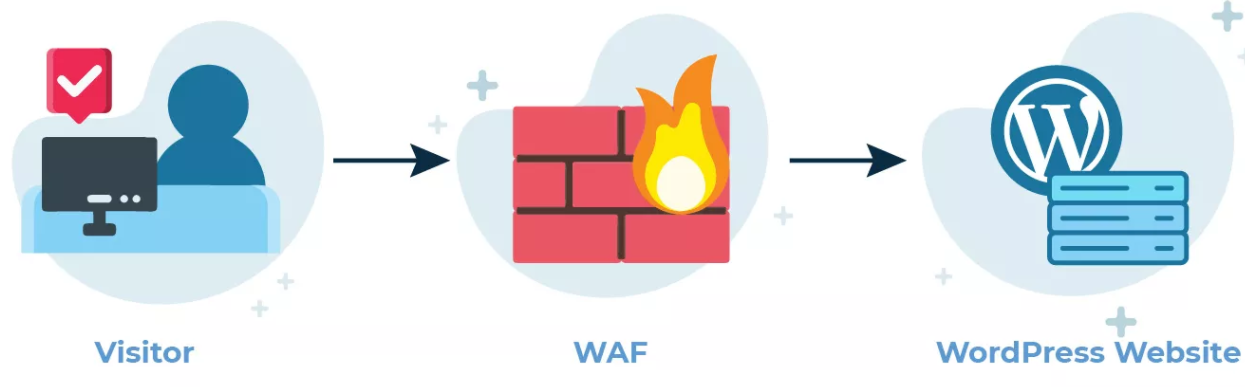
Setting up a web application firewall (WAF) stays an ideal method of WordPress malware removal. The WAF protects your site from not only hacking, brute-force attacks, but also DDoS attacks.
All In One WP Security & Firewall stays a top-notch plugin to reduce security risk by checking for vulnerabilities. With this plugin, you can add a captcha to your WordPress comment form to avoid spam comments.
#6 Migrate Your Site to a Reputable Hosting Server
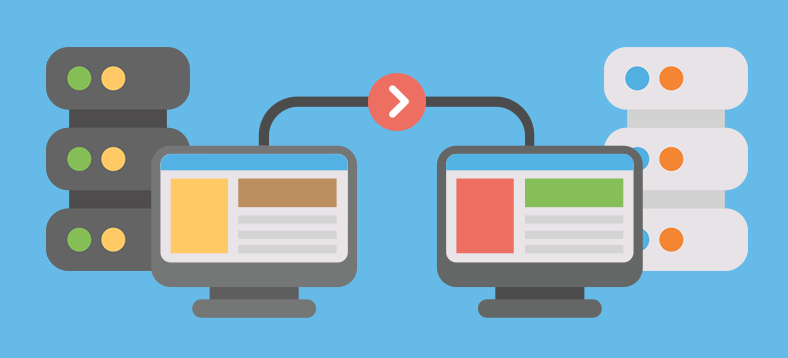
The last tip for WordPress malware removal is to select a prestigious hosting server company. A quality hosting server will have several layers of security in place. So you need to make sure that your hosting provider can really guarantee your users’ protection, ensuring a system of data redundancy and constant backups.
Wrap up
All in all, among security issues, malware proves one of the most harmful factors to your WordPress site. In particular, malware directly impacts your SEO as well as your business’s revenue.
Besides some basic malware background, we’ve also provided you with 6 tips for WordPress malware removal. It will give you better exposure and get you through the malware issues in real-time.
Do you still have any questions about WordPress malware removal? Let’s discuss this in the comments section below!
Apart from protecting WordPress from malware, you might also need some practices to prevent DDoS attacks here.
