Our Password Protect WordPress (PPWP) plugin provides various ways to protect your private content with passwords, namely, sitewide, individual, and partial content protection.
1. Sitewide Protection
Users will be prompted to enter passwords in order to access any content on your protected site. In other words, the entire website including its header, footer, and sidebar is completely hidden under a password form.
2. Individual Page Protection
This password protection method allows you to hide the whole content and excerpt on a particular page. The other elements including the page title, custom fields, comments as well as the site header, footer, and sidebar, are still accessible to the public.
3. Part of Content Protection
You can also protect some sections instead of the entire content with our plugin. Once protected, each content section will be hidden under a separate password form. As a result, it’s possible that multiple password forms can appear on the same page.
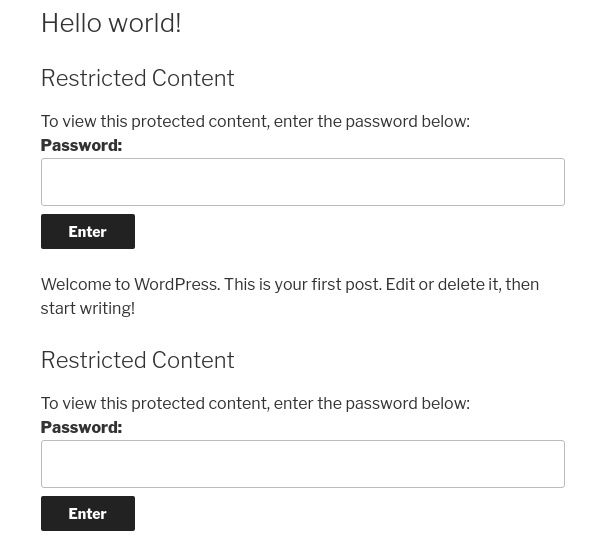
If you set the same password for all these sections, users will only need to enter password once to view all protected content.
Avoid Double Password Protection
It’s important to know that you can technically apply all these 3 password protection methods at the same time, albeit not necessary at all.
Even if you’re using the same password, the private content can’t be unlocked at once. Let’s say you protect the entire site, a post and a content section of this post with “123” password. Users will have to enter the password 3 times to see the desired content.
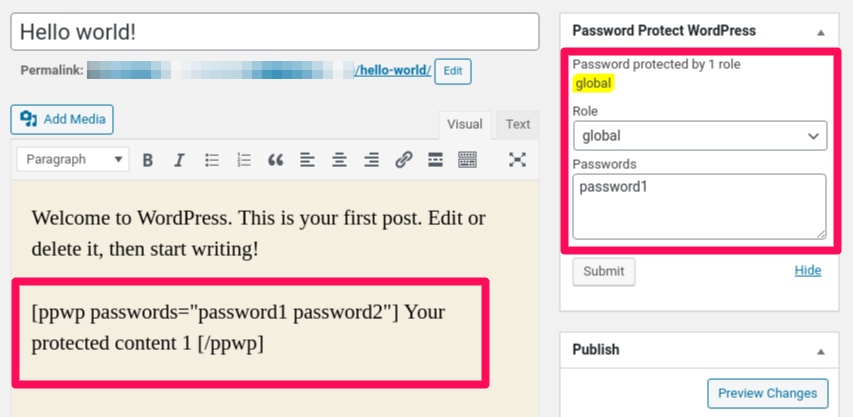
It looks like a bug but it’s not. But actually you double protect your content.
Once your entire site is protected (method 1), all the site content will be automatically locked. You don’t have to protect individual pages whatsoever.
Similarly, when password protecting a particular page (method 2), you shouldn’t use our partial content protection, i.e. its shortcode or built-in block, anymore.
