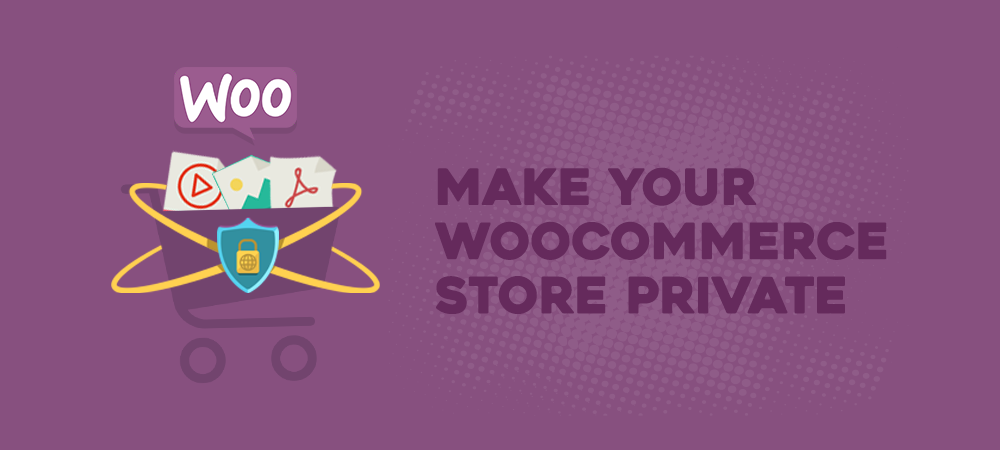Considered as the most popular plugin to create WordPress e-commerce websites, WooCommerce is empowering over 28% of all online stores at the moment. The plugin makes selling any types of products and services quicker and easier. On top of that, WooCommerce can be seamlessly extended with 3rd-party email marketing or Customer Relationship Management (CRM) software.
Depending on the types of business and products you’re selling, you might need a way to keep some products or the entire store away from the public’s view. Having a private WooCommerce store allows you to do so with ease.
Before digging deeper into ways to control your WooCommerce product and store visibility, let’s discover why you need to have private WooCommerce stores.
Why having Private WooCommerce Products and Stores?
Private WooCommerce products or stores come in useful in many cases:
- Customer-specific products: As a wholesaler, you’d need a private site to sell products to their retailers only. No one else should be able to access your product catalog.
- Members-only store: When creating a WooCommerce members-only store, you need a solution to hide all of your products to non-members.
- Service-based businesses: You provide both standard and premium services but not all customers can purchase both of them. You’d like to offer premium services to your VIP members only.
There are various ways to privatize your WooCommerce stores and products. You can use WordPress built-in visibility feature, installing a password protection or membership plugin.
WooCommerce Product Visibility
WordPress offers two options to privatize WooCommerce products. You can either make a product page private or lock it with a password.
The way you change WooCommerce product visibility is exactly the same as setting WordPress pages and posts visibility. After being published, every product page is set public by default. To make it private:
-
-
- First, find the Publish box at the top right corner of the page
- After that, choose Edit next to the Visibility icon
- Then, change from Public option to Private option
- Finally, hit OK and Update if the product has been published before or Publish if it’s a new product page
-
When WooCoomerce product pages are made private, they’re visible to editors and admins only. All other people won’t be able to find it in feeds or any search results.
In case you want some other users to view your private products, set passwords to protect them. Anyone with the correct password can see the protected products. To do so, in the Publish box, instead of leaving the product public or private, change the visibility to Password protected then provide a password in the password box.
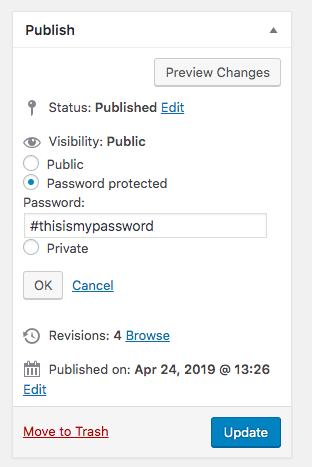
WooCommerce Store Visibility
To make an entire WooCommerce store private, WordPress provides a built-in option that allows you to block search engines from indexing your site.
-
-
- Go to WordPress Settings
- Click Reading
- Hit on the option Discourage search engines from indexing this site
- Save your changes
-
Still, hiding all pages puts this default feature at a disadvantage. All your important pages including your homepage, about us, and contact us won’t be indexed and shown in search results.
Fortunately, using a password protection or membership plugin helps resolve this problem easily.
Password Protect WordPress Pro Plugin
When it comes to plugins to password protect WooCommerce products, there are a bunch of solutions available in the WordPress repository. Password Protect WordPress Pro is the plugin of choice for your WooCommerce store restrictions.
It enables you to password protect not only normal WordPress pages and posts but also other custom post types, such as “Products” pages created by WooCommerce.
Unlike WordPress built-in visibility, this plugin allows you to set a password to protect your shop entirely while leaving your homepage and some other main pages public in search results. You can also generate multiple passwords to protect a single product page.
What’s more, once the parent product page is password protected, all child-page under it will be automatically secured too.
After activating Password Protect WordPress Pro, go to the General Settings page and select the Product option in the Post Type Protection setting. Then you can protect your products in the same way as you password protect pages and posts.
WooCommerce Protected Categories Plugin
If you intend to secure WooCommerce categories with passwords, WooCommerce Protected Categories plugin is highly recommended.
Once protected, your whole category and any products within it will be locked down. Only those with the correct password can view the category page or any products under that category.
You can either make a category private with multiple passwords then share with different users or protect as many as categories you want.
To protect a category, under your WordPress dashboard:
-
-
- Head to Products → Product Categories
- Add a new category or edit an existing one
- In the Visibility section, select Protected → Password Protected
- Enter a password to protect the category
-
WooCommerce Member Only Plugin
Another popular solution to create private WooCommerce stores is WooCommerce Member Only plugin, which allows you to set up separate membership levels. You can create new roles and update the existing ones as well as assign each of them customer-specific products.
You’re able to choose which store areas, entire WooCommerce shop, selected products, or product categories that users can and can’t see.
How to Use WooCommerce Member Only Plugin
Once installed, the plugin will automatically shield your WooCommerce products from any non-logged in users.
There are three separate methods for you to restrict access to WooCommerce stores which include Logged in users only, Password protected, and User role.
-
-
- Logged in users only – This option proves to be the most simple way as it doesn’t require user roles. Anyone logged into the site are be able to access the hidden shop.
- Password protect – You can provide one or more passwords to protect your WooCommerce stores and products.
- User roles – Only specific roles are allowed to access your membership store, for instance, editors and contributors.
-
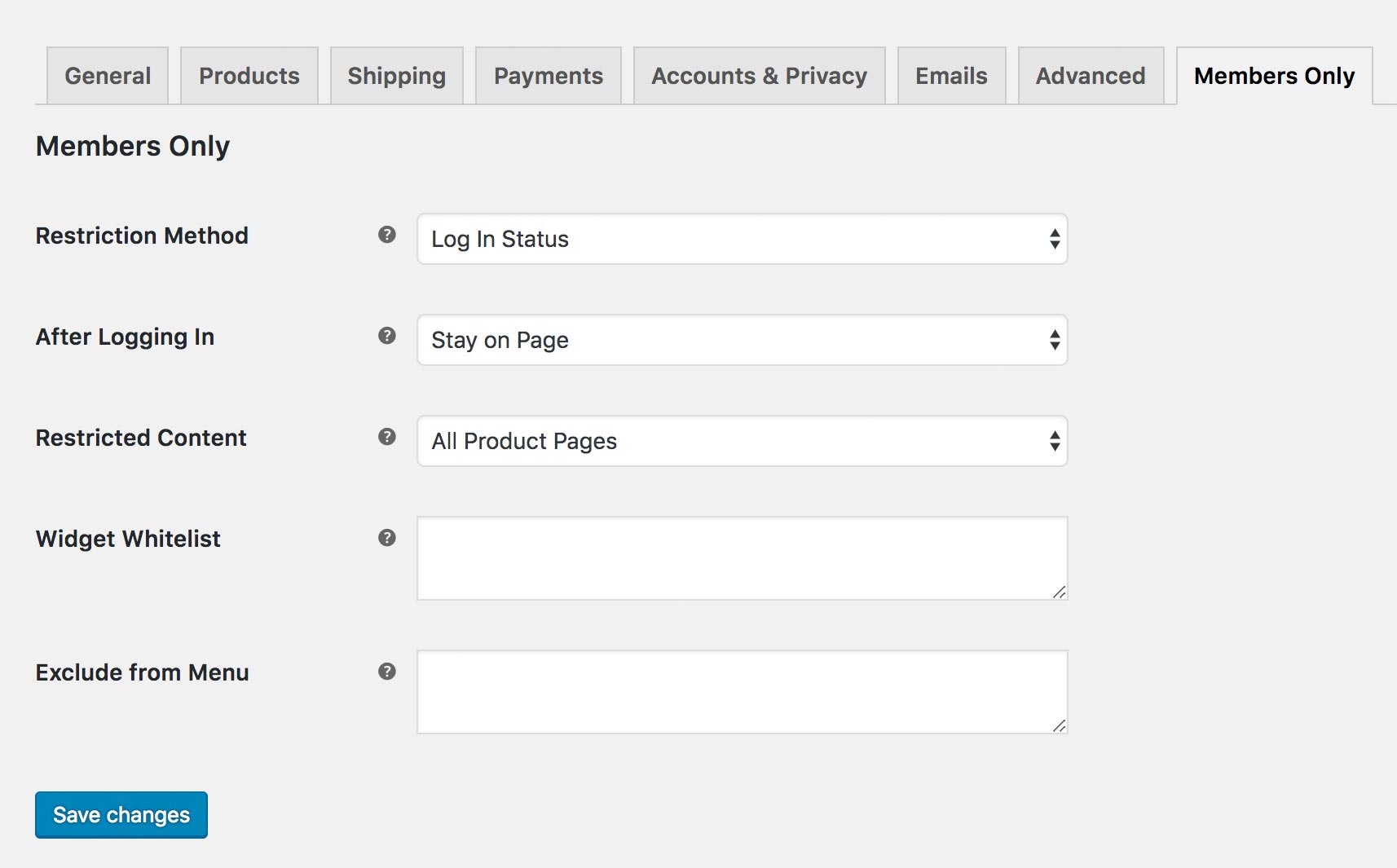
Restricted Content enables you to decide which area in the store should be protected from the public eyes.
-
-
- Product pages – If you just want to make all WooCommerce pages visible but the product pages, select All Product Pages.
- Product categories – In case you intend to put related products out of sight, choose Specified Categories. Then, enter specific categories in the box underneath, for example, Uncategorized products.
- Entire store – All your WooCommerce store, from product pages to the cart and checkout pages will be invisible to any non-logged in users and those who don’t have the correct password.
-
WooCommerce Member Only doesn’t redirect users after they log in by default. However, you can do so by changing the After Logging option from Stay on Page to Redirect.
Make Use of Private WooCommerce Stores!
Private WooCommerce stores and products allow e-commerce site owners to create customer-specific products as well as offer members-only stores.
There are many ways you can apply to make your WooCommerce products and stores private. Use WordPress built-in features to privatize your products. Install Password Protect WordPress Pro plugin to secure your entire store with a password.
Please leave a comment below if you have questions about how to make your WooCommerce products and store private.