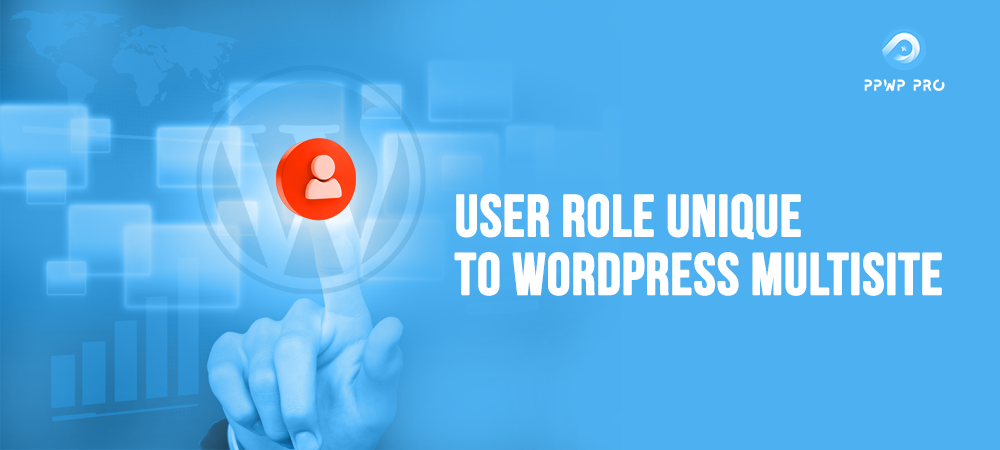Assigning the user role unique to WordPress multisite enables comprehensive website management for administrators. When targeting diverse audiences and locations, the consistency in user roles guarantees a proper operation to attain core objectives.
The collaboration between various individuals in the role hierarchy needs effective approaches to streamline the working process. Apart from possessing ultimate control, assigning specific user roles can avoid leaking system core information with advanced security features.
Multisite user role plugins provide effective tools along with various specialized features for facilitating the management experience. To ease the difficulties in managing multiple websites, we will deliver a comprehensive guide to applying these plugins. Continue reading for more detailed information.
- The Importance of User Roles in Managing WordPress Multisite
- Default User Roles in WordPress
- How To Set User Roles in WordPress Multisite
- 5 Recommended Plugins for Managing Multisite Users
- FAQs
The Importance of User Roles in Managing WordPress Multisite
Before diving into the advantages of user roles in WordPress multisite, let’s first understand the benefits of WordPress multisite.
The Benefits of WordPress Multisite
Using multiple websites as core business strategy channels brings various practical benefits. Specifically, it provides a powerful tool for managing different brands, product categories, and customer segments.
Businesses can separate site types depending on the content distributing strategies’ purposes, whether for sales or building brand identity. Besides, purchasing worldwide domain names with distinguished resources and maintenance will help enterprises effectively approach the international market.
Practically, businesses aim to build more websites as Google serves each domain with a maximum of 2 organic results. Hence, optimizing SEO factors on multiple sites can earn more impressions in the search results. This obviously results in more traffic and brand awareness.
To define which one suits your business, WordPress multisite or single site, check out our article.
Still, the multisite operation faces tough difficulties regarding intensive resources, customers’ confusion, and performance tracking. To solve the issue, assigning related individuals with proper roles suggests a useful practice to streamline the management process.
The Significance of User Role Settings
User roles point out the usability range of a specific user in a multisite network. Simultaneously, you can create custom permissions when allowing more features out of the default settings of the role.
The collaboration between two interdependent concepts, permissions and user roles, secures smooth operation and high security. By assigning appropriate title roles for trustworthy parties, you can scientifically manage all activities on specific website areas. In addition, you can reduce the risk of wasting time and low-quality tasks.
Default User Roles in WordPress
The default WordPress includes 6 main user roles: super admin, admin, editor, author, contributor, and subscriber.
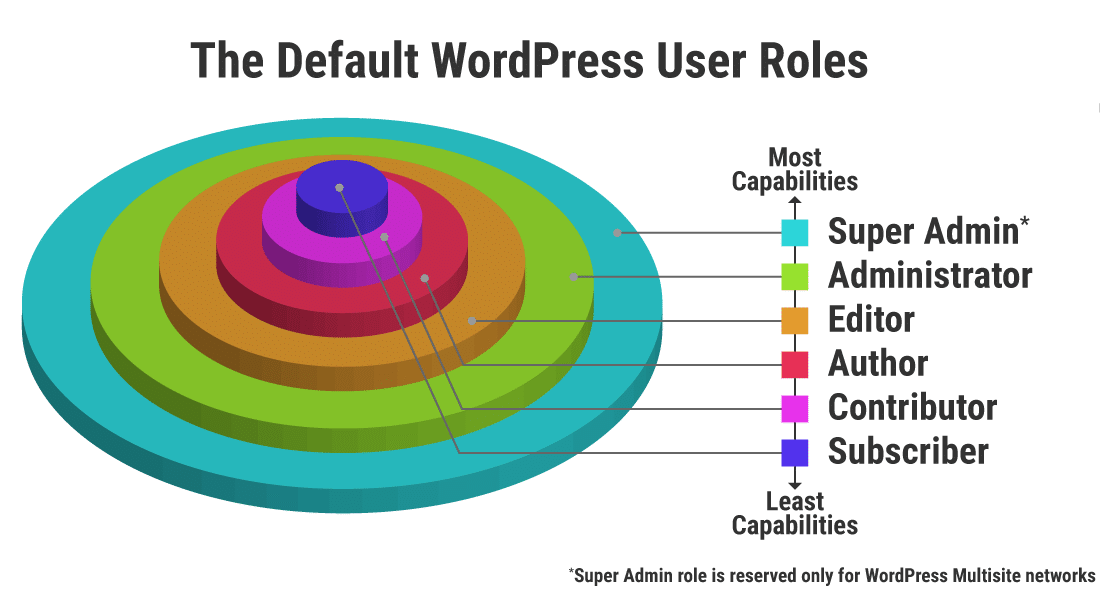
Super Admin
As the highest-level role for managing the WordPress backend, super admin takes ultimate control over all available website features.
Basically, super admins have privileges to customize themes, activate plugins, and manage users for all subsites in the network. Moreover, they are able to create new sites, delete under-performance ones, remove administrators, and modify content.
Administrator
Administrator has comprehensive control to manage a single website, possessing a similar dashboard interface to the super admin’s one. Commonly, a website is under the power of one administrator.
This role gives users the right to interfere with most of the site settings. This can be managing themes and plugins, assigning other user roles, adding and removing users, and modifying content.
Editor
The editor role provides users with related-content functions. Specifically, the editors can edit and schedule published posts for the website.
Moreover, this role allows for moderating comments and editing categories. Before publishing the posts, editors can modify their written pieces and other lower user roles’ texts to ensure accuracy. However, editors are restricted from managing themes and plugins under the control of higher user roles.
Author
The author role allows users to contribute their self-writing posts to the websites. Apart from modifying content and removing posts, the author can access the WordPress Media Library to add intriguing images.
Contributor
The contributor role, commonly assigned to bloggers and freelance writers, permits them to submit writing works for building content. This role allows their submitted writing pieces to be reviewed and edited before publishing.
Contributors are restricted from accessing the Media Library. Besides, they can not publish posts before receiving editors’ or administrators’ approval.
Subscriber
As the role with the least capabilities, the subscriber status enables users to manage their reading subscriptions. Specifically, they are restricted from submitting posts and managing themes and plugins.
Apart from the user roles mentioned above, WordPress allows for additional roles depending on site types. For example, with the WooCommerce site, administrators can assign users the shop manager roles to manage orders and products.
How To Set User Roles in WordPress Multisite
Take the following steps to add, remove, and set user roles in WordPress multisite.
Add Users
Administrators have multiple ways to add new user roles to the multisite system. Want an easy approach without requiring to install plugins? You can follow the below guide to add users via the built-in WordPress interface:
- Log in to the WordPress admin dashboard.
2. Choose Users > Add new.
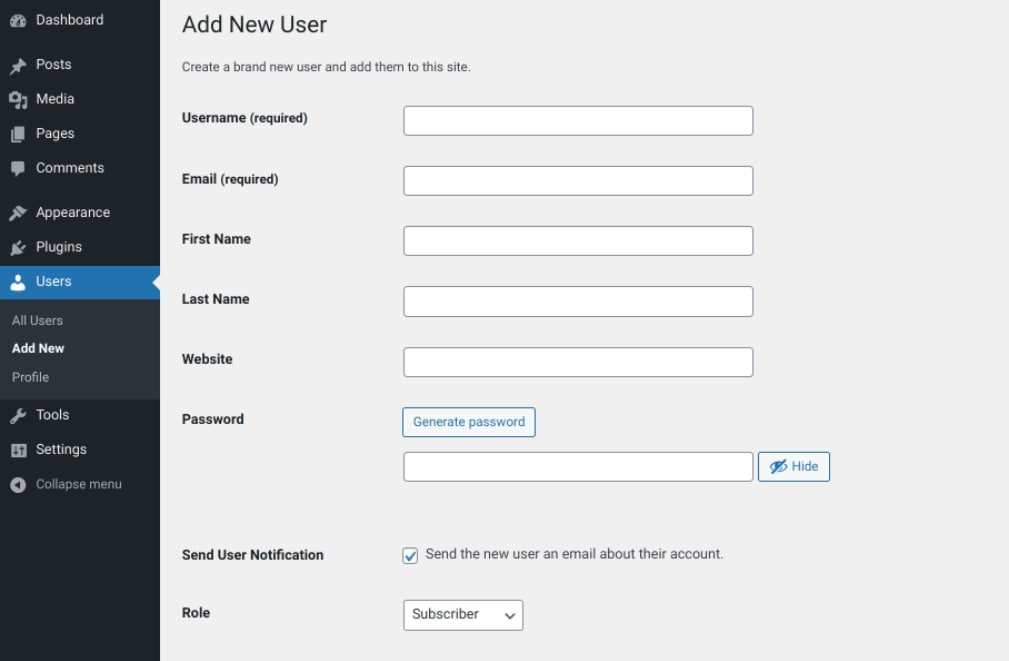
3. Fill in the compulsory information in the Email and Username fields. Then provide optional information for the First Name, Last Name, and Website fields.
4. Assign proper roles for the new users through the Role drop list.
5. Define how you deliver the password to new users.
6. Save the settings by clicking Add New User.
Alternatively, you can add new users by accessing the WordPress database. But we don’t recommend this method unless you’re an expert.
Remove Users
Here’s the route to eliminate users:
- Select the Users link on the admin toolbar.
- Place a check in the box next to the users you want to delete.
- In the Bulk Actions drop-down menu, press on Delete.
- Hit the Apply button.
You can also edit the theme files with code snippets to remove user roles in WordPress. To avoid the risk of generating system errors, you should create a backup for further recovery.
- Navigate to Appearance > Theme File Editor.
- Open the Theme Function file and fill in the snippet:
remove_role(“…”)
3. In the ellipsis, you can type Contributor, Author, Editor, or Subscriber to remove the appropriate roles.
Assign User Roles Using Plugins
Instead of assigning roles through the WordPress interface, you can activate plugins to accelerate the process. The following section will suggest 5 quality recommendations to streamline your multisite management.
5 Recommended Plugins for Managing Multisite Users
#1 User Switching
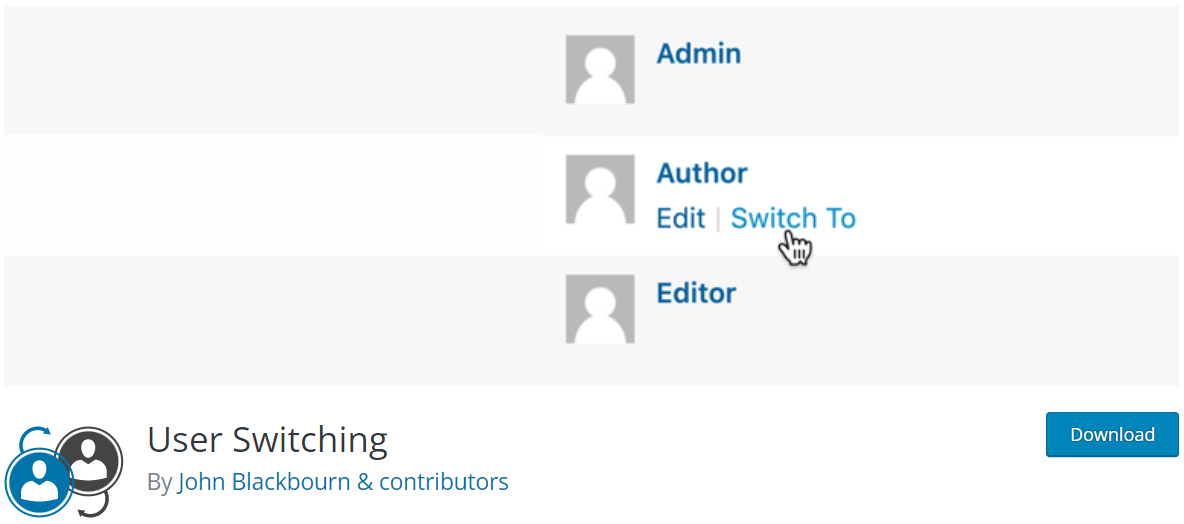
User Switching serves users a flexible experience in switching different accounts. When switching accounts, the accounts will be automatically logged out and logged in.
Key Features: The plugin aids in testing the website or supporting WooCommerce site customers. It provides administrators with the following features:
- Allow your account to switch back in again while logging out of the system.
- Enable fast switching to other accounts in the Network Admins through the Users Screen.
- Support compatibility to various plugins such as WooCommerce, bbPress, Multisite, and BuddyPress.
Besides, this plugin secures users’ information through procedures regarding the security system and role usability range. Specifically:
- Make sure only roles with the right to assign other user roles can switch the accounts.
- Guarantee not to reveal the password.
- Remember the accounts through the cookie authentication system.
- Support Secure Socket Layers (SSL) for smooth administration.
- Support validating user sessions.
- Ensure not to include third-party resources and leak data to other parties.
#2 User Role by BestWebSoft
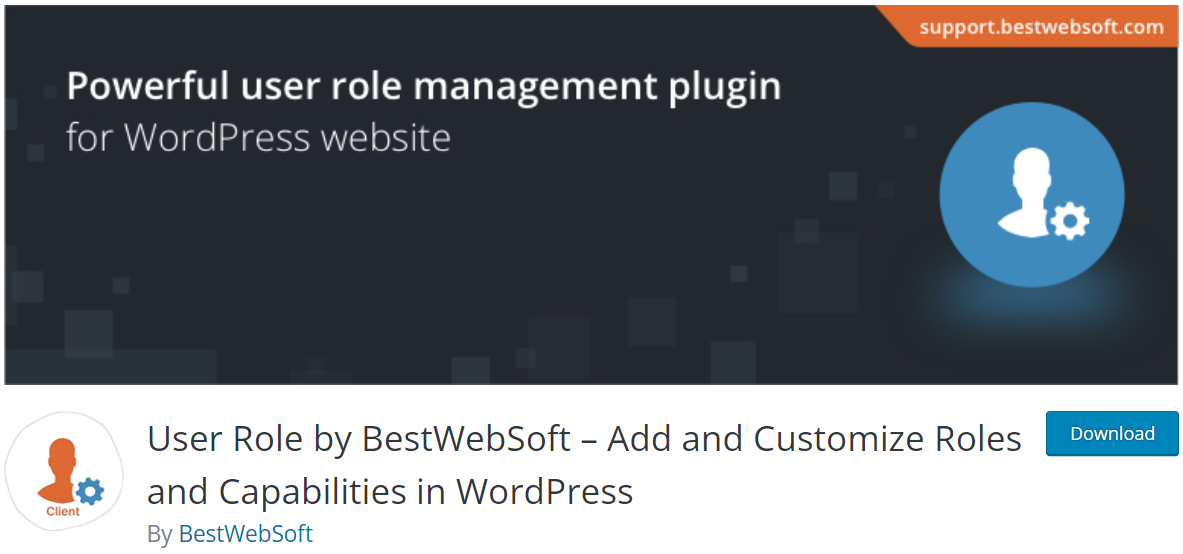
This plugin provides comprehensive features for managing user roles. Specifically, you can easily assign and remove user roles. Besides, it enables quick manipulation by allowing administrators to copy other roles’ permissions.
Key Features: The User Role plugin offers users free and pro bundles. The free options include basic features regarding managing role capabilities, viewing information, and fast settings without adjusting codes.
Meanwhile, the premium options provide unlimited ability to customize user roles and manage plugin access. Besides, administrators can configure the network’s subsites and reset the role to the default mode. Moreover, the premium options ease your experience when providing answers to solve your wonders.
#3 WPFront User Role Editor
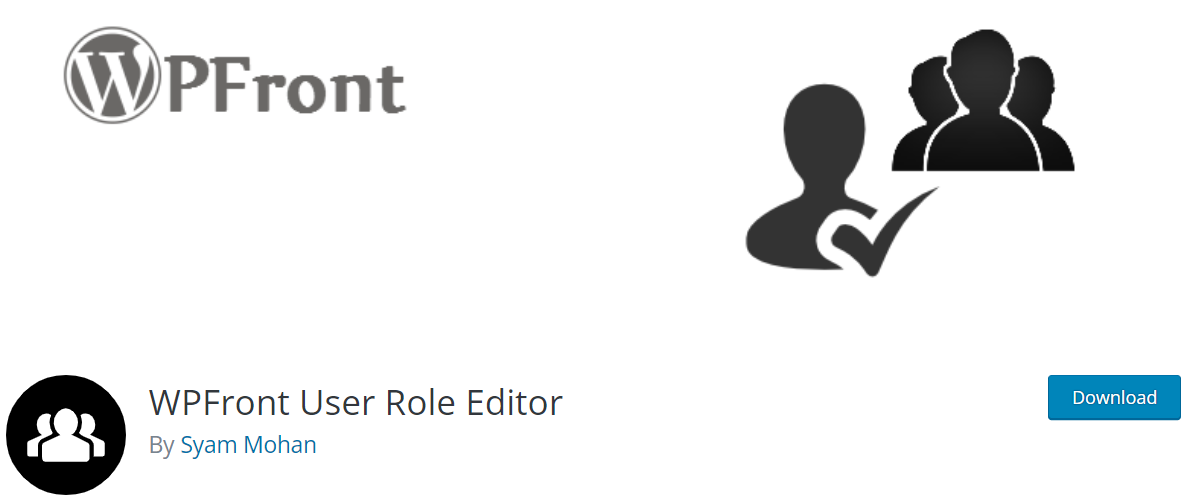
The third plugin integrates all required features for managing user roles. Indeed, WPFront User Role Editor supports the operation with multiple features across free and pro packages.
Key Features: The free option enhances administrators’ experience with core features such as adding, removing, recovering, and migrating user roles. It also lets you modify the user roles’ capabilities. Meanwhile, the pro option allows for more permissions regarding media library, user level, widget, posts, and other elements.
For your reference, check out other plugins to extend WordPress user roles and capabilities.
#4 Password Protect WordPress
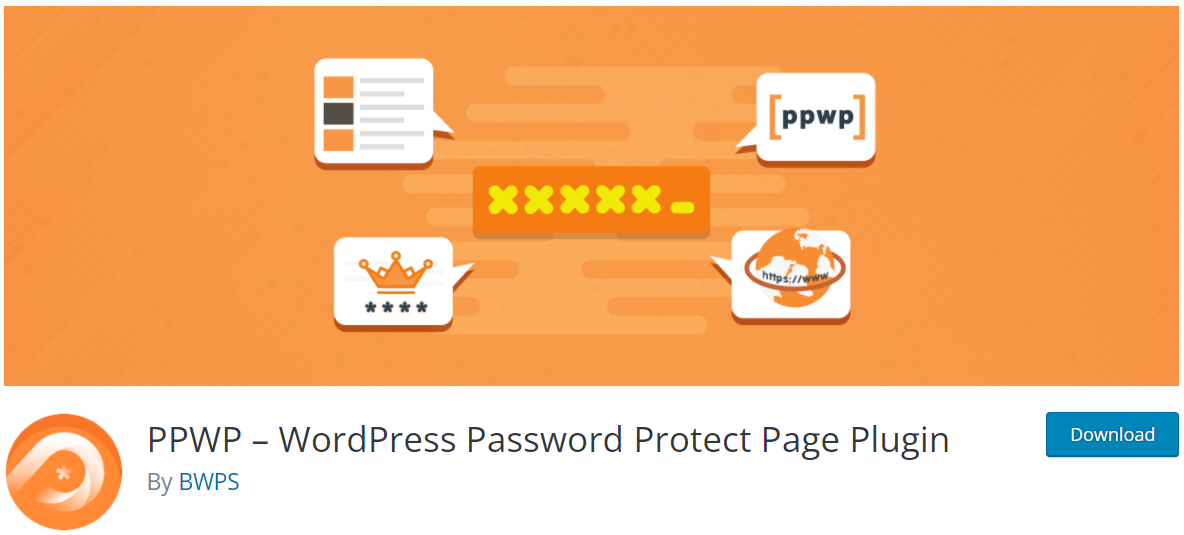
Password Protect WordPress (PPWP) contributes to securing your WordPress site through an all-in-one solution.
Key Features: Specifically, this plugin generates passwords to protect data of categories, products, posts, or the entire website.
Its WordPress Multisite Integration authorizes you to password protect your multisite network and grant access to specific user roles. As a result, managing multisite users and controlling who can access your content is no longer a complicated task.
However, this plugin does not support protecting images embedded in the protected pages/posts. You must install the Prevent Direct Access (PDA) Gold to restrict readers from accessing the direct file URLs.
#5 Prevent Direct Access
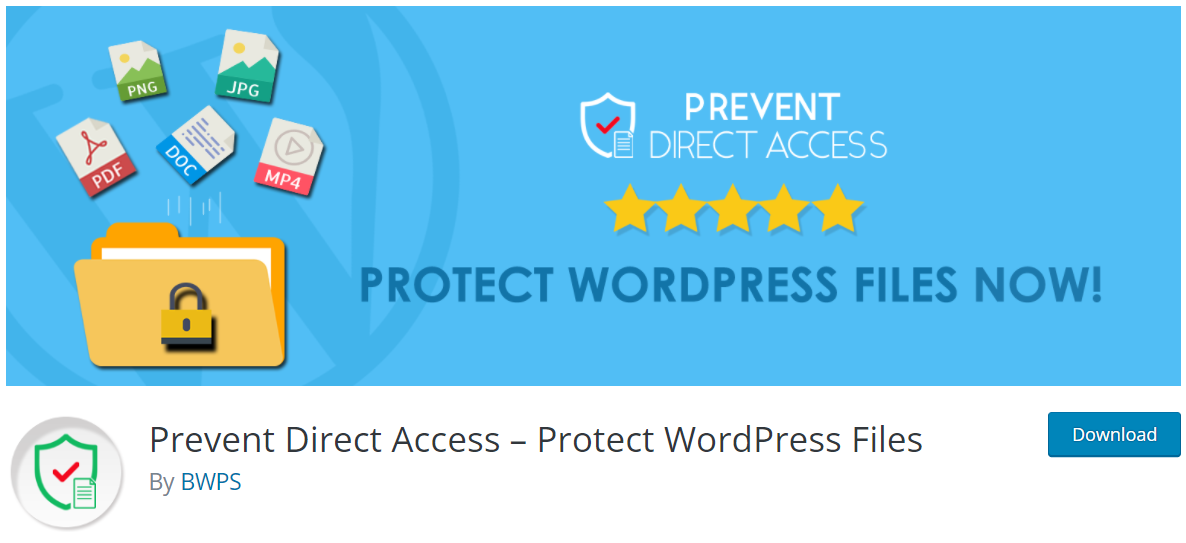
Prevent Direct Access provides a powerful tool for protecting digital assets such as images, eBooks, videos, and documents. Administrators can protect all uploaded files through an intuitive interface connecting to the Media Library.
Moreover, its Multisite Integration helps protect files on multisite and restricts access to those files by user roles.
You can learn how to set up WordPress multisite media library and protect it using the PDA plugin here.
Key Features: This plugin support users’ experience with the following advanced features:
- Use IP Addresses to restrict access
- Generate file private download links
- Set expiration time and usage limit for the file download links
- Avoid the risk of stealing images to reuse on other websites
- Customize the 404 page by providing a landing page for users to access the blocked media files
- Support to protect the private folder and files through the premium Folder Protection add-on
FAQs
Can Site Admins Assign Multiple Roles for a User?
Yes, the administrator can assign multiple roles to an individual. You can customize the usability range of users by permitting them to access other roles.
What is the Default Role for New Users?
Subscriber is the default role for new users. In fact, this role allows new users to create profiles, read posts, and comment.
Managing WordPress Multisite Users with Ease!
Assigning relevant user roles contributes benefits to streamlining the multisite administrative process. Apart from pointing out the usability range for each user, managing multisite through user roles can maintain system security.
Integrating plugins to manage the multisite network helps administrators accelerate the assigning process. For more how-to guides and plugin reviews, please subscribe to update the latest blogs!