As of now, a membership site and passwords are two outstanding solutions widely used to protect WordPress content.
Both methods allow you to secure your WordPress content. However, each operates in a different way and comes with a set of benefits. A membership site protects your content against non-logged in users. In the meantime, password protection gives access to anyone who has permission by entering the correct password, regardless of logged-in or non-logged-in ones.
However, in case you need to grant a lot of users access to your protected content, setting up every single user account is a challenging job for any WordPress site owner. It’s when PPWP Pro comes in handy. The plugin in particular gives you the ability to easily create multiple passwords at once before sending them to your users.
Moreover, this plugin also allows you to set auto-expired passwords without hassle. You no longer have to be involved in any manual deactivation, which is more convenient and less time-consuming.
In this article, we’ll show you how to make use of it, considering setting password expiration is essential for any WordPress site owner.
Let’s get started!
Disadvantages of a Membership Site
Time-consuming
Running a membership site means that you’ll need to manually set up and send accounts to single users. It’s all good if there aren’t many users on your site. But what if you want to create or deactivate a lot of people? It’s really time-consuming, isn’t it?
Honestly, we’re not sure if you’re patient enough to get things done.
In terms of users, they have to remember both username and password to log into your site. Since we’re moving to a new digital age that tends to reduce as much as possible from what users have to remember, it’s not a wise choice in the end.
What’s more, if one of your users no longer belongs to your program, you’re again required to deactivate his account manually. It won’t take you much time when it’s one or two users, but when it comes to several ones, it raises a time-consuming consideration.
At this time, password protection will drive these issues off. With the PPWP Pro plugin, it’s like a cakewalk to create thousands of passwords at once, and users just need to remember passwords to access protected content.
Less Secure
If you just want users to see content in specific pages or posts, generating a WordPress account for them to log in doesn’t seem to be a perfect choice.
First, having an account means that users can access your website’s back-end, not front-end only.
On top of that, how can you prevent users from sharing their account? It’s a point that is worth considering.
Fortunately, PPWP Pro plugin can load off your mind. This method enables you to set auto-expired passwords by days and usages. Users can neither access your backend nor share passwords with others.
Why You Should Set Expiration for Passwords
It cannot be denied that setting an expired password serves security purposes. Let’s say you’re selling your products, and only who purchased can access the product page for a restricted time, e.g. based on days or usage. It not only helps you to manage who has access to your content but also prevents users from sharing the access password.
In other aspects, PPWP Pro permits you to save your valuable time as you no longer need to manually delete passwords, just set the auto-expired ones. First things first, you should get PPWP Pro to protect your WordPress content.
In this article, we’ll show you 3 methods to set your password expiration:
Set Password Expiration Based on Time or Usage
From your admin dashboard, navigate to Posts or Pages.
Next to a protected page or post, click on Manage Passwords.
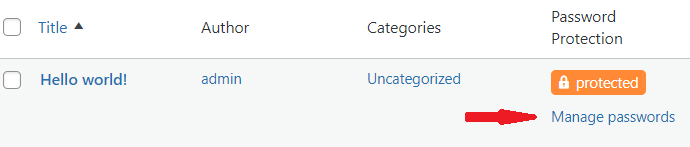
A pop up on which you can customize your password settings displays.
Here, click on New Password tab to generate new custom passwords.
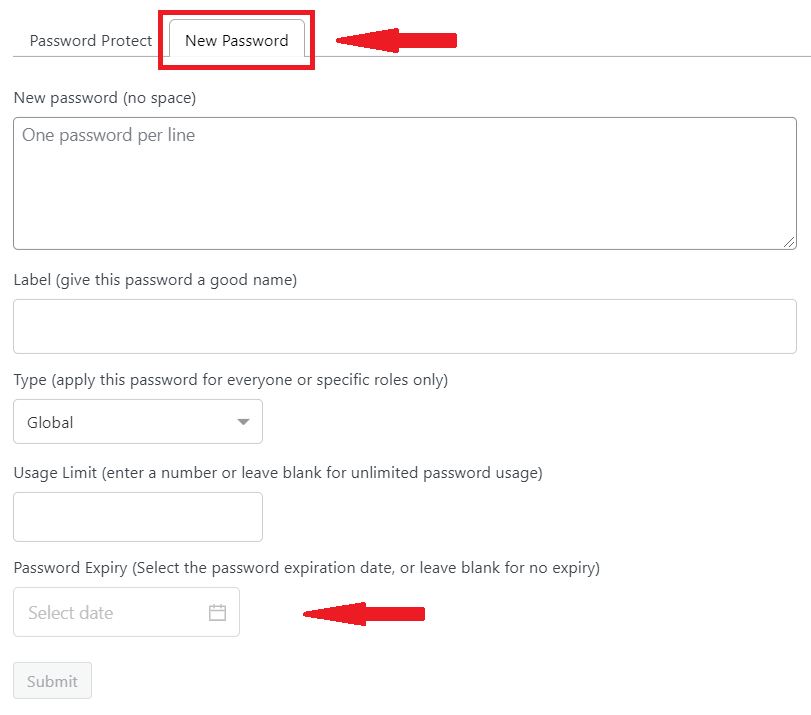
After keying in your new password, set the expiry date or usage limit respectively in the Usage Limit and Password Expiry field.
Or else, click on Password Protect tab if you want to edit existing passwords.
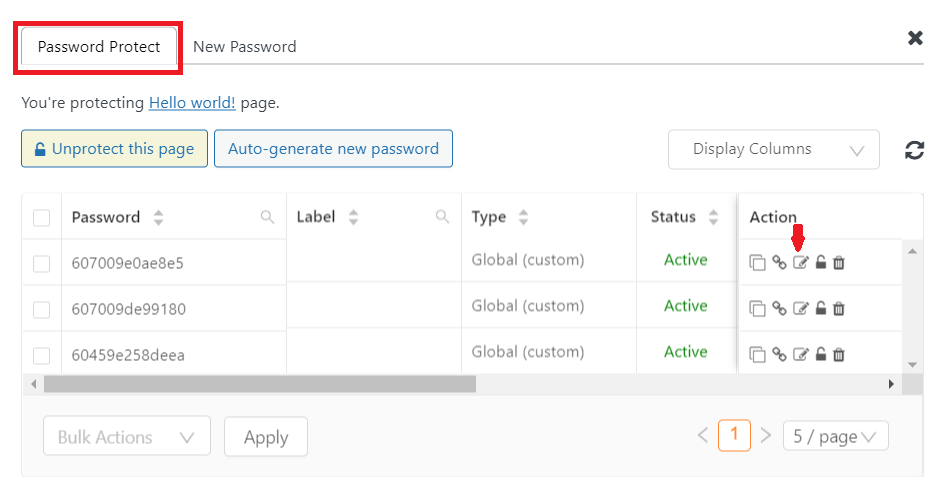
Here you can see the password expiration by usage limit or expiry columns.
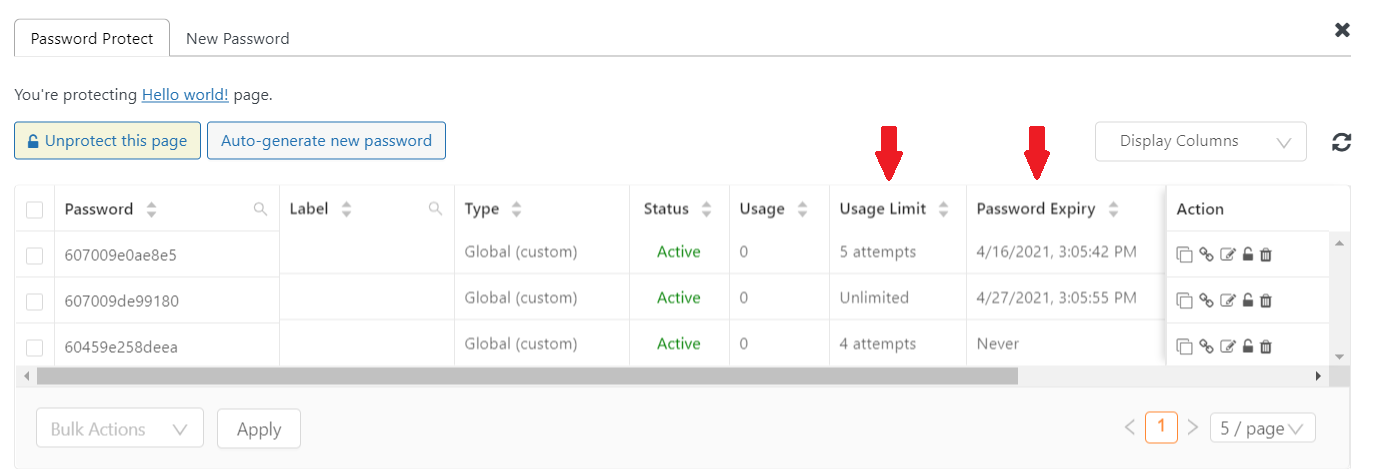
To edit these values, click Edit and then enter your new value. Leave the field blank if you want to set unlimited access.
Remember to press Save when you’re done.
That’s it! Now your passwords will auto-expire after a preset time or usage. You no longer have to deactivate them manually.
Set Password Expiration Based on IP Addresses
A higher level of setting expired passwords is restricting password usage based on IP addresses. This method proves useful when you have thousands of users and want each of them to use their password once. Instead of creating a thousand passwords with 1 usage, you now can create one password and limit 1 usage per IP address. Doesn’t it save you a lot of time?
You will need the following plugins:
- PPWP Pro
- PPWP Smart Restriction extension
- PPWP Statistics extension
Navigate to Password Protect WordPress > Smart Restriction.
A new screen displays. Here, enable the Restrict Password Usage option and select Restrict by IP Addresses.
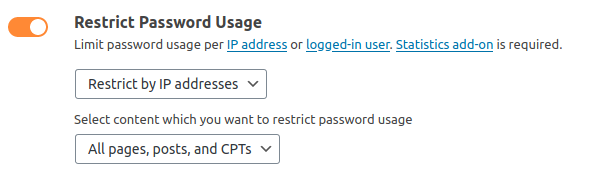
You can apply this feature to either all protected content or single pages.
Set Password Expiration Based on Users
In case you’re running a membership site and want to protect your content against unauthorized logged-in users with passwords, this is a wise choice. Instead of creating thousands of passwords with 1 usage, you just need to create one password and limit usage per user.
Similar to the previous feature, you will need the following plugins:
- PPWP Pro
- PPWP Smart Restriction extension
- PPWP Statistics extension
Navigate to Password Protect WordPress > Smart Restriction.
A new screen displays. Here, enable the Restrict Password Usage option and select Restrict by users.
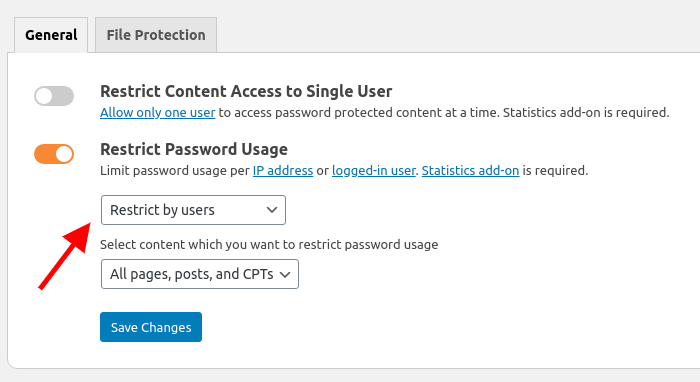
You can choose to apply this feature to either all protected content or single pages.
You’re done! This plugin indeed eases your work, doesn’t it?
Set Password Expiration for Your Protected Content Today
If you’re struggling to find the best way to password protect your content without manually deactivating every single password, take PPWP Pro and its extensions into consideration.
While PPWP Pro itself allows you to set password expiration based on usage or time, its Smart Restriction and Statistic extension take you to a higher level.
It saves you a lot of time when you just need to create one single password but thousands of users to use. Simply restrict usage based on IP Address or logged-in users.
Managing your private content is no longer a complicated task with the support of these valuable plugins. Let’s expire your passwords to increase your protected content security today!
