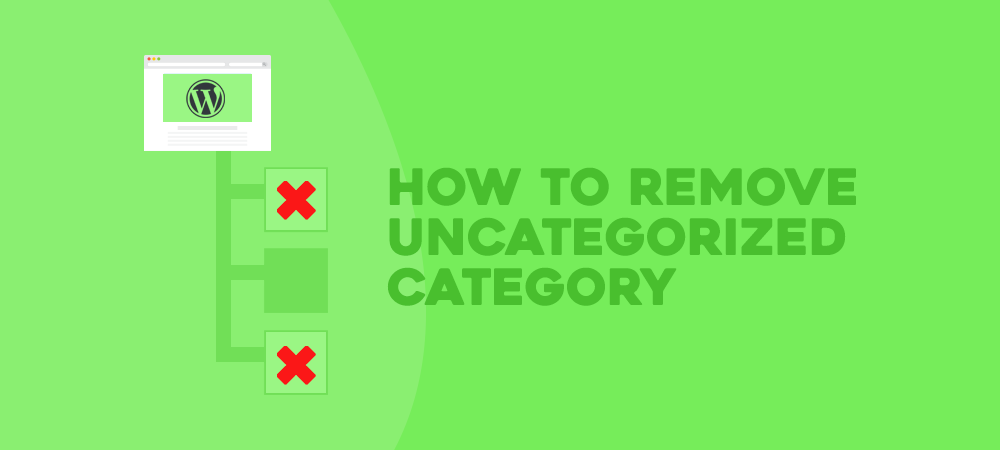Whether you are a WordPress webmaster or just a beginner, you must have known the word “Uncategorized” in the category section. You may experience the situation that the Uncategorized categories are assigned to a ton of your posts.
That happens all the time and leads to negative consequences for your website.
In this post, we will discuss the Uncategorized category and give you some recommendations on how to effectively remove an uncategorized category from WordPress.
- What is the Uncategorized Category?
- Why Should You Remove The Uncategorized Taxonomy?
- How to Remove the Uncategorized Category from WordPress
- How to Remove an Uncategorized Product Category in WooCommerce
Check out our tutorial videos for a visual guide.
What Is the Uncategorized Category?
In WordPress, when it comes to organizing content, tags and categories are two outstanding and commonly used features.
A category refers to a taxonomy, which is used to group and select related posts together. While tags are completely optional, a WordPress default category is compulsory and unremovable.
In other words, tags appear only when you add them to your post and it is fine when your post doesn’t have any tags or have unlimited tags.
However, your post always belongs to one category whether you classify it or not. The default “Uncategorized” category; as a result, will automatically appear along with your post when you don’t categorize it.
This type of category aims to assist webmasters to order their content. In fact, it is meaningless and helps nothing to attract readers and compete against other competitive web pages on the SERPs (Search Engine Results Pages).
Why Should You Remove The Uncategorized Taxonomy?
There are two main reasons why eliminating the Uncategorized category from WordPress should be taken into consideration: Improving your website quality and increasing readers’ satisfaction.
#1 Improving Your Website Quality
The word “Uncategorized” coming out frequently would make your website unprofessional, careless, or negligent. If most of your posts are listed as “Uncategorized”, it obviously indicates that you don’t put much attention to edit your posts.
On top of that, your content that is not assorted appropriately will lack logical coherence. The frequency of this word will fragment your website contents and lower your site’s quality.
#2 Increasing Readers’ Satisfaction
The Uncategorized taxonomy causes enormous difficulties for readers in navigating your content. Imagine walking into the library because you need some books. You walk through the stacks of the Business section and seek marketing books. You just see “Uncategorized” named on every stack, which is supposed to be named “Sales”, “Marketing” or “Finance”.
It is frustrating during the time you’re looking for your ideal book and you don’t want to visit this library again. This experience is the same when your visitors browse your website and cannot identify similar or related content.
A high-quality website should have a logical and clear order in terms of contents. Do not let the default Uncategorized category impair your site’s quality and prevent readers from browsing your website efficiently.
Changing the default taxonomy to the category related to your website’s content plays a crucial role in not only leveraging your website but also helping your readers effortlessly navigate your website.
While we cannot delete the default taxonomy since WordPress requires your website to have one category at all times, we may have other approaches that are renaming the “Uncategorized” category or setting up a new default category.
How to Remove the Uncategorized Category from WordPress
Let’s take a look at 2 straightforward approaches that we highly recommend you to effectively remove the “Uncategorized” category.
#1 Rename the Default Category
With this approach, you will change “Uncategorized” to a name that is more related to your website’s content.
To rename the default category, you just need to follow 6 simple steps:
- Go to Posts → Categories in your WordPress dashboard
- Locate the word Uncategorized
- Click Edit
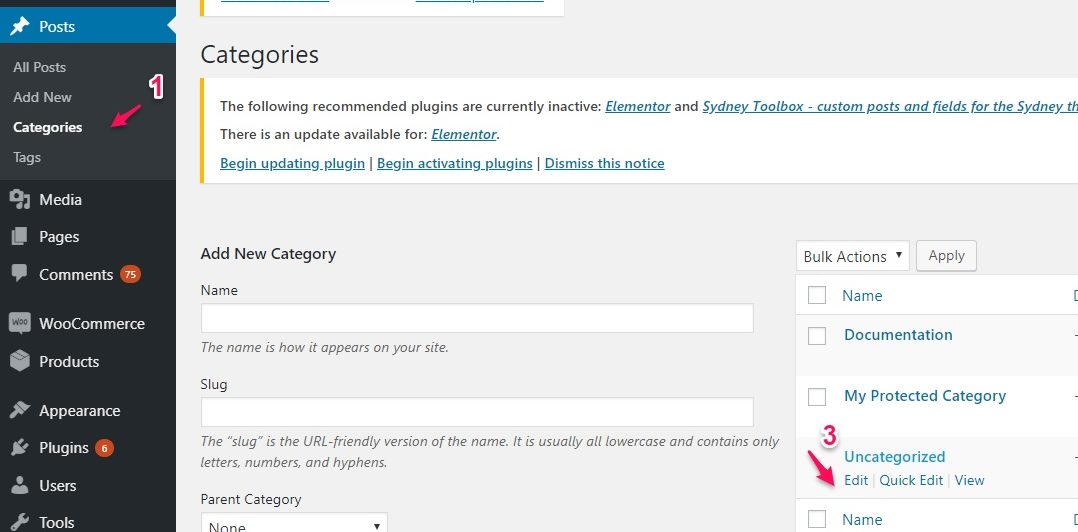
- Enter the new name of the category
- Change your Slug in Edit Category
- Click Update
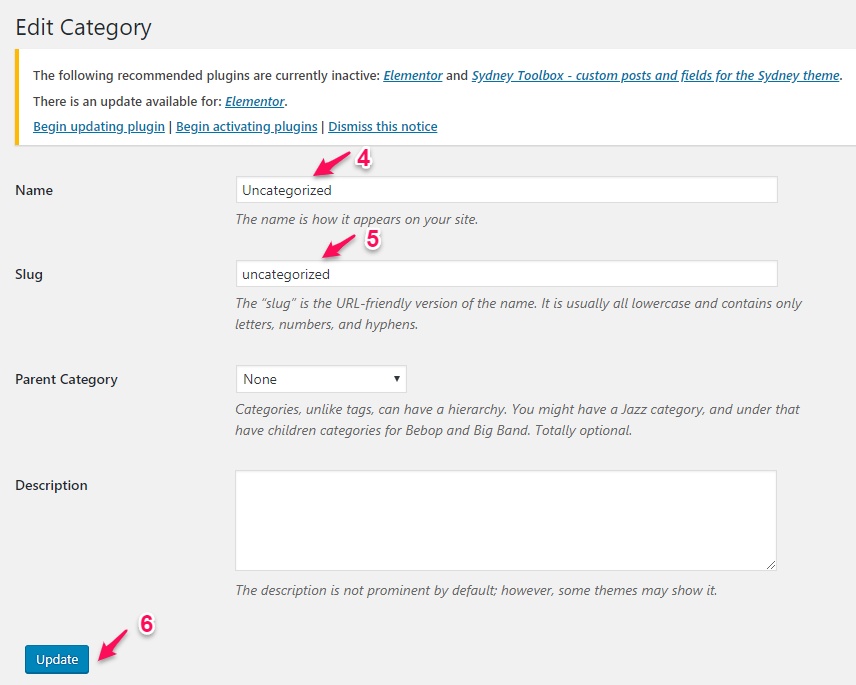
Now your default category will show up with the new name that you’ve changed instead of “Uncategorized”.
Let’s go to the second way you can use to get rid of the “Uncategorized” category.
#2 Create a New Default Category
Unlike the previous approach, this one will make use of the existing categories.
Here are 9 easy steps to create a new default category.
If your website has several post categories, you can choose a new default category from the category list of Default Post Category without creating a new one.
- Go to Post → Categories in your WordPress dashboard
- Navigate to Add new category
- Enter your desired default category name in Name
- Enter the Slug
- Click Add New Category
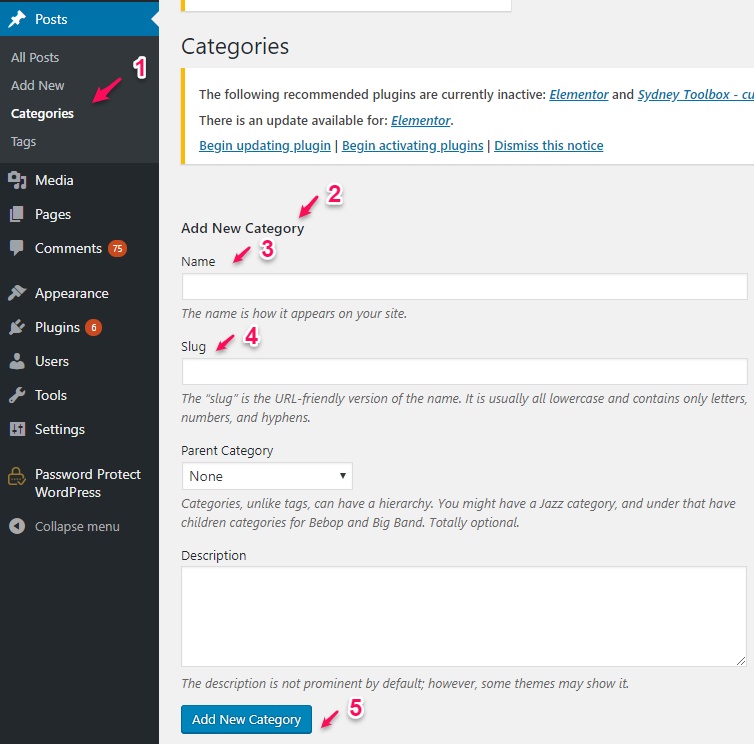
- Go to Settings → Writings
- Locate Default Post Category
- Select your desired default category in the list
- Click Save Changes
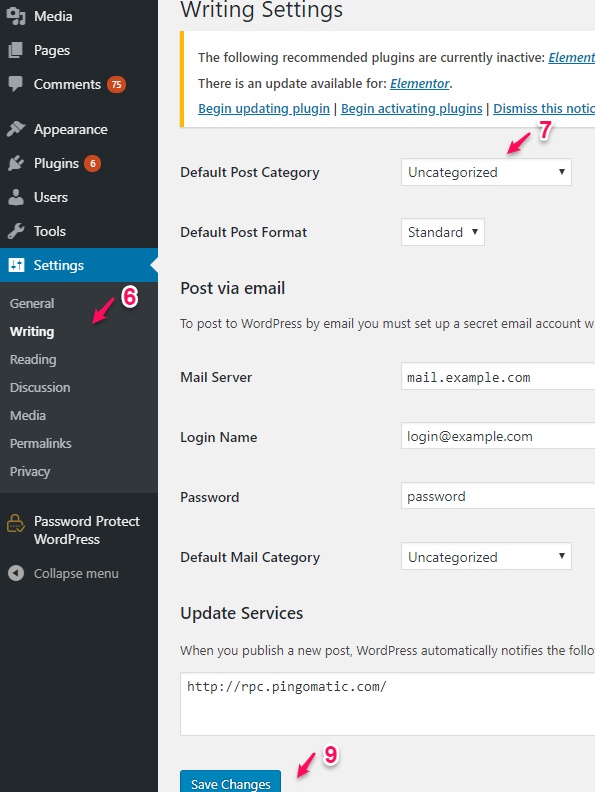
From now on, whenever you forget to group a post into a specific category, WordPress will automatically assign the new default category that you have created for your post.
Is Renaming an “Uncategorized” Category or Setting Up a New Default Name Better?
You may ask which option will be better for your website. In general, renaming the default category is more suitable for the new website.
In detail, changing the name “Uncategorized in the category will lead to the adjustment in slug and URLs. It might have a negative effect on SEO since you already had a lot of posts. One thing that should be mentioned is that as you change the slug in categories, it must be different from the slug in tags in the same post.
On the other hand, if your website has already been developed considerably, it makes more sense for you to choose the second option which is creating a new default category. Changing the default category usually doesn’t require any change in slug and you can make use of your existing post categories.
How to Remove an Uncategorized Product Category in WooCommerce
If you are using WooCommerce to run a business, you may have the same problem. WooCommerce also has a default product category, known as “Uncategorized”. Once you add new products and forget to categorize it, these products, as a result, will belong to an “Uncategorized” category.
WooCommerce product categories are so powerful that you can easily take control over how you present, organize products, and customize WooCommerce product pages. It is crucial that you should take full advantage of this feature.
While other categories help customers to conveniently navigate your products, an “Uncategorized” category is useless. You should take further steps to eliminate this annoying word for more efficient use of your customers.
In fact, the solutions in WooCommerce are theoretically the same as those in WordPress. However, it has a different interface from Woocommerce and WordPress. We will show you one effective way to remove an uncategorized category in WooCommerce, following these 5 steps:
- Go to Products → Categories
- Choose the category that you want to make it the default one
- Click Make default
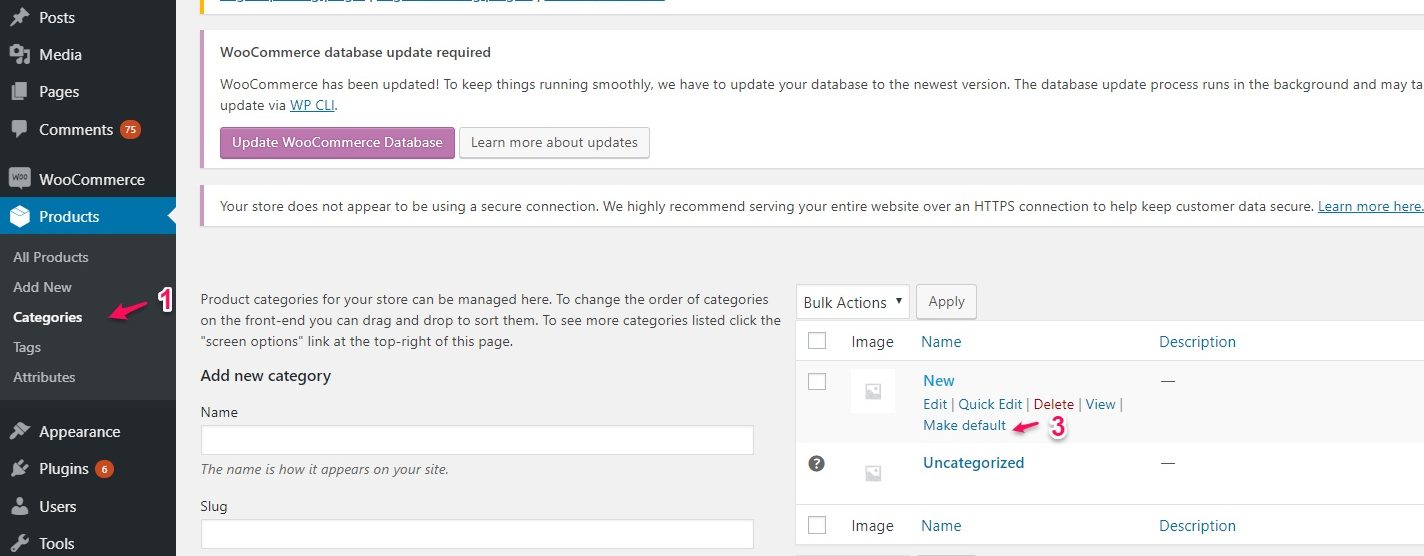
- Locate Uncategorized
- Click Delete
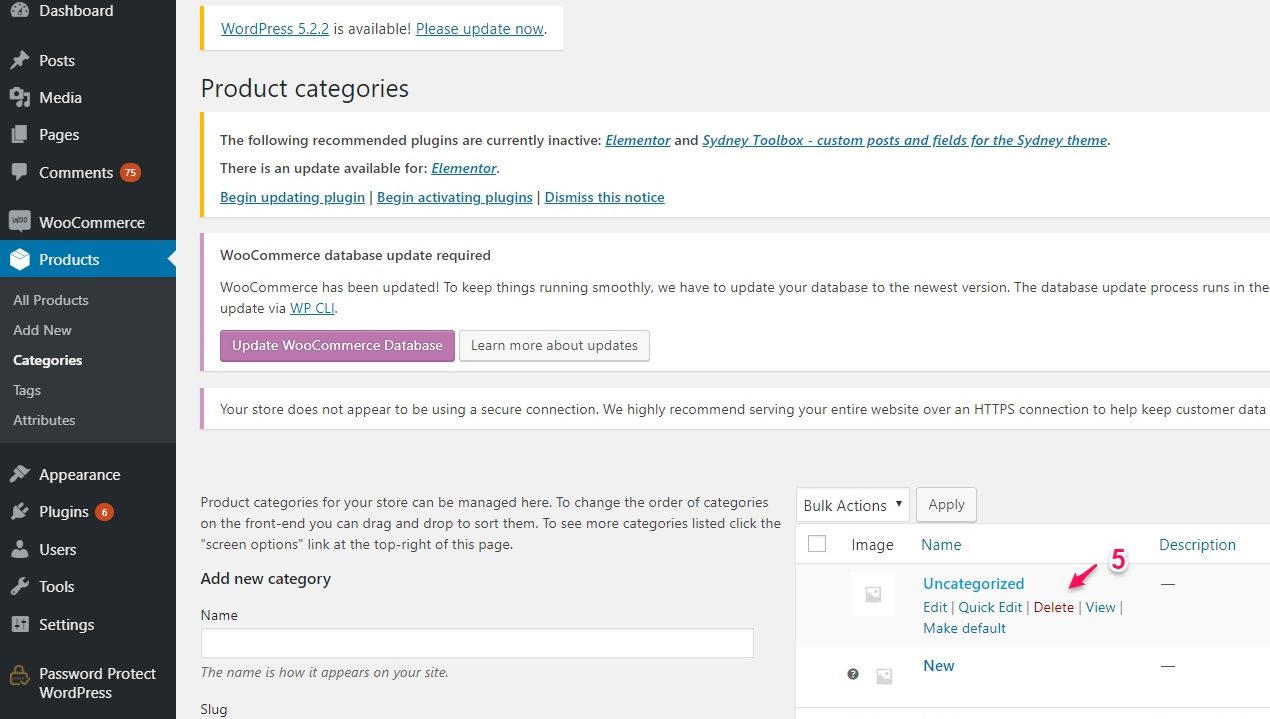
That’s all you need to do to get rid of an uncategorized product category in WooCommerce.
It’s Time to Remove the “Uncategorized” Category!
In WordPress, the category is considered a pivotal element to clarify your website’s content. Don’t let the annoying little uncategorized interrupt the development of your website or the navigation of your readers.
With 2 methods to remove an uncategorized category, either renaming the default category or creating a new default category, you will never see any posts assigned to an “Uncategorized” category.
This post shows 2 effective ways to easily remove an “Uncategorized” category in WordPress and WooCommerce. Feel free to ask in the comment box below if you have any problems with categories on WordPress and WooCommerce!