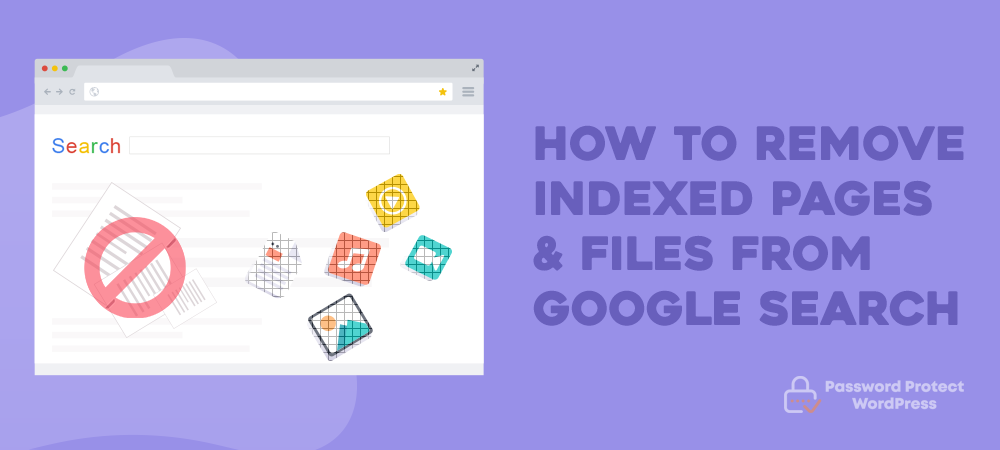Most site owners believe that the more pages you have on your website and on Google indexing, the more traffic you receive. It could be true if you own quality content on your site only. What if there are a lot of low-quality pages and files that don’t deliver any value and make your website a mess? They will not only create duplicate content but also affect your SEO ranking.
It’s time to remove indexed files and content from Google search to clean up your website and improve the ranking. In this article, we’ll discuss 3 reasons and 4 ways to remove WordPress indexed pages and files from Google search.
- Why removing indexed pages
- How to check indexed pages in Google
- Remove indexed pages from Google search
- Remove indexed files from Google search
Reasons for removing indexed pages
There are 3 common reasons why you might want to remove your indexed pages from search results:
1. SEO Effects
Low-quality indexed pages might harm your SEO. Google will give penalties and lower your site rankings when finding out a lot of pages with very little content.
2. Private Pages
Private content such as privacy policy pages or confidential data pages proves important to your website and business. If they are indexed, visitors can search for them and steal your information.
3. Hacked Websites
Hackers have managed to log into your site and created tons of pages that you do not want. These pages, when listed in the search results, will create a bad user experience and affect your brand reputation.
How to Check Indexed Pages in Google
Before removing any pages from Google search results, you need to know which pages on your site have been indexed. To check these pages, you can use either Google site:-query or Google Search Console tool.
Google site:-query
Googlebot crawls every page of your website and updates page URLs in Google Search Database. To know the number of indexed pages, you can:
- Go to google.com
- Type “site:your-domain.com” in the Google search bar. Remember to replace “your domain” with your actual site domain URL
- Get the number of the total indexed pages displayed at the top of the results
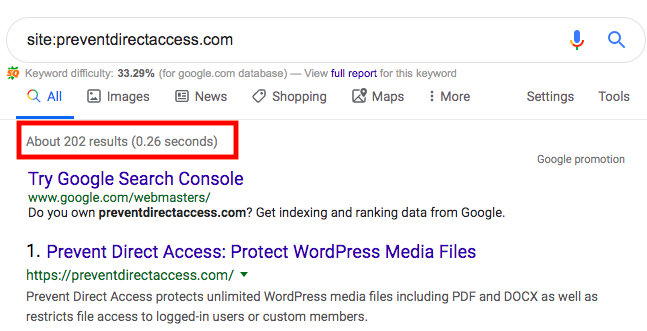
Google Search Console
Google Search Console offers another option to show an overview of your indexed pages. Remember to activate your website Search Console in case you haven’t used it yet. Then, you need to:
- Log into the Google Search Console and choose the desired website
- Select Google Index in the left-hand navigation
- Click on Index Status in the sub-menu
Now you can see a graph showing the “Index Status” of your domain in the last few months. There are 3 different lines in the graph, presenting the numbers of
- Indexed pages
- Pages blocked by robots
- Removed pages
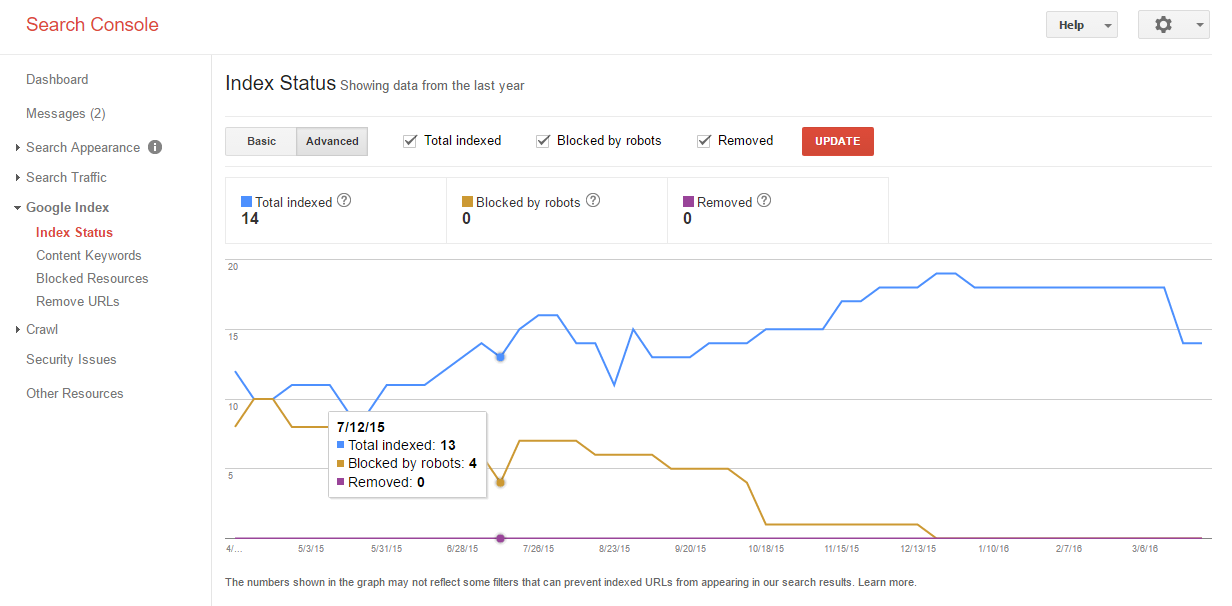
How to Remove Indexed Pages from Google Search
Once you’ve known all the site’s indexed pages, it’s time to decide which ones to remove from Google search. There are several methods for you to choose from, such as deleting pages directly from the website, using the Remove Outdated Content tool, or using the Remove URLs tool.
1. Delete directly from the website
If your pages don’t deliver any values to visitors and your website, then delete them. This is the easiest way as you’re not required to use any tools out of the WordPress site.
All you need to do is heading to the Pages section in your WordPress dashboard. Then, choose the page you want to remove. After that, hit Delete under the page title. Remember to go to Trash to remove the page permanently.
Once deleted, your pages still exist in search engines. After recrawling your site several times and making sure these pages are completely gone, Google will start to remove them from search results.
2. Remove Outdated Content Tool
Although your pages are deleted, they still appear in search results. You don’t want to wait until Google recrawls many times and takes these pages away from the results. So, use the Remove Outdate Content tool.
The 3 following steps guide you on how to remove outdated content:
- Head to the Remove outdated content page
- Enter the desired page URL
- Select Request Removal
3. Remove URLs Tool
Remove URLs tool provided by Google Search Console is a solution to TEMPORARILY take pages away from search results. Follow 6 steps below:
- Open the Remove URLs tool
- Select Temporarily hide
- Enter the page URL and click Continue
- Choose one of the 2 actions: either clear the URL from the cache only or clear the URL from the cache and temporarily remove from Google search.
- Submit Request
- Submit additional removal requests for any other URLs of that page
Please note that:
- A removal request lasts only 90 days. After this period of time, your pages can reappear in search results. To permanently remove a page, you must take one of these 3 methods:
- Remove the content from your site and ensure that the page goes to a 404 (Not Found) or 410 (Gone) page
- Use a password to protect the page
- Use the Remove URLs tool to tell Google not to index the page. This method is not as secure as the others.
- Although the cache is cleared and the URL is hidden, Googlebot will still crawl your pages. If you don’t block your page with a “no-index” tag or a password, it can reappear in search results after 90 days.
How to Remove Indexed Files from Google Search
In some cases, you might focus on hiding the content from Google eyes but forget to instruct Google crawlers about files that should not be indexed. Then, your files are shown publicly in the search results.
In a situation like this, the best thing to do is keeping the digital content/files off web search and mobile page searches.
There are different ways to remove already indexed files from Google, including:
- Use Google URL Removal tool
- Use Copyright Removal tool
1. Remove URLs Tool
Google URL Removal tool provides the easiest way to remove a site URL from appearing in search results.
People find this tool simple to use since it requires a new Google mail account only. If you have a Google account set up already, follow these 4 steps:
- Head over to your Google search console
- Go to Remove URLs section in the left-hand navigation menu
- Enter the file URL in the URL removal text field
- Add the no-index tag to the page so that Google crawlers or other bots won’t index such page again
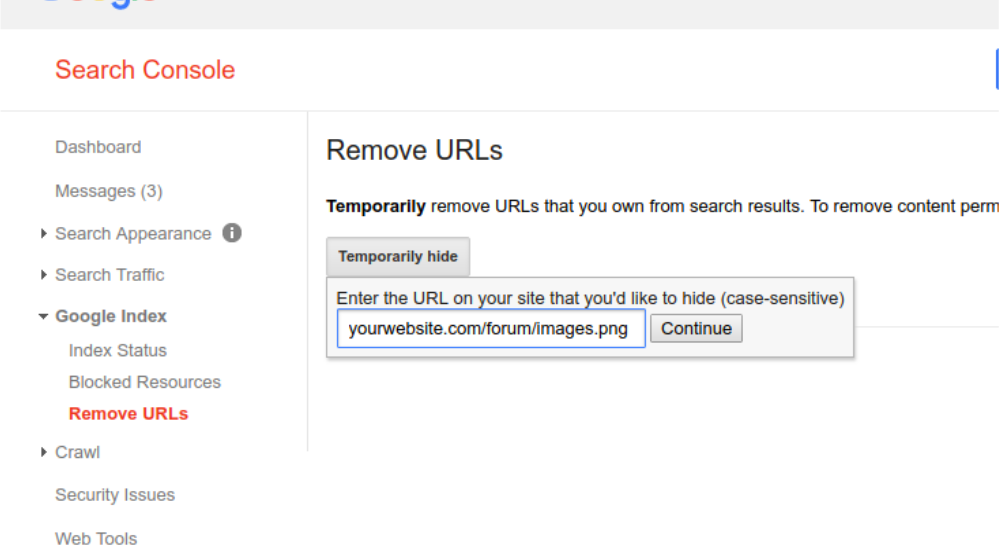
2. Copyright Removal Tool
Google also removes any links to your materials that display on its web or mobile search. This will work for those who have their files, DOC, PDFs, videos, and audio files on Google, thereby infringing on their copyright materials.
You should know your rights when it comes to images and written content. Google will remove the copyrighted materials after well-proven from its index. This is a move that complies with the Digital Millennium Copyright Act (the text of which can be found at the U.S. Copyright Office Website) and other applicable intellectual property laws.
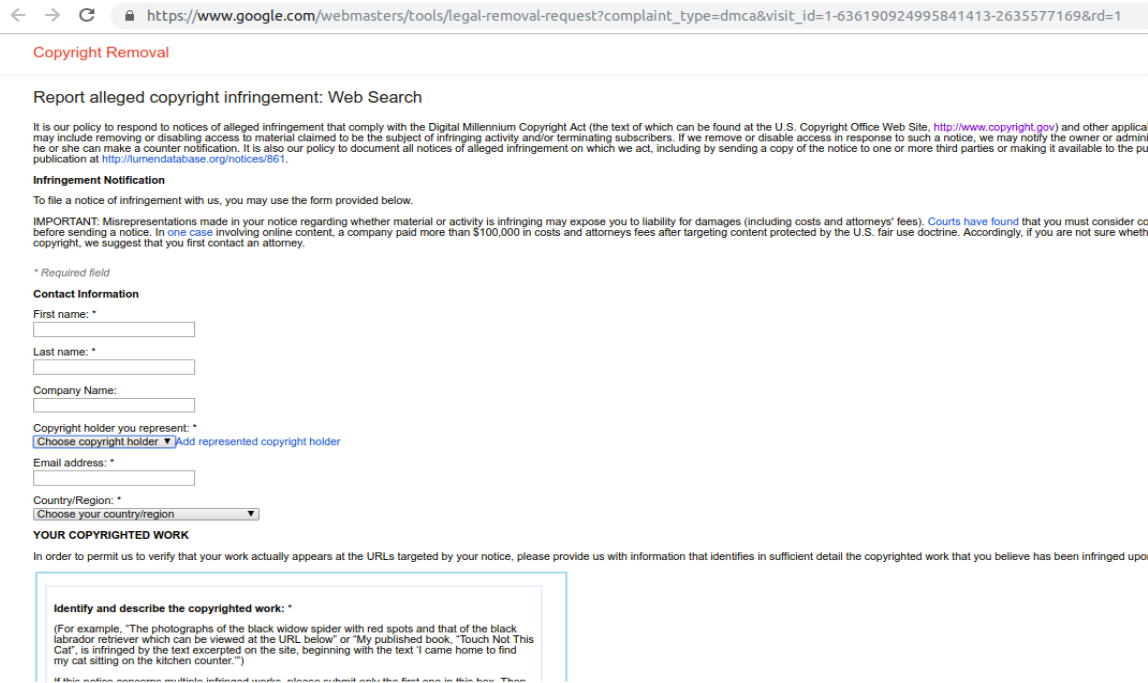
This works when the digital contents of a particular site have been tampered or distributed across the network without proper permission.
Deindex WordPress Pages and Files – In Summary
There are many ways to remove indexed pages and files from Google search. Use Remove URLs tool to temporarily deindex pages from search results. To permanently remove pages, you need to take other methods such as password protecting or adding a “no-index” meta tag.
Although the Remove URLs tool also helps remove indexed files, you can use the Copyright Removal tool as a last-resort method. This tool will still work even when your files are distributed.
Please leave a comment if you have any questions about how to remove indexed content and files from Google search results.