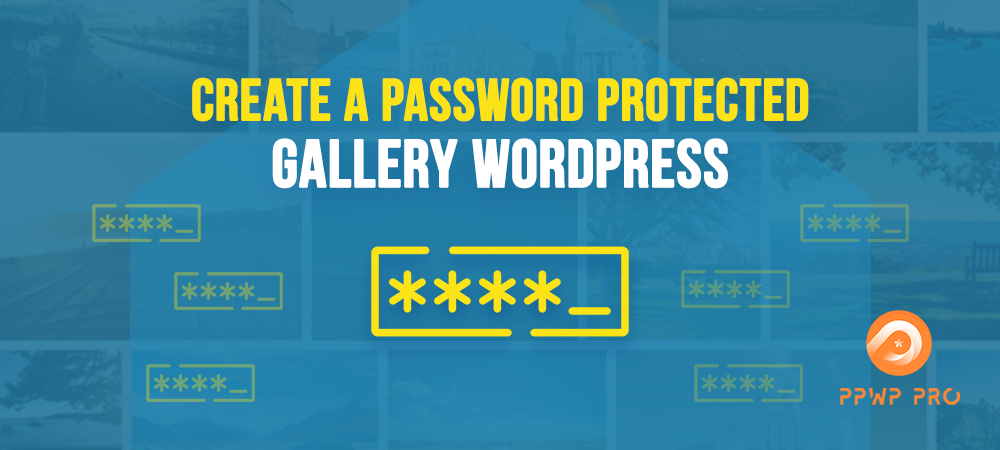WordPress gallery is an excellent option if you want to show a collection of similar images in one place. Your site will benefit greatly from including an attractive gallery to feature your projects. It helps you present your work in an organized and professional manner.
“If you’re good at something, never do it for free.” By password protecting your galleries and granting access to your paid members only, you’ll be able to earn money from your work.
However, default WordPress doesn’t allow you to show your galleries to a specific group or an individual. You also don’t have the option to add a password-protected WordPress gallery.
Don’t worry. We will help you get rid of these problems. In this article, we’ll walk through 2 simple ways to create a password-protected WordPress gallery.
Let’s check!
- Why Do You Need a Password-Protected WordPress Gallery?
- Method 1: Password Protect Image Gallery Embedded in a Post or Page
- Method 2: Password Protect the Entire Post or Page
- What Makes PPWP Pro Different
Why Do You Need a Password-Protected WordPress Gallery?
You need to protect the image gallery using passwords for many reasons.
- Prevent image thefts from accessing your WordPress image gallery – Image theft is a big problem for any website owner, especially for those who sell images. To keep your gallery safe from image stealers, you should password protect your valuable galleries.
- Protect your work and personal portfolios – If your galleries are visible to everyone, chances are that people will copy your work without your permission. Thus, you need to create passwords for your original content, photography, digital assets, illustrations, ideas, inventions, and intellectual work.
- Stop search engines from indexing your galleries – It would be a nightmare if your private galleries are sharable with the world. With a password-protected WordPress gallery, no one will be able to find it via Google or other search engine results.
- Allow specific user roles to access your media gallery – By adding a password and restricting access to your gallery, only authorized people can view it.
For these reasons, it is essential to password protect your WordPress galleries. But the question is, how can you do that? Keep reading and you will find the answer.
How to Create a Password-Protected WordPress Gallery
There are two methods to protect your WordPress gallery with passwords. Each method has different purposes and actions to do.
Check out our tutorial video and find the most suitable way for you:
If you prefer written guide, just keep reading.
Method 1: Password Protect Image Gallery Embedded in a Post or Page
This method provides you with the solution to show all content on a page or post except your media gallery. People have to enter the correct password to see your protected gallery.
Before getting started, you need to install and activate the PPWP plugin. Then take the following steps to password protect your gallery:
- In the WordPress admin dashboard, navigate to Password Protect WordPress → Partial Protection.
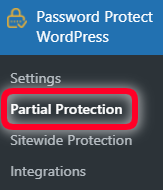
2. Click on the Section Protection tab.
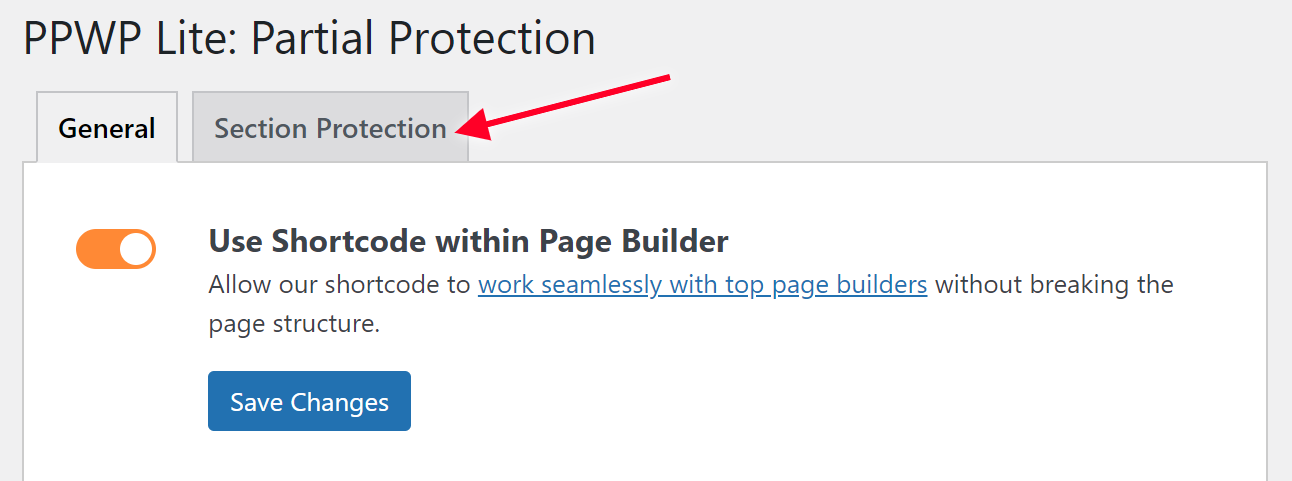
3. Click Add New to generate a new gallery.
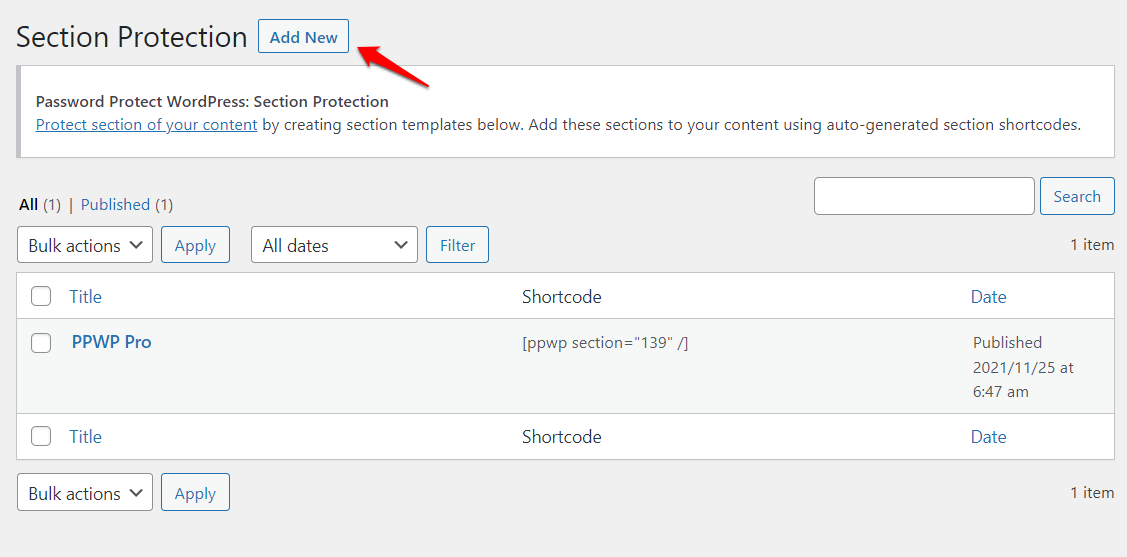
4. Select Add Media → Create Gallery, then add images to your gallery.
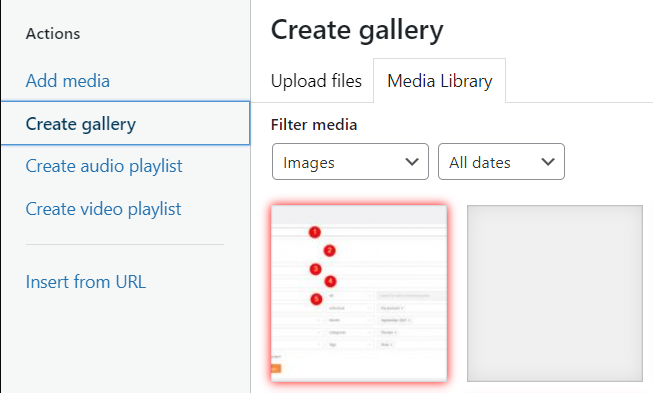
5. Select Create a new gallery → Insert gallery.
In the Passwords screen, set your passwords. You can set up user roles and manage passwords in one place for the gallery.
6. Hit the Save Changes button to save your inputted passwords.
7. Click Publish and copy the shortcode of the section protection on the right of the page.
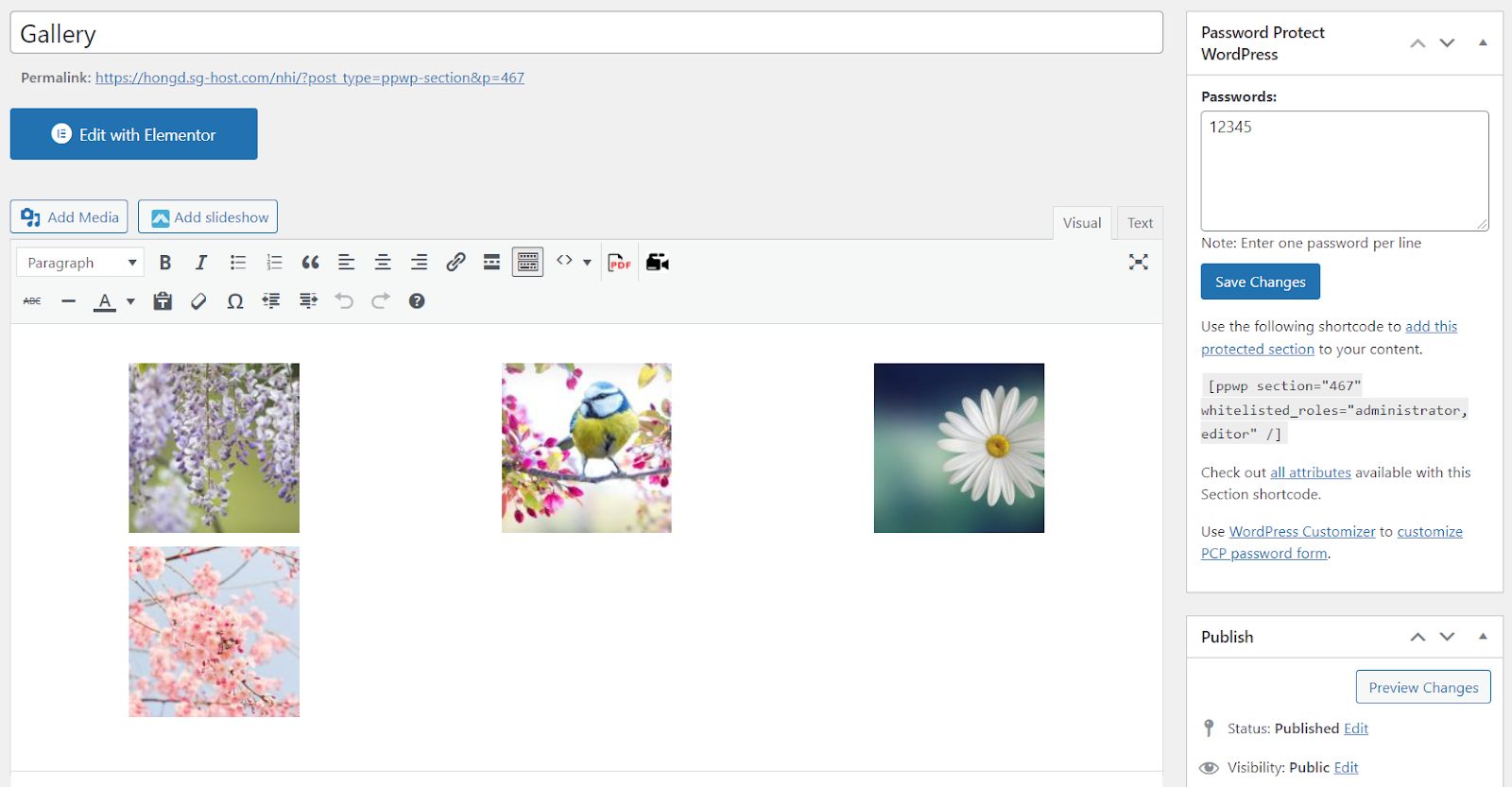
8. Then, embedded the section protection into a new or existing page/post by inserting the shortcode you have copied.
9. Once you’ve done, click Publish. Your content will look like this.
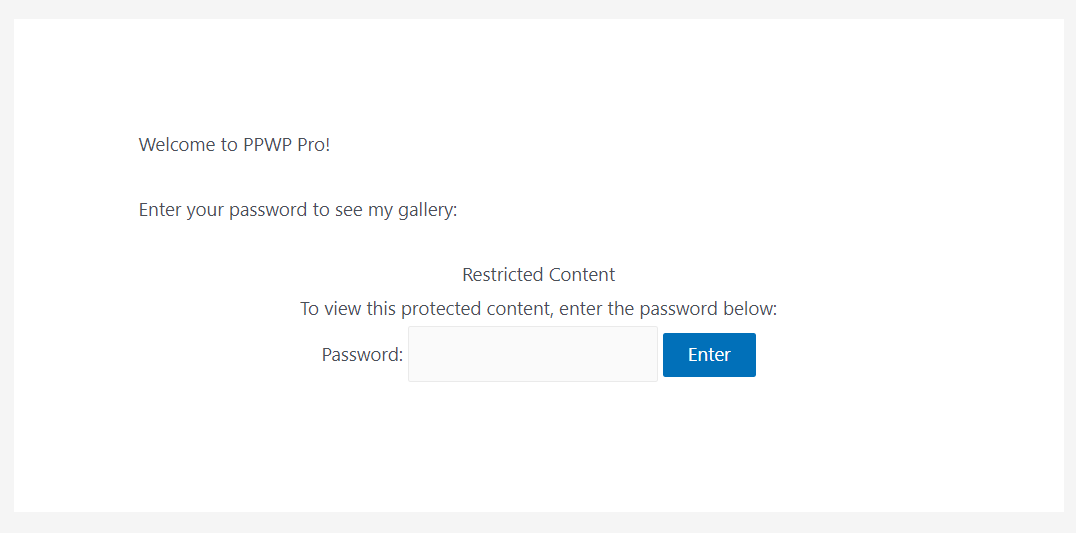
This plugin also allows you to customize your password form.
Method 2: Password Protect the Entire Post or Page
This is the easiest way to protect your gallery. Follow the guide below:
Simply click the Password Protect button under the posts or pages screen.
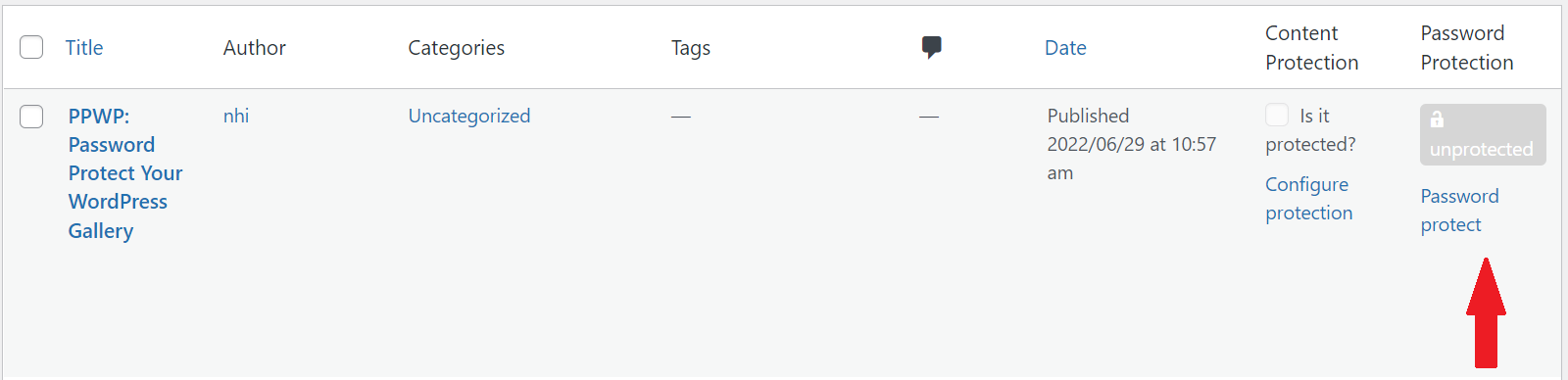
2. Press Password to protect this page under the popup to protect your private gallery. The plugin will auto-generate a new password after protection.
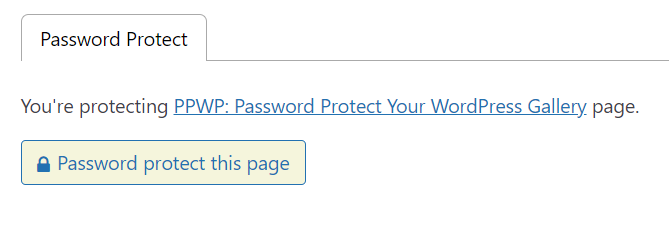
You can add as many new passwords as possible. To create your own password instead of the auto-generated passwords, simply go to the New Password tab.
Here you’ll be able to manage your passwords, customize user roles, view the password usage, and set its expiration time and usage limits. What’s more, you can manually delete or deactivate each password.
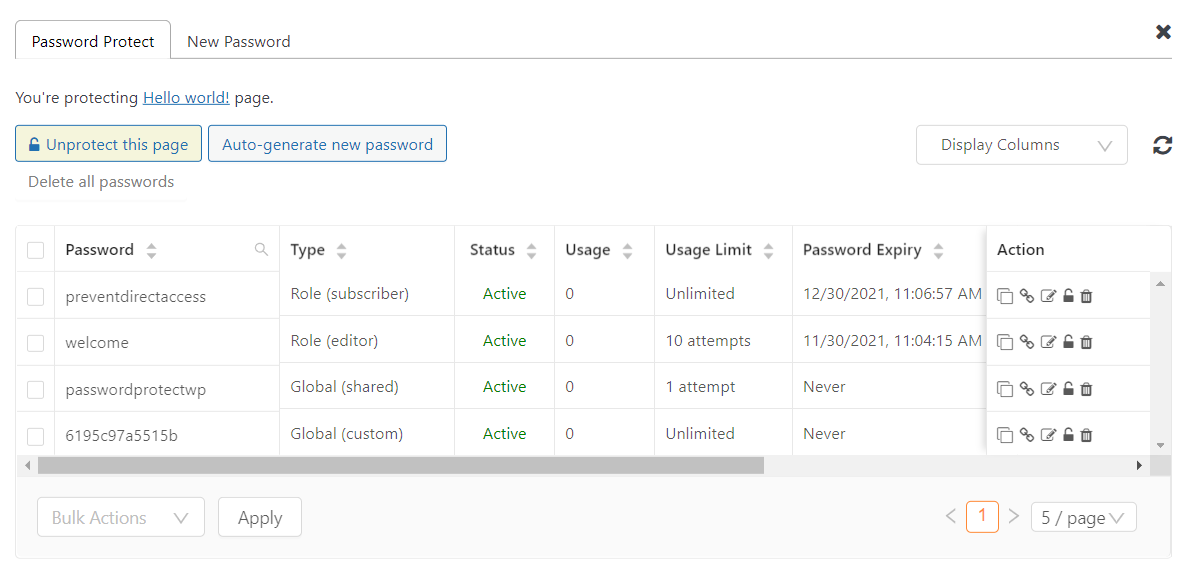
Now, your WordPress gallery is completely password-protected. You can choose either one method or both to password protect your WordPress gallery.
What Makes PPWP Pro Different
- Work well with many page builders – While other plugins require add-ons for each page builder, PPWP is compatible with most of them.
- Password protect the WordPress gallery with two methods – The PPWP Pro can protect the whole WordPress gallery or only the gallery embedded in a page/post.
- Create multiple passwords for multiple roles – You can set different passwords for different user roles, including Administrator (default), Editor (default), Author, Contributor, Subscriber, etc.
- Customize password forms – With PPWP, you can customize your password forms and the description below the form.
Create a Password-Protected WordPress Gallery Now!
Now, you can see the dangerous situations when your WordPress gallery is visible to everyone. If you don’t password protect your image gallery, image thefts and unauthorized people can copy your images and take your money away.
That’s why you need to use the PPWP Pro plugin to password protect your WordPress gallery.
Let’s protect your work now!