It’s common to store your videos offline these days. However, this method only proves security when you’re the only one accessing your computer. Under such instances when you’re sharing resources with others, or else, in the worst event, your computer is stolen, having protection on your videos is worth noting.
Besides saving videos offline, people tend to locate their videos online for easier sharing and storing purposes. This method is considered better than the offline solution since it gives you and your users more convenient access. In other words, stored videos can be accessed from anywhere on the Internet.
In this case, it raises a concern now: how can you protect your videos from unauthorized access? Fortunately, where there’s a will, there’s a way. A lot of security methods are built to drive your issue.
Among them, password protection proves the most common solution to lock both your offline and online videos.
Let’s get started!
- Password Protect Offline Videos Using GreenForce-Player
- Password Protect WordPress Videos Using PPWP Pro
Password Protect Offline Videos Using GreenForce-Player
GreenForce-Player basically lets you listen to songs and watch videos. Different from other players, it provides a special feature that allows you to protect your videos and audio files with passwords. You can use GreenForce-Player to prevent unwanted people from accessing your videos. What’s more, it also enables you to prevent your videos from screenshotting.
Let’s jump into it!
Step 1: Download and install the GreenForce-Player.
Step 2: Open GreenForce-Player on your computer then choose DRM.
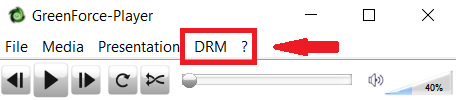
Step 3: Select Protect video/audio file from the drop-down menu, a popup displays.
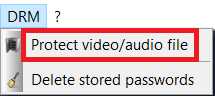
Step 4: In the General tab, choose your desired video. Press Save to activate your setup.
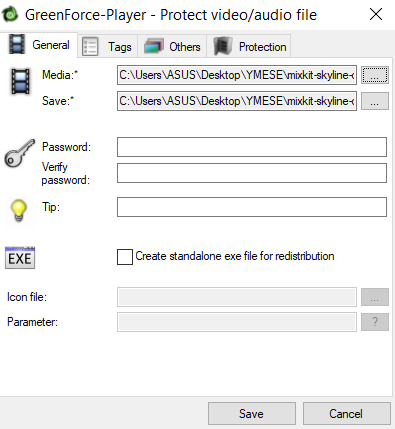
For advanced settings, switch to the Protection tab where you can:
- Disallow screenshots with the added ability to prevent the video from being played in virtual machines.
- Set an expiry date so the video will not play after it.
- Use copy protection to stop the video from being played on any computer that doesn’t match the unique machine ID.
- Add a custom icon and command-line arguments to the video file.
Press Save to apply or Cancel to discard all your settings.

Now when you open your videos, a password form will display forcing you to enter the correct key to view them.
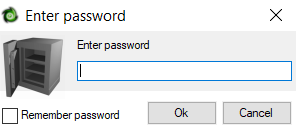
Password Protect WordPress Videos Using PPWP Pro
As mentioned earlier, people nowadays tend to upload their videos online for both storage and sharing purposes. Since WordPress CMS is widely used, the number of videos stored in that platform is obviously enormous. This also raises the demand for protecting WordPress uploaded videos.
You need to cover your video under a form layer, including a login or password protection form. The former forces users to register then log in to play the video. The latter, meanwhile, makes the process simpler by requiring users to enter the password only.
The guide below will walk you through 2 different ways to protect your videos with passwords. You should install the PPWP Pro plugin before getting started. The plugin provides you the comprehensive solutions to password protect your WordPress content and your files with passwords.
Password Protect Videos Embedded in Content
If you’d like to embed your videos into WordPress content and protect them with passwords, check out the tutorial below. Note that in this article we are using the Gutenberg Editor.
Step 1: Insert your videos into content using the File block.
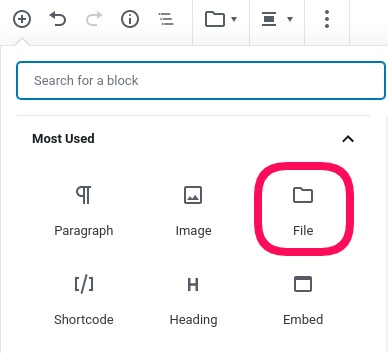
Step 2: Wrap your protected file with the PPWP shortcode to create a password form layer above your files.
Put some description here (optional) [ppwp passwords=123 headline= "Protected File" Description ="Enter password to unlock and download this file" cookie=1 download_limit=1] <a href="your-file-URL"> Your file name </a> [/ppwp]
You can aslo optionally add some description above the shortcode if you’d like. Once published, you content will look like this.
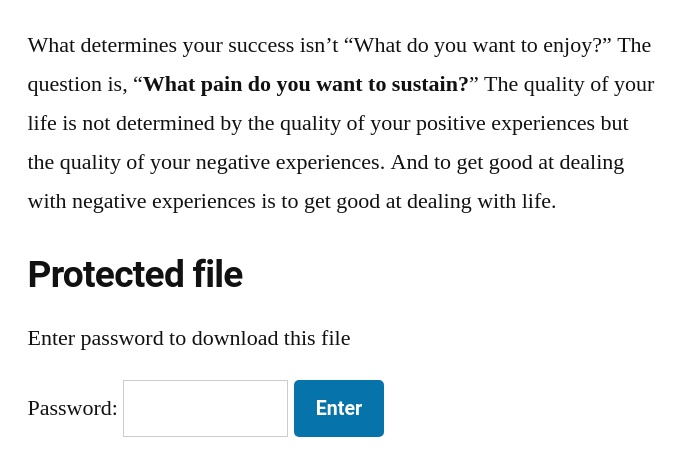
In this example, if users enter the right password, they’ll be able to see the file with the download button. That’s it!
Password Protect Videos’ Original URLs
In case you want to protect your videos from directly accessing via original links instead of embedding them into content, consider using PPWP Pro and its Smart Restriction extension.
These plugins enable you to create a password form to protect your video URLs. As a result, when users try to access your protected videos via their URLs, they’ll be prompted to enter a password. Only those who enter the correct password can view and download your protected videos.
Now, let’s see it in action!
Step 1: Navigate to Password Protect WordPress Pro > Smart Restriction. A new screen displays.
Step 2: At the File Protection tab, click Add New to start protecting your videos with passwords. A new dialog pops up.
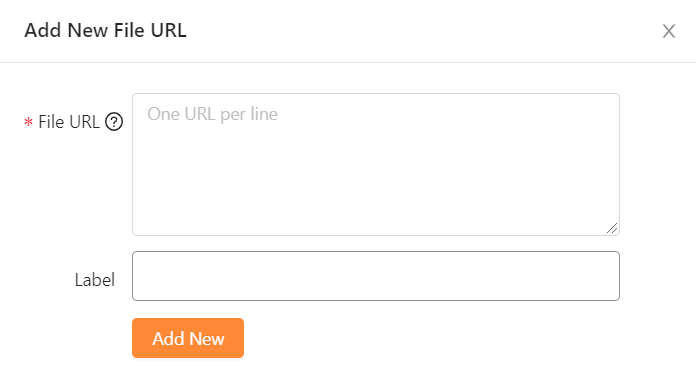
Step 3: Insert your videos URL and Label (optional), then press Add New.
Step 4: You’ll be redirected back to the File Protection tab. Here, click Manage passwords to generate passwords to unlock protected files.
You can choose to auto-generate or generate your custom passwords.
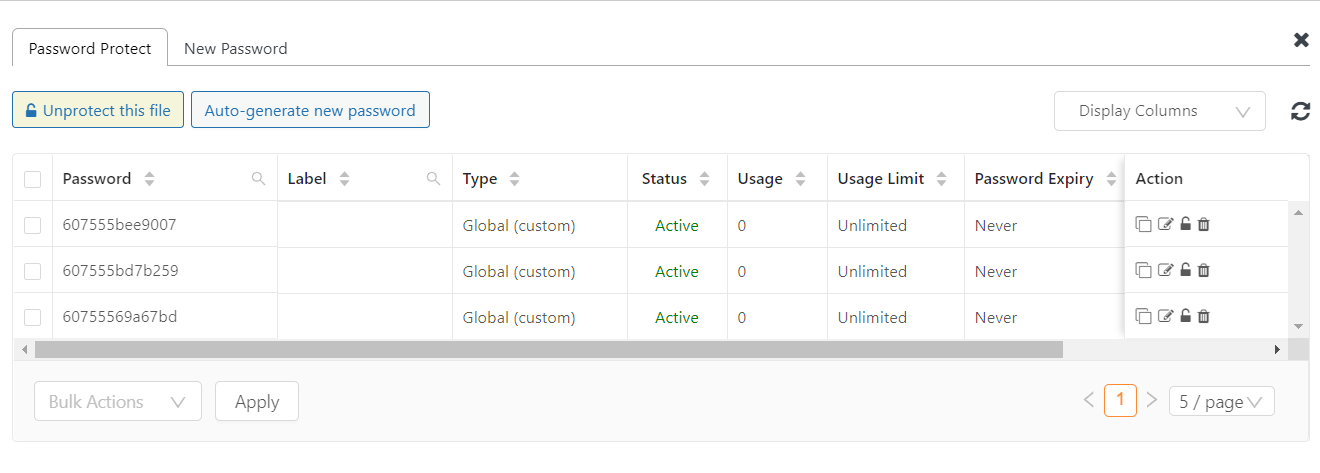
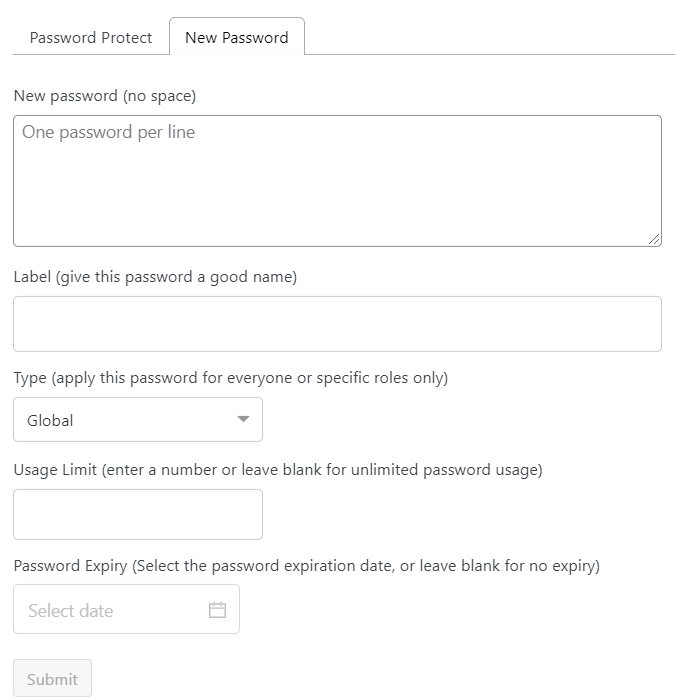
That’s it! From now on, when people try to access your videos via original links, they’ll see a password form.
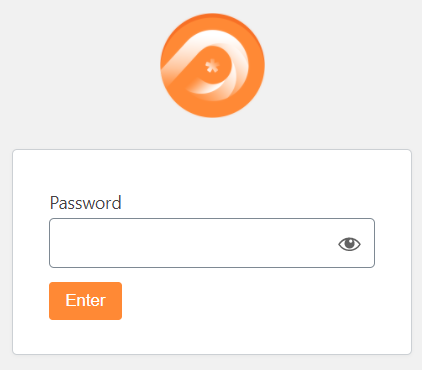
How about Preventing Videos From Downloads?
The 2 mentioned methods are useful in protecting your videos from direct access. However, when users have permission to access these files, they should be able to download them.
At this point raise the question if there are any methods that can assist you prevent your videos from downloading. The answer is yes with the Prevent Direct Access plugin and its Protect Videos extension.
You can learn more about how these plugins work by checking out this documentation.
Password Protect Your Videos Today!
Protecting your valuable files, including videos, becomes a top priority for your business. Among several security methods out there, using a password form stands out to be the most common one.
If you want to display a password form when users access your video’s URLs, the PPWP Pro plugin and its Smart Restriction will suit your needs.
In case you’d like to protect your embedded videos in content, using PPWP Pro is all you need.
At a higher level, you might want to protect your videos from unauthorized downloading as well. The Prevent Direct Access Gold plugin and its Protect Videos extension are worth your consideration.
Are you ready to protect your valuable videos? Let’s get started now!
