User profiles on your WordPress site include tons of useful data, from profile photo, email, name to bio information, and social links. If you run a personal website, there would be no worry about these factors. However, in case you need to grant people access to your site, it’s of significance to control user data efficiently.
Whenever a person signs up on your WordPress site, his information will be stored in a database. You can manage all the profiles under the Users section right in the WordPress dashboard.
Out of the box, besides basic actions like adding new users, removing default roles, or creating custom roles, it’s possible to import and export WordPress user data with the support of plugins. As a result, you can use it offline for direct contact or forthcoming marketing campaigns.
There are 2 ways to import and export user data, either the main profile information like email, roles, photos, etc. or the passwords of your protected content. Let me show you how to make these tasks easier.
When and Why You Should Export or Import WordPress User Data
The default WordPress import and export tool just allows you to upload or save pages, posts, media, products, and other types of content. However, it’s unable to include user data in the imported or exported files.
So why do many people seek ways to import and export their WordPress user data? These are the most common scenarios in which you might find yourself:
#1 Merging multiple sites
You own more than one WordPress site or you have just purchased another one for SEO reasons. However, managing separate websites takes you a lot of time and effort, especially when you own multi-author or membership sites. It’s recommended to merge them together for easier content and user base management.
Every single of these sites contains a huge number of users. And each user profile saves a great deal of useful data such as emails, names, roles, or even the content they created. It would be inconvenient and create such a poor experience if you require users to recreate their profiles on the new site.
Automatically shifting all users from the existing website helps save you time. You can have access to this information from only one place.
#2 Offline access to user contact information
WordPress stores user information under the Users section in your admin dashboard. You have full control over their credential details and what they’ve done on your site there.
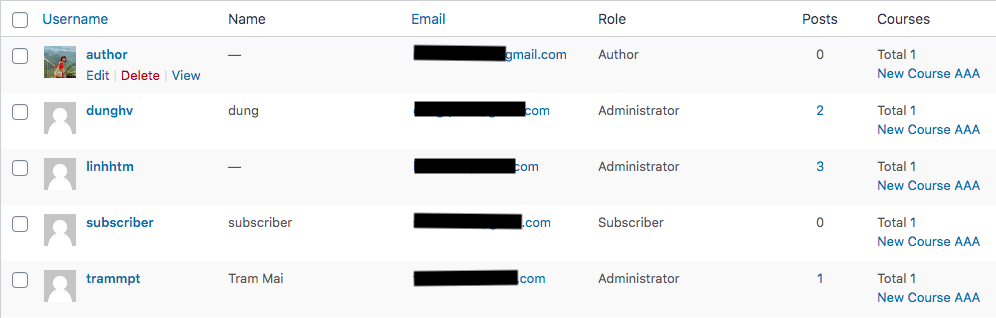
However, what if your marketing team needs to contact subscribers or customers, they have to log in in order to get their emails. Making use of offline access to user data reduces the time spent on building an email list or optimizing your CRM.
What’s more, keeping a raw CSV file of your user profiles supports you in backing up the website when it gets hacked. You won’t need to worry about losing important user data since you can import this file again after the website is fixed.
#3 Password data of protected content
Aside from importing and exporting user data of emails, roles, profile photos, etc., you can do the same thing with passwords assigned to your WordPress protected content. In other words, instead of recreating thousands of passwords manually from the backend edit screen, you’re able to import them from a CSV file to your site.
If you already have a list of existing passwords to apply to your content, importing them to your WordPress site helps protect content automatically as well as saving a lot of time and effort. You’ll no longer need to think of new strong passwords or copy the passwords from the offline file and paste to the pages or posts.
How to Import and Export WordPress User Data
The easiest way to import or export data of your WordPress user is to use a plugin. Trusted by over 40 thousand site owners, Import Export WordPress Users should be your way to go.
To get started using Import Export WordPress Users, you have to install it in your WordPress site. Simply log into your WordPress admin dashboard. Then click Plugins → Add New and search for the plugin name in the keyword box. After that, install and activate the plugin.
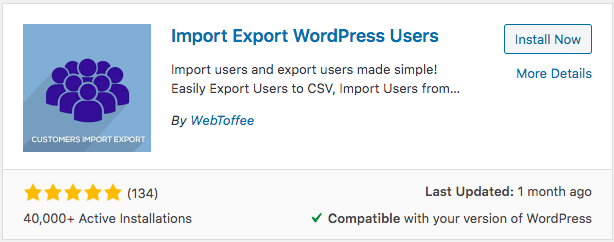
Importing user data from a CSV file
Upon installation and activation, the plugin is inserted directly to your Users section on the admin left-hand navigation menu. Follow these 3 simple steps to begin importing user profiles:
- Head to the second tab of User/Customer Import
- Click Choose file and select an excel file from your computer
- Hit Upload file and import
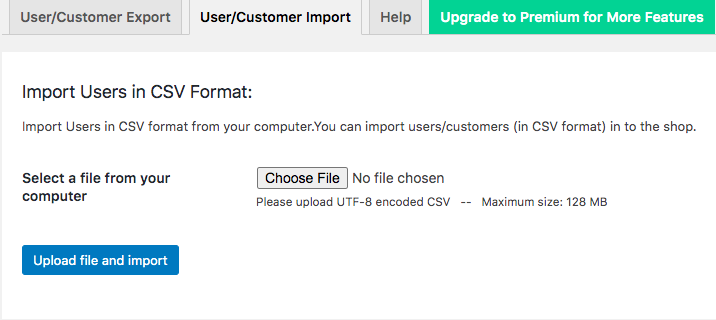
Before uploading, you’re required to create a CSV file with detailed user information so that rows in the file can match with user fields. For instance, each WordPress profile includes Username, Name, Email, Role, Posts, Courses. Your CSV file must have 5 rows corresponding to these fields.
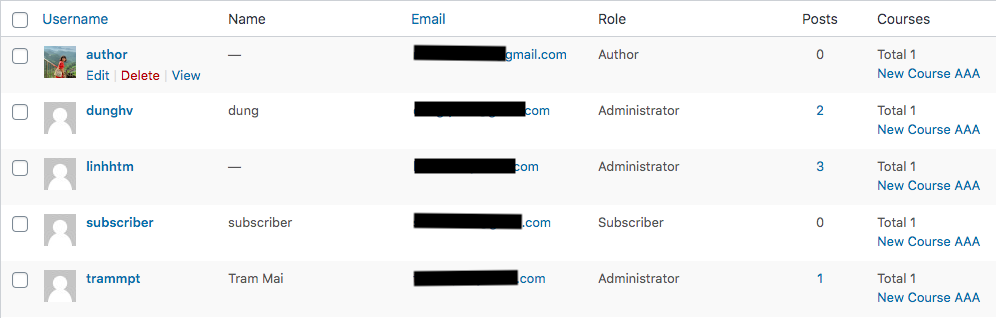
Exporting user data to a CSV file
Head to the User/Customer Export tab in case you plan to keep an offline version of your user and customer data. It’s possible for you to decide roles to export, rather than all users.
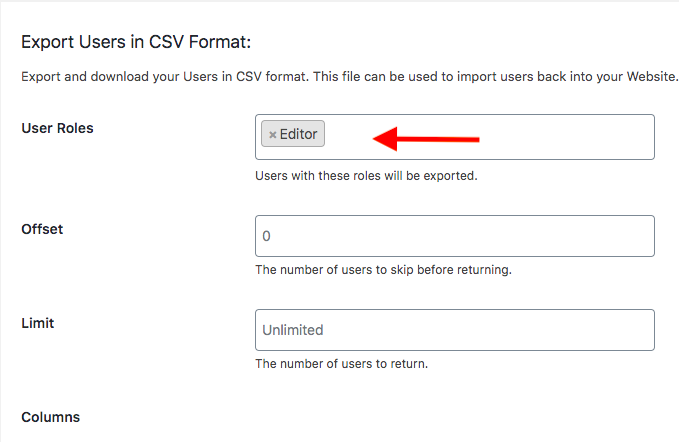
You’re enabled to choose which fields to export too. The Import Export WordPress Users plugin checks all the columns by default. Adjust the column names to make them easier to read and more user-friendly.
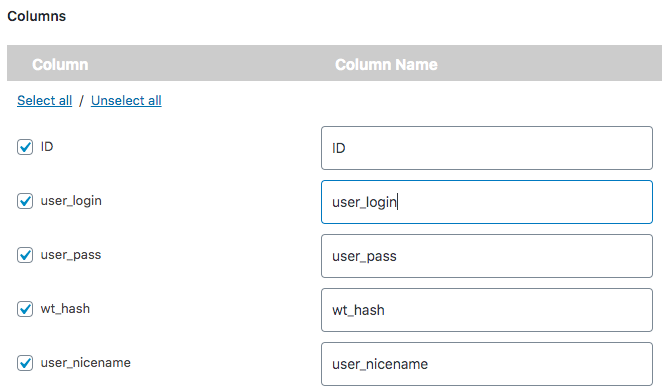
In addition, the plugin supports moving data in WooCommerce stores. This means that your customer data including account information or order history can be saved in a CSV file with no hassle.
Exporting physical addresses without limitation, Import Export WordPress Users proves a perfect plugin for uploading WordPress user data to your site or saving it offline in a CSV file.
How to Import or Export WordPress Password Data
Password Protect WordPress Pro and its Password Suite extension are handling importing and exporting passwords so well. The main plugin allows you to lock WordPress content with passwords. The required extension, meanwhile, helps import and export unlimited passwords between a CSV file and your site back and forth.
These imported passwords can apply for individual pages, posts, or the entire website.
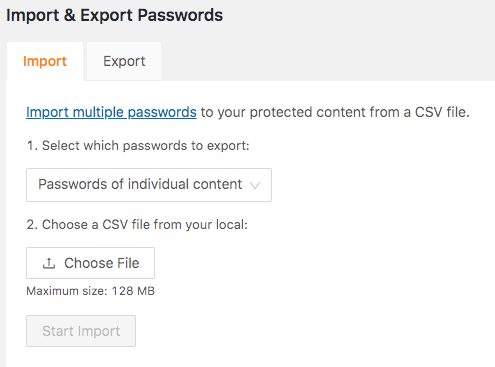
This guide shows how to install and use the plugins to import and export passwords of WordPress protected content.
Import passwords to protected content
- Download and install the PPWP Pro plugin and Password Suite extension
- Go to the Import & Export section under Password Protection WordPress
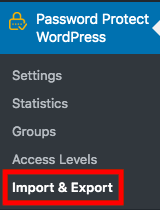
- Select the type of passwords you intend to import from your computer. They can be passwords for pages, posts, or the entire website.
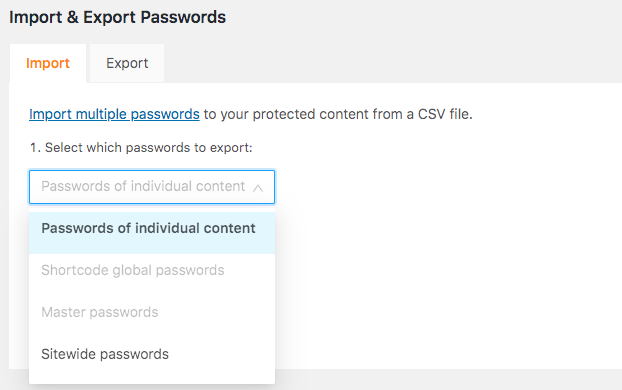
- Hit Choose File and pick your desired one
Similar to the Import Export WordPress Users plugin, you must create a CSV file containing the main information before importing them. Here is an example of how your password excel looks. The columns post_id, type, password, is_activated are required while values in usage, usage_limit, and expired_date can be optional.
Please note that if your pages and posts are not already secured by the PPWP Pro plugin, the imported passwords won’t apply for them. However, the plugins still save these passwords in the database. Once your content is locked, these passwords will be automatically added.
Export passwords of protected content
It’s extremely straightforward to export passwords of your locked pages and posts. Just select the type of passwords to save in a CSV file then hit the Export button.
Besides passwords of protected pages and posts, you can also download and store passwords to secure parts of the content or the entire website with ease.
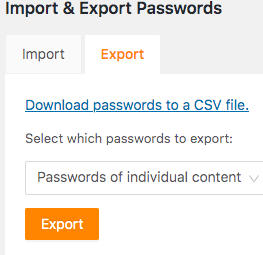
Import and Export WordPress User Data and Password Data
Importing and exporting WordPress user data benefit you in many ways. You will have a list of all users to contact directly without logging into the WordPress admin dashboard. It saves you from generating new passwords for single posts since you already have the list.
You can enjoy hassle-free solutions for importing and exporting WordPress user information by installing Import Export WordPress Users as well as PPWP Pro and Password Suite plugins.
Each plugin assists you in the import and export process in a separate path. The former keeps all user credential details in a CSV file while the latter focus on passwords of protected content.
Install PPWP Pro and Password Suite plugins to easily import and export passwords of your WordPress secure content today!
