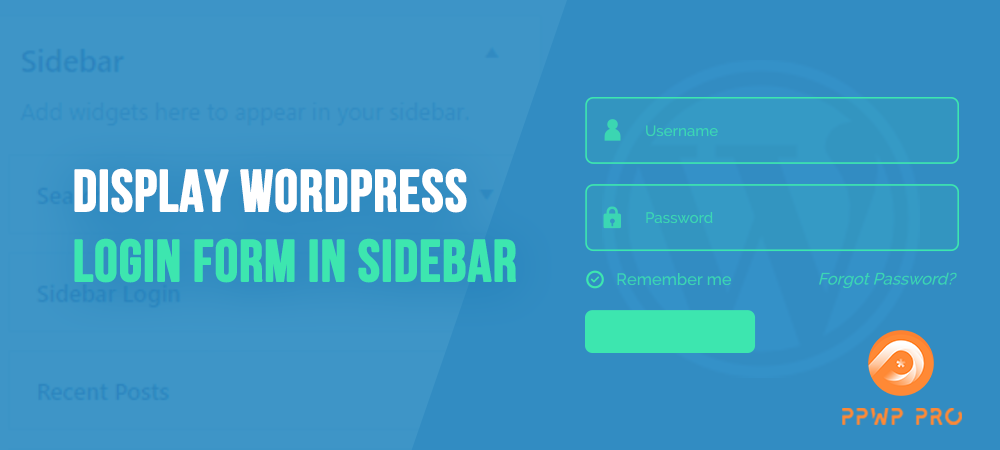An attractive login form comes across an aesthetic look on your site, yet it should also be accessible simultaneously. In fact, some users find it easy to create an account with a login form in the sidebar.
Generally, a sidebar login form helps make other pages and content more reachable. There exists a stereotype that a sidebar is always positioned at a vertical column on the side. While it’s not true, a sidebar can also locate horizontal, rectangle, or even above and below the footer section.
If you’re running a membership site and targeting high traffic to specific pages and content, you should take advantage of the sidebar login form.
This article will introduce how to display a WordPress login form in sidebar.
But first, let’s go ahead and learn how a sidebar login can help your website.
How Can a Sidebar Login Form Help Your WordPress Site?
In web design, sidebar is a “must-have” item providing users with critical information without sharing any common content. Attaching a sidebar login form has users back on rapidly accessing your site.
Frankly, it’s annoying not to log in when this form keeps appearing on screen. Somehow or other, your visitors end up signing up or logging in to the sidebar.
Using sidebar login is space saving for actual pages, surprisingly. You can save more room by placing the form in the sidebar instead of displaying it directly on a page. It’s also of service not to mess up your page layout.
Not to mention one advantage of boosting engagement with sidebar login where the visitors might otherwise be missed. Assuming your visitors want to join a comment section, they are asked for login information. In this regard, they just need to take login action in the sidebar rather than having it done on different pages.
To sum up, a sidebar login form offers users access convenience and an excellent experience on your site.
Now getting moving on to enroll in WordPress sidebar login form illustration.
How to Display Login Form in Sidebar
You’re served with two plugin options to showcase your login form in the sidebar. We’ve tried to keep the instructions short and readable. All you need to do is follow our guidelines below and make it done.
#1 Using Sidebar Login Plugin
To get started, you’ll need to install and activate the Sidebar Login plugin first.
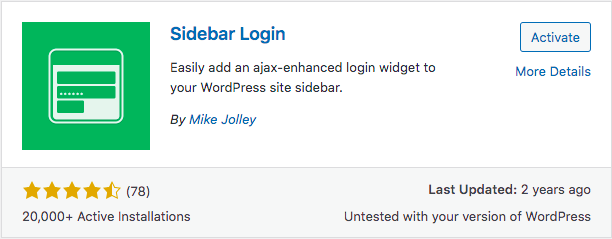
Once you’re done with activation, simply go to Appearance > Widgets under your WordPress admin dashboard.
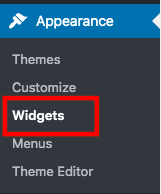
Next, drag and drop the sidebar login widget into your sidebar widget area. It will add a login form to your WordPress sidebar automatically. If you want to customize the form settings to your preferences, be ready to do this throughout your widget settings page.
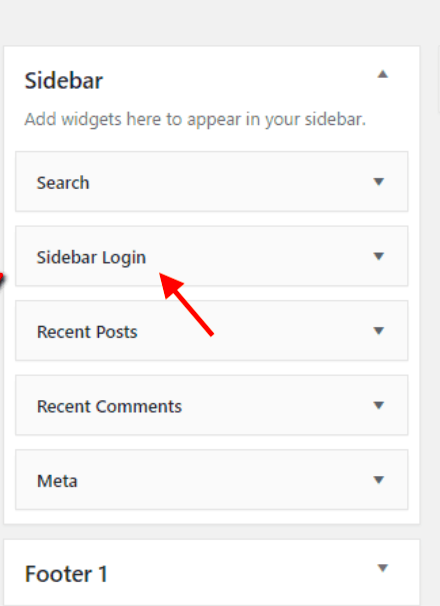
There are many available options for you to choose from, namely custom links or logged-out titles. There are also logged-in titles that users can see when logging in. For your users’ convenience, enable the Remember me button to save login information per access.
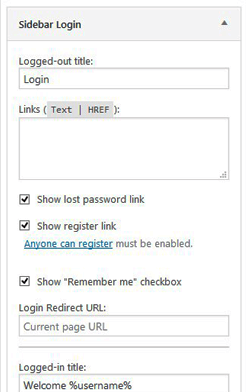
If the customization treats you well, don’t forget to click on the “Save” button and put your sidebar login into operation.
#2 Using WPForms Plugin
While Sidebar Login enables the Remember me option, the WPForms plugin offers Forgotten Password one for your users’ convenience. In other words, you can add a forgot password link in your login form so that users can quickly recover their passwords. This plugin is far more flexible to display your login form anywhere, including sidebar and footer bar. The setup process for this plugin is pretty straightforward.
As always, install and activate the plugin before customizing anything.
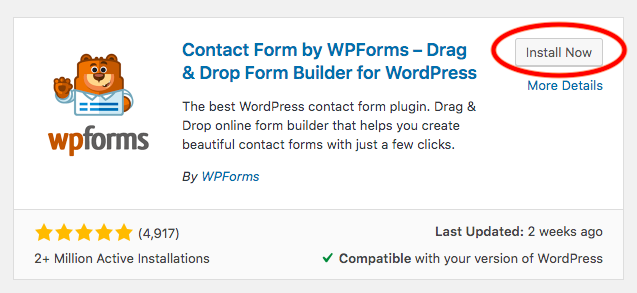
Then click “WPForms” and select Add New.
You’ll need to name your form when the setup screen pops up.
Scroll down and choose User Login Form template.
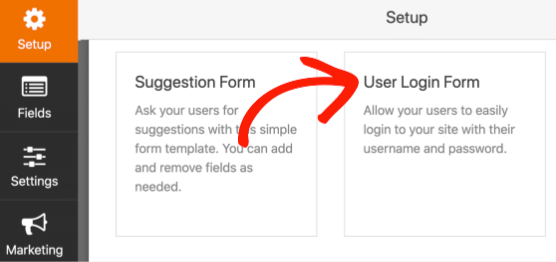
At this stage, you will see a login form appearing in the form builder with some custom settings.
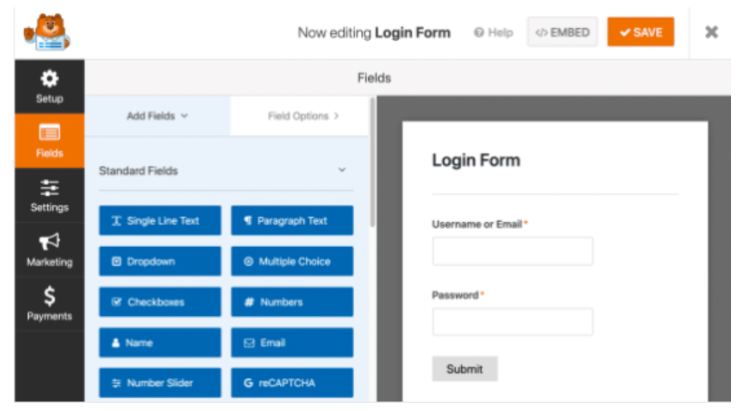
To add a forgotten password link, navigate to your Password Fields.
In the Add Fields tab, paste this code to your Description:
Forgotten your password? <a href={url_lost_password} >Click here</a> to reset it.
WPForms will handle the database connection, so you don’t need to do anything else.
If you want to control the button form and the page that users will be redirected to, simply go to Settings on the left-hand side of the form builder.
There’s a General tab, and you can change the Submit Button Text to Log in, for example. You can also type anything you want to customize a message in Submit Button Processing Text. This would be helpful for users as they can see their requests status.
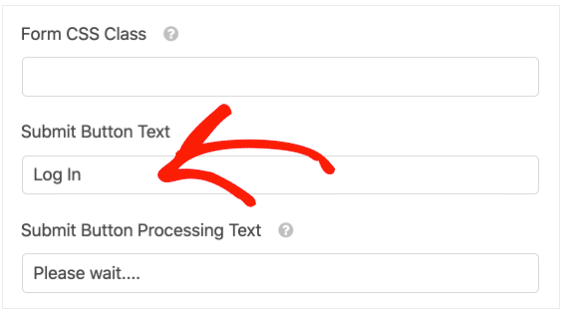
Once you’re happy with the customization, click Confirmations to review what your login form will look like. After that, click Save at the top of the form builder.
The next stage is to embed your login form in the sidebar.
First, navigate to Appearance under your WordPress admin dashboard, and choose Widgets.
You’ll see a Main Sidebar dropdown there, click the “+” button to search for WPForms.
Add the WPForms within the widget area. Select the form you want to add to the sidebar from the dropdown menu like user login form.
After that, you can see a preview of the form before making it live.
On the top right corner, click on Update to finish adding your login form in sidebar.
Here is an example of a login form displaying in sidebar from embedded.
What if you want to make a login form in the footer bar? No worries, WPForm is ready for you to do that.
Also, choose Widgets from Appearance. Scroll down to find the Footer bar section. Expand the footer bar menu, press “+” and then repeat the same step as above. Sounds easy, right?
Have you Tried Out Your Sidebar Login Form?
Upon these two plugins, which do you prefer to display your WordPress login form in sidebar?
Admittedly, both offer simple solutions to customize and display your sidebar login form. While Sidebar Login plugin allows you to customize logged-out or logged-in titles, WPForms enables you to add forgotten password links and customize the login processing message. No matter which plugin your choose, neither of them will disappoint you.
Having a sidebar login form for your site and specific pages is advantageous to your users. They can log in within the sidebar without redirecting to a login page. This would also help save room for your actual pages. That means a sidebar login doesn’t account for much space or mess up your page layout and theme. Hence, a sidebar login form makes your site more accessible and gets back on a smart layout.
What are you waiting for but not learning how to display your WordPress login form in sidebar with our instructions?