Want to change the WordPress login URL but don’t know how and where to start?
This article will help you out!
Besides concentrating on how to easily change the WordPress login URL, we also point out some security issues with the default link. Plus, why you shouldn’t customize the login page URL manually is also brought forward.
On top of that, anyone using our PPWP along with the WordPress login page security plugins, you’ll find the solution to resolve potential compatibility conflicts between them here!
By the end of this article, you’ll know:
- Why You Need to Change the WordPress Login URL
- How to Change The WordPress Login URL Using Plugins
- Avoid Potential Compatibility Conflict Between PPWP Pro and WordPress Login Page Security Plugins
Why Need to Change the WordPress Login URL
There are a lot of security issues deriving from leaving your login page open to the public, including user registration spam and brute force attacks.
By default, everyone can easily find the login URL of your WordPress site by adding /admin/ or /login/ at the end of the site URL. For example: www.domain.com/admin/ or www.domain.com/login/
Since WordPress doesn’t come with any built-in solution to guard off these URLs, spammers take advantage of this to access your site, create fake accounts, and spread tons of spammy links and content.
On top of that, due to convenience, most users tend to add /wp-login.php at the end of the login URL, then save usernames and passwords to use all over again. This leaves a loophole for hackers to brute force attack your site.
Once successfully gain access to your admin area, those cyber thieves, without hesitation, will steal user data, inject malware, store illegal content, or completely shut your site down.
To avoid these scenarios, changing the WordPress login URL proves the most hassle-free and effective solution. Keep reading to discover how to turn this idea into action with the help of a login page security plugin.
How to Change WordPress Login URL Using Plugins
The most common and probably easiest way to customize your WordPress login URL is using a login page plugin. The question is, can we change the WordPress login URL manually?
Yes, you can! However, it’s not highly recommended to do so. The reason is presented below!
Changing WordPress Login URL Manually, Should or Shouldn’t?
As a matter of fact, you can adjust the login URL via FTP. However, this method requires advanced code skills to mess up with the WordPress core files. What happens if a minor error occurs while you’re modifying those files? Your hard-to-make site might be broken down forever even before your eyes blink.
Plus, WordPress will re-generate a login page file every time you update the new version. This means you’ll need to change the WordPress login URL all over again.
Most importantly, programmatically modifying your login URL can result in fatal errors with your logout screen and site functionality.
Customize WordPress Login Page URL Using WPS Hide Login
With over 900,000 thousand active users, WPS Hide Login has proved its dominance in this niche. It is developed as a sole-purpose plugin, which refers to customizing the login page URL.
WPS Hide Login is free and lightweight. It allows you to change the WordPress login URL to anything you wish without touching a bit of code.
After having the plugin installed and activated, all you need to do is:
- Log into your WordPress admin dashboard, navigate to Settings > General
- Scroll down to the WPS Hide Login section
- In the Login URL field, input your new custom URL
- In the Redirection URL field, type in a specific URL where users will be redirected to. We recommend entering an error like 404 or 503.3. Hit “Save Changes.”
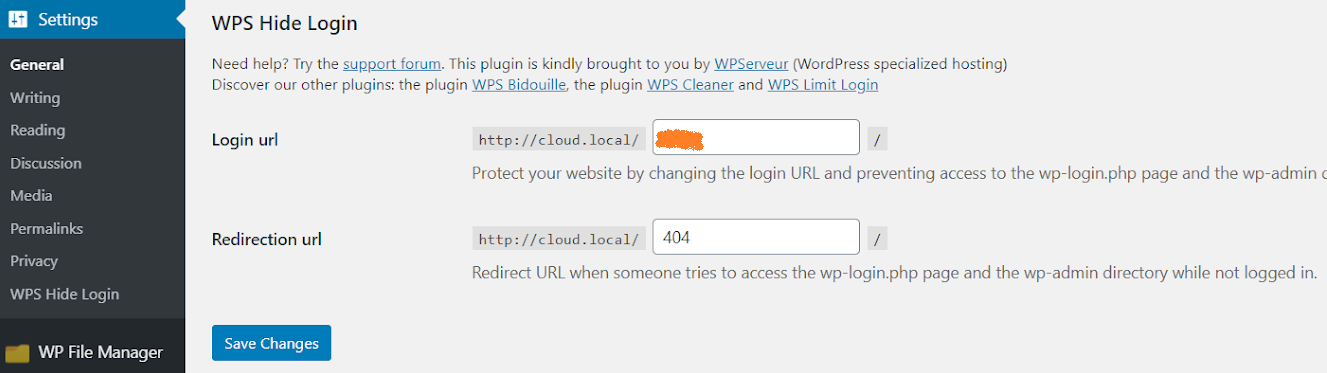
The new custom link should be unique that no one can guess. From now on, you can use this custom URL to log into your site while the default one will be disabled.
Anyone trying to access the login page using the default login URL will be redirected to this URL https://domain.com/404. If you want to switch back to the default login link, just deactivate WPS Hide Login.
Note: As soon as WPS Hide Login gets activated, you will be unable to access the old login screens. By default, it will take you to www.domain.com/login/ for entry.
Avoid Potential Compatibility Conflict Between PPWP Pro and WordPress Login Page Security Plugins
While you use WordPress login page security plugins, including WPS Hide Login or Easy Hide Login, to change the WordPress login URL, they can cause some compatibility conflicts with our PPWP plugin. As a consequence, PPWP Pro might not work properly.
To resolve that problem, PPWP Free allows enabling custom form action under the Password Protect WordPress > Advanced tab since version 1.4.5.1.
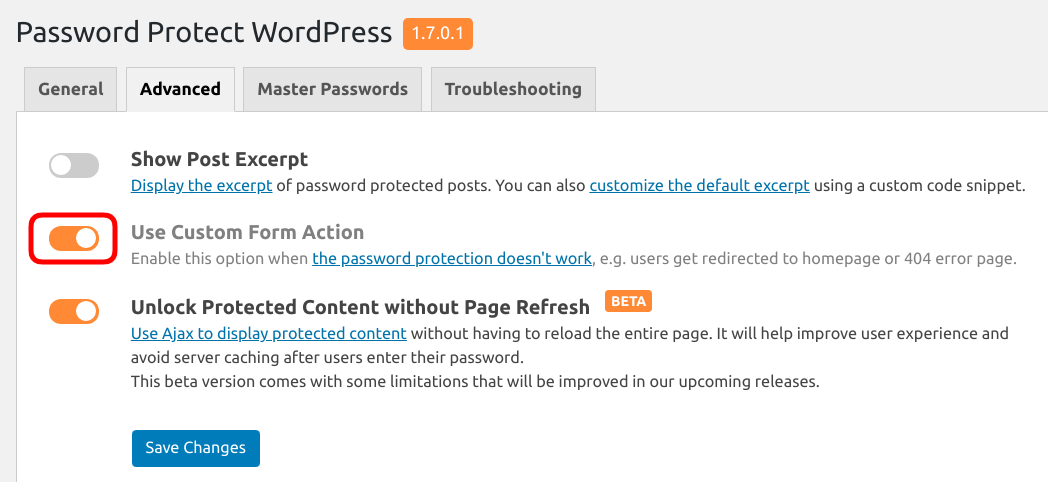
For version 1.4.5 and lower, you can simply add this code to your (child) theme functions.php to solve this issue.
Conclusion
Your WordPress login page serves as the gateway to let you access the admin area. To strengthen your site security, it’s crucial to add a custom login page URL to WordPress. This not only helps reduce the user registration spam but also protects your site from brute force attacks.
We’ve shown you how to change the WordPress login URL using WPS Hide Login, as well as ways to avoid compatibility conflicts between PPWP and WordPress login page security plugins.
If you have any questions about this topic, feel free to drop us a comment below!
