You’re in high spirit to land something fantastic in search engines, yet run into a “This connection is not private” error message. Isn’t it annoying?
There’s no doubt about that. It must frustrate your surfing experience. Not to mention you’re blocked from desired content. This might come across as urgent if you’re chasing the information available on a preventable page only.
Frankly, “This connection is not private” is a common error that most Internet users hit at least one time, but many of them don’t even know why this happens and how to fix it. That’s why this article comes up.
We’ll introduce you to what a private connection error is, why it appears, and how you can troubleshoot it on your own.
- What is “This Connection is Not Private” Error?
- What Does “This Connection is Not Private” Error Look Like on Different Browsers?
- How to Fix the “This Connection is Not Private” Error Yourself
What is “This Connection is Not Private” Error?
First, every secure HTTPS website owns an individual SSL certificate. Standing for Secure Sockets Layer, SSL is a data security protocol that generates an encrypted link between a web server and a web browser.
Once you’re trying to access a website, your browser sends a request to your hosting server, asking for certificate approval. Your server will validate if the target site’s certificate is up to current privacy standards.
If the certificate set up is incorrect, data will not be encrypted properly. That’s when the browser fails to verify whether the site is safe to visit. In this regard, it pops up a warning message to inform you of the issue.
Some users are frightened about this error; however, it’s not really a big deal. Your browser is just trying to prevent you from accessing an insecure site; otherwise, your personal data could be susceptible to online threats.
What Does “This Connection is Not Private” Error Look Like on Different Browsers?
Not always does the “This connection is not private” message appears the same per browser. It’s up to the web browsers, operating system, and certificate configuration will the error be demonstrated differently.
Google Chrome
If Google Chrome can’t authenticate a certificate, it will show a large red exclamation mark telling you that “Your connection is not private”.
Attackers might be trying to steal your information from example.com (for example, passwords, messages, or credit cards).
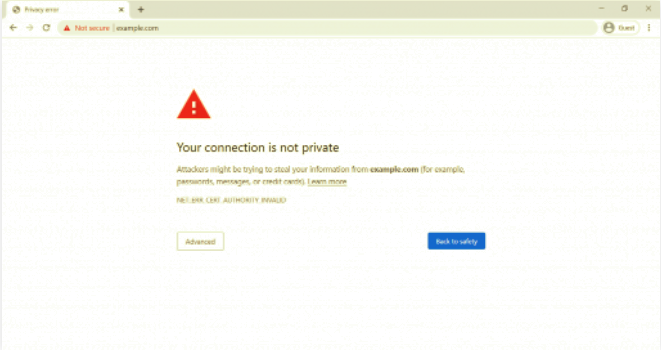
When clicking on the “Advanced” button on your left, you will see some error code that can help to tip you off the issue exactly.
- ERR_CERT_SYMANTEC_LEGACY
- ERR_SSL_VERSION_OR_CIPHER_MISMATCH
- NET::ERR_CERT_AUTHORITY_INVALID
- NET::ERR_CERT_COMMON_NAME_INVALID (this happens when there’s a mismatch between the certificate and the domain)
- NET::ERR_CERT_DATE_INVALID
- NET::ERR_CERT_WEAK_SIGNATURE_ALGORITHMT
- NTE::ERR_CERTIFICATE_TRANSPARENCY_REQUIRED
- SSL certificate error
Mozilla Firefox
If you catch an invalid certificate on Mozilla Firefox, you will see a message with a cross out red lock like this.
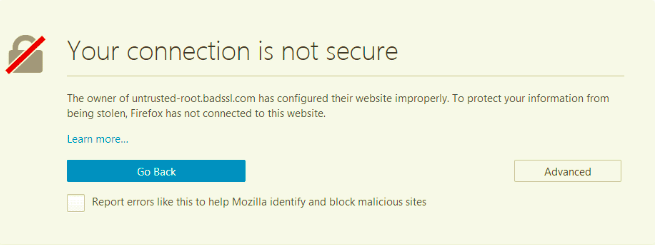
Also, some common error codes are available in the advanced option in Mozilla Firefox.
- MOZILLA_PKIX_ERROR_ADDITIONAL_POLICY_CONSTRAINT_FAILED
- SEC_ERROR_EXPIRED_ISSUER_CERTIFICATE
- SEC_ERROR_EXPIRED_CERTIFICATE
- SEC_ERROR_UNKNOWN_ISSUER
- MOZILLA_PKIX_ERROR_MITM_DETECTED
- ERROR_SELF_SIGNED_CERT
- SSL_ERROR_BAD_CERT_DOMAIN
Microsoft Edge
Interestingly, “Your connection is not private” error in Microsoft Edge and Opera looks exactly the same as Google Chrome.
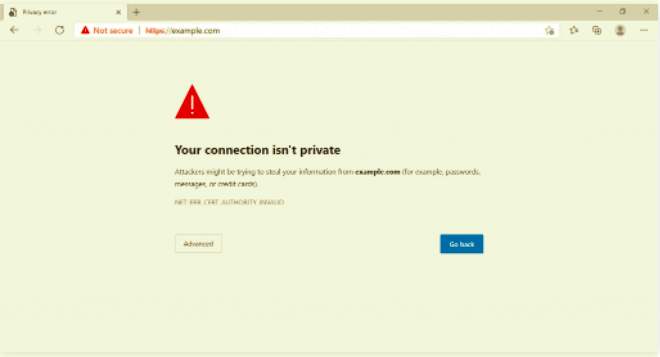
- NET::ERR_CERT_COMMON_NAME_INVALID (this happens when there’s a mismatch between the certificate and the domain)
- Error Code: 0
- DLG_FLAGS_INVALID_CA
- DLG_FLAGS_SEC_CERT_CN_INVALID
Safari
If there’s any incorrect certificate set up, the “This connection is not private” error is presented as the same as our title.
This website may be impersonating “example.com” to steal your personal or financial information. You should go back to the previous page.
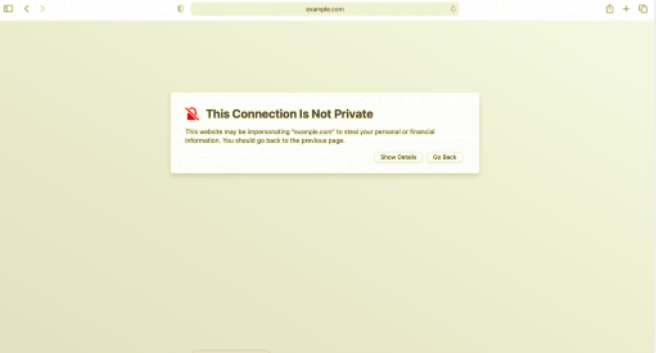
Unfortunately, Safari doesn’t show up any error codes for you to pinpoint the issue like other browsers.
Now you know what a warning privacy error looks like in different browsers, it’s time to move to the troubleshooting section.
How to Fix “This Connection is Not Private” Error As a Visitor
The error is derived from either a client-side problem or a server one (expired SSL certificate, wrong format, etc). While only the site owners can fix the SSL certificate error, there are a few ways for you to fix “this connection is not private” from your front end.
Try Reloading the Page
It seems to be the oldest trick but reloading the page can typically help resolve most issues. Somehow or other, the “This connection is not private” error is not an exception to this method. Chances are, your SSL certificate is reissued, or something was haywire in your browser.
Noticeably, in case you failed in the first reload attempt, try re-opening the entire browser, and reloading the page.
Avoid Public Wifi
Believe it or not, you’re more likely to encounter a private connection issue in a public network. Simply understand, the issue arises since public wifi doesn’t run over secure HTTPS, but HTTP instead. When you perform a transaction on a public connection, your information is not encrypted properly. That’s why the browser shows up a warning message.
Besides, this error should occur when you’re trying to access an HTTPS site before signing in a portal’s terms and agreements. If that’s the case, here are some easy tips to bypass it.
- Connect to a public Wifi
- Open a window and run through a non-HTTPS site like http://example.com
- Here’s a sign-in page showing up. You’ll need to accept the terms and then log in. Once signed in successfully, you can browse to the site run over secure HTTPS as normal.
What if there’s no sign-in page opened? Please force sign-in by typing 1.1.1.1 into your browser.
Try in Incognito Mode
Another shortcut to fix ‘This connection is not private” is to open the browser in incognito mode. This method won’t save any site data or history access so that you can identify where the root cause is. If this tip doesn’t work as expected, take a look at your browser’s cache in a moment, which may be the problem.
Clear Your Browsing Data
Your browser allows you to store and track the website you browse. But when the browser memory fills up, the connection flaw might get in. If you believe it’s a caching issue that causes the privacy connection error, try to clear your browsing data in 5 common web browsers.
Check Your Computer’s Date and Time
You might not expect it, but a wrong date and time system could drive a connection error.
To explain, your browser counts on your computer’s date and time to check the SSL certificate validity. Incorrect time and date can lead to an issue with the validation process. Your browser might be mistaken for verifying the certificate is expired while it’s still valid. So, make sure that your computer’s clock is configured correctly to fix the “This connection is not private” error.
Here are two ways to alter a computer’s date and time in Windows and macOS operating systems.
For Windows, navigate to Settings, and select Time & Language > Date & Time.
- Turn on Set time automatically and Set time zone automatically. Check if the date and time are updated correctly.
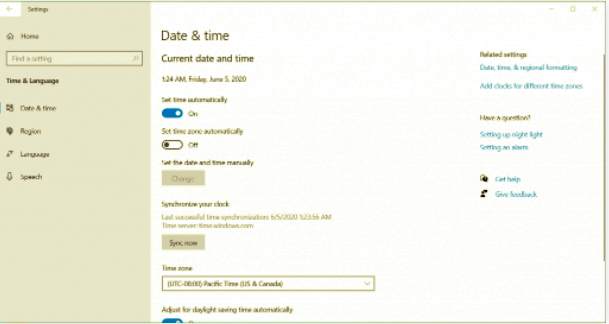
- Refresh the website and access it again.
Regarding macOS operating system, go to Apple menu and choose System Preferences.
- Select Date & Time, and mark the checkbox Set date and time automatically.
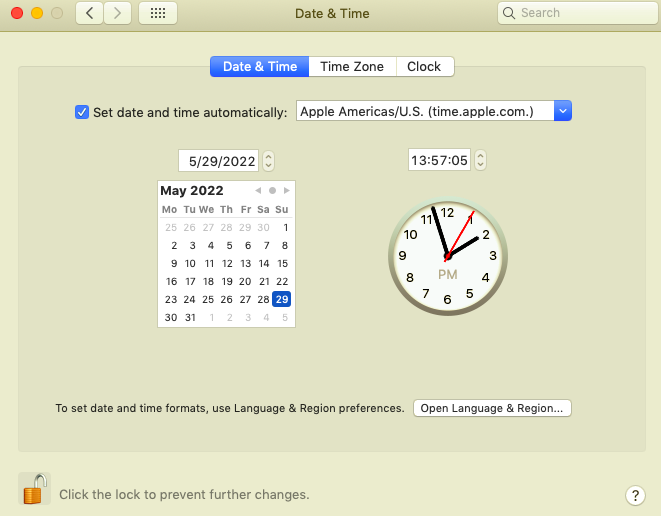
- Move to the Time Zone tab to enable Set time zone automatically using current location.
- Revisit the website and see if the issue has been rectified.
Check Antivirus Software and Disable VNP
The assumption that VNP and antivirus software bring about connection disruption shouldn’t be ruled out. Sometimes, this software and web security programs override and conflict with your network, blocking SSL certificates and connections. To this extent, try to temporarily disable the antivirus software and VNP. Then, browse the site once again. If the error is no longer there, you’ve caught up with the right cause.
Manually Proceed with Caution (Not Really Recommend)
Whenever you’ve failed in every method, you can still proceed to access the site at your own risk. Note that once you choose to ignore the message, you’re putting your private data and even money on the edge of stealing. In case you’re in an urgent in which you need to reach desired content at any value, just go ahead with caution.
In Google Chrome, click on the “Advanced” button and select Proceed with (the website’s domain name). This way, you can bypass the private connection error and hit the insecure site.
Bypass SSL Certificate Error Using Google Chrome Shortcut (Not Recommended)
In the event that you don’t want to be interrupted back and forth, give a try to ignore the SSL certificate error.
This method can only fix the private connection issue temporarily. In other words, it put the warning on a silent mode. Indeed, the issue is still being around, and stops you from accessing unsafe sites.
To proceed with SSL certificate bypass on Windows, follow the instructions below:
-
- Right-click on Google Chrome shortcut.
- Click Properties, put the following code after the quotation marks in the Target field: ignore-certificate-errors.
- Don’t forget to click OK to save your changes.
At this stage, if you see the error code NET::ERR_CERT_COMMON_NAME_INVALID reveals, simply select Proceed to bypass it.
After all, refresh the browser and reload the website. The error message is no longer there.
You can also bypass the SSL certificate error by typing the following address in Chromes’ bar:
chrome://flags/
Scroll down and find “Allow invalid certificates for resources loaded from localhost” to have this function enabled.

Ready to Fix “This Connection is Not Private” Error Yourself?
Despite the browser’s efforts to protect you from risk, it’s not pleasant to have this happen while surfing. Especially when you’re thirsty for the target content.
The issue is mainly caused by SSL certificate errors which can only be resolved by the site owners. For your convenience, there are many ways to deal with this private connection error as a visitor.
We’ve included some easy guides helping you troubleshoot the error on your own at ease. Have a shot at them and share your experience with us in the comment section below.
