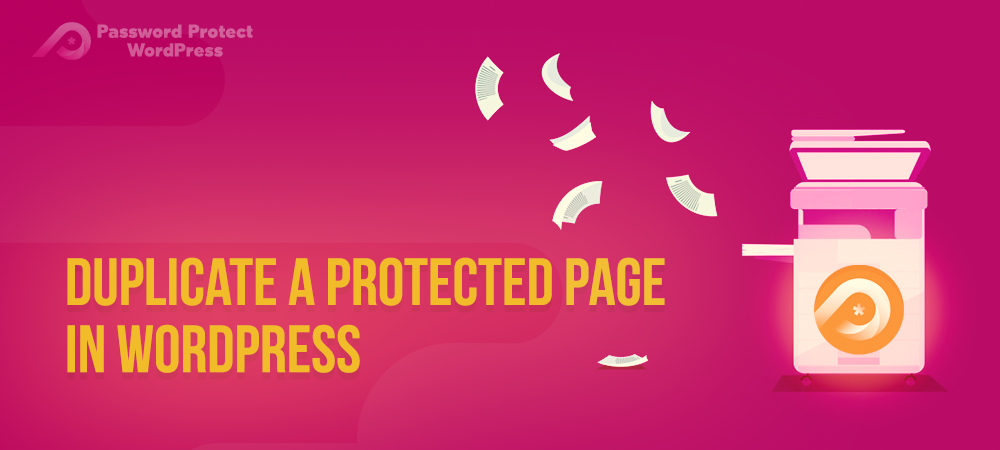It takes only minutes to create a good page and post. Bringing the good to great or spectacular, however, would be a long journey. There are so many things required, including choosing the layout, preparing insightful content, and designing eye-catching images. You have to pay attention to other detailed elements like bullet points, numbers, social media icons too.
But wait! Will you spend such valuable time recreating a new page while you already have a similar one? Trust me, it’s much simpler when you know how to duplicate a WordPress page or post.
It sounds complicated, and to some extent, it is since WordPress doesn’t have native duplicating functionality. But you won’t face any issues once carefully reading this article.
- Why You Need to Clone a WordPress Page
- How to Clone a WordPress Page or Post
- How to Duplicate a Password Protected Page
- Make Use of Duplicated Protected Pages and Posts
Why You Need to Clone a WordPress Page
When duplicating a certain page, you will have the new page inheriting everything from the original one and especially, look exactly the same. A duplicate page enables you to work on it without affecting the current version. This helps reduce errors happening while editing the existing page. The cloned page functions in the same way as a page template for future uses. You no longer have to worry about recovering the previous layout and content if you accidentally make a mistake.
What’s more, a cloned WordPress page saves you a lot of time when adding a new page or post. Since you already have the template, it takes very little effort to adjust the content and change SEO elements.
When it comes to WordPress page duplication, you have multiple solutions to choose from. With a good development knowledge base, most developers will use code to solve their problems. Others decide to clone a page in Bulk to reduce complexity. Non-tech-savvy, on the other hand, lets plugins handle the job. This is the quickest way that removes the risk of errors.
This post will focus on how to use the Duplicate Page plugin to clone a standard as well as a protected page in WordPress.
How to Clone a WordPress Page or Post
Trusted by millions of WordPress users, Duplicate Page has become the most popular plugin to easily duplicate pages, posts, and custom post types. The guide below walks you through steps to use the plugin.
- Log into your WordPress admin dashboard
- Click Plugins → Add New and type “duplicate page” in the keyword box
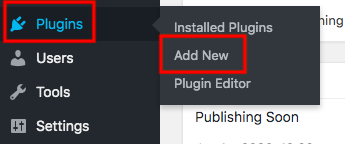
- Install and activate the plugin
- Head to Pages or Posts and select the page you wish to clone
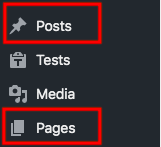
- Hit Duplicate This option under each post edit button
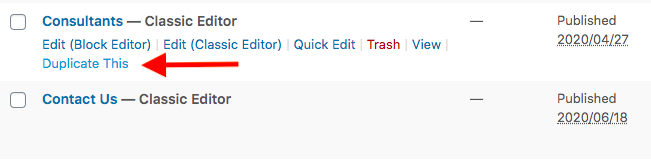
A new page or post will be created immediately. It’s possible for you to duplicate pages and posts via other options such as right in the post edit screen or a new item added to the post listing page. Still, you must upgrade to the Pro version to access these useful functionalities.
Noticeably, the duplicated content will be saved as drafts by default. However, you can select a custom status for them, including Publish, Private, and Pending.
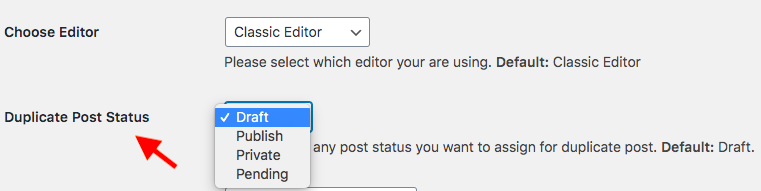
If that page or post is protected by another plugin, you should consider which protection plugin that can automatically protect the new duplicated as well.
How To Duplicate a Password Protected Page
Recognized as the most comprehensive content protection plugin, Password Protect WordPress Pro essentially locks pages, posts, and custom post types with passwords. It is well compatible with the Duplicate Page plugin. In other words, if your content is password protected, the cloned page will follow the same status too.
Take these 3 steps to clone a password protected page
Step 1: Password protect the content
Firstly, download and activate the PPWP Lite and Pro plugins. For the Lite version, you can go through the same process of installing Duplicate plugins: Click Plugins → Add New → Type “password protect WordPress” → Install and activate
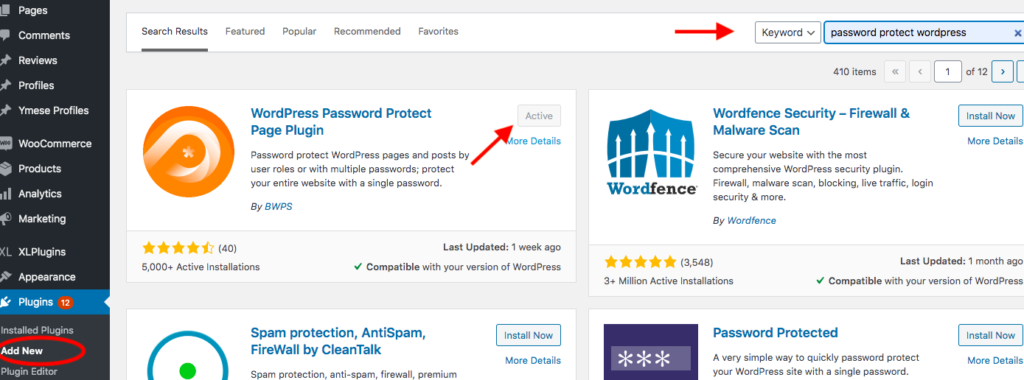
The Pro version requires you to download PPWP plugin from the website. Then, go to Plugins → Add New → Upload Plugin and select the plugin zip file.
Step 2: Password protect your WordPress page
There are 2 different paths you can take to lock a page or post with passwords, either while editing the content or on the page list in the WordPress dashboard.
- Visit Pages or Posts and find your desired content
- Create a new page or edit an existing one
- Look for the Password Protect WordPress and add new passwords.
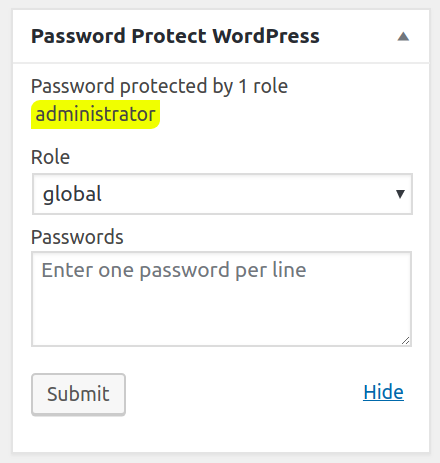
The roles define which type of logged-in users are allowed to enter the password and view the content. Global means anybody can use the password while Roles restrict access to specific user roles only.
Rather than going to individual posts, you can manage your passwords from the page list in the backend dashboard. In the Pages or Posts section, you need to
- Click the Password protect link

- Hit the Password protect this page button
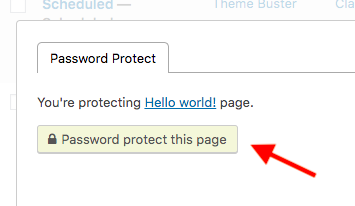
- Auto-generate a new password or add your own ones
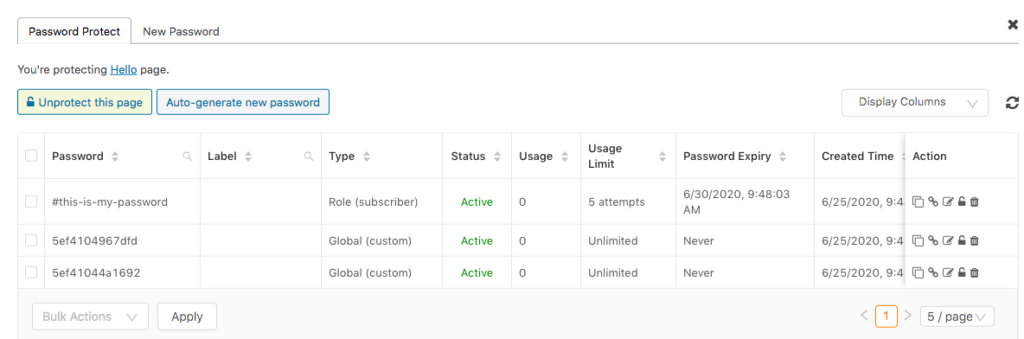
Step 3: Duplicate the protected page
Once the page is password protected, you’re able to clone it at any time. Follow the same instruction in How to clone a WordPress page or post section above.
Bear in mind that, although the duplicate page is secure, it won’t have any passwords. You have to go to the new page edit screen or the password management popup to add a new password for it.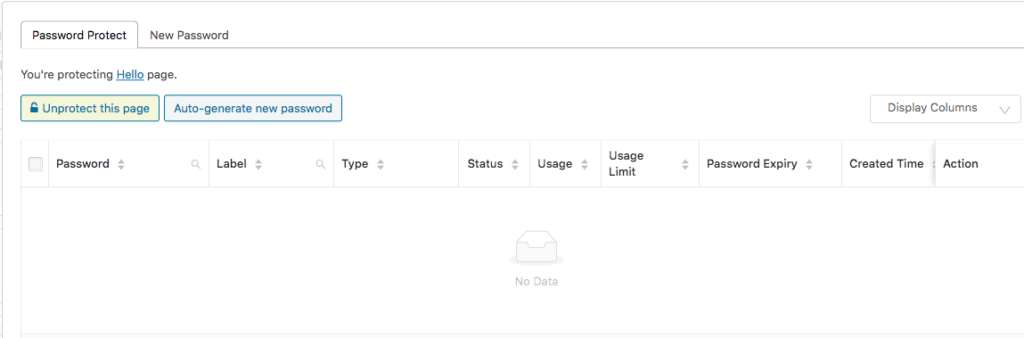
Make Use of Duplicate Protected Pages and Posts
Duplicate pages benefit you in numerous ways. The original page can be used as a sort of template. So you can avoid recreating a page or posts that might take a lot of time and effort.
There are different methods to apply to clone pages such as adding code to the functions.php file or duplicate pages in Bulk. We recommend using Duplicate Page plugins to simplify the process.
If you intend to make another version of a protected page, just install the Password Protect WordPress Pro plugin and let it handle the job. Remember to password protect the page before duplicating it.
Still have a question about how to clone a password protected page? Let us know in the comment section below.