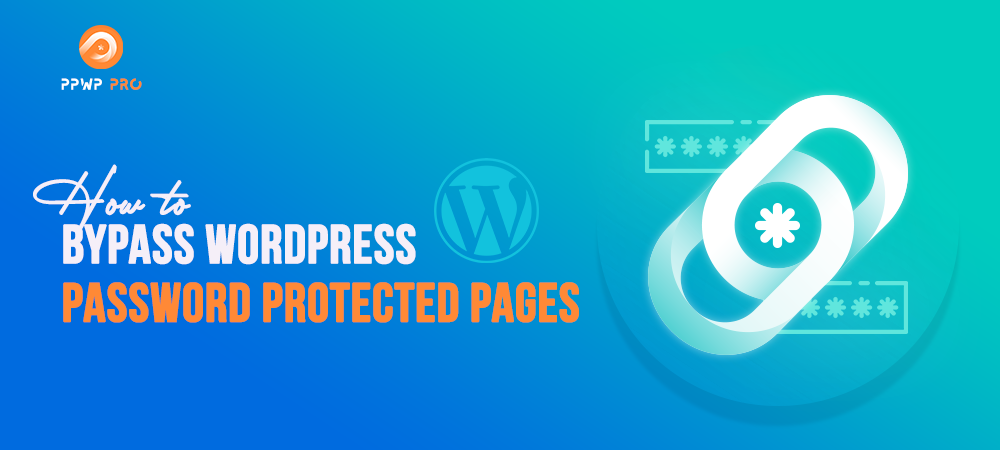There definitely comes a time when you need to restrict public access to your premium content. It could be your family’s private blogs, or your portfolio, which can be accessed by certain people only.
At this point, password protection seems to be an ideal solution. The common workflow would be something like this: you password protect your private pages and hand out passwords to authorized users.
But do you know there are more optimized ways to grant access to your protected pages?
Have you ever heard about direct access links or role whitelisting methods?
If not, dive into them with us.
Let’s get started!
When Will You Need Bypass Password Protection?
There are many scenarios when you need to allow users to directly access your premium content without having to enter any passwords.
Promotion Programs
Imagine that you’re selling digital products. This August, you’re going to run a promotion program for loyal customers on your website.
You intend to offer discounted products for a limited time.
Which is the best way to do so? Does a password protect your discounted product page and then grant access to those with correct access codes?
Don’t challenge your loyal customers this way!
But send them direct access links or whitelist their user roles to have access to your private product pages.
It helps deduct the possibility of entering wrong passwords and missing the chance to get discounted items.
Portfolio sites
As a freelancer or a web designer, you serve your portfolios online, but they must be shown to your clients only. In this case, password protection is just the ticket.
However, you shouldn’t let your potential clients enter passwords to access your portfolios. It doesn’t bring a good user experience.
Under this circumstance, sending your potential clients direct access links would make everything much easier. Just a click and they’ll see your portfolios presented.
Under Development Websites
When your sites haven’t been ready to launch yet, what would you do?
How do you hide all development works from the public eyes?
It’s essential to search for a suitable method to protect your under-development sites until official launches.
Well, a suggested flow would be:
- Protect the whole site from public access. You can use password protection.
- Accordingly, all users who land on your under-development site will be prompted to a password form.
- Allow administrators, editors, or any roles you’d like to view your site in the front-end without entering passwords.
It saves you a lot of time from entering passwords whenever previewing your articles on the front-end.
How to Bypass WordPress Password Protected Pages
When searching for how to bypass WordPress password protected pages, there are a few support threads guiding you on coding solutions. However, those solutions aren’t scalable or secure.
If you aren’t tech-savvy, everything is even harder. That’s why we’d like to introduce you to a powerful plugin called Password Protect WordPress (PPWP) Pro.
With the PPWP Pro plugin, you can create Quick Access Links for all content types, i.e. entire site, single pages, and content sections.
You can also whitelist specific roles to access your premium content without entering passwords.
Bypass WordPress Password Protection Using Quick Access Links
Basically, a Quick Access Link (QAL) is a page URL that contains an access token.
While you need to enter passwords when accessing original page URLs, clicking on QALs would take you directly to the premium content.
These links provide users with a much better user experience. In a world where we have had a ton of things to take into account, having to remember any passwords would be a nightmare.
It’s when QALs come in handy. You don’t have to learn by heart or save any passwords. When it comes to links, you can always have bookmarks on your browsers.
For example,
- Original URL:
https://passwordprotectwp.com/demo/protect-pdf-files-from-downloads/ - QAL: https://passwordprotectwp.com/demo/protect-pdf-files-from-downloads/?ppwp_ac=eyJwYXNzd29yZCI6InBhc3N3b3JkcHJvdGVjdHdwIn0=
Let’s jump into steps to create QALs for your premium content. Suppose that you’ve already installed PPWP Lite and PPWP Pro plugins.
Step 1: Protect your private content with the PPWP Pro plugin.
To do so, simply navigate to Pages, Posts, or any Custom Post Types sections. You’ll see a Password Protection column added.
Click on the “Manage passwords” button to open a popup where you can protect your pages just with a click.
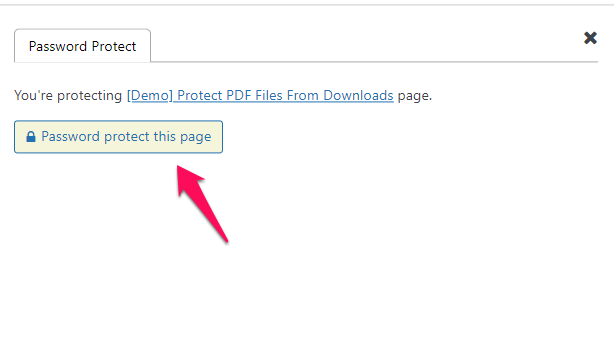
Step 2: Create passwords
After pressing the “Password protect this page” button, you’ll see a new screen display where you can create new passwords as well as manage created ones.
To create new passwords, you can press “Auto-generate new passwords” or switch to the “New Password” tab to customize your own passwords.
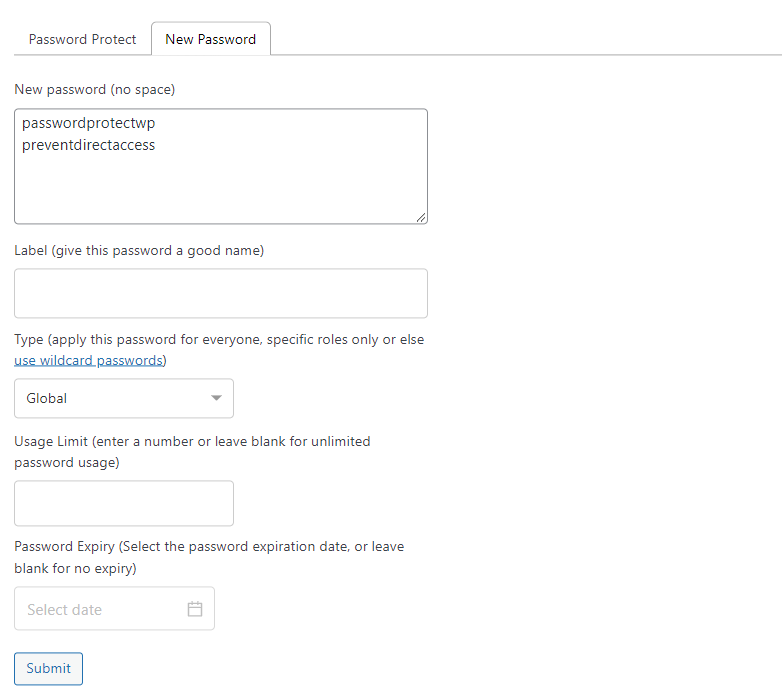
Step 3: Copy QALs
Each created password will be associated with a QAL.
To copy QALs, click on the icon as per our attached screenshot.
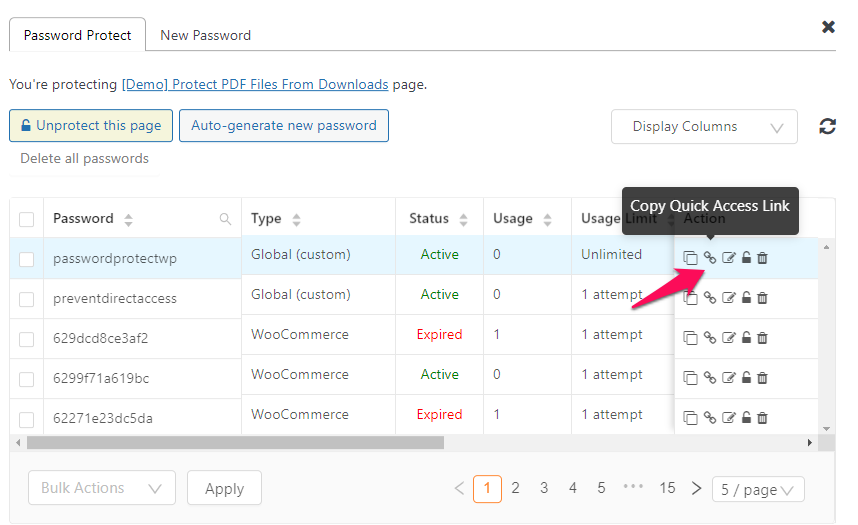
For more information on how to create QALs with PPWP Pro, see the tutorial video below:
Whitelist WordPress User Roles Access Password Protected Content
Besides QALs, you can bypass WordPress password protected pages by the PPWP Pro plugin using whitelisted roles.
PPWP Pro provides features for you to allow users who logged in to your site with specific roles to access protected content without entering passwords.
The function works when you need to allow admin users or editors to access premium content in the front-end without hassle.
All you need to do are:
- Password protect your pages with the PPWP Pro plugin
- Allow specific user roles to access your pages directly by setting whitelisted roles under PPWP Pro’s settings page.
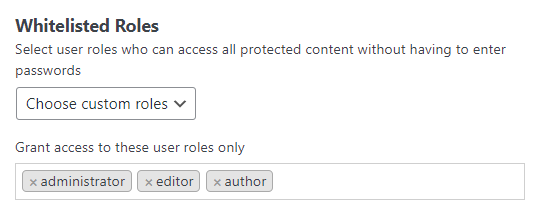
Bonus Tip: Whitelist IP Addresses to Access Entire Sites
What if you want to build an intranet website, which is accessible to those coming to your office only?
Should you use a membership plugin?
No! Don’t make it more complicated. Everything is much more straightforward with the PPWP Pro plugin.
Here is a step-by-step guide on how to run intranet websites with no effort.
Step 1: Password protect your entire site with the PPWP Pro plugin.
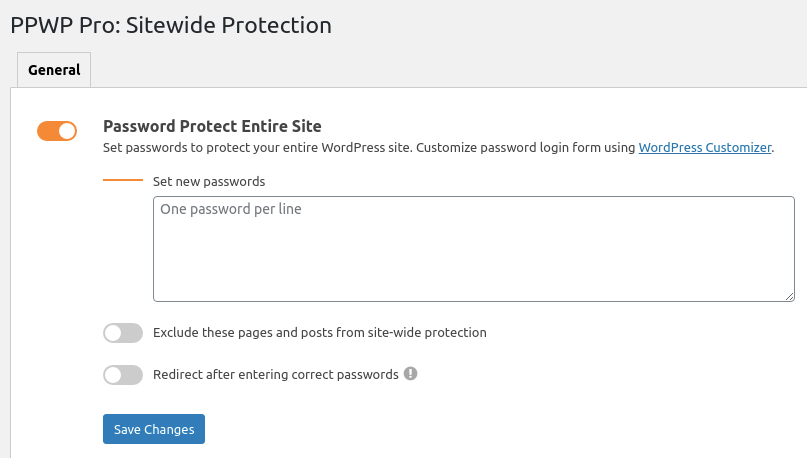
Step 2: Grant specific IP addresses access to your protected site using a custom code.
That’s all.
Say Goodbye to Passwords!
Apparently, Quick Access Links bring password protection to a higher level.
Coding solution requires technical knowledge and poses potential risks to your site.
In the meantime, our PPWP Pro plugin helps you handle all the hassle by providing a user-friendly UI. All you need to do is copy QALs associated with created passwords and send them out.
This way, your users just click the links to access your premium content. No need to remember passwords or struggle with forgetting passwords issues.
Alternatively, you can grant users access to your protected content by whitelisting their roles or their IP addresses.
Which solutions do you prefer?
Let us know in the comment section below!