As an online business owner, you need to understand the principle of the single site and WordPress multisite to manage your website more effectively. Both are the methods to administer a separate site or multisite for your own business or your clients.
Now, we will go through two terms’ definitions and discuss the advantages and drawbacks of each.
- WordPress Single Site
- Overview about WordPress Multisite
- How to Set Up a WordPress Multisite Network
- When You Should Use WordPress Multisite
- How to Add a New Website to the Multisite Dashboard
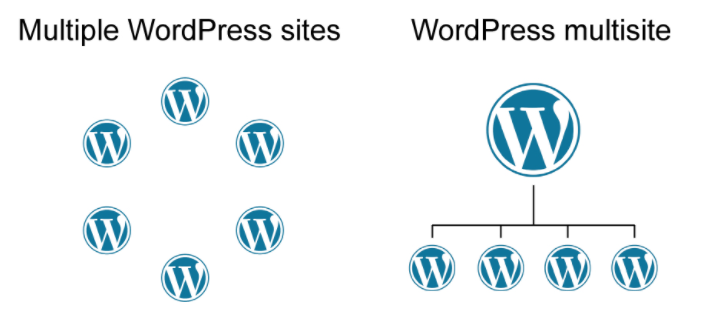
WordPress Single Site
This is just a regular WordPress install with a dedicated domain name. It can help owners control only one site with one activated theme. A single site may be the best option for you if you don’t/do not want to share the database of users with other sites.
Pros of WordPress Single Site
Most WordPress plugins are invented for WordPress single sites and can run efficiently there since these sites work independently.
So, the administrator can add any themes or plugins and edit user profiles on an individual site with ease.
Whenever there is a hack or downtime on your server, you just need to focus on fixing them as soon as possible.
Cons of Single Site
Despite bringing to us a lot of benefits, the single site also contains some noticeable drawbacks.
In case of testing a new theme or plugin feature, it is difficult for a single site administrator to activate it. Since this can be done through the Super Admin user.
Someday, your online business develops and expands. You cannot manage each of your separate sites. It will take much of your time and effort.
Then, let’s find out the new method to help you create and run multiple sites on your server using the same WordPress installation.
Overview about WordPress Multisite
WordPress Multisite refers to a WordPress functionality that can help you create numerous websites, boost your digital business, and manage thousands of your subsites. In other words, you can completely run all sites from a single dashboard and manage the entire network as a Super Admin.
WordPress Multisite comes with various standout features. All content on pages, posts, and uploaded media is unique to each site on the network.
Moreover, it enables you to create a network of subdomains, like http://wp.example.com, and directories, like http://example.com/wp/. Also, you will have a separate domain for each website on the network. It is much easier to replicate the functionality across a network of websites.
Advantages of WordPress Multisite
There are many reasons why using WordPress Multisite is beneficial to business owners.
With the regular website admin, you can control only one site on the network. The Super Admin, meanwhile, lets you quickly access all websites at once and manage them right from the WordPress dashboard panel. As a Super Admin, you can also supervise the accessibility of subscribers or contributors who want to produce blogs of their own.
What’s more, it proves the most time-saving method. With WordPress Multisite, you will be able to install new themes and plugins once, make them available to all websites on the network, and also easily customize the themes for all sites.
Another feature is the ability to create websites and online shops intended for specific languages, regions, and currencies.
Since every WordPress installation takes a considerable amount of resources on the server, using a multisite installation will save you server space and money on hosting. Regardless of how many subsites use particular themes and plugins, they are only stored once and the optimization process can be less painful.
Drawbacks of WordPress Multisite
Every cloud has a silver lining, and so does WordPress Multisite. Before deciding whether WordPress Multisite is suitable for your own business, take a look at some of the disadvantages below.
Security issues such as an attack or data breach from hackers on one separate site can create a wave of the same problem on other sites of the network. Even big traffic on one site may drag down the speed of other sites because they all share the same database./affect the speed of other sites on the network because all sites share the same database.
Furthermore, all sites share the same user profiles. Creating the same user two times for two different sites on the network is not allowed, for example.
As I mentioned above, installing new themes and plugins once is a pro, but it can be a con. When a theme or a plugin is updated, it is updated for all sites of the network. And changing versions between sites can be complicated for web designers.
Not all plugins can work on WordPress Multisite and they can cause conflicts among your sites. That partly explains why business owners plan to change a Multisite installation into different Single sites installations.
How to Set Up a WordPress Multisite Network
Let us show you how to install WordPress Multisite network in your dashboard.
After installing WordPress successfully, it’s time to activate your Multisite network.
Case 1: You’ve Set as a Super Admin Before
To get to Network Admin:
- Log into any site on the Multisite network as a Super Admin.
- Click My Sites at the top left.
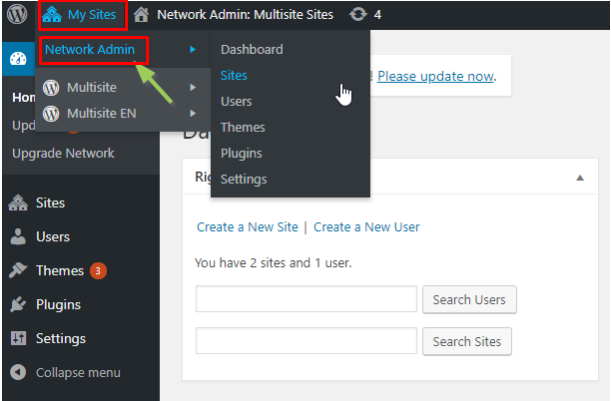
If you do not see My Sites, you are either not logged in as a Super Admin, or your multisite network is not properly configured.
Case 2: You’ve Never Set Up Your WordPress Multisite Network
Firstly, click Network Setup under Tools on the navigation sidebar.
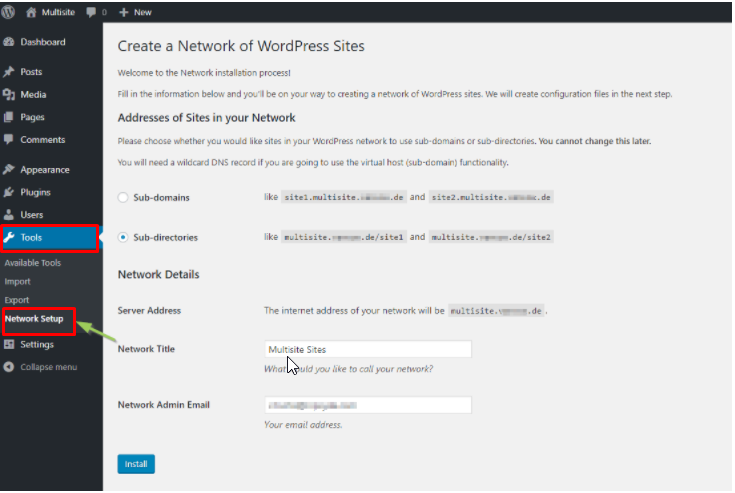
If you set up your WordPress Multisite network for the first time, you’re given the option to choose between a subdomain or subdirectory configuration. There are SEO implications here.
In the eyes of Google, subdomains are considered separate sites, while subdirectories are part of the same site – the primary domain of your WordPress Multisite network.
After you’ve made your choice, WordPress will give you some code to copy and paste into your wp-config.php and .htaccess files. Add the code to those files and save your changes.
Now, log into your WordPress installation again and you’ll see a few more changes.
Your account now has the Super Admin role with unique permissions to manage the overall Multisite network. This is different from the Administrator role, which has permissions to control everything on a single site (but not the network).
Once accessing the new Network Admin dashboard, you can manage all the sites, users, plugins, themes, and settings for the entire sites on the Multisite network.
There’s a Sites option on the Network Admin navigation sidebar for you to control the sites on your WordPress Multisite network. You can also jump between sites via WordPress toolbar shortcuts labeled “My sites” at the top of your screen.
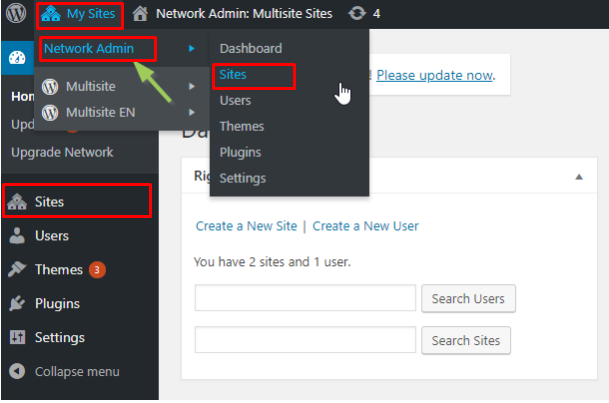
When You Should Use WordPress Multisite
Although WordPress Multisite offers various useful features, it is not always the right choice. The main concern is that the websites on a Multisite network would share the same database. In other words, you can’t back up only a single website.
Large organizations, like universities and colleges, are perfect for a Multisite network. Each department can have its own site, while a team manages the entire site network/overall network of sites.
Likewise, WordPress Multisite is a good match for multinational corporations to manage their separate site for each subsidiary efficiently.
Particularly, banks and financial institutions with a national or global network of branches, government offices with multiple departments, hotel chains, stores with multiple outlets, e-commerce companies can also use a Multisite network to power their marketing for different regions.
In addition, if you plan to scale up your business and managing them all is going to become too overwhelming, looking into WordPress Multisite is a smart idea.
How to Add a New Website to the Multisite Dashboard
The number of sites in WordPress Multisite is unlimited, so you can add as many sites as you want.
Following are some simple steps to add a new site to the multisite dashboard.
Step 1: Go to “My Sites”, click on “Networking Admin” and choose “Sites”
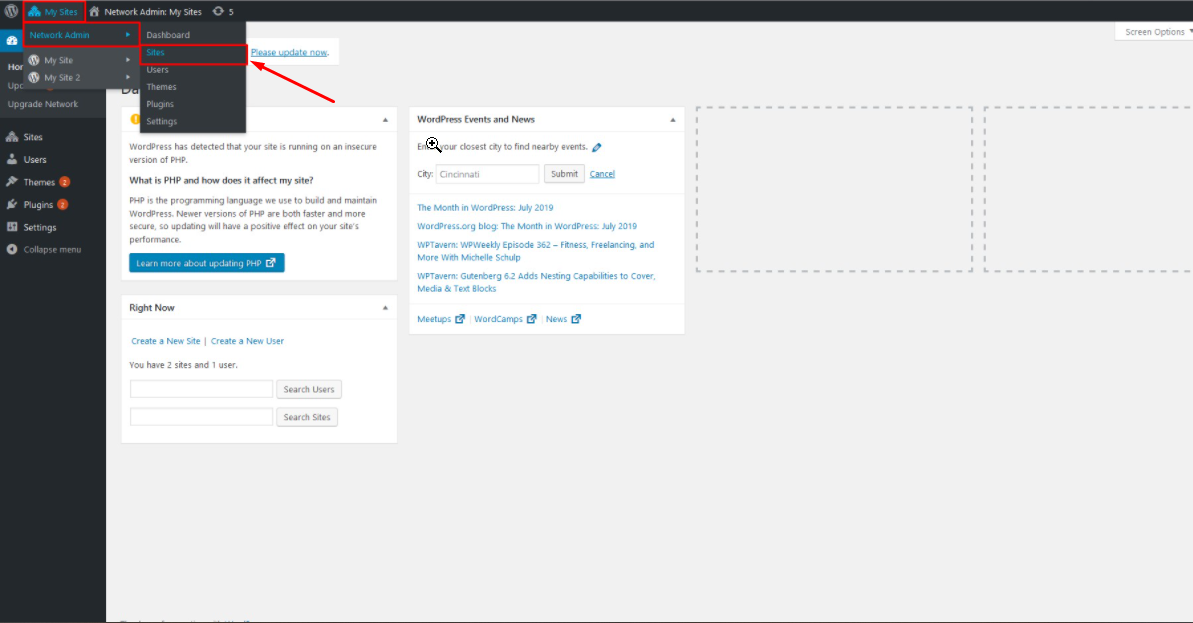
Step 2: Click “Add new”
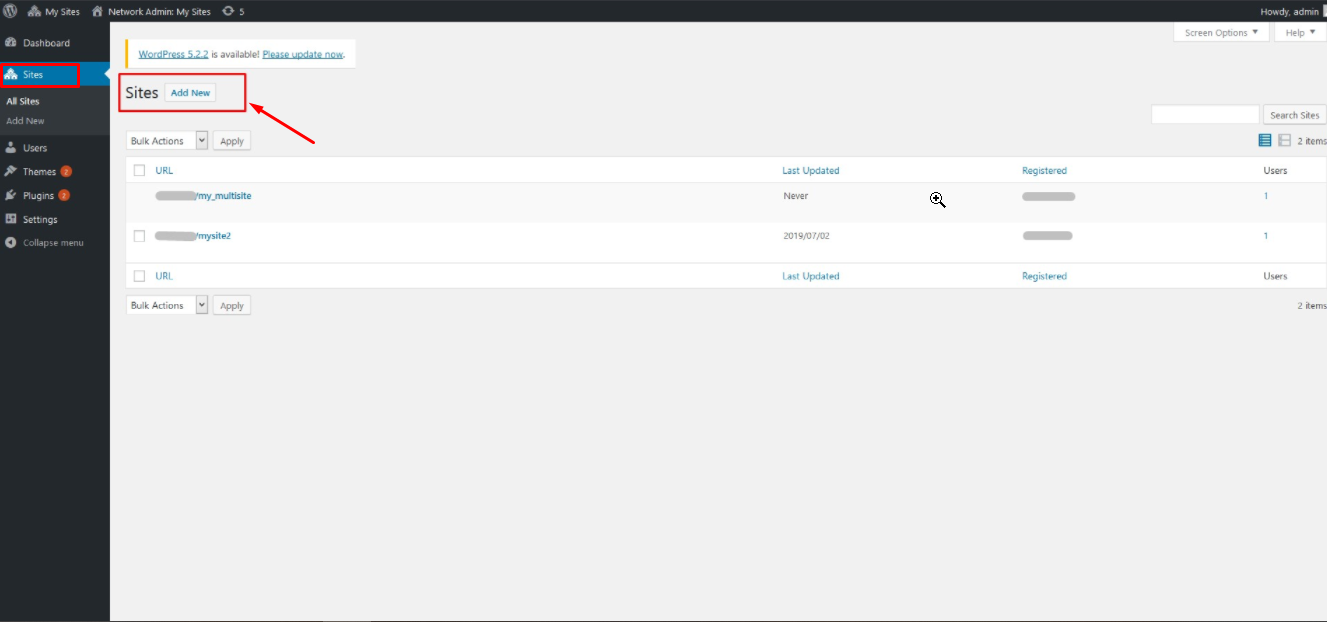
Step 3: Fill details in the blank
– Add the new URL of your new website
– Enter “Site title”
– Type the email of your new site‘s administrator
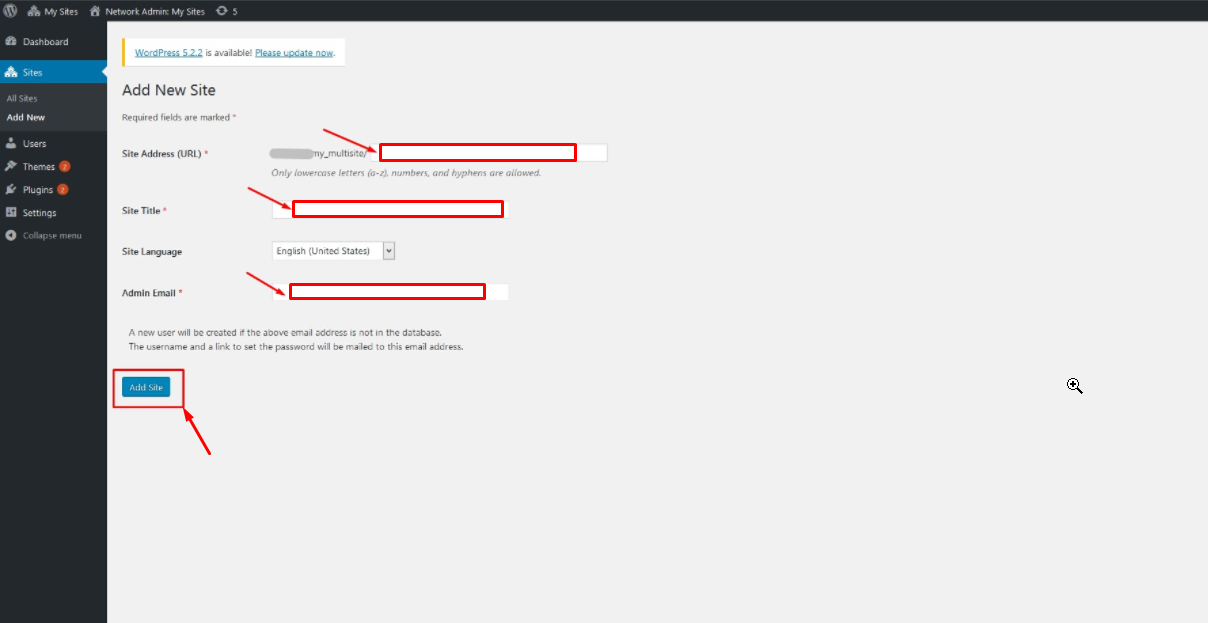
It seems easy, right?
Is WordPress Multisite or Single Site a Wise Choice?
You’ve gone through all functions of both WordPress multisite and single site. With multisite, you can create an independent network of sites for commercial purposes and manage those sites efficiently and speedily. Single site, meanwhile, slows down your control over multiple sites at the same time.
You can easily select the right solution based on your business demands through our article. In case you run multiple websites in the same industry for the same purpose or design principles, WordPress multisite is the perfect solution.
Do not hesitate to leave your comment in this post.
