SEO plugins are useful. They greatly assist us in optimizing every aspect of our site to meet SEO standards, improving its rankings on search results. They also stand out as a lifesaver for anyone who finds coding PHP, .htaccess files, and setting up robots.txt files a mystery.
Still, have you ever imagined a scenario that SEO plugins didn’t exist? Could we still be able to optimize WordPress SEO without plugins?
The answer can be arguably yes or no to some people. But the whole process will get more hassle and take more time for sure.
In this article, we’ll shed light on 7 tips to optimize WordPress SEO without plugins. For anyone thinking this is a crazy idea, feel free to skip the article.
Get Ready for WordPress SEO without Plugins
Reliable Hostings
Speed, uptime, and security play major SEO factors to get your site shown up on SERPs. Choosing reliable hosting services will give you a helping hand in optimizing these factors.
It’s highly recommended to opt for a fully managed WordPress hosting plan. Though it might cost you a bit, it can handle everything for you, such as updates, website uptime, daily backups, and scalability. BlueHost, WP Engine, and SiteGround are some renowned hosting providers you can consider.
Plus, don’t ever choose shared hosting solutions, since it can make your site a target for hackers. According to the latest WordPress security statistics, 41% of WordPress sites get hacked due to insecure web hostings.
SEO-friendly WordPress Themes
Some themes are SEO-friendly and some are not.
Since you’re going to optimize WordPress SEO without plugins, your go-to priority now should center on your theme.
Normal themes that come with a bunch of scripts will slow down your site, affecting your site performance overall. So, it’d be better if your theme is SEO-friendly and lightweight which gives your site a fast loading time.
Besides, your theme should have clean code, easy navigation, and a responsive design so that your site will look fabulous on any device.
You can find a wide range of free themes on the WordPress theme directory. For premium themes, check out CodeCanyon or look for their info and ratings in reviews from WordPress influencers.
WordPress Site Visibility Settings
To have your site ranked high on search engines, you must make it visible for search engines to crawl and index your web pages first.
WordPress has a built-in option called “Discourage search engines from indexing this site” which allows you to tell search engines not to index your WordPress site. Once this option is checked, Google and other search engines will follow your request on the spot.
Some developers tend to check that option when the site is under development or in maintenance mode. What you need to do now is logging into your WordPress admin dashboard and going to Settings > Reading, then make sure the Search Engine Visibility option is unchecked.
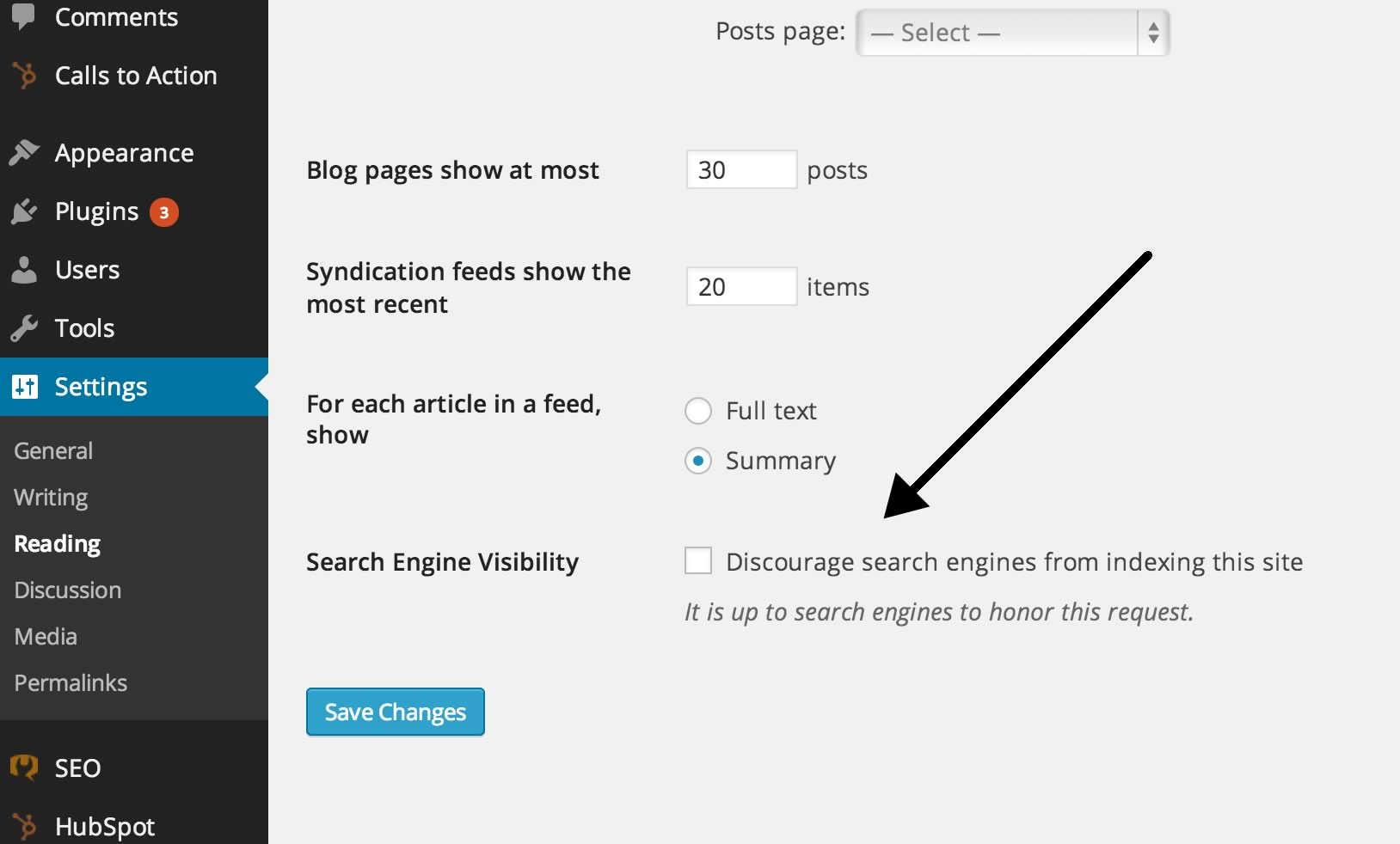
7 Tips Optimize WordPress SEO without Plugins
Carry out Keyword Research
Every SEO strategy all starts from keywords. Doing keyword research carries a lot of weight in hitting your SEO target.
Search engines based on users’ search queries to return the most relevant and valuable corresponding results. Research keywords carefully before building content helps you narrow down the ones with high search volume, low competition, and high relevance. The more relevance of your page to the search queries aka keywords, the higher chance your site gets a better rank on SERPs. This also leads to greater visibility and traffic.
Fortunately, you don’t need WordPress SEO plugins to carry out keyword research. Simply make use of your Google Keyword Planner or other free tools like Ubersuggest or SEMrush’s Keyword Magic Tool and you can find suitable keywords for your niche. Keep in mind that ideal keywords should have high search volume and low competition.
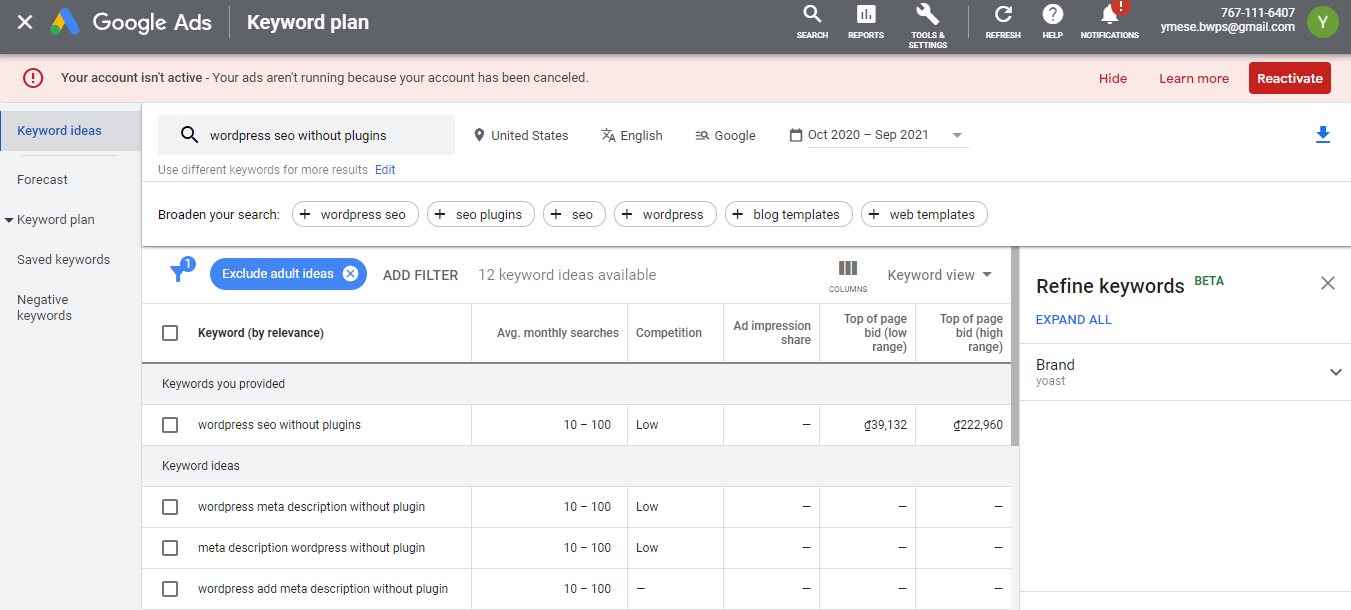
Set up SEO-friendly URLs
We can’t stress enough the importance of having an SEO-friendly URL in optimizing SEO and improving your ranking. Search engines love neat and clean URLs. Thanks to WordPress, you can create them in a snap without needing the help of SEO plugins.
Simply log into your admin dashboard, go to Settings > Permalink, then check the “Post Name” option, and WordPress will automatically generate permalinks based on the name of your post or page.
On the other hand, if you don’t configure the permalink of your blog, it will show the default example.com/?P=123 instead, which Google finds it hard to get what your post is all about.
Also, WordPress allows you to edit your slugs before publishing your post. Following are some requirements to form an ideal slug:
- Shorten your slug: 59 characters should be the perfect length for your slug. If it’s too long, Google will cut it off, making it too sloppy and unclear to describe your post effectively.
- Include keywords: the best way to create a perfect slug is just to include keywords and remove all clutters.
- Ensure readability: make your slug readable to both users and search engines by adding hyphens in between words.
Add Titless and Meta Description Manually
Adding titles and meta descriptions using SEO plugins is just a piece of cake. However, when it comes to optimizing WordPress SEO without plugins, especially providing meta descriptions, it’s a whole different story.
We will skip the vital part of the title and meta description and go straight to show you how to handle this task manually.
To add the <title> tag to your WordPress site, insert this code snippet into the header.php file of your theme:
<title><?php bloginfo(‘name’); ?><?php wp_title(); ?></title>
Among them:
- <?php bloginfo(‘name’); ?> : calls the site name you have define
- <?php wp_title(); ?>: calls the page’s title and title tag
About your WordPress meta description, add the following code snippet in the header.php file instead:
<meta name=”description” content=”<?php bloginfo(‘description’); ?>” />
This code is used for showing the homepage description you’ve set in the settings section (Settings > General). The <?php bloginfo(‘description’); ?> code requires the description from this settings, in the tag line section.
For single posts, use the code below:
<meta name="description" content="<?php if ( is_single() ) {
single_post_title('', true);
} else {
bloginfo('name'); echo " - "; bloginfo('description');
}
?>" />
Remember to make sure the meta title characters range between 60-65, including spaces, while the meta description is limited to 140-160 characters.
Optimize Content
Just writing content is not enough. You have to optimize your content to meet SEO standards. And the two processes must happen in parallel.
If you use SEO plugins such as YoastSEO or RankMath, they will do content analysis and provide you with SEO guidelines. Since you’re now adjusting your WordPress SEO without plugins, you have to bear in mind these crucial points of content optimization when you write any of your posts:
- Include the target keyword in the title and at the beginning of your blog post.
- Include the target keyword at least once in the heading (H2) and sub-headings (H3)
- Make sure you have good keyphrase density. Don’t ever stuff keywords.
- Link internally to your other posts.
- Link to external sources. Make sure the source is up to date and authorized.
- Use few semantic keywords rather than keep repeating the primary target keyword all the time.
- Add keywords in title, meta description, and image alt text
Optimize Images
“An image worths a thousand words.” Adding images to your blog post helps visualize your content. Along with that, well-optimized images can also drive a fair chunk of traffic to your site.
Good news for you! WordPress provides built-in options letting you do image optimization without any fuss, including adjusting file name, alt text, title, and description.
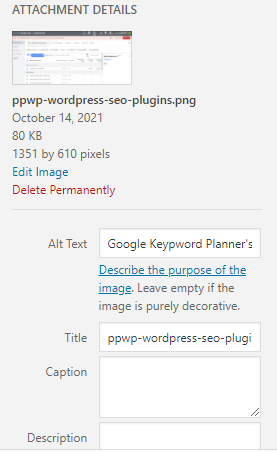
Rather than saving your images as 123.jpg, book1.png, you should give them a file name that describes the context of your content. It should be descriptive yet short. You can add hyphens between words to make your image filename readable.
How about image alt text, title, and other elements? You can check out this ultimate guide for WordPress image optimization.
Create an XML Sitemap
An XML sitemap plays a crucial role in telling your WordPress structure. Though it doesn’t boost your SEO directly, it significantly contributes to the process of crawling, navigating through, and indexing your posts and pages of search engine crawlers.
Can we generate an XML Sitemap without using plugins? Yes, definitely, you can do it manually or simply use this popular tool xml-sitemaps.com.
After that, to have search engines crawled your site smoothly, you need to submit your XML sitemap to search engines, like Google Search Console or Bing webmaster.
Boost Page Speed
Page loading time is placed among Google ranking factors. There are multiple elements that drag down your site, including large-sized images, too many plugins, and hotlinking, etc.
Using caching plugins comes as a common practice to speed up your site. Since you’re not going to use plugins, you should take these key points into serious consideration to improve the page speed of your site:
- Use a lightweight theme
- Select a trustworthy hosting provider
- Use CDN like Cloudflare or MaxCDN
- Reduce image size by enabling gzip compress
- Don’t use too many plugins. Deactivate or uninstall unused plugins
- Disable pingbacks and trackbacks
- Improve page speed with Google Speed Test tool
- Configure the .htaccess file to prevent image hotlinking
Should We Optimize WordPress SEO without Plugins?
As you can see in the article, we can optimize WordPress SEO without plugins. Some SEO factors are even configured within WordPress itself.
However, some processes require you to get involved in coding. If you’re a non-techies (actually we bet that many of you), it’s really hard, or not to say impossible to completely optimize your WordPress SEO without plugins.
There are some aspects such as breadcrumb or schema structure data that you can’t add to the WordPress site on your own.
In case you want to challenge yourself, you can boost SEO on your site manually using our recommended tips. To make the process less hassle, you should make use of plugins.
Have any questions or better tips to add? Comment them below!

