Cloud hosting allows your websites to use many cloud resources at the same time. WordPress site owners don’t need to worry about their site going down, loading slowly, or costing too much.
However, “cloud hosting” is a pretty expansive term. It can be tough to find the right option letting you host a WordPress site efficiently, in the meantime, not overwhelm you with technical complexity.
In this article, we’ll take a deeper look into the benefits of hosting your WordPress site on the cloud. We will also include the steps to set up a site on one of the most popular cloud hostings – Google Cloud platform.
Let’s begin!
- What’s Cloud Hosting?
- What Are Top Advantages of Cloud Hosting?
- How to Host WordPress on Google Cloud Platform
What’s Cloud Hosting?
Cloud hosting happens to be the newest type of hosting, but soon gets trusted by many WordPress owners. This is a fantastic option if you need a scalable hosting option at an affordable price.
While in shared, VPS, or dedicated hostings tie you to one physical location, cloud hosting allows you to pull resources (bandwidth, storage, etc.) from lots of different servers. In other words, those resources are almost limitless. Even if your website experiences a sudden surge in traffic, you don’t need to worry about your site crashing.
What Are Top Advantages of Cloud Hosting?
Following are the main advantages of using cloud hosting.
#1 Better Performance
When it comes to performance, it’s mainly about how smooth your website is. One of the major factors that affect your website’s speed is the hosting service you’re using.
Fortunately, cloud hosting does a great job in improving your site performance. It provides higher uptime, focuses on enhancing user experience and how smooth is a website flow.
#2 Privacy
Security should always be your top priority no matter what hosting service you go for, especially when online business data is essential for your business operations.
In this case, let’s go for cloud hosting. One of the most powerful features provided by this kind of hosting is data replication, where many clones of your data are stored in interlinked servers, hence preventing data loss.
#3 Scalability
One of the top benefits of cloud hosting is that it lets you scale up and scale down with ease. If your business is growing, you can scale up, and when you no longer need such large resources, simply scale it down.
#4 Reasonable Pricing
Perhaps one of the key benefits of cloud hosting with WordPress is its cost-effectiveness.
In other standard hosting options, pricing is usually fixed, and this can be bad for new websites with little traffic. In cloud hosting, however, you only pay for what you use. If you are scaling down and no longer need certain types or amounts of resources, you don’t have to pay for them.
How to Host WordPress on Google Cloud Platform
Google Cloud is one of the most widely-used cloud hosting platforms nowadays. In this article, we’ll guide you through a step-by-step guide on how to host your WordPress site on the Google Cloud Platform.
Step 1: Create a WordPress Instance
First and foremost, you’ll need to sign up for Google Cloud.
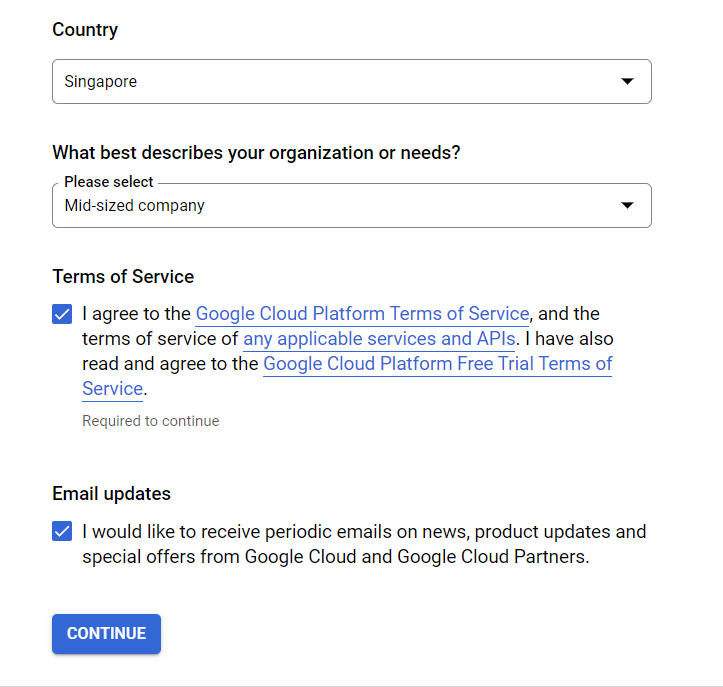
This process might take a few minutes.
If you want to check if this platform is what you’re looking for before purchasing, Google Cloud does offer a free trial for its services. You can get $300 worth of credits for your projects just by verifying your account.
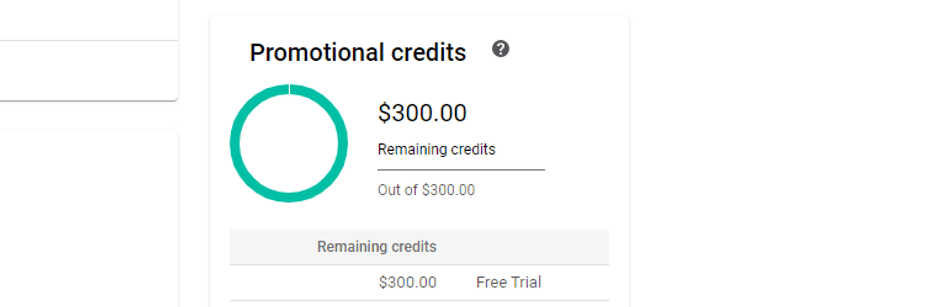
The next steps remain the same whether you decide to sign up for a free trial or not.
Navigate to your dashboard then select the Marketplace option on the top-left menu.
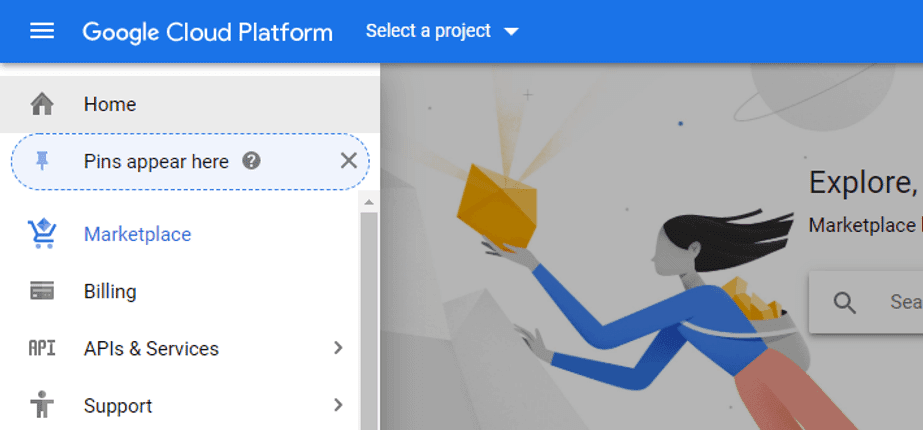
A new screen displays. Here, search WordPress and scroll down until you find the WordPress option with Google Click to Deploy as its subtitle:
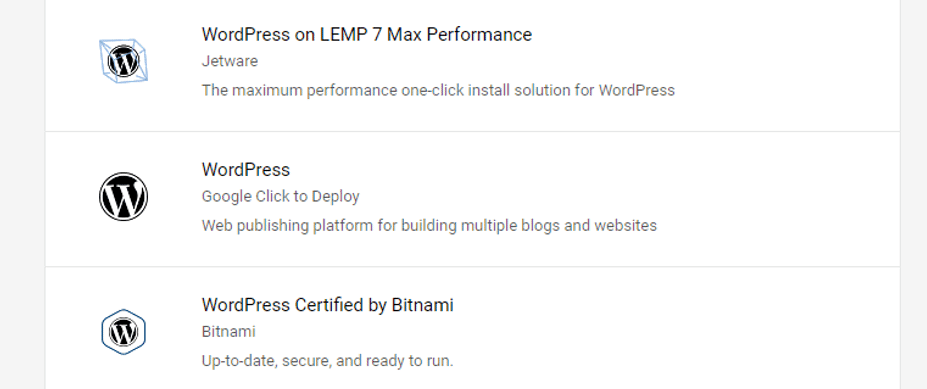
Once you select this, you’ll get an overview of estimated costs and what stack the package uses:
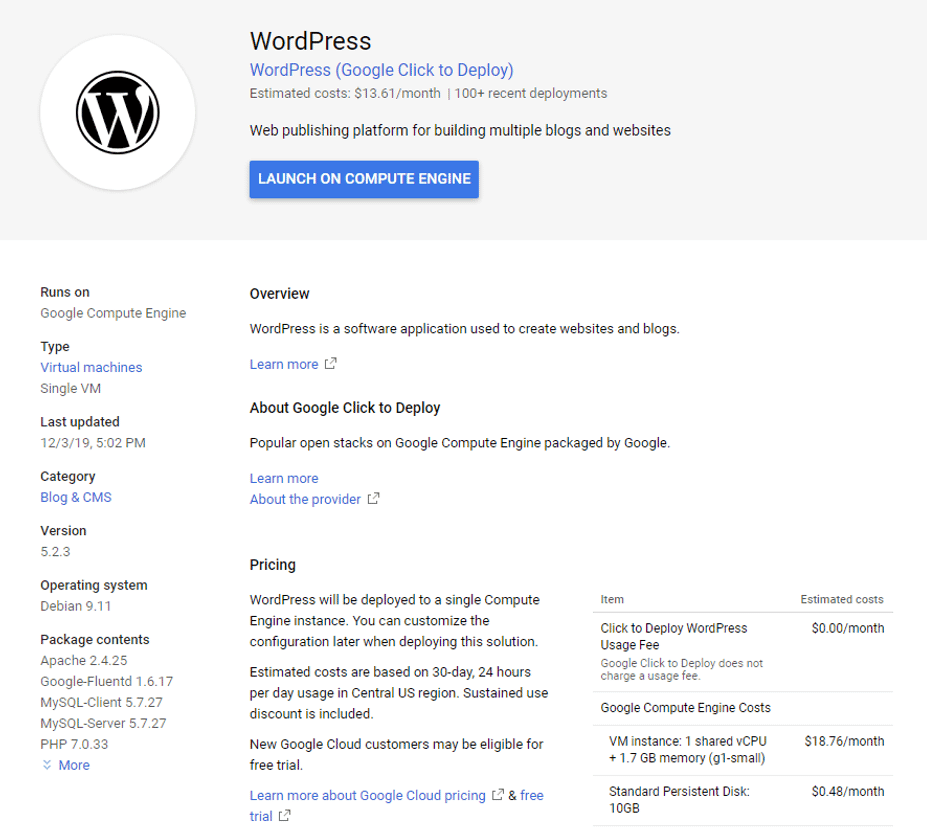
When you’re ready, click on LAUNCH ON COMPUTE ENGINE.
Step 2: Create and Configure Your New Project
In this step, give your project a name and hit Create once you’re done.
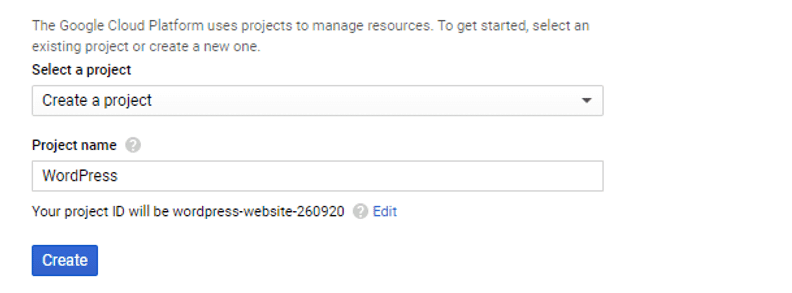
After everything is set up, you’ll see some cost estimates. Now, you get the chance to change every setting, which can increase or reduce costs.
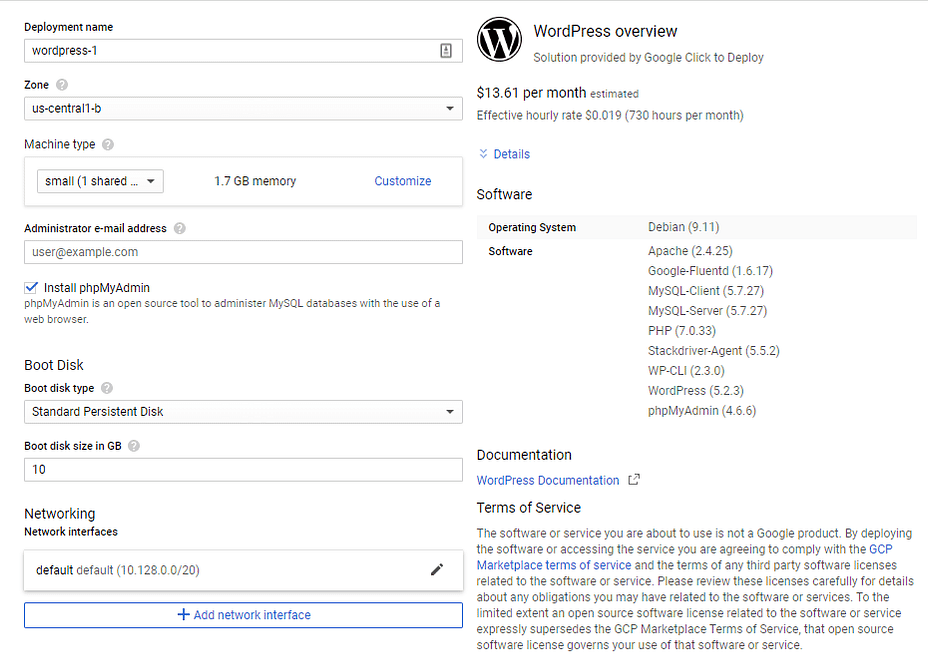
Once you’re happy, let’s:
-
- Choose a region for your server.
- Tick the Install phpMyAdmin option.
- Enable both HTTP and HTTPS traffic.
- Hit the Deploy button.
Once everything’s ready, you can check out your new installation credentials from the deployment page:
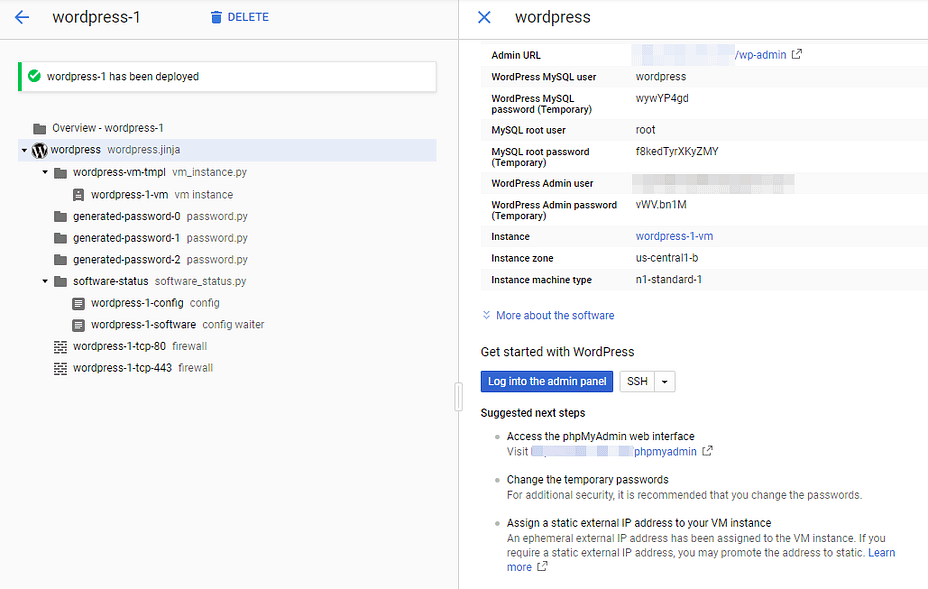
Step 3: Map a Domain and Set Up an SSL Certificate
Now, you’ll want to map a custom domain to your site. Otherwise, your site can only be accessed via an IP address.
If you don’t have a domain yet, you can purchase it from any domain registrar.
Next up, you need to set up an SSL certificate for your website.
That’s all!
Are You Ready to Host Your WordPress Site on Google Cloud?
In this article, we’ve just walked you through basic knowledge about cloud hosting.
If you’re worried about your site slowing down or losing data, this kind of hosting is worth your consideration. Cloud hosting provides you with better performance, privacy, scalability, and reasonable pricing.
Besides AWS, Azure, Google Cloud is one of the most popular cloud hostings. We’ve also included a step-by-step guide on how to set up your WordPress on Google Cloud.
Are you ready to go for cloud hosting or is there any other information you want to know?
Let us know in the comment section below!
