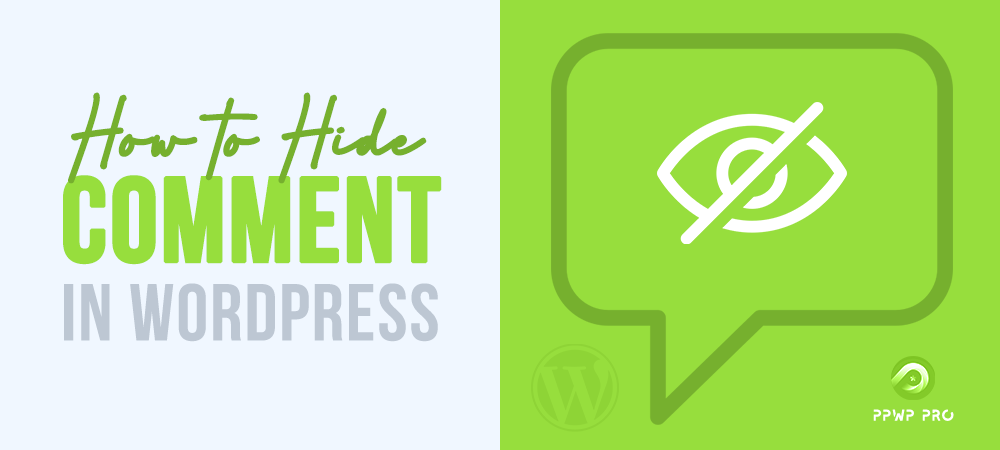WordPress is the most popular content management system (CMS) in the market nowadays. Even if you don’t know anything about coding, it can help you establish your website in a few minutes.
Once you have uploaded your content, people can choose to leave comments on your posts. The comment feature is an excellent way to interact with your readers! However, there are many reasons why some people prefer to keep the comment section closed.
In this guide, we’ll show you a few simple tricks to hide WordPress comments.
- Why Should You Hide Comments in WordPress?
- #1 Hiding All Comments
- #2 Deleting Comments on All Posts
- #3 Hiding Comments on Specific Posts
- #4 Disabling Comments Using Plugins
Why Should You Hide Comments in WordPress?
Hiding comments in WordPress is simply disabling the comment section. Once disabled, nobody can leave a comment on your posts.
There are many reasons why some content creators or web admins want to disable the comment feature.
For example, if you’re a blogger, you can disable comments on announcement posts, which don’t necessarily need people commenting.
Many businesses also choose WordPress as their CMS. Certain types of posts like “About Us” or “Contact Info” don’t need to have a comment section.
And, of course, disabling the comment section is a good way to prevent spam. Large businesses with many customers and site visitors usually opt for this approach. While it eliminates a crucial communication channel with your customers, hiding the comments will effectively curtail spam.
Regardless of your reason, if this is what you want to do, the next section will show you how to pull that off!
How to Hide Comments in WordPress
There are dozens of methods that you can use to hide comments in WordPress. In this tutorial, we’ll show you 4 in particular that are the simplest to do.
#1 Hiding All Comments
If you want to turn off all comments on your WordPress site, good news! All you need is to log into your dashboard, click on a few prompts, and you’ll be good to go!
To disable comments sitewide, go to the Settings panel in your admin panel and navigate to the Discussion tab.
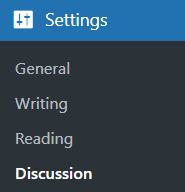
In the Default post settings section, uncheck the option Allow people to submit comments on new posts. And voilà!

There are 2 drawbacks to using this method, however.
Unchecking this box doesn’t mean all the old comments are instantly removed. You must manually go through each article and delete individual comments to remove them.
Additionally, as the name of the option box suggests, from then on, any new post won’t have a comment section. But existing articles on your website will still have a comment section.
Fortunately, there’s an easy workaround for this situation. Look for the Automatically close comments on posts older than … days field and check it. Type the number “0” into the blank box. This will close the comment section of every article on your site.
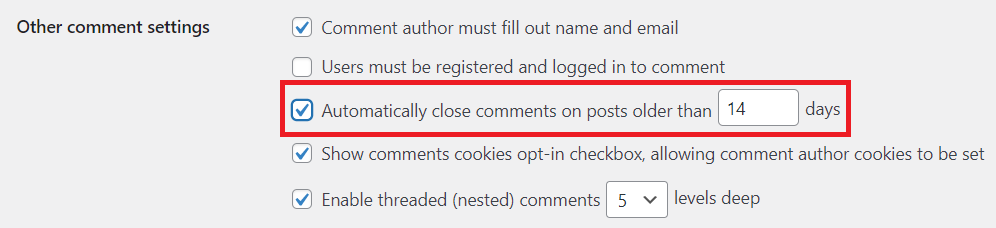
This trick, combined with the one above, will effectively help you disable comments in WordPress without plugin, sitewide!
#2 Deleting Comments on All Posts
The disadvantage of the above method is that old comments won’t be affected by the change. If you want to remove them, the most straightforward way is to go through each post and delete everything manually.
First, go to the Comments tab in your WordPress dashboard. You will find a list of every comment on your site, compiled from all posts.
At the top of the comment list is going to be a checkbox. You must check the box to select all comments.
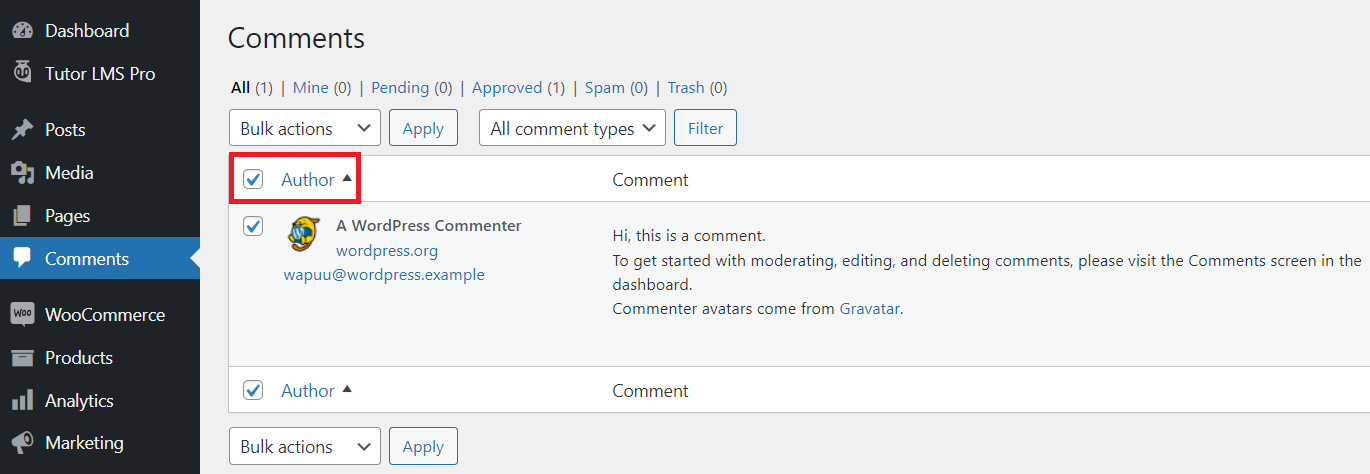
Once that’s done, choose the Move to Trash option under the Bulk actions drop-down menu. Then click Apply. This will delete all of the selected comments.
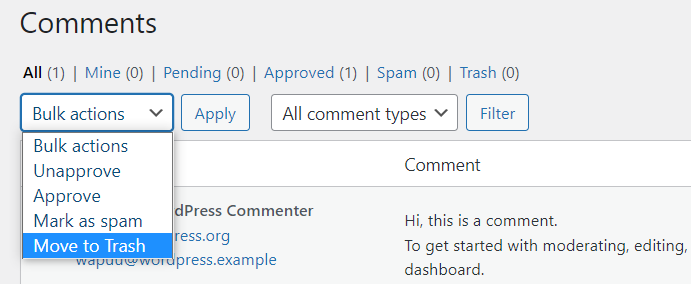
#3 Hiding Comments on Specific Posts
You want to turn off the comment section or turn it on for certain posts? There’s a pretty easy way to do that.
Go to your Pages or Posts tab on your WordPress dashboard. Here, you will see a list of every page and post currently hosted on your website.
Find the page in which you want to hide comments, then click the Edit option directly underneath the title. You will then be transitioned to the WordPress’ editing screen.
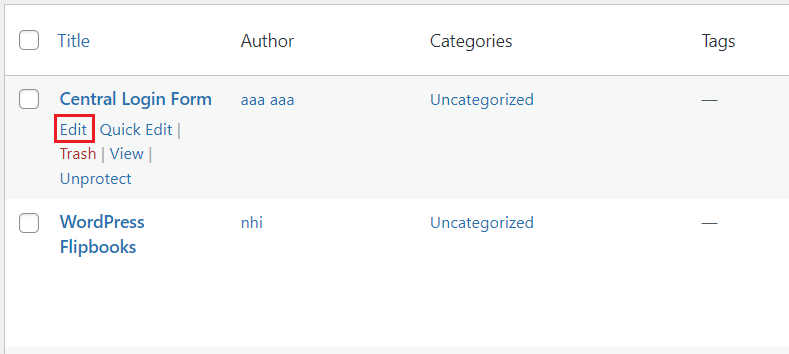
Look to the top right corner of the page, and you will find the Screen Options. Click on it and make sure the Discussion option is checked.
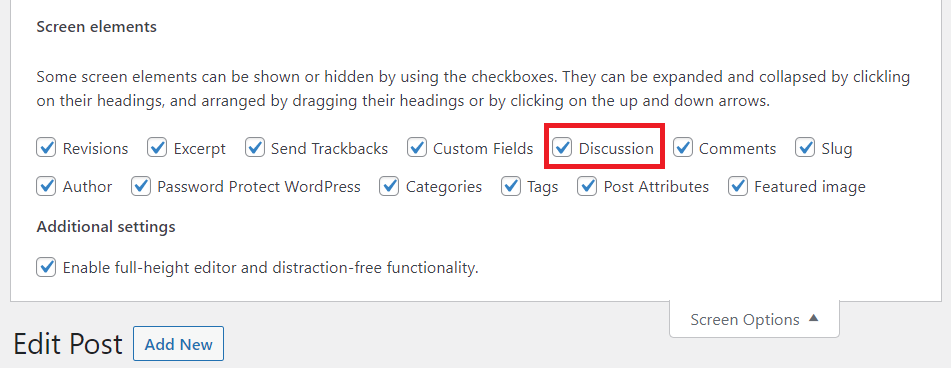
Scroll down to find the Discussion menu and uncheck the box Allow Comments.
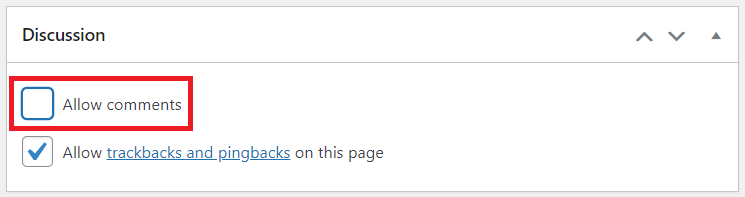
Click Update to push the change to the post, and that’s it! The comment section on that page/post is now disabled.
#4 Disabling Comments Using Plugins
All of the methods above use the WordPress built-in tools and options, so they are extremely easy and cost-effective. But as you can see, these solutions are often inelegant and require you to do lots of manual work.
That’s where plugin comes in to fill the gap. Depending on your budget, there are free and paid plugins helping you gain better control of the comment function.
Disable Comments is a popular free solution. Using it, you can disable the comment function across the entire site with just a single button click. You can also opt to disable comments only on individual posts. Its usefulness is such that the plugin has been downloaded over a million times.
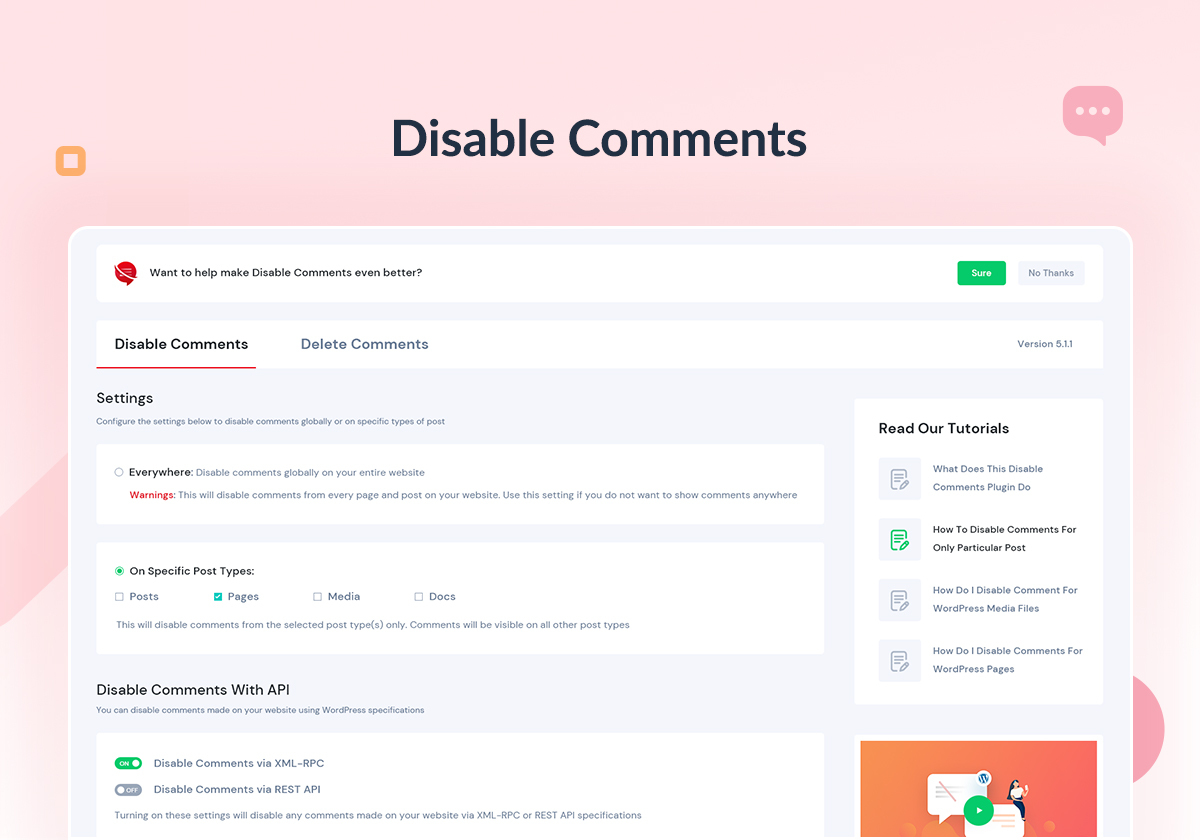
This plugin comes as the perfect choice if you need a tool to do the simple task of hiding comments. There are also premium plugins offering other functions outside of disabling comments.
For example, Perfmatters can help you improve your website’s performance and give you full control over the comment function!
Hide Comments in WordPress with Ease!
These aren’t the only ways to hide comment WordPress. Nevertheless, according to our research, they are the simplest.
With this knowledge in mind, you will have better control over the commenting function of your website. If you have any questions to ask, you can voice them through the comment section below. We left it open, we promise!
Besides comments, you can hide your WordPress pages, hide WooCommerce store, or make the entire site private.