When you run an e-commerce site, you might need the product ID to easily manage your online store. Each distinct ID under a product can reveal tons of information about product details, as well as user interaction with your site.
They also perform an important role when it comes to WooCommerce shop page customization.
Today, we will show you how to find WooCommerce Product ID quickly and easily, without the need for using plugins or writing complex code lines.
Why Need to Find a Product ID in WooCommerce
A product ID is a unique number designated for every product by WooCommerce. Whenever you create a product in WooCommerce, it generates a corresponding ID for that product. It’s used by WordPress and WooCommerce to identify products in your store.
The product ID is more useful than you think it might be.
You can track user interaction with your site, their IDs, their purchased date, and their cart abandonment via product ID to catch on to their shopping behaviors.
Moreover, you might need a product ID to easily remove the product from the feed or create Advanced Product Filters.
Apart from that, the product ID plays an essential part in the WooCommerce shop page customization as well. When you want to customize your product page or shop page, you might need to include them in the code.
For example, you will need the product ID while creating variations for the same product. Or in case you want to use the WRAC (WooCommerce Redirect After Checkout) plugin to redirect after checkout based on Products, you need to know the specific product ID to apply the redirect rules.
Knowing the importance of the product ID, we provide you with 2 effortless ways to get Product ID in WooCommerce. Let’s move to the next part for detailed instructions.
2 Easiest Ways to Find WooCommerce Product ID in WordPress Backend
To find the product ID in WooCommerce, you can either look for it in the WordPress backend, use plugins, or edit code by using SQL and PHP.
In this article, we choose the option of finding product ID in the backend of the WordPress site, because it’s the quickest and easiest, compared to the other two options.
Get Individual WooCommerce Product ID
There are two simple ways to find an individual product ID in the backend of your WordPress.
The first way is to get a product ID on the product list page.
- In your WordPress Admin, go to “Products,” choose “All Products.”
- Hover over the product you need to know the ID.
- The product ID will be shown up under the product name.
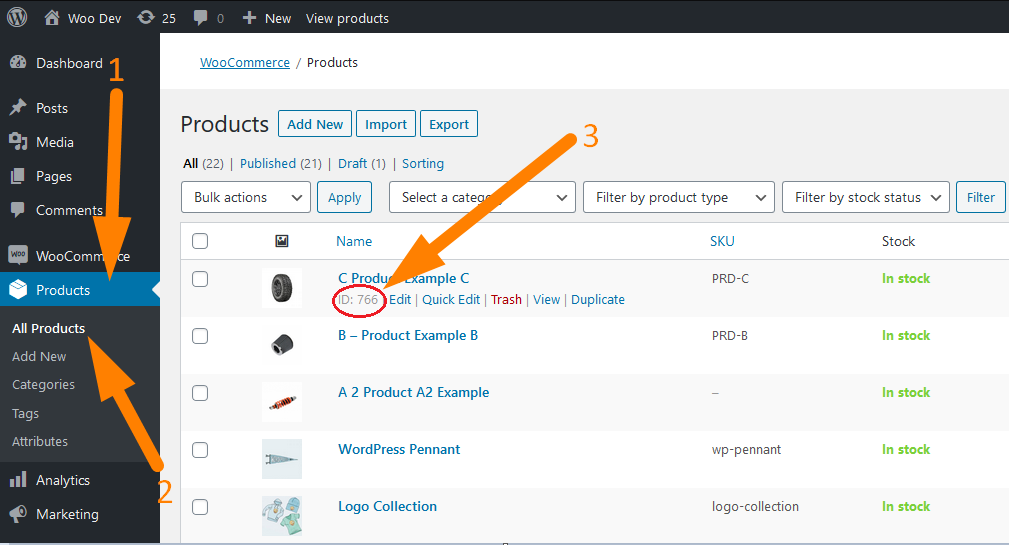
The second option is to find an individual product ID using the product URL.
- In “Edit product,” highlight the URL in your browser. The post number contains the product ID.
- The product ID is 694 in the screenshot below.
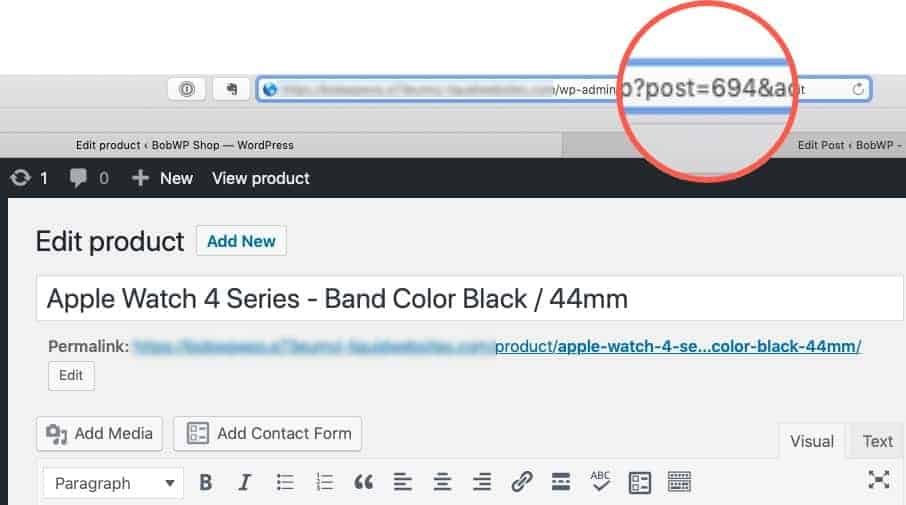
The methods above are easy, but it’s time-consuming if you need to look for multiple product IDs at the same time. In that case, the CSV way will definitely save you considerable time.
Get All WooCommerce Product IDs
In this way, all of the product IDs of your WooCommerce products will be listed in the CSV file.
- In WooCommerce, navigate to “Products.”
- Click the “Export” button.
- Next, click the “Generate CSV” button.
- Once the CSV is exported, open it, then check the product ID in the first column labeled “ID.”
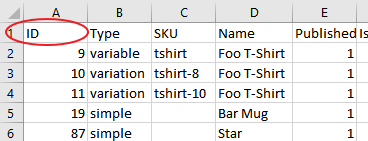
Conclusion
The Product ID may be required in many situations, such as adding shortcodes for customization or creating product filters.
We’ve guided you through the simplest ways of finding WooCommerce Product ID in the WordPress backend.
You can get an individual product ID via the URL when editing a product, or by hovering over a product on the product list page. To find all product IDs of your WooCommerce products, let’s export the CSV file to save your precious time.
If you need more assistance, get in touch with us via “Comment Box” below, or follow us on Youtube for more useful tips and tutorials.
