There might be times when you intend to lock your pages and posts so that only authorized users with the correct passwords can access them. This content protection method proves useful to filter out low-quality users or to hide your under-development websites.
What if users forget the password? They will have to email you to request a new one, then copy that password and fill in the password form. This process takes time and annoys users.
In fact, entering passwords is not the only way to view the protected pages and posts. There is an easier and more convenient method for users to see the secure content using a special URL called Access Link, also known as Bypass Link.
This article defines what an access link is, how it benefits your users, and shows you how to create one using Password Protect WordPress Pro (PPWP Pro) plugin. Now, let’s get started with the basics.
- What is an access link?
- Why creating access links for password protected pages and posts?
- Features of an access link
- How to create an access link using Password Protect WordPress Pro plugin
- Security vulnerabilities
What Is an Access Link?
An access link includes the page URL and a random token at the end which functions as the password of the protected page.
The token might or might not contain the password, depending on the plugins. Access links created by the PPWP Pro plugin won’t include the password in the tokens due to security purposes.
This access link will lead users to the private page directly without asking for a password. The page’s original URL, on the other hand, forces users to enter a password when they access it.
For instance, a post with the original URL https://mydomain.com/blog/this-is-my-example-post is password protected with a password. Here is an example access link of this post corresponding with the password: https://mydomain.com/blog/this-is-my-example-post/?ppwp_ac=eyJwYXNzd29yZCI6IjVkOGQ4ODgwODg2YzYifQ==.
Instead of sending users both the post original URL and the password, you just need to share the access link so they can view the content with just a single click.
Why You Want to Create Access Links for Your Password Protected Content
According to consumer behavior research by Blink and Trusona on June 13, 2018, 70% of online consumers tend to prefer passwordless multi-factor authentication (MFA) to a standard account with a username and password.
This indicates that offering passwordless links or access links is more desirable for users than using the traditional login format.
When you have multiple pages secured by different passwords, it’s difficult for users to remember all of them. Access links come in handy in this case. Your users can visit the protected content with just a simple click. They can get rid of memorizing too many passwords at the same time.
PPWP Pro Access Links’ Features
Each access link is associated with one password by default. In other words, when you edit, deactivate, activate, or delete a password, you’re editing, deactivating, activating, and deleting the corresponding access link simultaneously.
Your access links will have the same features as the passwords created by the PPWP Pro plugin:
- Link expiry and usage limit – After a period of time or a number of clicks, the access link will become invalid. Users are unable to directly access the protected content via the link from that moment on.
- Access link permission by roles – Not all users can unlock the secure content with the bypass or access link. You can allow specific logged-in roles to use the link and view the protected content only.
- Multiple access links per post – If your content is locked away with multiple passwords, you’re able to generate different access links. Each link matches with one password.
- Search indexing – The plugin enables you to block Google and other search engines from indexing your original page URL as well as the access links. This means nobody can look for your shielded content in any search result page.
- Password protect child pages – When you cover a page with a password form, all its child pages will be automatically assigned the same password. However, you have to generate access links for these child pages manually.
How to Create an Access Link Using PPWP Pro Plugin
There are 2 main steps you need to take to create access links for password-protected pages: lock the content with a password, then generate an access link associated with that password.
if you don’t want to read the long guide below, watch this tutorial video to on how to quickly create an access link for your private content:
Step 1: Password protect the content
To create an access link, you must password protect your page or post with the PPWP Pro plugin.
- Download PPWP Pro plugin
- Go to the Plugins → Add New section in your WordPress dashboard then click Upload Plugin
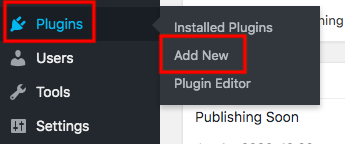
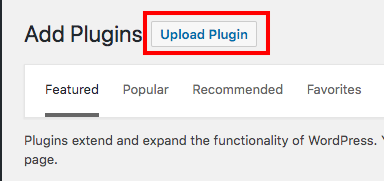
- Select the PPWP Pro zip file you’ve downloaded and upload
- Activate the plugin
- Head over the Posts or Pages section and find your desired post/page
- Click on the Password protect link next to the Date column

- Hit Password protect this page button on the Password protect pop up
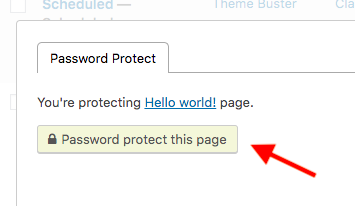
Your page/post is locked with a random password generated by the plugin now. You can add your own passwords by clicking on the New Password tab.
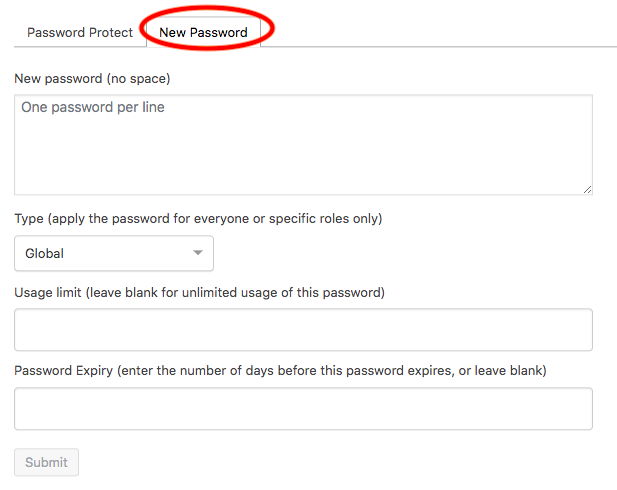
Step 2: Generate an access link automatically
Once a page is protected, its passwords and access links will be managed on a pop-up screen. Simply click on the Copy access link icon in the Action column to get the access link of the post.
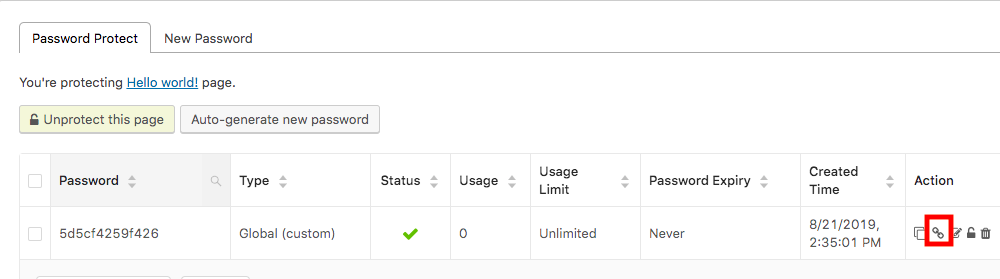
In case you want to get the access links of a post that has already been password protected with the PPWP Pro plugin, follow these 3 simple steps:
- Visit the Pages or Posts section and choose your desired page/post
- Hit the Manage passwords link

- Copy the access link in the Password protect pop-up
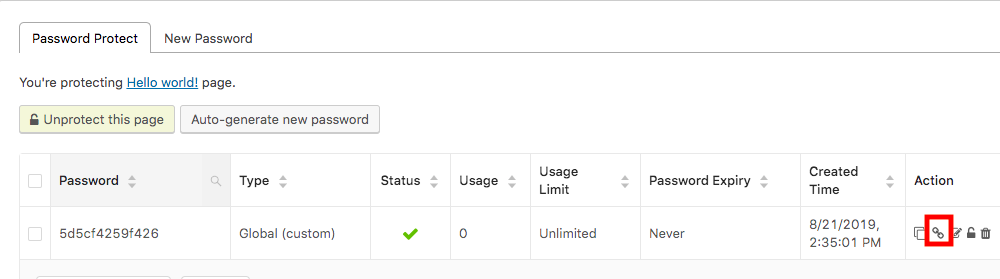
Now, users can see the hidden content in 2 ways, either accessing the content directly with the access link or entering the correct password to the password form.
Reduce Security Vulnerability
For standard access links, the password will be embedded right in the token at the end of the page URL, for instance, https://mydomain.com/blog/this-is-my-example-post/?pass=123!. In this example, we can easily see the password to the page https://mydomain.com/blog/this-is-my-example-post/ is 123!
This increases the security vulnerability for your site. Unauthorized users can guess the password and memorize it when seeing the access link somewhere. Though they don’t have the exact access link, they can search for the page URL and enter the password and view the protected content.
In order to get rid of this content security vulnerability, PPWP Pro won’t embed the password to the protected page URL directly. Instead, it creates a random token. This custom string will begin with the ?ppwp_ac parameter. As a result, users won’t be able to figure out the password of the page.
What if these access links get indexed? Users can search for and access your protected content with ease. PPWP plugin offers the Block Search Indexing feature which is used to stop crawlers from indexing your page URLs as well as the access links. These links won’t be shown up on any search results.
Allow Users to Directly Access Password Protected Content
Access links generated by Password Protect WordPress Pro plugin work as the key to unlock the protected content. Instead of asking users for a password, you can grant them direct access to the secured post. They don’t have to memorize numerous passwords or know which password should be used to unlock which page.
There are many things you can do with these access links. It’s possible for you to expire a link after a period of time or a certain number of clicks. On top of that, the plugin forbids search engines from indexing your protected pages on search result pages too.
Install PPWP Pro and grant users direct access to your password-protected content today!
