Measuring the cost of goods in your online store comes as one of the most crucial activities to analyze your sales performance. What’s more, it also gives you an idea of how well your WooCommerce business is doing.
Tracking the cost of goods for WooCommerce stores is not rocket science.
This article today will reveal the A-Z guide on how to track the cost of goods in WooCommerce. Some recommendations on great WooCommerce cost of goods plugins will wrap up this post.
- Why You Need to Track the Cost of Goods Metric
- How to Track Cost of Goods in WooCommerce Stores
- Bonus: Robust WooCommerce Cost of Goods Plugins
Why You Need to Track the Cost of Goods
Cost of Goods or Cost of Goods Sold (COGS) is one of the key metrics in running a business. Simply put, it refers to direct costs incurred to produce goods sold by a company. This is the combination of many factors, including the direct materials, labor, transport, and overhead cost used to create the goods.
Knowing the total amount of Cost of Goods allows to you determine how smooth your business is sailing. In particular, you can base on it and
- Calculate how much money you’re actually making.
- Have an idea of the most and least profitable items in your store.
- Spot and remove from your catalog those products at a loss.
- Improve your marketing strategy for certain products based on revenue.
Minus this cost from the net revenue and you can get the exact net income. Ideally, once your business boils down to this formula – less cost, more profit – then it’s a good sign of how profitable it is.
How to Track Cost of Goods for WooCommerce Stores
In this tutorial, we’ll be using Cost of Goods by SkyVerge. Upon installation, this plugin includes a cost of goods section in your orders and reports. This lets you track your actual profit without any fuss.
After downloading the extension, you head over to Plugins > Add New > Upload Plugin and select the plugin ZIP file you just downloaded.
Next, you click Install Now > Activate, then hit the Configure link. Now let’s read the next section to learn how to set up and configure the plugin.
The tool permits you to add a Cost of Goods to each product, including product variations. We need to configure some settings to let the process of tracking costs of goods for WooCommerce stores take place smoothly.
- Log into your WordPress admin dashboard, go to WooCommerce > Settings > Products > Inventory.
- Scroll down to the “Cost of Goods Options” section. You can see Checkout Fees, Shipping Costs, and Taxes are excluded from profit calculations by default. Uncheck all of them.
- Choose the “Apply cost to all orders, overriding previous costs” option in case you want to apply all these settings to previous costs.
- Hit the Apply Costs button and save your changes.
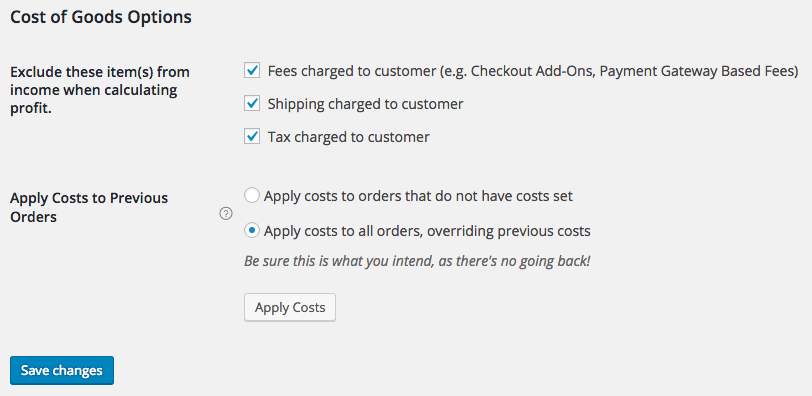
The setting rituals are done, now let’s get your hands on adding a Cost of Goods for WooCommerce.
Adding a Cost of Goods
You can fill in the Cost of Goods field while setting up your products. This should be the cost of producing the goods, excluding shipping or taxes.
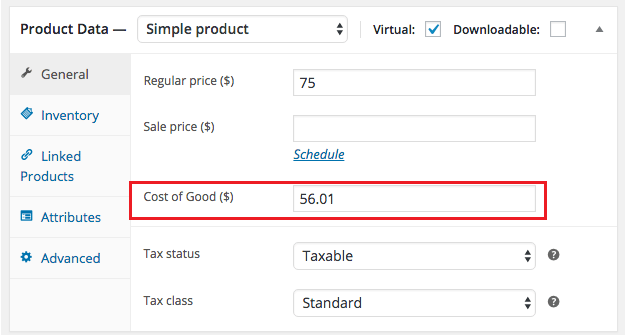
You can do the same for variable products
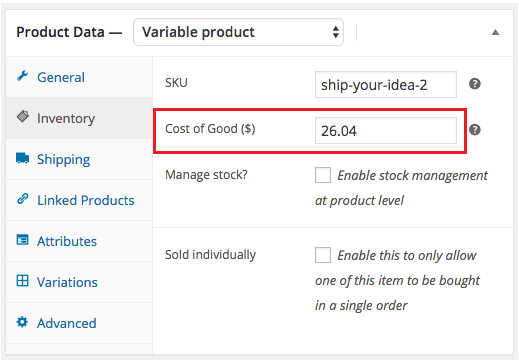
and on single variations.
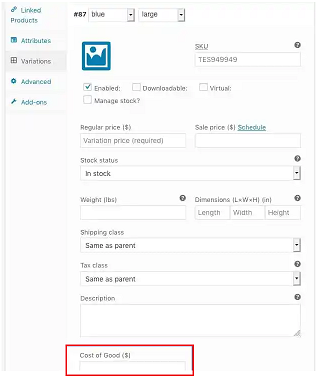
Viewing Costs of Goods Report
Navigate to WooCommerce > Reports and you’ll see the plugin adds several new reports there. Have a look at the new “Profit” tab and the “Stock” tab will give you a clear insight into your product costs and profitability.
The plugin divides profit by date, product, and by category.
Profit by date reports your net sales, including the total cost of goods, total profit, and average profit per order for certain given days, i.e. last 7 days, last/this month, last year, or custom time span.
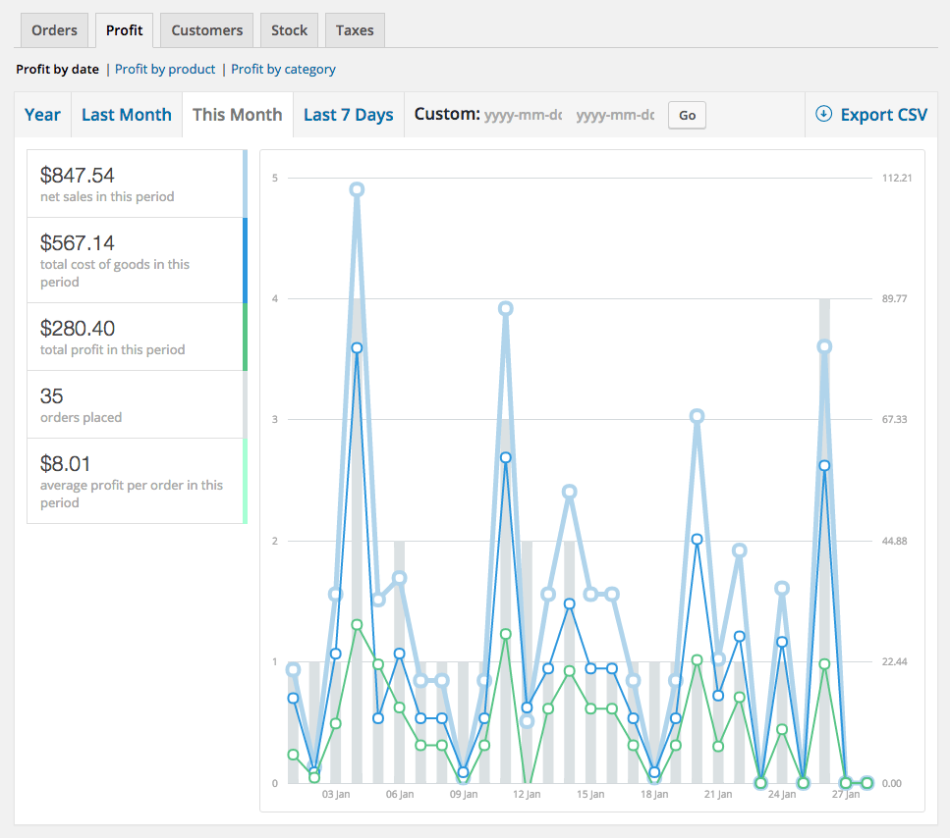
Profit by product reports give you a clear picture of your net sales for the item, total costs for the item, total item profit, and total item purchases on specified dates. It shows you the most and least profitable products as well.
Pro-tip: Select a product in the “Product Search” section to view the report.
Lastly, profit by category reports will showcase the total profit for each selected category within the selected number of days.
Keep in mind that the total profit of a selected parent will include its child categories. For example, if you select the “Shoes” category, its total profit will be a combination of its child categories, such as “Crocks” or “Slippers.”
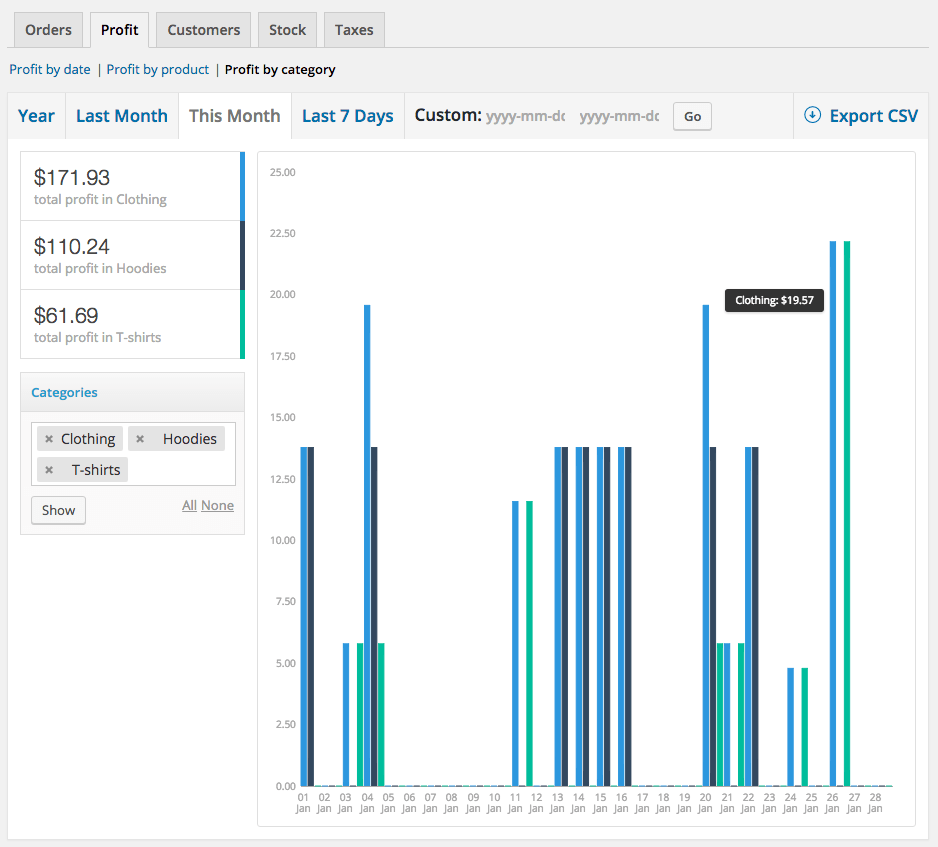
Reporting Product and Total Valuation
Product valuation report highlights your stock value at retail price, total value by cost, and units in stock for every product.
Go to WooCommerce > Reports > Stock > Product Valuation to see your product valuation report.
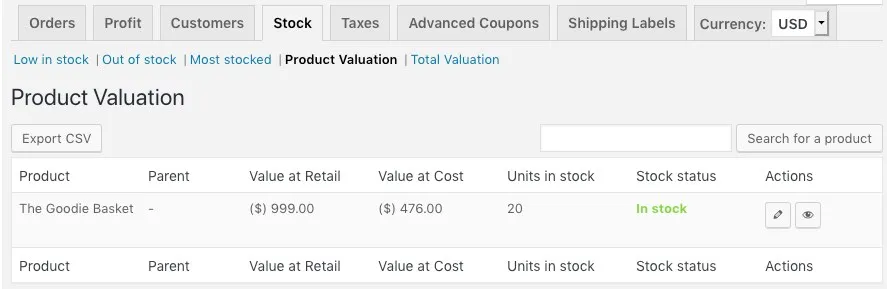
On the other hand, the total valuation report shows you the overall value of all stock on hand at retail and at cost for a complete inventory valuation. This report resides in WooCommerce > Reports > Stock > Total Valuation.
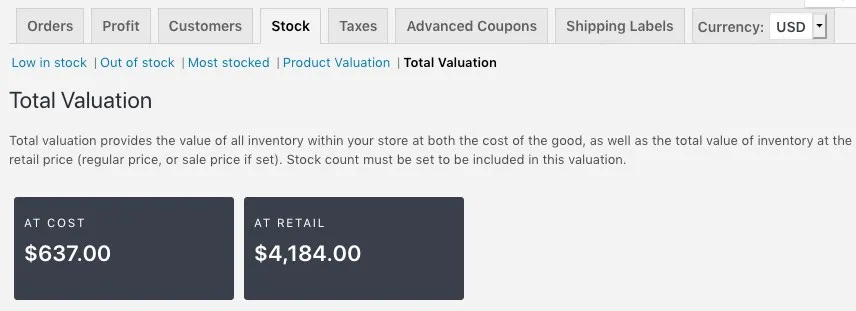
Viewing WooCommerce Cost of Goods on Product Orders
Cost of Goods on Product Orders will be listed on product orders. You can only edit it once the order itself is still editable. In case you or your customers edit it, this will display a recommended cost only, without showing the overall cost of goods for that product.
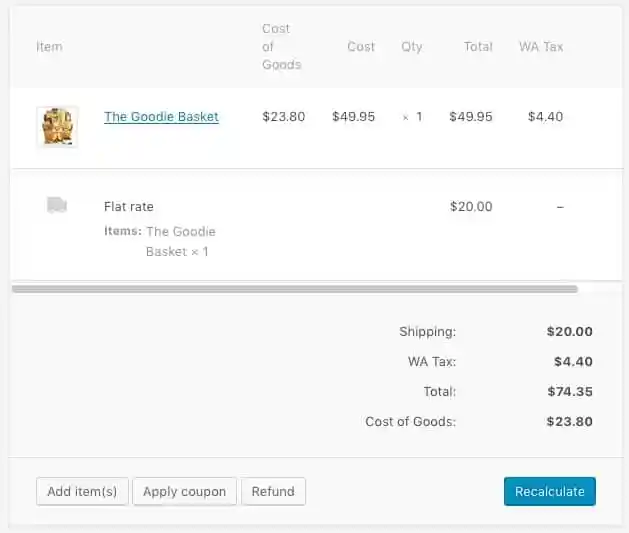
Bonus: Robust WooCommerce Cost of Goods Plugins
Besides the Cost of Goods by SkyVerge, there are some other great options for WooCommerce cost of goods plugins for you to consider.
#1. Cost of Goods for WooComemrce by WPFactory
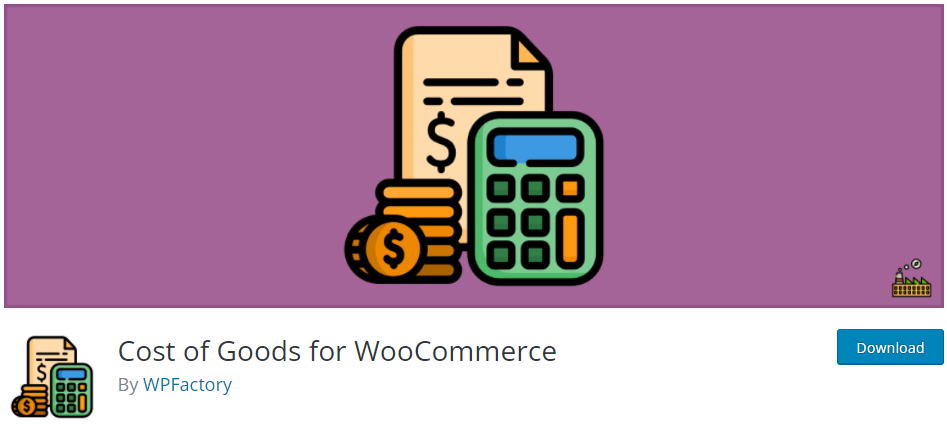
Cost of Goods for WooCommerce is such a great choice for any site owner looking for a free yet robust solution for tracking the cost of goods for WooCommerce stores.
The plugin gives you the power to:
- Set costs of goods for your products. You can save costs for each variation product too.
- Import and export product costs to CSV files.
- Filter product, order cost, profit admin columns to the WooCommerce products and orders lists.
- Add the “Cost of Goods” meta box to the admin order edit page.
- View the cost/profit columns on WooCommerce Analytics > Orders section.
Cost of Goods for WooCommerce comes with a Premium version as well. Upgrade to the Premium version and you can unlock many more advanced features, such as Force Cost Updates or Collum Sorting.
Price: Free. The premium version starts at $39.99
#2. YITH Cost of Goods for WooCommerce
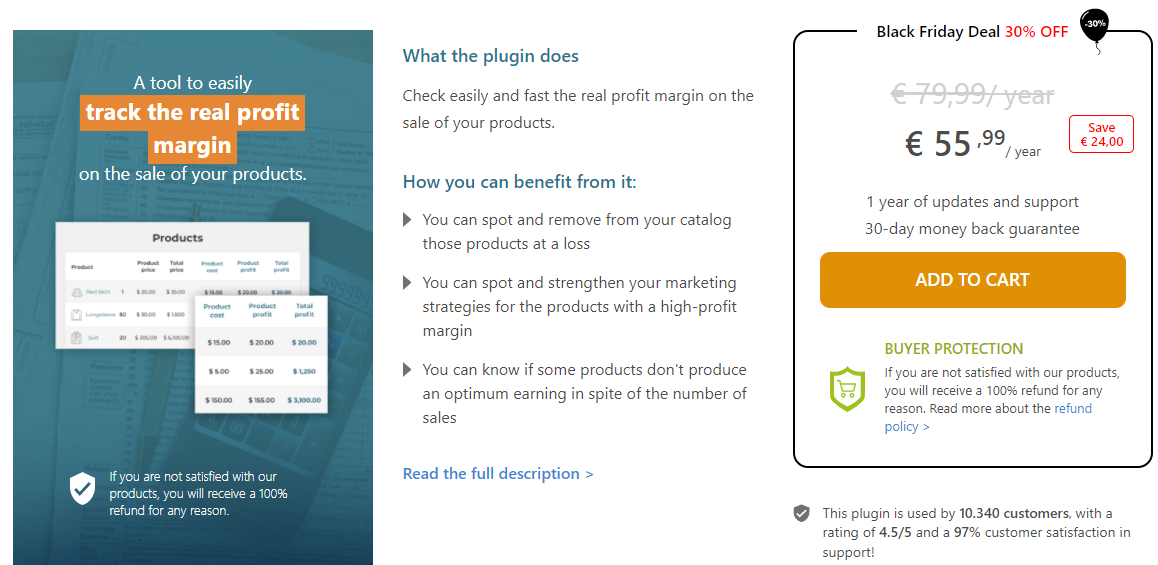
YITH Cost of Goods for WooCommerce proves a great assistant helping you easily check the real profit margin on the sale of your products. You can spot and remove loss-making products, plus, shape your marketing strategies for the products with a high-profit margin.
The plugin is jam-packed with an outstanding feature set, allowing you to:
- Set the cost of goods for each of your products.
- Add the cost of goods to products by bulk action.
- Export WooCommerce order data into CSV files.
- Display the information about the benefits of the store and the potential profit of your stock.
- Enable/disable shipping costs, tax, and fees in the amount table.
- View costs in orders.
Price: € 55,99/ year.
Ready to Measure Costs of Good on Your Store?
This article has given you a thorough guide on how to track the costs of goods for WooCommerce stores using the Cost of Goods plugin. You can add a cost of goods, view the profit report, and look at the product and total valuation or cost of goods on product orders.
We’ve also provided you with 2 more feature-rich options for the WooCommerce cost of goods plugin.
Keeping an eye on the cost of goods metric carries a lot of weight in determining how well your online business is heading. Ready to measure the cost of goods in your store?
